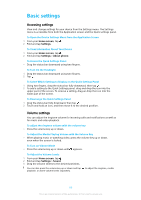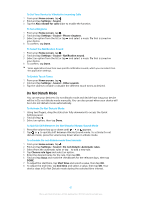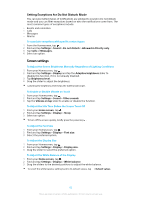Sony Ericsson Xperia XZ Premium Dual SIM User Guide - Page 58
Synchronizing data on your device, Synchronizing with Online Accounts, Synchronizing with Microsoft
 |
View all Sony Ericsson Xperia XZ Premium Dual SIM manuals
Add to My Manuals
Save this manual to your list of manuals |
Page 58 highlights
Synchronizing data on your device Synchronizing with Online Accounts Synchronize your device with contacts, email, calendar events, and other information from online accounts, for example, email accounts such as Gmail™ and Exchange ActiveSync, Facebook™, and Flickr™. You can synchronize data automatically for such accounts by activating the auto-sync function, or you can synchronize each account manually. To Set Up an Online Account for Synchronization 1 From your Home screen, tap . 2 Tap Settings > Accounts & sync > Add account, then select the account that you want to add. 3 Follow the instructions to create or sign in to an account. To Synchronize Manually With an Online Account 1 From your Home screen, tap > Settings > Accounts & sync. 2 Tap the name of the account you want to synchronize with. A list of items appears showing what can be synchronized with the account. 3 Tap the slider next to the item that you want to synchronize. To Remove an Online Account 1 From your Home screen, tap > Settings > Accounts & sync. 2 Select the account type, then tap the account you want to remove. 3 Tap , then tap Remove account. 4 Tap REMOVE ACCOUNT again to confirm. Synchronizing with Microsoft® Exchange ActiveSync® If your company uses a Microsoft Exchange ActiveSync account, you can access your corporate email messages, calendar appointments, and contacts directly on your device. After setup, you can find your information in the Email, Calendar, and Contacts applications. Fingerprint functionality is not available in the United States. If you have set up a Microsoft Exchange ActiveSync (EAS) account on your Xperia™ device, the EAS security settings may limit the lock screen type to only a PIN or password. This occurs when your network administrator specifies a lock screen type for all EAS accounts for enterprise security reasons. Contact the network administrator of your company or organization to check what network security policies are implemented for cellular devices. To set up an EAS account for synchronization 1 From your Home screen, tap . 2 Tap Settings > Accounts & sync > Add account > Exchange ActiveSync. 3 Enter your corporate email address and password. 4 Tap NEXT. If a failure occurs, enter the domain and server details for your account manually and then tap NEXT. 5 Tap OK to allow your corporate server to control your device. 6 Select a synchronization method, a synchronization interval and the data that you want to sync with your device. 7 Tap NEXT, then select how you want to be notified when a new email arrives. 8 Tap NEXT, enter a name for the corporate account, then tap Finish setup. 9 If prompted, activate the device administrator to allow your corporate server to set certain security rules on your device, such as disabling voice recording and using storage encryption. 58 This is an internet version of this publication. © Print only for private use.