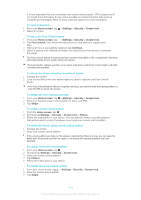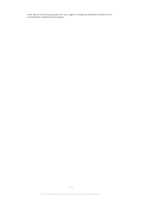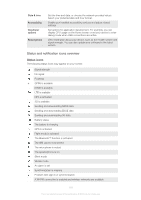Sony Ericsson Xperia ion HSPA User Guide - Page 113
Locking and protecting your device, IMEI number, Setting a screen lock
 |
View all Sony Ericsson Xperia ion HSPA manuals
Add to My Manuals
Save this manual to your list of manuals |
Page 113 highlights
To perform a factory data reset To avoid permanent damage to your device, do not restart your device while a reset procedure is underway. 1 From your Home screen, tap . 2 Find and tap Settings > Backup & reset. 3 Tap Factory data reset. 4 If you also want to erase data such as pictures and music which are saved to your device's internal storage, mark the Erase internal storage checkbox. 5 Tap Reset phone. 6 To confirm, tap Erase everything. Locking and protecting your device IMEI number Every phone has a unique IMEI (International Mobile Equipment Identity) number. You should keep a copy of this number. If your phone is stolen, your network provider can use your IMEI number to stop the phone from accessing the network in your country. To view your IMEI number • Remove the cover to view your IMEI number. To view your IMEI number in the phone 1 From your Home screen, tap . 2 Find and tap Settings > About phone > Status. 3 Scroll to IMEI to view the IMEI number. Setting a screen lock There are several ways to lock the screen on your device. For example, you can use the Face Unlock feature, which uses a picture of your face to unlock the screen. You can also set a screen unlock pattern, a number-based PIN lock, or a text-based password. 113 This is an Internet version of this publication. © Print only for private use.