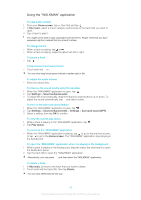Sony Ericsson Xperia ion HSPA User Guide - Page 63
Music services, TrackID™ technology
 |
View all Sony Ericsson Xperia ion HSPA manuals
Add to My Manuals
Save this manual to your list of manuals |
Page 63 highlights
Music services TrackID™ technology Identifying music using TrackID™ technology Use the TrackID™ music recognition service to identify a music track you hear playing in your surroundings. Just record a short sample of the song and you'll get artist, title and album info within seconds. You can purchase tracks identified by TrackID™ and you can view TrackID™ charts to see what TrackID™ users around the globe are searching for. For best results, use TrackID™ technology in a quiet area. To open the TrackID™ application 1 From your Home screen, tap . . 2 Find and tap TrackID™. You can also use the TrackID™ widget to open the TrackID™ application. To search for track information using TrackID™ 1 Open the TrackID™ application, then hold your device towards the music source. 2 Tap . If the track is recognized by the TrackID™ service, the results appear on the screen. To return to the TrackID™ start screen, press . To view TrackID™ charts 1 Open the TrackID™ application, then tap Charts. The first time you view a chart, it is set to your own region. 2 To see charts of the most popular searches in other regions, tap > Regions. 3 Select a country or region. Using TrackID™ technology results Track information appears when the TrackID™ application recognizes a track. You can select to purchase the track or share it using email, SMS, or a social networking service. You can also get more information about the track's artist. To buy a track recognized by the TrackID™ application 1 After a track has been recognized by the TrackID™ application, tap Download. 2 Follow the instructions on your device to complete your purchase. You can also select a track to buy by opening the History or Charts tabs from the TrackID™ start screen. The track purchase feature may not be supported in all countries/ regions, or by all networks and/or service providers in all areas. To share a track 1 After a track has been recognized by the TrackID™ application, tap Share, then select a sharing method. 2 Follow the instructions on your device to complete the procedure. You can also select a track to share by opening the History or Charts tabs from the TrackID™ start screen. To view the artist information for a track • After a track has been recognized by the TrackID™ application, tap Artist info. You can also view the artist information for a track by opening the History or Charts tabs from the TrackID™ start screen. 63 This is an Internet version of this publication. © Print only for private use.