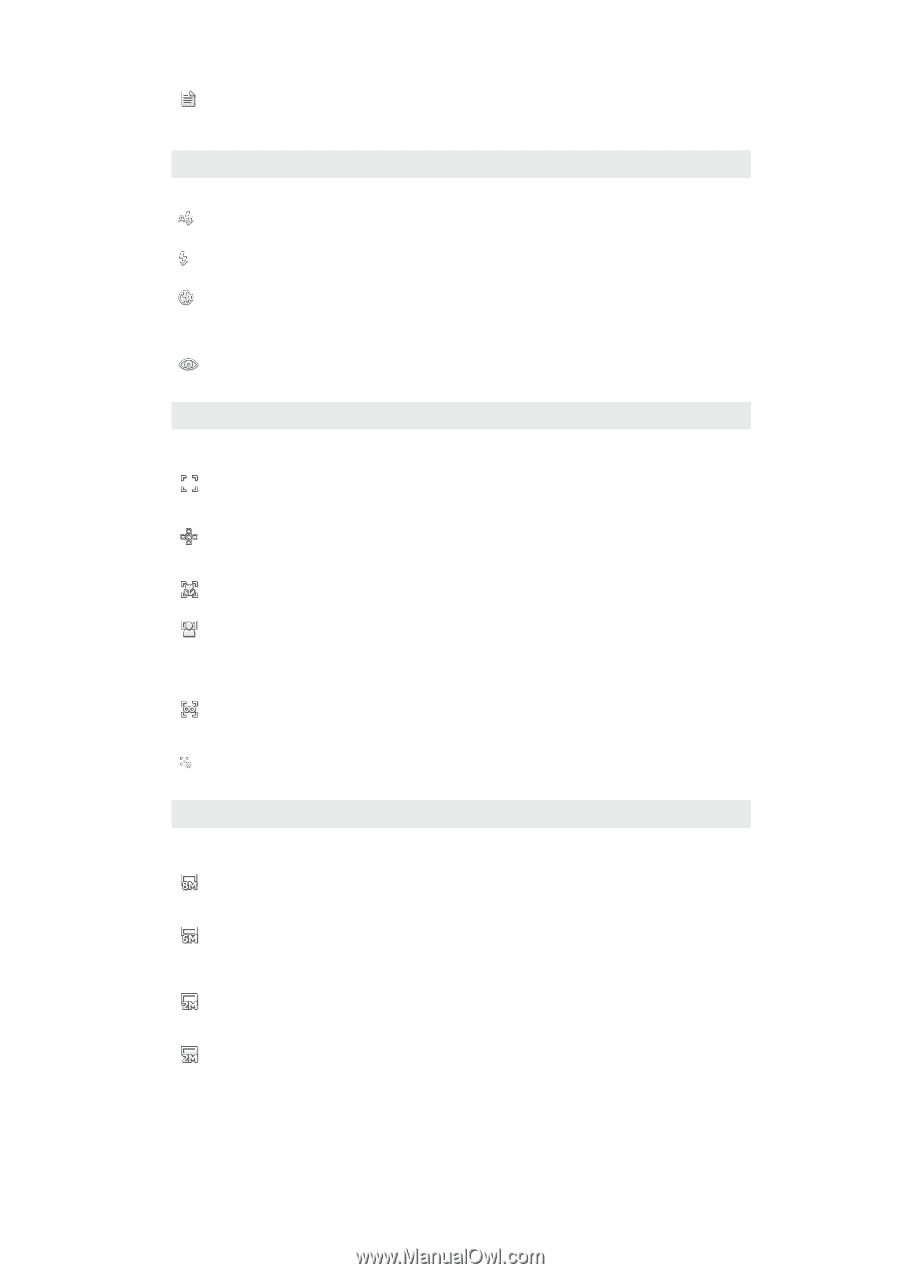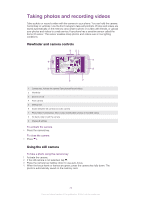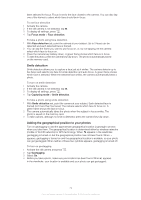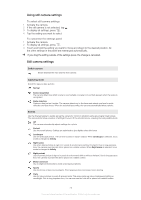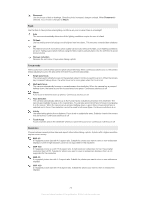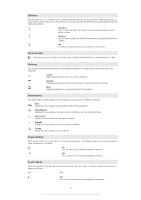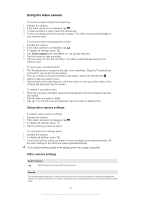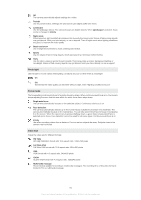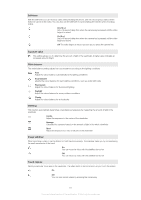Sony Ericsson Xperia neo User Guide - Page 76
Flash, Focus mode, Resolution, Single auto focus - v specification
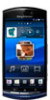 |
View all Sony Ericsson Xperia neo manuals
Add to My Manuals
Save this manual to your list of manuals |
Page 76 highlights
Document Use for photos of text or drawings. Gives the photo increased, sharper contrast. When Document is selected, focus mode is changed to Macro Flash Use the flash to take photos when lighting conditions are poor or when there is a backlight Auto The camera automatically determines if the lighting conditions require the use of a flash Fill flash Use this setting when the background is brighter than the subject. This removes unwanted dark shadows Off The flash is turned off. Sometimes photo quality can be better without the flash, even if lighting conditions are poor. Taking a good photo without using the flash requires a steady hand. Use the self-timer to avoid blurred photos Red-eye reduction Reduces the red colour of eyes when taking a photo Focus mode The focus function controls which part of a photo should be sharp. When continuous autofocus is on, the camera keeps adjusting focus so the area within the white focus frame stays sharp. Single auto focus The camera automatically focuses on the selected subject. Continuous autofocus is on. When the camera key is pressed halfway down, the white focus frame turns green when the focus is set Multi auto focus The camera automatically focuses on several areas in the viewfinder. When the camera key is pressed halfway down, the frame around the focused area turns green. Continuous autofocus is off Macro Auto focus for extreme close-up photos. Continuous autofocus is on Face detection The camera automatically detects up to five human faces, indicated by frames in the viewfinder. The camera automatically focuses on the nearest face. You can also select which face to focus on by tapping it on the screen. When the camera key is pressed halfway down, a green frame shows which face is selected and in focus. Face detection cannot be used for all scene types. Continuous autofocus is on Infinity Use when taking photos from a distance. Focus is set on subjects far away. Subjects close to the camera may be blurred. Continuous autofocus is off Touch focus Touch a specific area in the viewfinder where you want the focus to be. Continuous multi-focus is off Resolution Choose between several picture sizes and aspect ratios before taking a photo. A photo with a higher resolution requires more memory 8MP 4:3 8 megapixel picture size with 4:3 aspect ratio. Suitable for photos you want to view on non-widescreen displays or print in high resolution. Zoom is not supported for this resolution 6MP 16:9 6 megapixel picture size with 16:9 aspect ratio. A high resolution widescreen format. Has a higher resolution than full HD. Suitable for photos you want to view on widescreen displays. Zoom is not supported for this resolution 2MP 4:3 2 megapixel picture size with 4:3 aspect ratio. Suitable for photos you want to view on non-widescreen displays 2MP 16:9 2 megapixel picture size with 16:9 aspect ratio. Suitable for photos you want to view on widescreen displays 76 This is an Internet version of this publication. © Print only for private use.