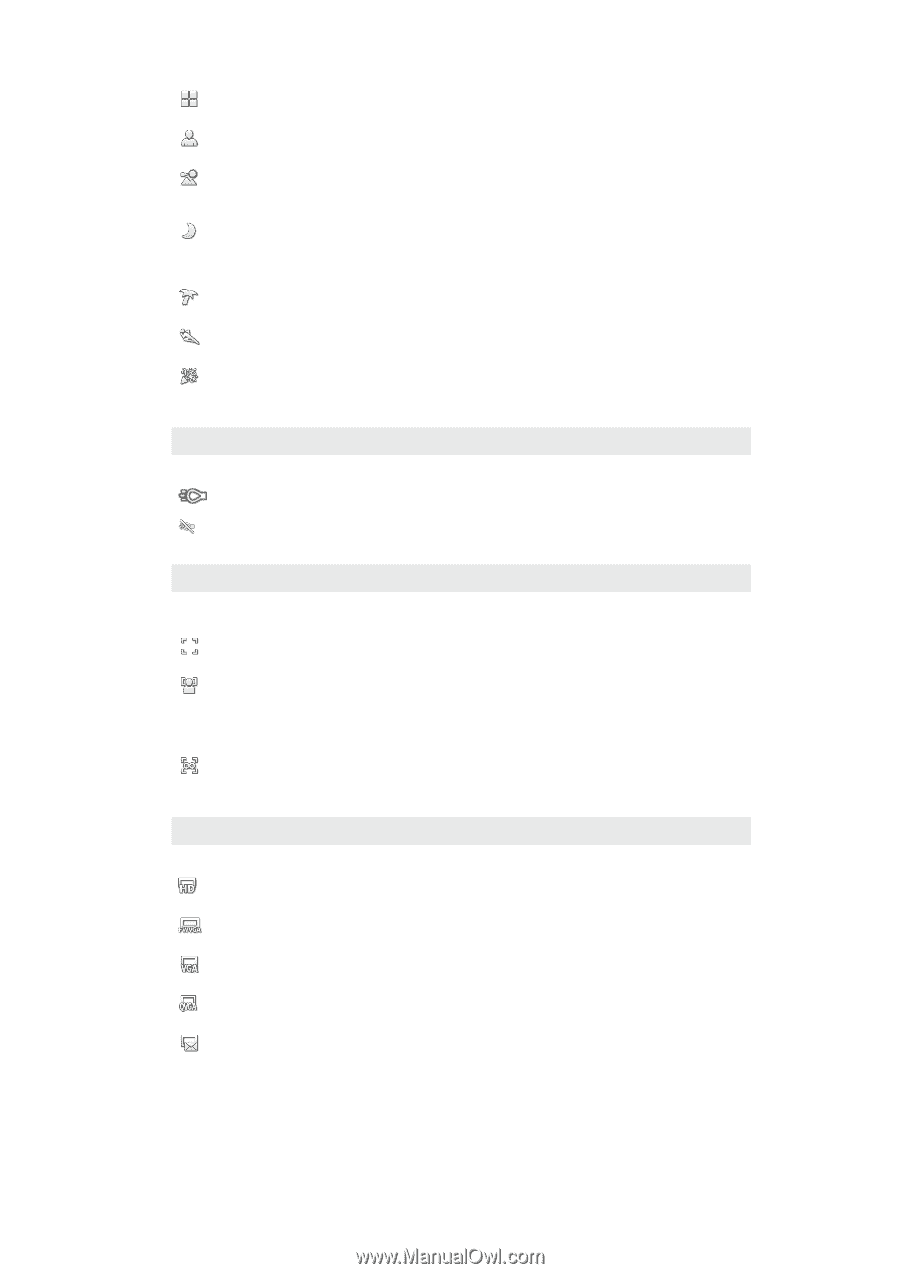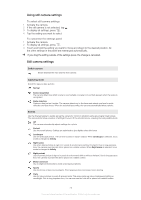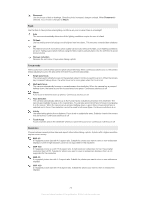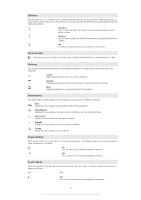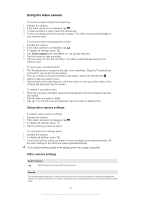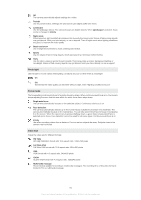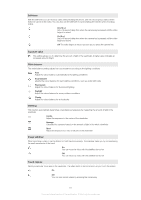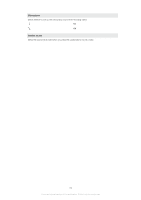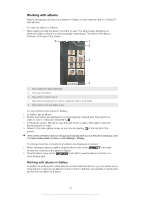Sony Ericsson Xperia neo User Guide - Page 80
Portrait, Landscape, Infinity, Night mode, Beach and snow, Sports, Party, Single auto focus
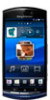 |
View all Sony Ericsson Xperia neo manuals
Add to My Manuals
Save this manual to your list of manuals |
Page 80 highlights
Off The camera automatically adjusts settings for a video Portrait Use for portrait videos. Settings are optimised to give slightly softer skin tones Landscape Use for landscape videos. The camera focuses on distant objects. When Landscape is selected, focus mode is changed to Infinity Night mode When turned on, light sensitivity is increased. Use in poorly lit environments. Videos of fast-moving objects may get blurred. Hold your hand steady, or use a support. Turn off night mode when lighting conditions are good, to improve the video quality Beach and snow Use in bright environments to avoid underexposed videos Sports Use for videos of fast-moving objects. Short exposure time minimises motion blurring Party Use for indoor videos in poorly lit environments. This scene picks up indoor background lighting or candlelight. Videos of fast-moving objects may get blurred. Hold your hand steady, or use a support Photo light Use the light to record videos when lighting conditions are poor or when there is a backlight On Off Sometimes the video quality can be better without a light, even if lighting conditions are poor Focus mode The focus setting controls which part of a photo should be sharp. When continuous autofocus is on, the camera keeps adjusting focus so that the area within the white focus frame stays sharp. Single auto focus The camera automatically focuses on the selected subject. Continuous autofocus is on Face detection The camera automatically detects up to five human faces, indicated by frames in the viewfinder. The camera automatically focuses on the nearest face. You can also select which face to focus on by tapping it on the screen. When the camera key is pressed halfway down, a green frame shows which face is selected and in focus. Face detection cannot be used for all scene types. Continuous autofocus is on Infinity Use when recording videos from a distance. Focus is set on subjects far away. Subjects close to the camera may be blurred Video size Adjust the video size for different formats HD 720p HD (High Definition) format with 16:9 aspect ratio. 1280×720 pixels Full Wide VGA Full Wide VGA format with 16:9 aspect ratio. 864×480 pixels VGA VGA format with 4:3 aspect ratio. 640x480 pixels QVGA Quarter VGA format with 4:3 aspect ratio. 320x240 pixels Multimedia message Record videos suitable for sending in multimedia messages. The recording time of this video format is limited to fit in a multimedia message 80 This is an Internet version of this publication. © Print only for private use.