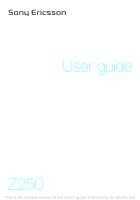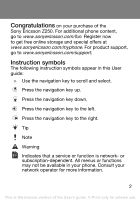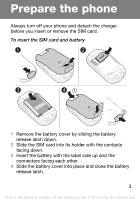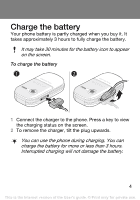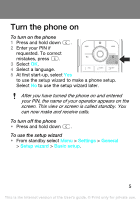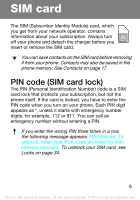Sony Ericsson Z250 User Guide
Sony Ericsson Z250 Manual
 |
View all Sony Ericsson Z250 manuals
Add to My Manuals
Save this manual to your list of manuals |
Sony Ericsson Z250 manual content summary:
- Sony Ericsson Z250 | User Guide - Page 1
User guide Z250 This is the Internet version of the User's guide. © Print only for private use. - Sony Ericsson Z250 | User Guide - Page 2
of the Sony Ericsson Z250. For additional phone content, go to www.sonyericsson.com/fun. Register now to get free online storage and special offers at www.sonyericsson.com/myphone. For product support, go to www.sonyericsson.com/support. Instruction symbols The following instruction symbols appear - Sony Ericsson Z250 | User Guide - Page 3
Always turn off your phone and detach the charger before you insert or remove the SIM card. To insert the SIM card and battery 1 Remove the battery cover by sliding the battery release latch down. 2 Slide the SIM card into its holder with the contacts facing down. 3 Insert the battery with the label - Sony Ericsson Z250 | User Guide - Page 4
the charging status on the screen. 2 To remove the charger, tilt the plug upwards. You can use the phone during charging. You can charge the battery for more or less than 3 hours. Interrupted charging will not damage the battery. 4 This is the Internet version of the User's guide. © Print only for - Sony Ericsson Z250 | User Guide - Page 5
This view or screen is called standby. You can now make and receive calls. To turn off the phone • Press and hold down . To use the setup wizard • From standby select Menu > Settings > General > Setup wizard > Basic setup. 5 This is the Internet version of the User's guide. © Print only for private - Sony Ericsson Z250 | User Guide - Page 6
, which you get from your network operator, contains information about your subscription. Always turn off your phone and detach the charger before you insert or remove the SIM card. You can save contacts on page 34. 6 This is the Internet version of the User's guide. © Print only for private use. - Sony Ericsson Z250 | User Guide - Page 7
File manager Camera album Pictures Ringtones Themes Bookmarks Games Applications Other Organizer Contacts Settings Online services Alarms Applications Calendar Tasks Notes Calculator default settings are changed. 7 This is the Internet version of the User's guide. © Print only for private use. - Sony Ericsson Z250 | User Guide - Page 8
key Camera key Back key Charging (USB connector) Battery status Calls Menu Function for right selection key Navigation key Right selection key Volume buttons C key (Clear) On/off key Infrared port Microphone 8 This is the Internet version of the User's guide. © Print only for private use. - Sony Ericsson Z250 | User Guide - Page 9
bars show the strength of the GSM network. Move to another location if you have network problems. No netw. coverage means you are out of range. = Good network coverage = Average network coverage Battery status = The phone battery is fully charged = The phone battery is empty The outside Camera lens - Sony Ericsson Z250 | User Guide - Page 10
Icons These icons may appear in your phone. Icon Description Battery charging, appears with battery icon. You have missed a call. See Calling on page 15. The phone is set to silent. You have received a new activated. 10 This is the Internet version of the User's guide. © Print only for private use. - Sony Ericsson Z250 | User Guide - Page 11
step in the menu. • Press and hold down to return to standby. • Press or to move between tabs. To delete items • Press . To set the phone to silent • Press and hold down to set silent mode on or off. To view tips and tricks • From standby select Menu > Settings > General > Setup - Sony Ericsson Z250 | User Guide - Page 12
Messaging Your phone supports various messaging services. See Entering text on page 30 for instructions on how to enter text and numbers. Text messages You need a service centre number from your network operator to be able to send text messages. To view and set the service centre number 1 From - Sony Ericsson Z250 | User Guide - Page 13
sound and pictures. You need the correct Internet (MMS) settings in your phone. Go to www.sonyericsson.com/support and request a text message with the settings or contact your network operator. Delete all msgs > Yes. 13 This is the Internet version of the User's guide. © Print only for private use. - Sony Ericsson Z250 | User Guide - Page 14
as icons. Select the message and select View to download. Receiving messages To view and save a message from select More > Save message > Saved messages (SIM card) or > Templates (phone). To delete messages from the inbox 1 From standby select Menu > Messaging > guide. © Print only for private use. - Sony Ericsson Z250 | User Guide - Page 15
a call • When the phone rings, select Answer. To reject a call • When the phone rings, select Busy. To view missed calls • When Missed calls: is displayed, select Yes. To call back, scroll to a number and select Call. 15 This is the Internet version of the User's guide. © Print only for private - Sony Ericsson Z250 | User Guide - Page 16
the loudspeaker on during a call • Select More > Turn on speaker. Do not hold the phone to your ear when using the loudspeaker. This could damage your hearing. To change the ear select More > Delete entry > Yes. 16 This is the Internet version of the User's guide. © Print only for private use. - Sony Ericsson Z250 | User Guide - Page 17
addresses, picture, ringtone, title, personal information and birthday. See Entering text on page 30 for instructions on how contact type. 7 Select Save. Enter the + sign and country code with all phone numbers. They can then be used abroad or at home. To call a guide. © Print only for private use. - Sony Ericsson Z250 | User Guide - Page 18
and select Edit. 4 Enter information or select a picture or ringtone. 5 Confirm and select Save. To send all contacts • all contacts and select a transfer method. To copy contacts between the phone and the SIM card 1 From standby select Menu > Contacts > Options guide. © Print only for private use. - Sony Ericsson Z250 | User Guide - Page 19
. 3 Select a contact. To speed dial • From standby enter the number (1-9) and select Call. My number You can view and edit your own phone number. To view your own phone number • From standby select Menu > Contacts > Options > Special numbers > My numbers. 19 This is the Internet version of the User - Sony Ericsson Z250 | User Guide - Page 20
send. Use infrared or picture messages to send a picture to another phone or to a computer. Camera pictures are saved in JPEG format in press Capture. • Effects - select different effects for your picture. • White balance - adjust colours to lighting conditions. • Picture quality - select picture - Sony Ericsson Z250 | User Guide - Page 21
and select View. You can use a USB cable to exchange pictures between your phone and a computer. For more information go to www.sonyericsson.com/support. To send a picture 1 From standby select Menu > File manager > 21 This is the Internet version of the User's guide. © Print only for private use. - Sony Ericsson Z250 | User Guide - Page 22
Internet settings in your phone. If settings are not in your phone, you can: • Get them in a text message from the network operator. • On a computer, go to www.sonyericsson.com/support and request a text Exit browser. 22 This is the Internet version of the User's guide. © Print only for private use. - Sony Ericsson Z250 | User Guide - Page 23
More > Advanced > Reminders. 2 Select an option. Select Always for a reminder to sound even if the phone is off or in silent mode. To view a calendar week • From standby select Menu > Organizer > and select OK. 23 This is the Internet version of the User's guide. © Print only for private use. - Sony Ericsson Z250 | User Guide - Page 24
the memory is full, delete some content. Scroll to a file or a folder and select More > Delete. 24 This is the Internet version of the User's guide. © Print only for private use. - Sony Ericsson Z250 | User Guide - Page 25
Alarm The alarm rings even if the phone is off or set to silent. To set the alarm 1 From standby select Menu > Organizer > Alarms > Alarm. 2 Enter select Menu > Organizer > Alarms > Alarm signal and select a signal. 25 This is the Internet version of the User's guide. © Print only for private use. - Sony Ericsson Z250 | User Guide - Page 26
new task 1 From standby select Menu > Organizer > Tasks > New task. 2 Select Task or Phone call. Enter details and confirm each entry. Select Yes to use the reminder option. To make a and seconds. 3 Select Start. 26 This is the Internet version of the User's guide. © Print only for private use. - Sony Ericsson Z250 | User Guide - Page 27
a new lap time, select New lap. Language To change the phone menu language • From standby select Menu > Settings > General > Language > Phone language and select a language. Time and date To set the time > Call timers. 27 This is the Internet version of the User's guide. © Print only for private use. - Sony Ericsson Z250 | User Guide - Page 28
screen. To set a theme 1 From standby select Menu > Settings > Display > Themes. 2 Scroll to a theme and select Set. Profiles Some phone settings are adapted to different situations, for example, the ring volume may be adapted to suit version of the User's guide. © Print only for private use. - Sony Ericsson Z250 | User Guide - Page 29
phone has melodies that can be used as ringtones. To select a ringtone • From standby select Menu > Settings > Sounds & alerts > Ringtone and select a ringtone alerts. 2 Select an option: • Increasing ring - select an increasing ringtone. • Message alert - select message notification. • Key sound - - Sony Ericsson Z250 | User Guide - Page 30
have to press each key once. Continue writing a word even if it appears to be wrong. The phone uses the dictionary to recognize the word when all letters are entered. To enter text using multitap • Press select Insert. 30 This is the Internet version of the User's guide. © Print only for private use. - Sony Ericsson Z250 | User Guide - Page 31
to enter numbers. Infrared Use the infrared port to exchange files such as pictures and ringtones with other phones or infrared devices. To turn on infrared • From standby select Menu > Settings > infrared. 31 This is the Internet version of the User's guide. © Print only for private use. - Sony Ericsson Z250 | User Guide - Page 32
service. To divert calls 1 From standby select Menu > Settings > Calls > Divert calls. 2 Select a call type, a divert option and select Activate. 3 Enter the phone number voicemail number and select OK. To call your voicemail service • From standby press and hold down . 32 This is the Internet version - Sony Ericsson Z250 | User Guide - Page 33
to end both calls or Yes to end one call and retrieve the call on hold. 33 This is the Internet version of the User's guide. © Print only for private use. - Sony Ericsson Z250 | User Guide - Page 34
four-to-eight-digit PIN and select OK. 4 Re-enter the new PIN and select OK. 34 This is the Internet version of the User's guide. © Print only for private use. - Sony Ericsson Z250 | User Guide - Page 35
a new code and select OK. 4 Re-enter the new code and select OK. If you forget your new code, you have to take your phone to your local Sony Ericsson retailer. To unlock the phone • Enter your code and select OK. 35 This is the Internet version of the User's guide. © Print only for private use. - Sony Ericsson Z250 | User Guide - Page 36
Troubleshooting You can correct most problems yourself. For more support go to www.sonyericsson.com/support, see the Important information guide or contact your network operator. Remove the SIM card before handing your phone in for repair. The phone turns itself off Restart the phone or do a master - Sony Ericsson Z250 | User Guide - Page 37
is empty or has not been used for a long time. It may take up to 30 minutes before the battery icon appears on the screen. I cannot use Internet or send picture messages You need a phone subscription that supports data transmission, and the correct Internet settings. • Go to www.sonyericsson.com - Sony Ericsson Z250 | User Guide - Page 38
the SIM card and insert it correctly. • Clean the connectors on the SIM card and phone with a soft brush, a cloth or a cotton bud. • Check if the SIM card • Contact your network operator. Phone locked The phone is locked. • Unlock. See Phone lock on page 35. 38 This is the Internet version of - Sony Ericsson Z250 | User Guide - Page 39
but are only allowed to use it for emergency calls. • Contact your network operator if the problem persists. No netw. coverage There is no network within range. • Contact your network operator if the problem persists. 39 This is the Internet version of the User's guide. © Print only for private use. - Sony Ericsson Z250 | User Guide - Page 40
, Sony Ericsson Mobile Communications AB of Nya Vattentornet SE-221 88 Lund, Sweden declare under our sole responsibility that our product Sony Ericsson type Lund, June 2007 Shoji Nemoto, Head of Product Business Group GSM/UMTS We fulfil the requirements of the R&TTE Directive (99/5/EC). 40 This - Sony Ericsson Z250 | User Guide - Page 41
editions of this User guide. All rights reserved. © Sony Ericsson Mobile Communications AB, 2007 Publication number: EN/LZT 108 9510 R1A. Please note: Some of the services in this User guide are not supported by all networks. This also applies to the GSM International Emergency Number 112. Please - Sony Ericsson Z250 | User Guide - Page 42
www.sonyericsson.com Sony Ericsson Mobile Communications AB SE-221 88 Lund, Sweden EN/LZT 108 9510 R1A Printed in XXX This is the Internet version of the User's guide. © Print only for private use.

Z250
User guide
This is the Internet version of the User’s guide. ' Print only for private use.