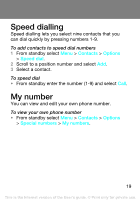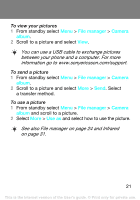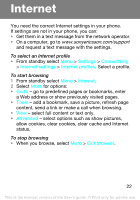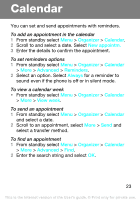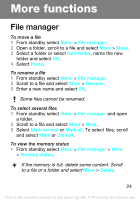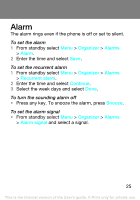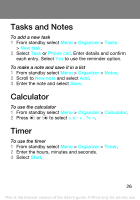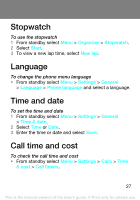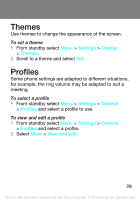Sony Ericsson Z250 User Guide - Page 24
More functions, File manager
 |
View all Sony Ericsson Z250 manuals
Add to My Manuals
Save this manual to your list of manuals |
Page 24 highlights
More functions File manager To move a file 1 From standby select Menu > File manager. 2 Open a folder, scroll to a file and select More > Move. 3 Select a folder or select New folder, name the new folder and select OK. 4 Select Paste. To rename a file 1 From standby select Menu > File manager. 2 Scroll to a file and select More > Rename. 3 Enter a new name and select OK. Some files cannot be renamed. To select several files 1 From standby select Menu > File manager and open a folder. 2 Scroll to a file and select More > Mark. 3 Select Mark several or Mark all. To select files, scroll and select Mark or Unmark. To view the memory status • From standby select Menu > File manager > More > Memory status. If the memory is full, delete some content. Scroll to a file or a folder and select More > Delete. 24 This is the Internet version of the User's guide. © Print only for private use.