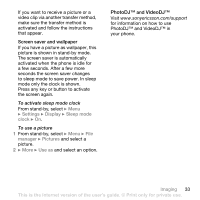Sony Ericsson Z550a User Guide - Page 30
Voice messages, Receiving voice messages, To write and, send a text message, Activity menu
 |
View all Sony Ericsson Z550a manuals
Add to My Manuals
Save this manual to your list of manuals |
Page 30 highlights
You have the same options for picture messages as for text messages % 25 Text messaging (SMS). To create your own signature for picture messages 1 From stand-by, select } Menu } Messaging } Settings } Picture message. 2 } Signature } New signature and create your signature as a picture message. To save an item in a picture message 1 While reading a message, select the item } More. 2 Select Use to save a phone number, or Save bookmark to save a Web address, or Save items to save, for example, a picture or sound. Automatic download Select how to download your picture messages. From stand-by, select } Menu } Messaging } Settings } Picture message } Auto download to select one of the following: • Always - automatically download messages. • Ask in roaming - ask to download other network messages. • Not in roaming - do not download other network messages. • Always ask - ask to download messages. • Off - new messages appear in the inbox as icons. Select the message } View to download. Voice messages Send and receive a sound recording as a voice message. The sender and receiver must have a subscription supporting picture messaging. To record and send a voice message 1 From stand-by, select } Menu } Messaging } Write new } Voice message. 2 Record your message } Stop. 3 } Send. Follow the instructions for text messages % 26 To write and send a text message. Receiving voice messages When you receive a voice message, it appears in the Activity menu or as a popup % 10 Activity menu. Press to close the message. 28 Messaging This is the Internet version of the user's guide. © Print only for private use.