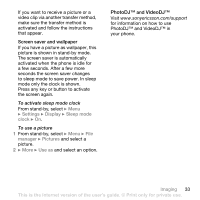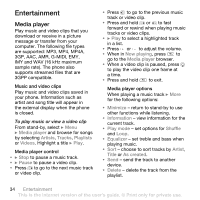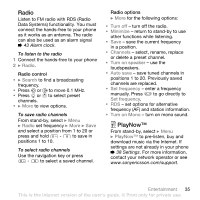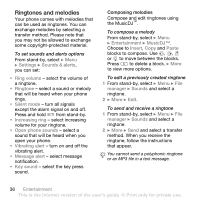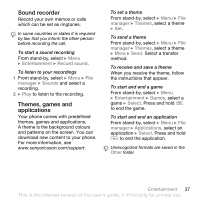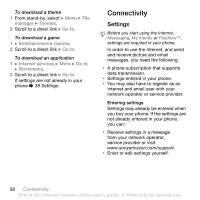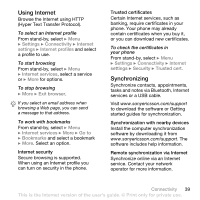Sony Ericsson Z550a User Guide - Page 36
Entertainment, Media player
 |
View all Sony Ericsson Z550a manuals
Add to My Manuals
Save this manual to your list of manuals |
Page 36 highlights
Entertainment Media player Play music and video clips that you download or receive in a picture message or transfer from your computer. The following file types are supported: MP3, MP4, MP4A, 3GP, AAC, AMR, G-MIDI, EMY, IMY and WAV (16 kHz maximum sample rate). The phone also supports streamed files that are 3GPP compatible. Music and video clips Play music and video clips saved in your phone. Information such as artist and song title will appear in the external display when the phone is closed. To play music or view a video clip From stand-by, select } Menu } Media player and browse for songs by selecting Artists, Tracks, Playlists or Videos. Highlight a title } Play. Media player control • } Stop to pause a music track. • } Pause to pause a video clip. • Press to go to the next music track or video clip. • Press to go to the previous music track or video clip. • Press and hold or to fast forward or rewind when playing music tracks or video clips. • } Play to select a highlighted track in a list. • Press or to adjust the volume. • When in Now playing, press to go to the Media player browser. • When a video clip is paused, press to play the video clip one frame at a time. • Press and hold to exit. Media player options When playing a music track } More for the following options: • Minimize - return to stand-by to use other functions while listening. • Information - view information for the current track. • Play mode - set options for Shuffle and Loop. • Equalizer - set treble and bass when playing music. • Sort - choose to sort tracks by Artist, Title or As created. • Send - send the track to another device. • Delete - delete the track from the playlist. 34 Entertainment This is the Internet version of the user's guide. © Print only for private use.