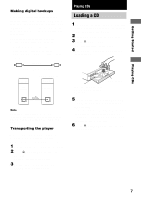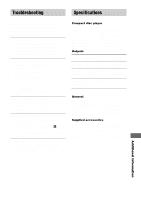Sony CDP CE375 Operating Instructions - Page 12
Fading In or Out, Recording a CD by, Specifying Tape Length, Time Edit - manual
 |
UPC - 027242586376
View all Sony CDP CE375 manuals
Add to My Manuals
Save this manual to your list of manuals |
Page 12 highlights
Programming the CD tracks (continued) Changing the track order You can change your program before you start playing. To You need to Erase a track Press CHECK until the track you don't want appears in the display, then press CLEAR. Erase the last track Press CLEAR. Each time you in the program press the button, the last track will be cleared. Add tracks to the Follow Steps 2 through 4 of the end of the programming procedure. program Change the whole Hold down CLEAR until "ALL program CLr" appears in the display. completely Create a new program following the programming procedure. Fading In or Out You can manually fade in or out to prevent tracks from starting or ending abruptly. Note that you cannot use this effect when you use the DIGITAL OUT (OPTICAL) connector. To Press FADER Start play fading in During pause. "FADE" flashes. The play fades in. End play fading out When you want to start fading out. "FADE" flashes. Then play fades out and the player pauses. Fading time lasts for 5 seconds. Recording From CDs Recording a CD by Specifying Tape Length (Time Edit) You can have the player create a program that will fit the length of the tape. The player automatically creates a program, keeping the original order of the disc. The program can contain up to 32 steps (a pause inserted between steps is counted as one step). Note that tracks numbered over 20 cannot be programmed automatically. 1 Press DISC SKIP to select the disc. 2 Press TIME EDIT repeatedly before you start playing until "EDIT" appears and "A" in the A indication flashes in the display. 3 Press m or M to specify the tape length. Each time you press these buttons, the display changes as shown below, with the tape length of one side following each indication. C-46 23.00 C-54 27.00 C-60 30.00 - -. - - C-90 45.00 C-74 37.00 4 Press TIME EDIT to have the player create the program. The display shows the tracks to be recorded. "B" in the A B indication flashes in the display. 5 When you record on both sides of the tape, press TIME EDIT again. The player inserts a pause, then creates the program for side B. The display shows the programmed tracks. When you record on one side of the tape, skip this step. 12