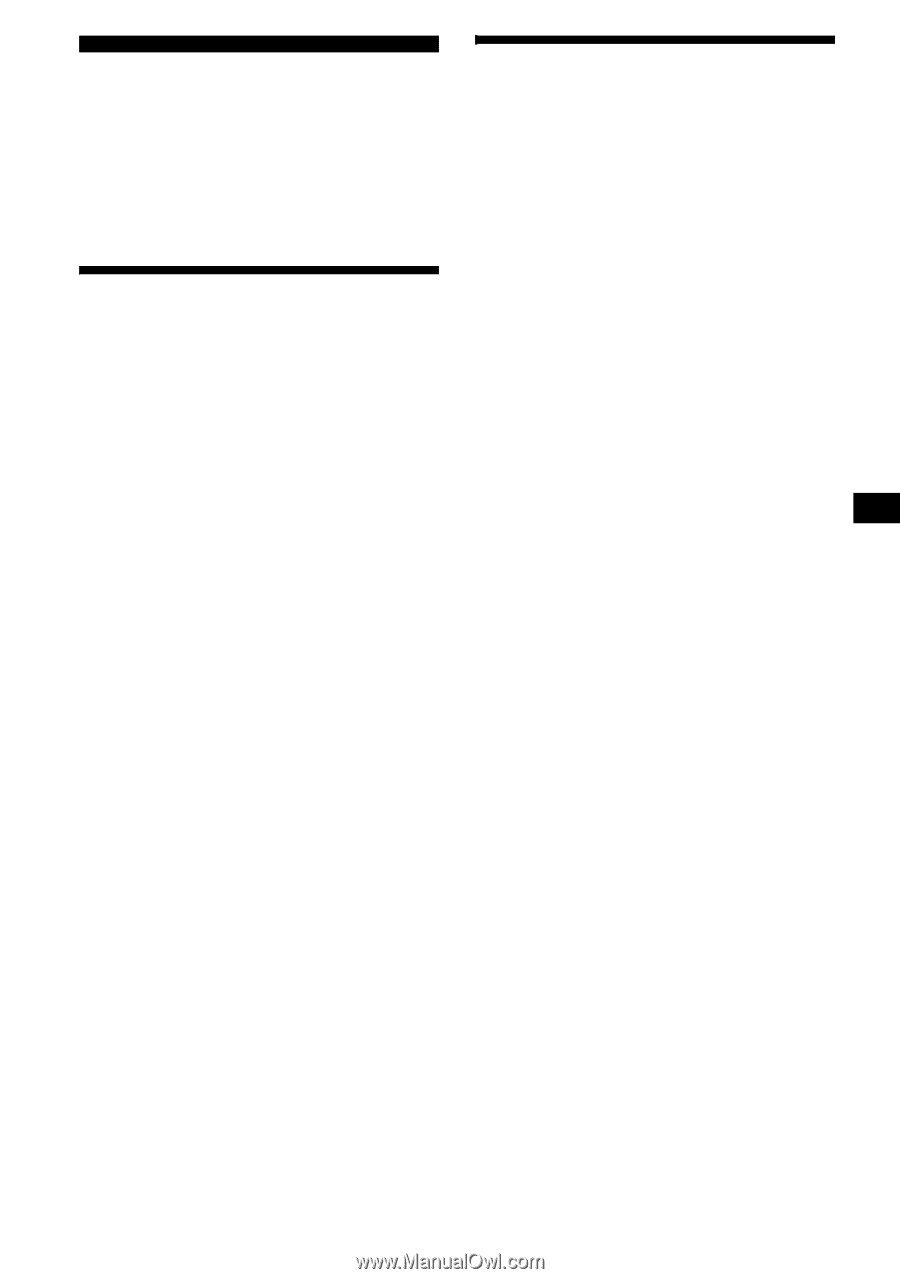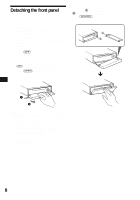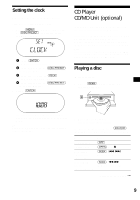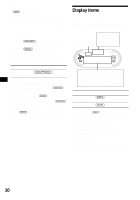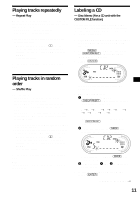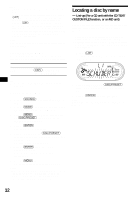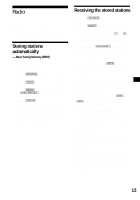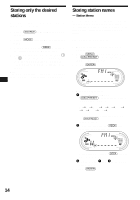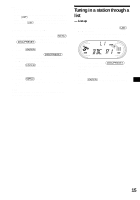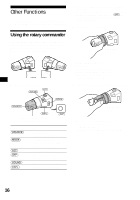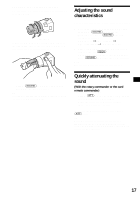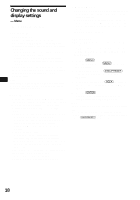Sony CDX-CA700X Operating Instructions (primary manual) - Page 13
Radio, Storing stations automatically, — Best Tuning Memory (BTM), Receiving the stored stations - no fm
 |
View all Sony CDX-CA700X manuals
Add to My Manuals
Save this manual to your list of manuals |
Page 13 highlights
Radio The unit can store up to 6 stations per band (FM1, FM2, FM3, AM1, and AM2). Caution When tuning in stations while driving, use Best Tuning Memory to prevent accidents. Storing stations automatically - Best Tuning Memory (BTM) The unit selects the stations with the strongest signals within the selected band, and stores them in the order of their frequency. 1 Press (SOURCE) repeatedly to select the radio. 2 Press (MODE) repeatedly to select the band. 3 Press (MENU), then press either side of (DISC/PRESET) repeatedly until "BTM" appears. 4 Press (ENTER). A beep sounds when the setting is stored. Notes • If only a few stations can be received due to weak signals, some number buttons will retain their former settings. • When a number is indicated in the display, the unit starts storing stations from the one currently displayed. Receiving the stored stations 1 Press (SOURCE) repeatedly to select the radio. 2 Press (MODE) repeatedly to select the band. 3 Press the number button ((1) to (6)) on the card remote commander on which the desired station is stored. Tip Press either side of (DISC/PRESET) to receive the stations in the order they are stored in the memory (Preset Search function). If preset tuning does not work Press either side of (SEEK) to search for the station (automatic tuning). Scanning stops when the unit receives a station. Repeat until the desired station is received. Tips • If automatic tuning stops too frequently, turn on the Local Seek to limit seek to stations with stronger signals (see "Changing the sound and display settings" on page 18). • If you know the frequency of the station you want to listen to, press and hold either side of (SEEK) to locate the approximate frequency, then press (SEEK) repeatedly to fine adjust to the desired frequency (manual tuning). If FM stereo reception is poor Select monaural reception mode (see "Changing the sound and display settings" on page 18). The sound improves, but becomes monaural ("ST" disappears). Note If interference occurs, this unit will automatically narrow the reception frequency to eliminate noise (IF AUTO function). In such cases, some FM stereo broadcasts may become monaural while in the stereo reception mode. Tips • To always hear FM stereo broadcasts in stereo, you can change the IF AUTO setting and widen the frequency signal reception (see "Changing the sound and display settings" on page 18). Note that some interference may occur in this setting. • If FM broadcasts are difficult to hear, set DSO to OFF (page 19). 13