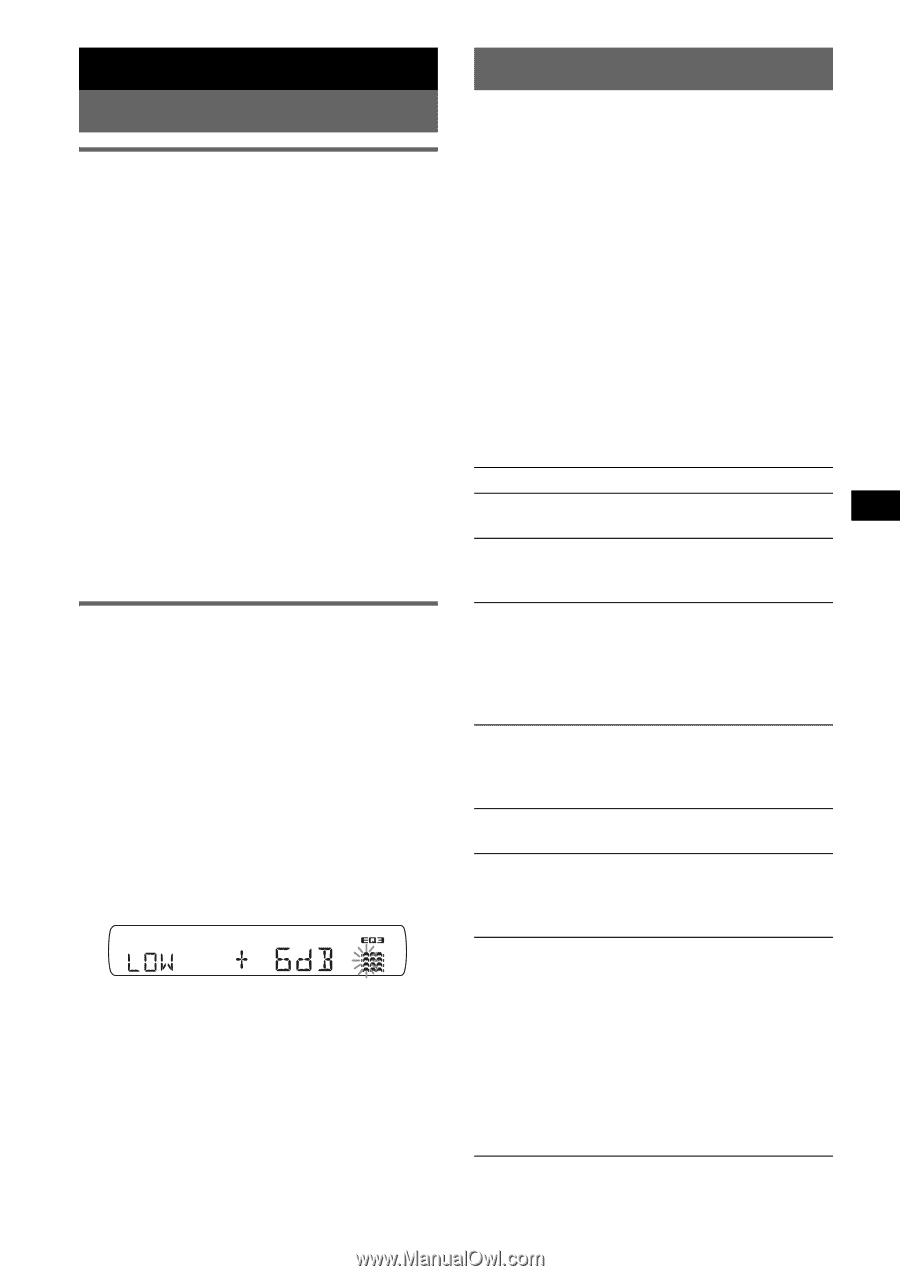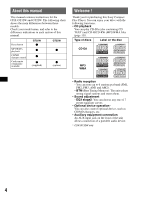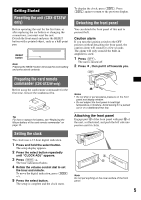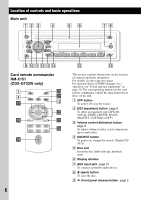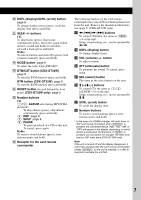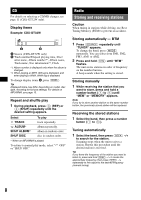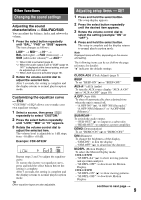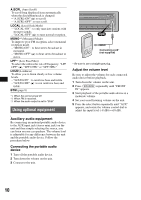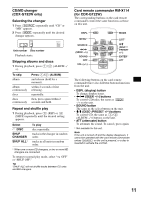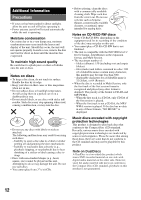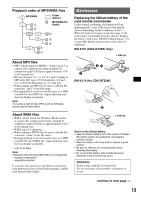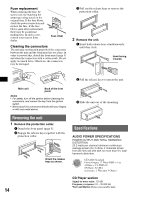Sony CDX-GT22W Operating Instructions - Page 9
Changing the sound settings, Adjusting setup items - SET
 |
View all Sony CDX-GT22W manuals
Add to My Manuals
Save this manual to your list of manuals |
Page 9 highlights
Other functions Changing the sound settings Adjusting the sound characteristics - BAL/FAD/SUB You can adjust the balance, fader, and subwoofer volume. 1 Press the select button repeatedly until "BAL," "FAD" or "SUB" appears. The item changes as follows: LOW*1 t MID*1 t HI*1 t BAL (left-right) t FAD (front-rear) t SUB (subwoofer volume)*2 t AUX*3 *1 When EQ3 is activated (page 9). *2 When the audio output is set to "SUB" (page 9). "ATT" is displayed at the lowest setting, and can be adjusted up to 21 steps. *3 When AUX source is activated (page 10). 2 Rotate the volume control dial to adjust the selected item. After 3 seconds, the setting is complete and the display returns to normal play/reception mode. Customizing the equalizer curve - EQ3 "CUSTOM" of EQ3 allows you to make your own equalizer settings. 1 Select a source, then press (EQ3) repeatedly to select "CUSTOM." 2 Press the select button repeatedly until "LOW," "MID" or "HI" appears. 3 Rotate the volume control dial to adjust the selected item. The volume level is adjustable in 1 dB steps, from -10 dB to +10 dB. Example: CDX-GT32W Repeat steps 2 and 3 to adjust the equalizer curve. To restore the factory-set equalizer curve, press and hold the select button before the setting is complete. After 3 seconds, the setting is complete and the display returns to normal play/reception mode. Tip Other equalizer types are also adjustable. Adjusting setup items - SET 1 Press and hold the select button. The setup display appears. 2 Press the select button repeatedly until the desired item appears. 3 Rotate the volume control dial to select the setting (example "ON" or "OFF"). 4 Press and hold the select button. The setup is complete and the display returns to normal play/reception mode. Note Displayed items will differ, depending on the source and setting. The following items can be set (follow the page reference for details): "z" indicates the default settings. CLOCK-ADJ (Clock Adjust) (page 5) BEEP To set "BEEP-ON" (z) or "BEEP-OFF." AUX-A*1 (AUX Audio) To turn the AUX source display "AUX-A-ON" (z) or "AUX-A-OFF" (page 10). A.OFF (Auto Off) To shut off automatically after a desired time when the unit is turned off, - "A.OFF-NO" (z), "A.OFF-30S (Seconds)," "A.OFF-30M (Minutes)" or "A.OFF-60M (Minutes)." SUB/REAR*1 To switch the audio output. - "SUB-OUT" (z): to output to a subwoofer. - "REAR-OUT": to output to a power amplifier. DEMO (Demonstration) To set "DEMO-ON" (z) or "DEMO-OFF." DIM (Dimmer) To change the brightness of the display. - "DIM-ON": to dim the display. - "DIM-OFF" (z): to deactivate the dimmer. M.DSPL (Motion Display) To select the Motion Display mode. CDX-GT32W - "M.DSPL-SA" (z): to show moving patterns and spectrum analyzer. - "M.DSPL-OFF": to deactivate the Motion Display. CDX-GT22W - "M.DSPL-ON" (z): to show moving patterns. - "M.DSPL-OFF": to deactivate Motion Display. continue to next page t 9