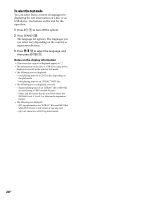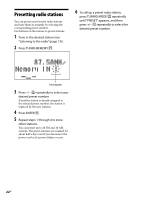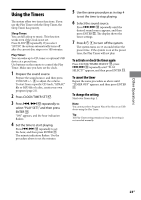Sony CMT-U1BT Operating Instructions - Page 25
BLUETOOTH device, USB device, Others
 |
View all Sony CMT-U1BT manuals
Add to My Manuals
Save this manual to your list of manuals |
Page 25 highlights
BLUETOOTH device Pairing cannot be done. • Move the BLUETOOTH device closer to the system. Connection is not possible. • The BLUETOOTH device you attempted to connect does not support the A2DP and AVRCP profiles, and cannot be connected with the system. • Enable the BLUETOOTH function of the BLUETOOTH device. • The pairing registration information has been erased. Perform the pairing operation again. • While connected to a BLUETOOTH device, this system cannot be detected and a connection cannot be established from another BLUETOOTH device. The sound skips or fluctuates, or the connection is lost. • The system and the BLUETOOTH device are too far apart. • If there are obstacles between the system and your BLUETOOTH device remove or avoid the obstacles. • If there is equipment that generates electromagnetic radiation, such as a wireless LAN, other BLUETOOTH device, or a microwave oven nearby, move them away. The sound of your BLUETOOTH device cannot be heard. • Turn up the volume on your BLUETOOTH device first, and then adjust the volume using VOLUME +/- on the unit. Severe hum or noise • If there are obstacles between the system and your BLUETOOTH device remove or avoid the obstacles. • If there is equipment that generates electromagnetic radiation, such as a wireless LAN, other BLUETOOTH device, or a microwave oven nearby, move them away. • Turn down the volume of the connected BLUETOOTH device. USB device Are you using a supported USB device? • If you connect an unsupported USB device, the following problems may occur. See "Playable USB devices and BLUETOOTH devices" (page 33) for the supported device types. - The USB device is not recognized. - File or folder names are not displayed on this system. - Playback is not possible. - The sound skips. - There is noise. "Over Current" appears. • A problem has been detected with the level of electrical current from the (USB) port . Turn off the system and remove the USB device from the (USB) port . Make sure there is no problem with the USB device. If this display pattern persists, contact your nearest Sony dealer. There is no sound. • The USB device is not connected correctly. Turn off the system, then reconnect the USB device and check if the USB indicator lights up. The sound is distorted. • The bit rate used when encoding the files was low. Send files encoded with higher bit rates to the USB device. There is noise or the sound skips. • Turn off the system, then reconnect the USB device. • The music data itself contains noise. Noise may have been introduced when creating music data due to the conditions of the computer. Create the music data again. • When using the USB storage media, copy the files to your computer, format the USB storage media in FAT16 or FAT32 format, and copy the files to the USB storage media again.* Others Continued 25GB