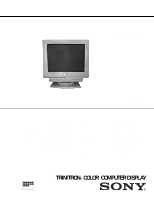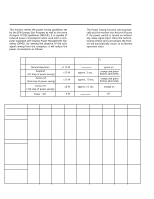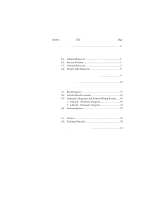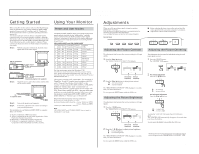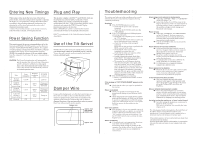Sony CPD-100ES Service Manual - Page 4
General (Users Guide), GENERAL - 2 seconds
 |
UPC - 027242533660
View all Sony CPD-100ES manuals
Add to My Manuals
Save this manual to your list of manuals |
Page 4 highlights
CPD-100ES - 4 - The operating instructions mentioned here are partial abstracts from the Operating Instruction Manual. The page numbers of the Operating Instruction Manual remain as in the manual. SECTION 1 GENERAL Getting Started Before using this monitor, please make sure that the following items are included in your package: Multiscan 100ES/200ES monitor (1), power cord (1), warranty card (1), "Windows95 Monitor Information Disk" (1), and this operating instruction manual (1). This monitor will sync with any IBM or compatible system equipped with VGA or greater graphics capability. Although this monitor will sync to other platforms running at horizontal frequencies between 30 and 70 kHz, including Macintosh and Power Macintosh system, a cable adapter is required. Please consult your dealer for advice on which adapter is suitable for your needs. Step 1: With the computer switched off, attach the video signal cable to the video output. IBM or compatible computer to video output Apple computer to video output Step 2: Macintosh adapter (not supplied) Attach the power cord to the monitor and the other end to a power outlet. Power cord (supplied) to a power outlet Step 3: Turn on the monitor and computer. Step 4: If necessary, adjust the user controls according to your personal preference. The installation of your Multiscan 100ES/200ES is complete. Enjoy your monitor. 1) VGA is a trademark of IBM Corporation. 2) VESA is a trademark of the non-profit organization, Video Electronics Standard Association. 3) Macintosh is a trademark of Apple Computer Inc. 4) Windows® is a registered trademark of Microsoft Corporation in the United States and other countries. Using Your Monitor Preset and User Modes The Multiscan 100ES/200ES has factory preset modes for the 8 most popular industry standards for true "plug and play" capability. For less common modes, the Multiscan 100ES/200ES's Digital Multiscan Technology will perform all of the complex adjustments necessary to ensure a high quality picture for any timing between 30 and 70␣ kHz. CPD-100ES/100EST and CPD-200ES/200EST No. Resolution Horizontal Vertical Graphics (dots × lines) Frequency Frequency Mode 1 640 × 480 31.5 kHz 60 Hz VGA Graphic 1) 2 640 × 480 43.3 kHz 85 Hz VESA 2) 3 800 × 600 46.9 kHz 75 Hz VESA 2) 4 800 × 600 53.7 kHz 85 Hz VESA2) 5 832 × 624 49.7 kHz 75 Hz Macintosh 16" Color 2) 6 1024 × 768 60.0 kHz 75 Hz VESA 2) 7 1024 × 768 68.7 kHz 85 Hz VESA 2) 8 1280 × 1024 64.0 kHz 60 Hz VESA 2) For the customers using the Windows®4)95 Install the new model information of the Sony computer display from "Windows95 Monitor Information Disk" into your PC. (To install the file, refer to the attached "About the Windows95 Monitor Information Disk/File".) This monitor complies with "VESA DDC", the standards of Plug&Play. If your PC/graphic board complies with DDC, select "Plug and Play Monitor (VESA DDC)" or this monitor's model name (CPD-100ES/100EST or CPD-200ES/ 200EST) as "Monitor type" from "Control Panel" on Windows95. Some PC/graphic boards do not comply with DDC. Even if they comply with DDC, they may have some problems on connecting to this monitor. In this case, select this monitor's model name (CPD-100ES/100EST or CPD200ES/200EST) as "Monitor type" on Windows95. Recommended horizontal timing conditions Horizontal sync width should be: >1.0 µsec. Horizontal blanking width should be: >3.6 µsec. (Multiscan 100ES)/ >3.0 µsec. (Multiscan 200ES). Vertical sync width should be: < 560 µsec. Note CPD-100ES/100EST and CPD-200ES/200EST does not apply to Macintosh 21" color mode. 4 Adjustments When one of the preset-type signals is input, no picture adjustment is necessary. You can, however, adjust the picture to your preferences by following the procedure described below. You can adjust all items on the OSD (On Screen Display). Control Panel RESET COLOR GEOM SIZE CENTER Adjusting the Picture Contrast The adjustment data becomes the common setting for all input signals. 1 Press the > ?// button. The "BRIGHTNESS/CONTRAST" OSD appears. BRIGHTNESS/CONTRAST 100 50 31.5kHz/70Hz Horizontal Vertical frequency∗ frequency∗ 2 Press the > ?// buttons to adjust picture contrast. / . . . for more contrast ? . . . for less contrast The "BRIGHTNESS/CONTRAST" OSD disappears 3 seconds after you release the buttons. To reset, press the RESET button while the OSD is on. Adjusting the Picture Brightness The adjustment data becomes the common setting for all input signals. 1 Press the ¨ >/. button. The "BRIGHTNESS/CONTRAST" OSD appears. BRIGHTNESS/CONTRAST 100 50 31.5kHz/70Hz Horizontal Vertical frequency∗ frequency∗ 2 Press the ¨ >/. buttons to adjust picture brightness. . . . . for less brightness > . . . for more brightness The "BRIGHTNESS/CONTRAST" OSD disappears 3 seconds after you release the buttons. To reset, press the RESET button while the OSD is on. p Before adjusting the items, turn on the unit and feed the video signal from the connected computer/work station. p Adjustments will be stored automatically. Adjusting the Picture Centering The adjustment data becomes the individual setting for each input signal received. 1 Press the CENTER button. The "CENTER" OSD appears. CENTER CENTER 32 68 2 For vertical adjustment Press the ¨ >/. buttons. > . . . to move up . . . . to move down For horizontal adjustment Press the > ?// buttons. ? . . . to move left / . . . to move right To erase the "CENTER" OSD, press the CENTER button again. The "CENTER" OSD automatically disappears 10 seconds after you release the buttons. To reset, press the RESET button while the OSD is on. ∗ The horizontal and vertical frequencies for each input signal received appear on the "BRIGHTNESS/CONTRAST" OSD. 5