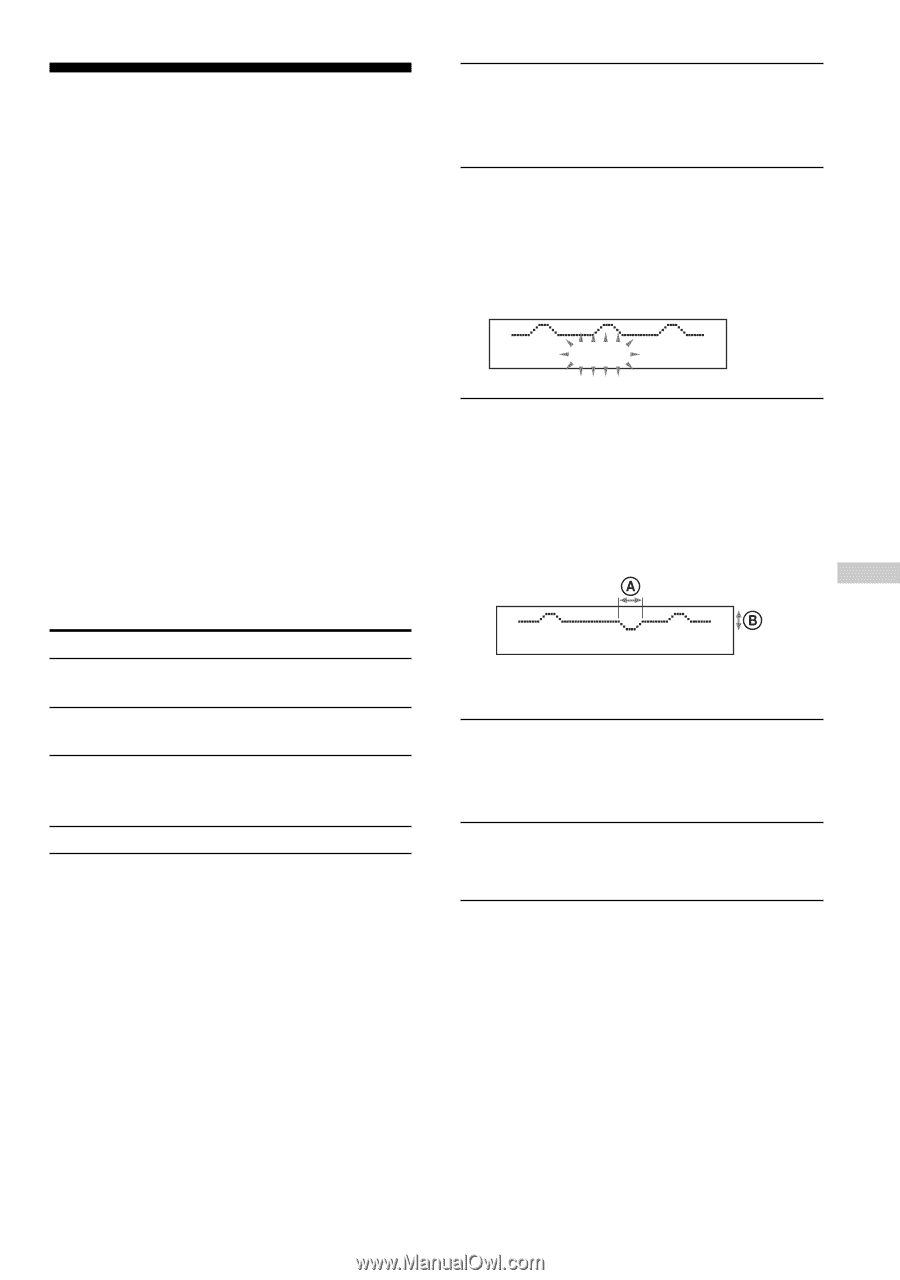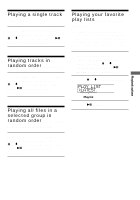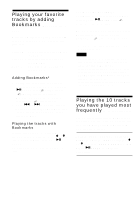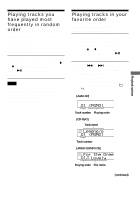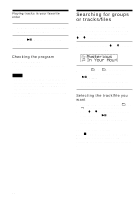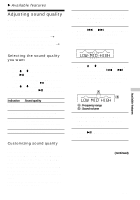Sony D-NE300 Operating Instructions - Page 21
Available features, Adjusting sound quality (Parametric equalizer), LOW MID HIGH
 |
UPC - 027242640436
View all Sony D-NE300 manuals
Add to My Manuals
Save this manual to your list of manuals |
Page 21 highlights
B Available features Adjusting sound quality (Parametric equalizer) You can enjoy your favorite sounds by adjusting sound quality in the following two ways: • Selecting a preset sound pattern t "Selecting the sound quality you want" • Adjusting sound quality by yourself t "Customizing sound quality" Selecting the sound quality you want 1 Press DISPLAY/MENU until the MENU screen appears. 2 Press V or v to select "SOUND," then press u/ENTER*. * You can also use DISPLAY/MENU to enter the selection as well as u/ENTER. 3 Press V or v to select the sound quality you want, then press u/ENTER to enter the selection. Indication SOFT ACTIVE HEAVY CUSTOM Sound quality For vocals, stressing middle range audio Lively sounds, emphasizing high and low range audio Powerful sounds, further emphasizing high and low ranges compared with ACTIVE sound Customized sound Customizing sound quality You can customize sound quality by adjusting the sound volume in the 3 frequency ranges "LOW" (low range audio), "MID" (middle range audio) and "HIGH" (high range audio). For each frequency range, you can select the wave pattern from among 3 patterns, and can also adjust the sound volume in 7 levels for the pattern you select. Adjust sound quality by checking the shape of the wave on the display. 1 Perform steps 1 - 3 of "Selecting the sound quality you want" and select "CUSTOM." 2 Press . or > for 2 seconds or more to select the frequency range. The frequency range you selected flashes. LOW MID HIGH 3 Press V or v to select the sound volume, then press . or > repeatedly to select the shape of the wave from the 3 shapes stored in memory for each frequency range. LOW MID HIGH A: Frequency range B: Sound volume 4 Repeat steps 2 and 3 to make adjustment for the remaining 2 frequency ranges. 5 Press u/ENTER to enter the selection. (Continued) 21 Available features