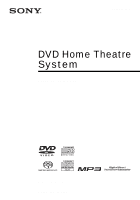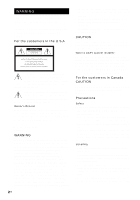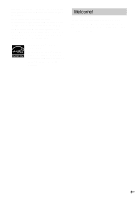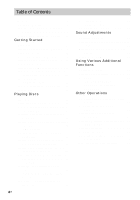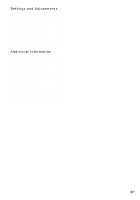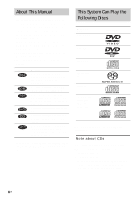Sony DAV-FX10 Operating Instructions
Sony DAV-FX10 - Dvd Dream System Manual
 |
View all Sony DAV-FX10 manuals
Add to My Manuals
Save this manual to your list of manuals |
Sony DAV-FX10 manual content summary:
- Sony DAV-FX10 | Operating Instructions - Page 1
2-590-760-11(1) DVD Home Theatre System Operating Instructions DAV-FX10 ©2005 Sony Corporation - Sony DAV-FX10 | Operating Instructions - Page 2
alert the user to the presence of important operating and maintenance (servicing) instructions in the Sony dealer regarding this product. Model No. DAV-FX10 Serial No WARNING This equipment has been tested and found to comply with the limits for a Class B digital device, pursuant to Part - Sony DAV-FX10 | Operating Instructions - Page 3
moisture may condense inside the DVD Home Theatre System and cause damage Sony Corporation has determined that this product meets the ENERGY STAR® guidelines for energy efficiency. Welcome! Thank you for purchasing Sony DVD Home Theatre System. Before operating this system, please read this manual - Sony DAV-FX10 | Operating Instructions - Page 4
Table of Contents Welcome 3 About This Manual 6 This System Can Play the Following Discs 6 Guide to the Control Menu Display...... 10 Getting Started Unpacking 13 Inserting Batteries into the Remote....... 13 Hookup Overview 14 Step 1: Speaker System Hookup........... 15 Step 2: Antenna (Aerial - Sony DAV-FX10 | Operating Instructions - Page 5
for the Speakers 77 [SPEAKER SETUP] Additional Information Precautions 80 Notes about the Discs 81 Troubleshooting 81 Self-diagnosis Function 84 (When letters/numbers appear in the display) Specifications 85 Glossary 86 Language Code List 89 Index to Parts and Controls 90 DVD Setup Display - Sony DAV-FX10 | Operating Instructions - Page 6
instructions in this manual describe the controls on the remote. You can also use the controls on the system if they have the same or similar names as those on the remote. • The Control Menu items may be different depending on the area. • "DVD" may be used as a general term for DVD VIDEOs, DVD+RWs - Sony DAV-FX10 | Operating Instructions - Page 7
than those recorded in the formats listed on page 6 • CD-ROMs recorded in PHOTO CD format • Data part of CD-Extras • DVD Audios • DVD-RAMs Also, the system cannot play the following discs: • A DVD VIDEO with a different region code (page 8, 88). • A disc that has a non-standard shape (e.g., card - Sony DAV-FX10 | Operating Instructions - Page 8
of DVDs and VIDEO CDs may be intentionally set by software producers. Since this system plays DVDs and VIDEO CDs according to the disc contents the software producers designed, some playback features may not be available. Also, refer to the instructions supplied with the DVDs or VIDEO CDs. 8US - Sony DAV-FX10 | Operating Instructions - Page 9
property rights. Use of this copyright protection technology must be authorized by Macrovision, and is intended for home and other limited viewing uses only unless otherwise authorized by Macrovision. Reverse engineering or disassembly is prohibited. This system incorporates with Dolby*1 Digital and - Sony DAV-FX10 | Operating Instructions - Page 10
items depending on the disc type. For details about each item, see the pages in parentheses. Example: Control Menu display 1 when playing a DVD VIDEO. Control Menu items Currently playing title number*1 Currently playing chapter number*2 Total number of titles*1 Total number of chapters - Sony DAV-FX10 | Operating Instructions - Page 11
code for picture and music searching. Displays the DVD/CD CONTROL] (page 60) Sets to prohibit playback on this system . [SETUP] (page 72) [QUICK] Setup (page 28) Use Quick Setup to choose the desired language of the on-screen display, the aspect ratio of the TV, and the size of the speakers - Sony DAV-FX10 | Operating Instructions - Page 12
)] (page 43) Selects the data type; MP3 audio track (AUDIO), JPEG image file (IMAGE) or both (AUTO) to be played when playing a DATA CD Tip • The Control Menu icon indicator lights up in green t when you select any item except [OFF] ([PROGRAM], [SHUFFLE], [REPEAT] only). The [ORIGINAL/PLAY LIST - Sony DAV-FX10 | Operating Instructions - Page 13
-mount pads • Operating Instructions • Speaker and TV connections (card) (1) Inserting Batteries into the Remote You can control the system using the supplied remote. Insert two size AAA (R03) batteries by matching the 3 and # ends on the batteries to the markings inside the compartment. When using - Sony DAV-FX10 | Operating Instructions - Page 14
Perform all connections and settings by following Steps 1 to 7. "Step 1: Speaker System Hookup" (page 15) "Step 2: Antenna (Aerial) Hookup" (page 20 audio signals are processed by this system and output from the speakers of this system. You can also enjoy sound of other sources, such as TV programs - Sony DAV-FX10 | Operating Instructions - Page 15
the colors of the jacks to those of the cords. Do not connect any speakers other than those supplied with this system. To obtain the best possible surround sound, specify the speaker parameters (distance, level, etc.) on page 77. Required cords Speaker cords The connector and the color tube of the - Sony DAV-FX10 | Operating Instructions - Page 16
VIDEO 2 VIDEO 1 R L AUDIO IN VIDEO 2 COMPONENT VIDEO OUT VIDEO IN (DVD ONLY) VIDEO MONITOR OUT AM COAXIAL FM 75 Surround speaker (R) Subwoofer Note • Do not set the speakers in an inclined position. • Do not place the speakers in locations that are: - Extremely hot or cold - Dusty or dirty - Sony DAV-FX10 | Operating Instructions - Page 17
Short-circuiting of the speakers may damage the system. To prevent this, be sure to follow these precautions when connecting the speakers. Make sure the bare wire of each speaker cord does not touch another speaker terminal or the bare wire of another speaker cord. Examples of poor conditions - Sony DAV-FX10 | Operating Instructions - Page 18
25 mm (1 inch) 4 mm (5/32 inch) 4.6 mm (3/16 inch) 10 mm (13/32 inch) Hole on the back of the speaker 2 Fasten the screws to the wall. The screws should protrude 8 to 9 mm (11/32 to 3/8 inch). 8 to 9 mm (11/32 to 3/8 inch) 3 Attach the wall- - Sony DAV-FX10 | Operating Instructions - Page 19
Getting Started • Contact a screw shop or installer regarding the wall material or screws to be used. • Sony is not responsible for accident or damage caused by improper installation, insufficient wall strength or improper screw installation, natural calamity, etc. 19US - Sony DAV-FX10 | Operating Instructions - Page 20
(aerial) Note • To prevent noise pickup, keep the AM loop antenna (aerial) away from the system and other components. • Be sure to fully extend the FM wire antenna (aerial). • After connecting the FM wire antenna (aerial), keep it as horizontal as possible. Tip • When you connect the supplied AM - Sony DAV-FX10 | Operating Instructions - Page 21
the video connection, and then audio connection. With your TV's audio output connected to this system, you can listen to TV sound through the system speakers. Connecting the video cords Sends a played back DVD image to a TV. Check the jacks of your TV, and choose the A, B or C connection. Picture - Sony DAV-FX10 | Operating Instructions - Page 22
FUNCTION PROGRESSIVE With cover opened. "P AUTO" or "P VIDEO" appears in the front panel display when the system outputs progressive signals. 1 Press FUNCTION repeatedly to select "DVD." 2 Press PROGRESSIVE. Each time you press PROGRESSIVE, the display changes as follows: t P AUTO (PROGRESSIVE AUTO - Sony DAV-FX10 | Operating Instructions - Page 23
output in progressive format, the progressive signals need to be converted to match the type of DVD software that you are watching. Note • When you play video-based software in progressive signal format. Connecting the audio cords Outputs TV sound through the speakers of this system. continued 23US - Sony DAV-FX10 | Operating Instructions - Page 24
to match the color-coded sleeves to the appropriate jacks on the components. White (L/audio) Red (R/audio) Note • Be sure to make connections securely to avoid hum and noise. • If your TV does not have AUDIO OUT jacks, you cannot output the TV sound from the speakers of this system. Tip • To listen - Sony DAV-FX10 | Operating Instructions - Page 25
system. VCR COAXIAL DIGITAL OUT VIDEO OUT AUDIO OUT L R To VIDEO 1 (COAXIAL IN) To VIDEO 1 (VIDEO/AUDIO IN) FRONT R FRONT L SURR R SURR L CENTER WOOFER SPEAKER COAXIAL IN R AUDIO IN L VIDEO IN Y PB/CB PR/CR S VIDEO (DVD sure to match the color-coded sleeves to the appropriate jacks - Sony DAV-FX10 | Operating Instructions - Page 26
OUT jack Connect the digital satellite receiver to the VIDEO 1 or VIDEO 2 AUDIO IN jacks only of the system. Note • Be sure to make connections securely to avoid hum and noise. Tip • When you connect another component to the system, you can enjoy the component by pressing FUNCTION (page 67). 26US - Sony DAV-FX10 | Operating Instructions - Page 27
system to a wall outlet (mains), connect the speakers to the system (page 15). "/1 "/1 Step 6: Turning off the Demonstration "/1 X/x/c ENTER To turn on the system Press "/1. To turn off the system Press "/1. The system remote, the demonstration turns off. Note • When you press "/1 on the system, - Sony DAV-FX10 | Operating Instructions - Page 28
the function is set to "DVD." 3 Switch the input selector on your TV so that the signal from the system appears on the TV screen. Press ENTER. The Setup Display for selecting the speaker distance appears. 9 Press X/x to select the front speaker distance from the listening position, then press ENTER - Sony DAV-FX10 | Operating Instructions - Page 29
changes depending on the front speaker setting. 11 Press X/x to select the surround speaker distance from the listening position. system is in stop mode. The Control Menu appears. 2 Press X/x to select then press ENTER. [SETUP], The options for [SETUP] appear. 1 2 ( 2 7 ) 1 8 ( 3 4 ) : : DVD - Sony DAV-FX10 | Operating Instructions - Page 30
further away from the TV set. If howling occurs Reposition the speakers or turn down the volume on the system. Note • Do not place the center and surround speakers farther away from the listening position than the front speakers. If you encounter color irregularity on a nearby TV screen The front - Sony DAV-FX10 | Operating Instructions - Page 31
back other discs, press DISC SKIP on the remote or DISC 1-5 of the system. Adjust the volume on the system. Tip • The DISC 1-5 indicators change color by following the instructions on the menu. (DVD: page 36), (VIDEO CD: page 38). To save the power in standby mode Press "/1 while the system turns on. - Sony DAV-FX10 | Operating Instructions - Page 32
/DVD-RWs/DVD-Rs only. *2 DVD VIDEOs/DVD-RWs/DVD-Rs/DVD+RWs only. *3 DATA CDs only. Note • If there is no disc in the system, "No Disc" appears in the front panel display. Tip • The Instant Replay function is useful when you want to review a scene or dialogue that you missed. • The Instant Advance - Sony DAV-FX10 | Operating Instructions - Page 33
is played before by resume playback (Multi-disc Resume) (DVD VIDEO, VIDEO CD only) This system stores the point where you stopped the disc for up a VIDEO CD, Super Audio CD, or CD. PROGRAM ALL CLEAR 1. TRACK 2. TRACK - - 3. TRACK - - 4. TRACK - - 5. TRACK - - 6. TRACK - - 7. TRACK - - 0:00:00 T - - Sony DAV-FX10 | Operating Instructions - Page 34
- 6. TRACK - - 7. TRACK - - 0:00:00 T - - 01 02 03 04 05 06 CD, Super Audio CD, CD only) You can have the system "shuffle" tracks. Subsequent "shuffling" may produce a different playing order. Note • You can shuffle the track on the current disc only. 1 Press DISPLAY during playback. The Control - Sony DAV-FX10 | Operating Instructions - Page 35
Menu Press DISPLAY repeatedly until the Control Menu is turned off. Tip • You can set Shuffle Play while the system is stopped. After selecting the [SHUFFLE] option, press H. Shuffle Play starts. Note • You cannot use this function with VIDEO CDs and Super VCDs with PBC playback. Playing repeatedly - Sony DAV-FX10 | Operating Instructions - Page 36
Repeat Play while the system is stopped. After selecting the [REPEAT] option, press H. Repeat Play starts. • You can quickly display the [REPEAT] status by pressing REPEAT. Each time you press REPEAT, the [REPEAT] option changes. Note • You cannot use this function with VIDEO CDs and Super VCDs with - Sony DAV-FX10 | Operating Instructions - Page 37
created on recordable DVD players for editing ([PLAY LIST]). You can select the type of title to be played. Selecting a Playback Area for a Super Audio CD X/x ENTER DISPLAY SA-CD/CD MULTI/2CH With cover opened. 1 Press DISPLAY when the system is in stop mode. The Control Menu appears. 2 Press - Sony DAV-FX10 | Operating Instructions - Page 38
layer. You can select the playback layer you want to listen to. Press SA-CD/CD when the system is in stop mode. Each time you press the button, an HD layer or a CD layer is alternately selected. When playing a CD layer, "CD" lights up in the front panel display. Note • For details about Super Audio - Sony DAV-FX10 | Operating Instructions - Page 39
be recorded according to ISO 9660 Level 1, Level 2 or Joliet format for the system to recognize the tracks (or files). You can also play discs recorded in Multi Session. See the instructions supplied with the CD-R/ CD-RW drives and the recording software (not supplied) for details on the recording - Sony DAV-FX10 | Operating Instructions - Page 40
Playing this data may generate a loud noise which could damage your speaker system. • The system does not conform to audio in MP3PRO format. Playback order of MP3 Note • Depending on the software you use to create the DATA CD, the playback order may differ from the illustration. • The playback - Sony DAV-FX10 | Operating Instructions - Page 41
audio tracks and JPEG image files recorded on DATA CDs (CD-ROMs/CD-Rs/ CD-RWs) can be played on this system. H C/X/x/c ENTER x MENU PICTURE NAVI With cover . To play the next or previous JPEG image file Press C/c when the Control Menu is not displayed. Note that you can select the next album by - Sony DAV-FX10 | Operating Instructions - Page 42
image file 1 Load a DATA CD. The system starts playing from the first album. 2 Press MENU. The albums recorded on the DATA CD appear. When an album is being To play the next or previous JPEG image file Press C/c when the Control Menu is not displayed. Note that you can select the next album by - Sony DAV-FX10 | Operating Instructions - Page 43
select [AUTO] mode as explained below. H X/x ENTER x MENU DISPLAY 1 Load a DATA CD. The system starts playing from the first album. 2 Press x. The system stops playback. 3 Press DISPLAY. The Control Menu appears. 4 Press X/x to select [MODE (MP3, JPEG)], then press ENTER. The options for - Sony DAV-FX10 | Operating Instructions - Page 44
of albums recorded on the DATA CD appears. 7 Press X/x to select the album you want and press H. The system starts playing the selected album. You duration for slides to appear on the screen. 1 Press DISPLAY twice. The Control Menu for JPEG appears. 2 Press X/x to select [INTERVAL], then press ENTER - Sony DAV-FX10 | Operating Instructions - Page 45
effect to be used when viewing the slide show. 1 Press DISPLAY twice. The Control Menu for JPEG appears. 2 Press X/x to select [EFFECT], then press ENTER. 2 3 / 2 0 0 4 MODE1 MODE1 MODE2 MODE3 MODE4 MODE5 OFF DATA CD JPEG 3 Press X/x to select the setting you want. The default setting is - Sony DAV-FX10 | Operating Instructions - Page 46
the "2M"/ "2m" and the "2M"/"2m" playback speed is faster than "1M"/"1m." Watching frame by frame (Slow-motion Play) (DVD, DVD-RW, VIDEO CD only) Press m or M when the system is in pause mode. To return to the normal playback speed, press H. Each time you press m or M during Slow-motion Play, the - Sony DAV-FX10 | Operating Instructions - Page 47
image files, press DISPLAY twice.) The Control Menu appears. 2 Press X/x to select the search method. x When playing a DVD VIDEO/DVD-RW [TITLE] [CHAPTER] [TIME/TEXT] Select [TIME/TEXT] to search for a starting point by inputting the time code. x When playing a VIDEO CD/Super VCD without PBC Playback - Sony DAV-FX10 | Operating Instructions - Page 48
just enter [2:10:20]. Tip • When the Control Menu display is turned off, you can search for a chapter (DVD VIDEO/DVD-RW) or track (Super Audio CD/CD) by pressing the number buttons and ENTER. Note • You cannot search for a scene on a DVD+RW using the time code. • The title, chapter or track number - Sony DAV-FX10 | Operating Instructions - Page 49
. 2 Press PICTURE NAVI repeatedly to select an item. • [TITLE VIEWER] (DVD VIDEO only): displays the first scene of each title. • [CHAPTER VIEWER] (DVD VIDEO only): displays the first scene of each chapter. • [TRACK VIEWER] (VIDEO CD/ Super VCD only): displays the first scene of each track. 3 Press - Sony DAV-FX10 | Operating Instructions - Page 50
and Remaining Time in the Front Panel Display You can check disc information, such as the remaining time, total number of titles in a DVD, tracks in a VIDEO CD, Super Audio CD, CD, or MP3, using the front panel display (page 91). Press DISPLAY. Each time you press DISPLAY while playing the disc, the - Sony DAV-FX10 | Operating Instructions - Page 51
can also check the time information and text using the Control Menu. Note • If the disc does not contain text, the Disc name or the Track (file) name is displayed "NO TEXT." • The system can only display the first level of the DVD/CD text, such as the Disc name or title. • If an - Sony DAV-FX10 | Operating Instructions - Page 52
system can only display a limited number of characters. Also, depending on the disc, not all text characters will be displayed. Checking the play information of the Disc To check DVD/Super Audio CD/CD . The Control Menu appears. 1 ( 8 ) 1 ( 2 0 ) 01/ 01/ 2003 Date information DATA CD JPEG * - Sony DAV-FX10 | Operating Instructions - Page 53
audio format. If the DVD VIDEO is recorded with multilingual tracks, you can also change the language. With VIDEO CDs, CDs, or DATA CDs, you can select the on the left channel, you can hear the instruments from both speakers by selecting the left channel. AUDIO With cover opened. 1 Press - Sony DAV-FX10 | Operating Instructions - Page 54
, Dolby Digital, DTS, etc.) appears as shown below. x When playing a DVD VIDEO Example: Dolby Digital 5.1 ch Surround (L/R) LFE (Low Frequency Effect) 1:ENGLISH sound elements (channels) shown below. Each channel is output from a separate speaker. • Front (L) • Front (R) • Center • Surround (L) • - Sony DAV-FX10 | Operating Instructions - Page 55
by selecting one of system's preprogrammed sound fields. They bring the exciting and powerful sound of movie theaters into your home. SOUND FIELD C/c source using only the front left and right speakers and subwoofer. Outputting 2 channel sources like CDs by 5.1channel x Dolby Pro Logic Dolby Pro - Sony DAV-FX10 | Operating Instructions - Page 56
of their studios and integrated the data of the measurement and Sony's own DSP (Digital Signal Processor) technology to develop "Digital Cinema Sound." "Digital Cinema Sound" simulates in a home theater an ideal movie theater sound environment based on the preference of the movie director. x CINEMA - Sony DAV-FX10 | Operating Instructions - Page 57
theater, even at low volume. It is useful for watching movies at night. Enjoying TV or VCR Sound from All Speakers You can enjoy TV or VCR sound from all speakers of this system if you listen to DVD with HALL as the sound field, then change to another function, and then return to DVD, HALL will be - Sony DAV-FX10 | Operating Instructions - Page 58
Using the Sound Effect 4 Press ENTER or AMP MENU. The AMP menu turns off. Note • AUDIO DRC only applies to Dolby Digital sources. X/x/c ENTER DSGX AMP MENU With cover opened. Reinforcing bass frequencies You can reinforce bass frequencies. Press DSGX. Bass frequencies are effectively reinforced. - Sony DAV-FX10 | Operating Instructions - Page 59
Angles If various angles (multi-angles) for a scene are recorded on a DVD VIDEO, you can change the viewing angle. For example, while playing a scene you press SUBTITLE, the subtitle language changes. Note • Depending on the DVD VIDEO, you may not be able to change the subtitles even if multilingual - Sony DAV-FX10 | Operating Instructions - Page 60
You can set playback restrictions so that the system will not play inappropriate discs. • Parental Control Playback of some DVD VIDEOs can be limited according to a predetermined level such as the age of the users. Scenes may be blocked or replaced with different scenes. The same password is used - Sony DAV-FX10 | Operating Instructions - Page 61
children [PARENTAL CONTROL] (DVD only) Playback of some DVD VIDEOs can be limited according to a predetermined level such as the age of the users. The [PARENTAL CONTROL] function allows you to set a playback limitation level. 1 Press DISPLAY while the system is in stop mode. The Control Menu appears - Sony DAV-FX10 | Operating Instructions - Page 62
area is selected. When you select [OTHERS t], select and enter a standard code in the table on page 63 using the number buttons. 7 Press X/x to password, replace the disc in the system and press H. When the display for entering your password appears, enter your new password. Note • The Control Menu - Sony DAV-FX10 | Operating Instructions - Page 63
2238 Italy 2254 Japan 2276 Korea 2304 Standard Code number Malaysia 2363 Mexico 2362 Netherlands 2376 New Zealand DISPLAY while the system is in stop mode. The Control Menu appears. 2 Press X/x to select [PARENTAL CONTROL], then press ENTER. The options for [PARENTAL CONTROL] appear. 3 - Sony DAV-FX10 | Operating Instructions - Page 64
. Note • If you enter a new code number, the code number previously entered will be erased. • When you replace the batteries of the remote, the code number may reset itself to the default (SONY) setting. Reset the appropriate code number. Controlling TVs with the remote Press and hold TV [/1 while - Sony DAV-FX10 | Operating Instructions - Page 65
be able to control your TV or to use some of the buttons above. • The TV mode turns off when you do not operate the remote for 10 seconds. Using the THEATRE SYNC Function THEATRE SYNC allows you to turn on your SONY TV and this system, changes the system mode to "DVD," and then switches - Sony DAV-FX10 | Operating Instructions - Page 66
4 INPUT * Except for North American models. Operating for the THEATRE SYNC function Point the remote to the direction of TV and this system, then press THEATRE SYNC once. While transmitting the code from the remote, the TV button flashes. If this function does not work, change the transmit time - Sony DAV-FX10 | Operating Instructions - Page 67
the rear panel. Refer to the operation manual supplied with the components for further information system changes in the following sequence. DVD t TUNER FM t TUNER AM t VIDEO 1 t VIDEO 2 t DVD the left and right speakers. • SUB: sub sound is output from the left and right speakers. • MAIN+SUB: - Sony DAV-FX10 | Operating Instructions - Page 68
AM station, then turn off the system by pressing "/1 on the system. While holding down > (on the system), press "/1 on the system to turn on the power. If the same procedure. Listening to the radio Preset radio stations in the system's memory first (see "Presetting radio stations" (page 68)). 1 Press - Sony DAV-FX10 | Operating Instructions - Page 69
Operations To listen to non-preset radio stations Use manual or automatic tuning in Step 2. For manual tuning, press TUNING + or - repeatedly. name for preset stations. These names (for example, "XYZ") appear in the system's front panel display when a station is selected. Note that no more than one - Sony DAV-FX10 | Operating Instructions - Page 70
Using the Sleep Timer You can set the system to turn off at a preset time, so you can fall asleep listening to music. You can preset the time in 10 minutes decrements. Changing the - Sony DAV-FX10 | Operating Instructions - Page 71
Returning to the Default Settings You can return the system parameters, such as preset stations, to the default settings. "/1 A x 1 Press "/1 to turn on the system. 2 Press x, A, and "/1 on the system at the same time. "COLD RESET" appears in the front panel display and the default settings are - Sony DAV-FX10 | Operating Instructions - Page 72
system is in stop mode. The Control Menu appears. 2 Press X/x to select then press ENTER. [SETUP], The options for [SETUP] appear. 1 2 ( 2 7 ) 1 8 ( 3 4 ) : : DVD list: [LANGUAGE SETUP], [SCREEN SETUP], [CUSTOM SETUP], or [SPEAKER SETUP]. Then press ENTER. The Setup item is selected. Example: - Sony DAV-FX10 | Operating Instructions - Page 73
73 to 79 return to the default settings. Do not press [/ 1 while resetting the system as it takes a few seconds to complete. Note • When you turn the system on after resetting and no disc is in the system, the guide message appears on the TV screen. To perform the Quick Setup (page 28), press - Sony DAV-FX10 | Operating Instructions - Page 74
function. [4:3 LETTER BOX] [4:3 PAN SCAN] [16:9] Note • Depending on the DVD, [4:3 LETTER BOX] may be selected automatically instead of [4:3 PAN SCAN] or vice when you leave the system in pause or stop mode for 15 minutes, or when you play back a Super Audio CD, CD, or DATA CD (MP3 audio) for - Sony DAV-FX10 | Operating Instructions - Page 75
(setup level) for the video signals output from the COMPONENT VIDEO OUT jacks. You cannot select this and the setting is not effective when the system outputs progressive signal. [OFF] [ON] Sets the black level of the output signal to the standard level. Raise the standard black level. Use this - Sony DAV-FX10 | Operating Instructions - Page 76
/ VIDEO CD discs (page 32). [ON] [OFF] Stores the resume settings in memory for up to 40 discs. Does not store the resume settings in memory. Playback restarts at the resume point only for the current disc in the system. x [PAUSE MODE] (DVD VIDEO/DVD-RW only) Selects the picture in pause mode - Sony DAV-FX10 | Operating Instructions - Page 77
Display" (page 72). The default settings are underlined. Note • You cannot operate these setup items when you connect headphones to the system. SPEAKER SETUP SIZE: DISTANCE: LEVEL(FRONT): LEVEL(SURROUND): TEST TONE: OFF FRONT: CENTER: SURROUND: SUBWOOFER: YES YES BEHIND YES To return to - Sony DAV-FX10 | Operating Instructions - Page 78
Set this between -6 dB and +6 dB in 1 dB increments. To adjust the volume of all the speakers at one time Press VOLUME +/- on the system, or press VOLUME +/- on the remote. x [TEST TONE] The speakers will emit a test tone to adjust [LEVEL (FRONT)] and [LEVEL (SURROUND)]. [OFF] [ON] The test tone - Sony DAV-FX10 | Operating Instructions - Page 79
select [TEST TONE], then press ENTER or c. 6 Press X/x repeatedly to select [ON], then press ENTER. You will hear the test tone from each speaker in sequence. 7 From your listening position, adjust the value of [LEVEL (FRONT)] or [LEVEL (SURROUND)] using C/X/x/c. The test tone is emitted from only - Sony DAV-FX10 | Operating Instructions - Page 80
or benzine. If you have any questions or problems concerning your system, please consult your nearest Sony dealer. On cleaning discs • Do not use a commercially available CD/DVD cleaning disc. It may cause a malfunction. On your TV's color • If the speakers should cause the TV screen to have color - Sony DAV-FX10 | Operating Instructions - Page 81
considerably inside system, use this troubleshooting guide to help remedy the problem before requesting repairs. Should any problem persist, consult your nearest Sony dealer. Power The power is not turned on. • Check that the AC power cord (mains lead) is connected securely. If "PROTECT" and "UNPLUG - Sony DAV-FX10 | Operating Instructions - Page 82
the remote are weak. The disc does not play. • There is no disc inserted. • The disc is upside down. Insert the disc with the playback side facing down. • The system cannot play CD-ROMs, etc. (page 7). • The region code on the DVD does not match the system. • Moisture has condensed inside the system - Sony DAV-FX10 | Operating Instructions - Page 83
being played (page 59). • The DVD prohibits changing the angles. A disc cannot be ejected and "LOCKED" appears in the front panel display. • Contact your Sony dealer or local authorized Sony service facility. [Data error] appears on the TV screen when playing a DATA CD. • The MP3 audio track/JPEG - Sony DAV-FX10 | Operating Instructions - Page 84
page 81). C 31 The disc is not inserted correctly. ,Restart the system, then re-insert the disc correctly. E XX To prevent a malfunction, the (xx is a number) system has performed the selfdiagnosis function. ,Contact your nearest Sony dealer or local authorized Sony service facility and give - Sony DAV-FX10 | Operating Instructions - Page 85
DVD (PCM): 2 Hz to 22 kHz (±1.0 dB) CD: 2 Hz to 20 kHz (±1.0 dB) Tuner section System PLL quartz-locked digital synthesizer system FM tuner section Tuning range 87.5 - 108.0 MHz (100 kHz step) Antenna (aerial) FM wire 75 ohms Speakers Front Speaker system Speaker unit Rated impedance - Sony DAV-FX10 | Operating Instructions - Page 86
Speaker system Speaker unit Mass (approx.) Supplied accessories 120 V AC, 60 (w/h/d) incl. projecting parts 5.1 kg (11 DVD. A title is composed of several chapters. Dolby Digital This movie theater sound format for is more advanced than Dolby Surround Pro Logic. In this format, the surround speakers - Sony DAV-FX10 | Operating Instructions - Page 87
. Parental Control A function of the DVD to limit playback of the disc by the age of the users according to the limitation level in each country. The limitation varies from disc to disc; when it is activated, playback is completely prohibited, violent scenes are skipped or replaced with other scenes - Sony DAV-FX10 | Operating Instructions - Page 88
on the disc packaging. The system can play discs that match its region code. The system can also play discs with the " ALL " mark. Even when the region code is not shown on the DVD, the region limit may still apply. Scene On a VIDEO CD with PBC (playback control) functions, the menu screens, moving - Sony DAV-FX10 | Operating Instructions - Page 89
Gaelic Galician Guarani Gujarati Hausa Hindi Croatian Hungarian Armenian Interlingua Interlingue Code 1245 1248 1253 1254 1257 1261 1269 1283 1287 1297 1298 1408 1417 1428 1435 1436 1463 1481 1482 1483 Language Code Inupiak Indonesian Icelandic Italian Hebrew Japanese Yiddish Javanese Georgian - Sony DAV-FX10 | Operating Instructions - Page 90
Parts and Controls For more information, refer to the pages indicated in parentheses. Front panel A Disc slot (31) B (remote sensor) (13) C Front panel display (91) D PHONES jack (31) E VOLUME +/- (31) F FUNCTION (31) G ./> (32) H x (stop) (32, 71) I X (pause) (32) J H (play) (31) K A (eject) (31 - Sony DAV-FX10 | Operating Instructions - Page 91
in the front panel display A Lights up during PBC playback. (VIDEO CD only) (38) B Current mode (DVD function only) C Lights up when the time information of a title or chapter appears in the front panel display. (DVD only) D Monaural/Stereo effect (Radio only) (68) E Current sound effect (Except - Sony DAV-FX10 | Operating Instructions - Page 92
ONLY) OPTICAL DIGITAL IN VIDEO 2 VIDEO 1 R L AUDIO IN VIDEO 2 COMPONENT VIDEO OUT VIDEO IN (DVD ONLY) VIDEO MONITOR OUT AM COAXIAL FM 75 A SPEAKER jacks (15) B VIDEO 2 OPTICAL DIGITAL IN jack (25) C VIDEO 1 COAXIAL IN jack (25) D VIDEO 1 VIDEO/AUDIO IN jacks (23, 25) E COMPONENT VIDEO OUT - Sony DAV-FX10 | Operating Instructions - Page 93
Remote Open the cover. A TV (64) B DISC SKIP (31) C SOUND FIELD (55) Additional Information D ./> PRESET -/+, TV CH -/+ (28, 32, 68) E H (play) (31) The H button has a tactile dot.* F TOP MENU (36) G C/X/x/c/ENTER (27, 33, 45, 55, 58, 60, 67, 72) C/X/x/c have tactile dots.* H O RETURN (38) I - Sony DAV-FX10 | Operating Instructions - Page 94
eg TV CH -/+ (64) The TV CH + button has a tactile dot.* eh TV VOL +/- (64) ej MULTI/2CH (37) ek SA-CD/CD (37) el AMP MENU (27, 45, 58, 67) * Use the tactile dot as a reference when operating the system. 94US - Sony DAV-FX10 | Operating Instructions - Page 95
can set the following items with the DVD Setup Display. The order of the displayed PAUSE AUTO 4:3 OUTPUT FULL NORMAL MODE FRAME TRACK SELECTION MULTI-DISC RESUME OFF AUTO ON OFF SPEAKER SETUP SIZE FRONT CENTER SURROUND YES YES NONE BEHIND SIDE NONE SUBWOOFER YES DISTANCE FRONT 1.0 m - Sony DAV-FX10 | Operating Instructions - Page 96
AMP Menu List You can set the following items with AMP MENU on the remote. AMP menu AUDIO DRC DUAL MONO A/V SYNC DIMMER DEMO DRC STD DRC MAX DRC OFF MAIN SUB MAIN+SUB MAIN/SUB SYNC OFF SYNC ON DIMMER ON DIMMER OFF DEMO ON DEMO OFF 96US - Sony DAV-FX10 | Operating Instructions - Page 97
Channel Surround 54 A A/V SYNC 45 Accessories 13 ALBUM 47 Album 86 AMP menu 31 Control Menu 10 Controlling the TV 64 CUSTOM 72 CUSTOM PARENTAL CONTROL 60 CUSTOM SETUP 76 D DATA CD speakers on the wall 17 Instant Advance 32 Instant Replay 32 Interlace format 87 INTERVAL 44 J JPEG 39, 41 L Language Code - Sony DAV-FX10 | Operating Instructions - Page 98
show 43 Slow-motion play 46 Sound Field 55 SPEAKER SETUP 77 Speaker setup 30 Speaker System Hookup 15 SUBTITLE 59, 73 Super Audio CD 7, 37 T TEST TONE 78 THEATRE SYNC 65 TIME/TEXT 48 TITLE 47 Title 88 TRACK 47 Track 88 TRACK SELECTION 76 Troubleshooting 81 TUNER MENU 68 TV Hookup 21 TV TYPE - Sony DAV-FX10 | Operating Instructions - Page 99
- Sony DAV-FX10 | Operating Instructions - Page 100
Sony Corporation Printed in Korea
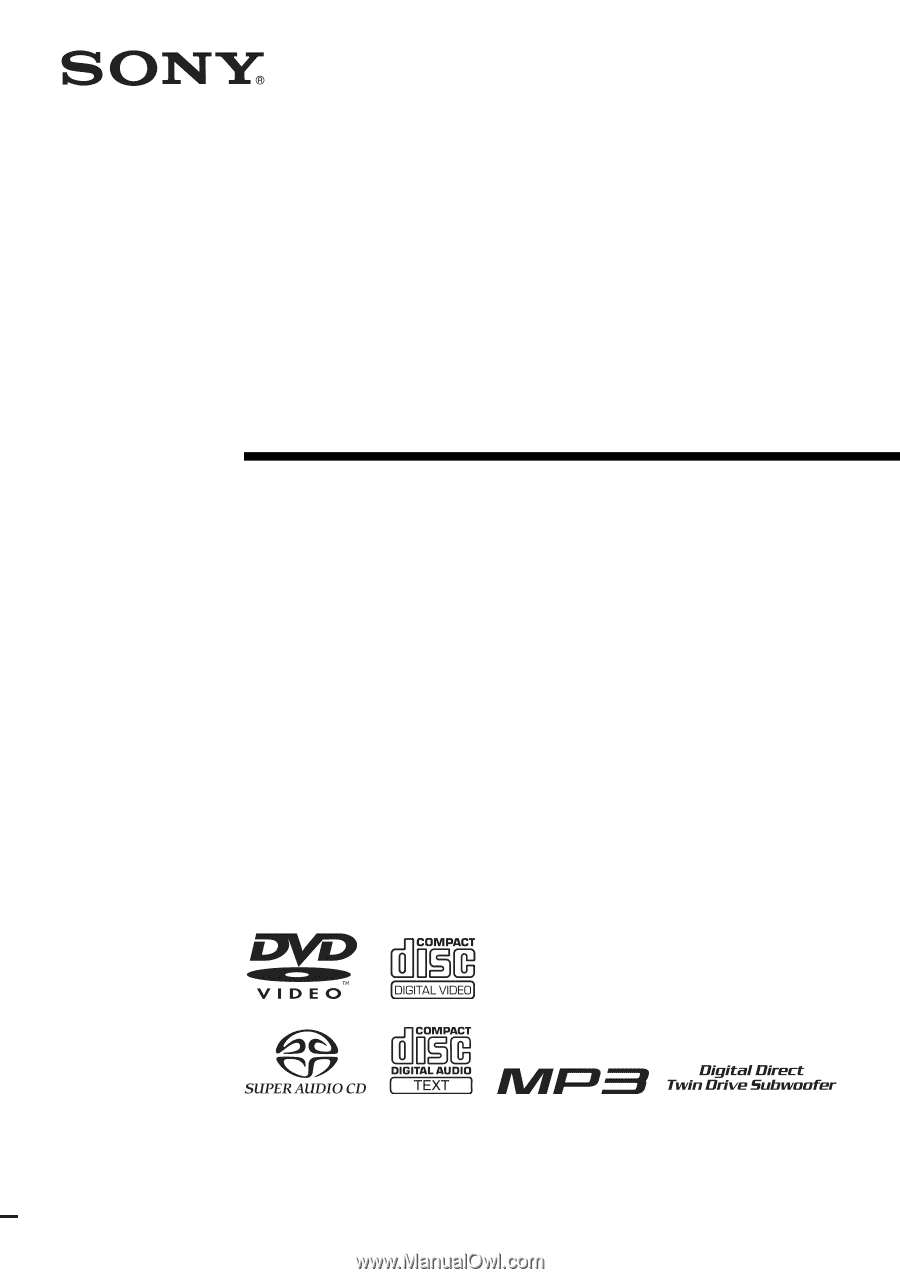
©2005 Sony Corporation
2-590-760-
11
(1)
DVD Home Theatre
System
Operating Instructions
DAV-FX10