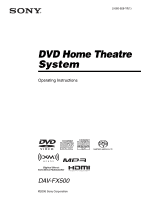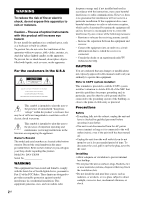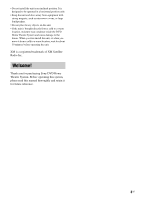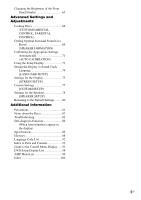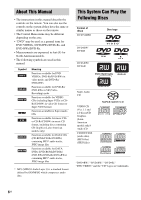Sony DAV-FX500 Operating Instructions
Sony DAV-FX500 - Dvd Dream System Manual
 |
View all Sony DAV-FX500 manuals
Add to My Manuals
Save this manual to your list of manuals |
Sony DAV-FX500 manual content summary:
- Sony DAV-FX500 | Operating Instructions - Page 1
2-660-926-11(1) DVD Home Theatre System Operating Instructions DAV-FX500 ©2006 Sony Corporation - Sony DAV-FX500 | Operating Instructions - Page 2
) instructions in the literature accompanying the appliance. Owner's Record The model and serial numbers are located at the bottom exterior. Record the serial number in the space provided below. Refer to them whenever you call upon your Sony dealer regarding this product. Model No. DAV-FX500 Serial - Sony DAV-FX500 | Operating Instructions - Page 3
a warm location, wait for about 30 minutes before operating the unit. XM is a registered trademark of XM Satellite Radio Inc. Welcome! Thank you for purchasing Sony DVD Home Theatre System. Before operating this system, please read this manual thoroughly and retain it for future reference. 3US - Sony DAV-FX500 | Operating Instructions - Page 4
Table of Contents Welcome 3 About This Manual 6 This System Can Play the Following Discs 6 Getting Started - BASIC - Step 1: Assembling the Speakers 10 Step 2: Connecting the System and TV 13 Step 3: Positioning the - Sony DAV-FX500 | Operating Instructions - Page 5
the Speakers 78 [SPEAKER SETUP] Returning to the Default Settings.......... 80 Additional Information Precautions 81 Notes about the Discs 82 Troubleshooting 82 Self-diagnosis Function 86 (When letters/numbers appear in the display) Specifications 86 Glossary 88 Language Code List 92 Index - Sony DAV-FX500 | Operating Instructions - Page 6
About This Manual • The instructions in this manual describe the controls on the remote. Measurements are expressed in feet (ft) for North American models. • The following symbols are used in this manual. Symbol Meaning Functions available for DVD VIDEOs, DVD-Rs/DVD-RWs in video mode, and DVD+Rs/ - Sony DAV-FX500 | Operating Instructions - Page 7
of the recording device and authoring software. The disc will not play if it has not been correctly finalized. For more information, see the operating instructions for the recording device. Note that some playback functions may not work with some DVD+RWs/DVD+Rs, even if they have been correctly - Sony DAV-FX500 | Operating Instructions - Page 8
VIDEO CDs according to the disc contents the software producers designed, some playback features may not be available. Also, refer to the instructions supplied with the DVDs or VIDEO CDs. Copyrights This product incorporates copyright protection technology that is protected by U.S. patents and other - Sony DAV-FX500 | Operating Instructions - Page 9
Getting Started - BASIC - Getting Started - BASIC - See Unpacking in Specifications, page 86. Inserting batteries into the remote You can control the system using the supplied remote. Insert two R6 (size AA) batteries by matching the 3 and # ends on the batteries to the markings inside the - Sony DAV-FX500 | Operating Instructions - Page 10
Getting Started - BASIC - Step 1: Assembling the Speakers Before connecting the speakers, attach the speaker stand to the speaker. About how to connect the speaker cords to the SPEAKER jacks, see page 14. (For the front speakers only.) Note • Spread a cloth on the floor to avoid damaging the floor - Sony DAV-FX500 | Operating Instructions - Page 11
Getting Started - BASIC - 4 Draw the speaker cord through the hole on the base. Then stand the speaker up, and untwist and straighten out the speaker cord. Untwist and straighten out the speaker cord. Bottom of the base , Speaker cord 5 Secure the pedestal to the post with the screws. Screws - Sony DAV-FX500 | Operating Instructions - Page 12
Getting Started - BASIC - 7 Slide the speaker down slowly onto the pedestal. Adjust the length of the speaker cord. Note • Do not catch the speaker cord between the speaker and the pedestal. • Do not drop the speaker when mounting. 8 Secure the speaker with the screws in order 1 to 2. 1 2 Screws - Sony DAV-FX500 | Operating Instructions - Page 13
Getting Started - BASIC - Step 2: Connecting the System and TV This hookup is the basic connection of the system to the speakers and TV. For other TV connections, see page 22. For other component connection, see page 26. To accept progressive signals, see page 24. Refer to the connection diagram - Sony DAV-FX500 | Operating Instructions - Page 14
Getting Started - BASIC - 1 Connecting the Speakers Required cords The connector and color tube of the speaker cords are the same color as the label of the jacks to be connected. Color tube (+) (-) Note • Do not catch the speaker cord insulation in the SPEAKER jack. To avoid short-circuiting the - Sony DAV-FX500 | Operating Instructions - Page 15
Getting Started - BASIC - Tip • When you want to output the TV sound or stereo sound of a 2 channel source from the 6 speakers, select the "Dolby Pro Logic," "Dolby Pro Logic II MOVIE," or "Dolby Pro Logic II MUSIC" sound field (page 32). 3 Connecting the Antenna (Aerial) To connect the AM antenna - Sony DAV-FX500 | Operating Instructions - Page 16
Getting Started - BASIC - To connect the FM wire antenna (aerial) Connect the FM wire antenna (aerial) to the COAXIAL FM 75 Ω jack. FM wire antenna (aerial) (supplied) FM wire antenna (aerial) (supplied) or COAXIAL FM 75 Ω jack COAXIAL FM 75 Ω jack Note • Be sure to fully extend the FM wire - Sony DAV-FX500 | Operating Instructions - Page 17
Getting Started - BASIC - Step 3: Positioning the System Positioning the speakers For the best possible surround sound, all the speakers other than the subwoofer should be the same distance from the listening position (A). The front speakers can be placed from 0.0 to 7.0 meters (0 to 23 ft) (A) - Sony DAV-FX500 | Operating Instructions - Page 18
Getting Started - BASIC - Step 4: Performing the Quick Setup Follow the steps below to make the minimum number of basic adjustments for using the system. "/1 C/X/x/c, DISPLAY 1 Turn on the TV. 2 Press [/1. Note • Disconnect the headphones when you perform the Quick Setup. You cannot operate - Sony DAV-FX500 | Operating Instructions - Page 19
Getting Started - BASIC - 10 Connect the calibration mic to the A.CAL MIC jack on the front panel and press X/x to select [YES], then press . Set up the calibration mic at the ear level using a tripod, etc. (not supplied). The front of each speaker should face the calibration mic, and there should - Sony DAV-FX500 | Operating Instructions - Page 20
Getting Started - ADVANCED - Turning off the Demonstration "/1 • DEMO OFF: sets the demonstration mode off. 4 Press . The setting is reflected. 5 Press AMP MENU. The AMP menu turns off. X/x/c, AMP MENU After connecting the AC power cord (mains lead), the demonstration appears in the front panel - Sony DAV-FX500 | Operating Instructions - Page 21
and flat wall where reinforcement is applied. • Contact a screw shop or installer regarding the wall material or screws to be used. • Sony is not responsible for accident or damage caused by improper installation, insufficient wall strength or improper screw installation, natural calamity, etc - Sony DAV-FX500 | Operating Instructions - Page 22
TV Hookup (Advanced) Select a hookup suitable for the jacks on your TV. Connecting the video/HDMI* cords Sends a played back DVD image to a TV. Check the jacks of your TV, and choose connection method A, B, C, or D. Picture quality improves in order from A (standard) to D (HDMI). D TV with HDMI* - Sony DAV-FX500 | Operating Instructions - Page 23
Getting Started - ADVANCED - HDMI, the HDMI logo and High-Definition Multimedia Interface trademarks or registered trademarks of HDMI Licensing LLC. A To connect to a TV with the VIDEO IN jack Connect the video cord. . Yellow B To connect to a TV with the S VIDEO IN jack Connect an S video cord - Sony DAV-FX500 | Operating Instructions - Page 24
Does your TV accept progressive signals? Progressive is the method for displaying TV images which reduces flickering, and sharpens the image. To display using this method, you need to connect to a TV that accepts progressive signals. PROGRESSIVE FUNCTION +/- "PROGRE" lights up in the front panel - Sony DAV-FX500 | Operating Instructions - Page 25
Getting Started - ADVANCED - x INTERLACE Select this setting when: - your TV does not accept progressive signals, or, - your TV is connected to jacks other than the COMPONENT VIDEO OUT jacks (MONITOR OUT (VIDEO/S VIDEO)). You cannot select NORMAL (INTERLACE) while "HDMI" lights up in the front - Sony DAV-FX500 | Operating Instructions - Page 26
Other Component Hookup You can enjoy other component by connecting the VIDEO/AUDIO OUT jacks of another component. Connecting the system and the other component Outputs the other component through the speakers of this system. VCR, digital satellite receiver or PlayStation 2, etc. Y PB/CB PR/CR - Sony DAV-FX500 | Operating Instructions - Page 27
Getting Started - ADVANCED - To listen to the portable audio source sound through the system Connect the audio output jacks of the portable audio source to the AUDIO IN jack on the front panel of the system with the stereo mini-plug cord (not supplied). Tip • When listening to MP3 format recordings - Sony DAV-FX500 | Operating Instructions - Page 28
Basic Operations Basic Operations Playing Discs Adjust the Disc slot A FUNCTION volume "/1 H DISC 1-5 Connect headphones "/1 4 Press DISC 1-5. Press the button of the disc number you want. When no disc is in the disc stocker you selected, "No Disc" appears. Perform next Step while "*DISC-1* - Sony DAV-FX500 | Operating Instructions - Page 29
Basic Operations To save the power in standby mode Press "/1 while the system turns on. To cancel standby mode, press "/1 once. Additional operations To Press Stop x Pause X Resume play after pause X or H Go to the next chapter, track, or scene > (except for JPEG) Go back to the preceding - Sony DAV-FX500 | Operating Instructions - Page 30
connected component You can use a VCR or other components connected to the TV/VCR 1 or 2 jacks on the rear panel. Refer to the operation manual supplied with the components for further information on the operation. Press FUNCTION +/- repeatedly until "TV/ VCR1"or "TV/VCR2"appears in the front panel - Sony DAV-FX500 | Operating Instructions - Page 31
Enjoying TV or VCR Sound from All Speakers You can enjoy TV or VCR sound from all the speakers in this system. For details, see "TV Hookup (Advanced)" (page 22) and "Other Component Hookup" (page 26). SOUND FIELD Selecting the Movie or Music Mode You can choose a suitable sound mode for movies or - Sony DAV-FX500 | Operating Instructions - Page 32
Sound Adjustments Enjoying Surround Sound by Using Sound Field Sound field 2 CHANNEL STEREO HEADPHONE THEATER HEADPHONE 2 CHANNEL STEREO Display 2CH STEREO HP THEATER HP 2CH * Use DCS Technology You can take advantage of surround sound simply by selecting one of system's preprogrammed sound - Sony DAV-FX500 | Operating Instructions - Page 33
is a standard mode, great for watching most any type of movie. x CINEMA STUDIO EX B (Cinema Studio EX B) Reproduces the sound characteristics of the Sony Pictures Entertainment "Kim Novak Theater" cinema production studio. This mode is ideal for watching science-fiction or action movies with lots of - Sony DAV-FX500 | Operating Instructions - Page 34
Multi channel surround formats are downmixed to two channels. To turn the surround effect off Press SOUND FIELD repeatedly until "A.F.D. STD" or "2CH STEREO" appears in the front panel display. Tip • The system memorizes the last sound field selected for each function mode. Whenever you select a - Sony DAV-FX500 | Operating Instructions - Page 35
Various Functions for Playing Discs Various Functions for Playing Discs Searching for a Particular Point on a Disc (Scan, Slow-motion Play, Freeze Frame) You can quickly locate a particular point on a disc by monitoring the picture or playing back slowly. Note • Depending on the DVD/VIDEO CD, you - Sony DAV-FX500 | Operating Instructions - Page 36
Searching for a Title/ Chapter/Track/Scene, etc. You can search a DVD by title or chapter, and you can search a VIDEO CD/Super Audio CD/ CD/DATA CD/DATA DVD by track, index, or scene. As titles and tracks are assigned unique numbers on the disc, you can select the desired one by entering its number. - Sony DAV-FX500 | Operating Instructions - Page 37
Various Functions for Playing Discs Tip • When the Control Menu display is turned off, you can search for a chapter (DVD VIDEO/DVD-R/DVDRW) or track (VIDEO CD/Super Audio CD/CD) by pressing the number buttons and . Note • You cannot search for a scene on a DVD+RW/ DVD+R using the time code. - Sony DAV-FX500 | Operating Instructions - Page 38
Resuming Playback from the Point Where You Stopped the Disc (Resume Play) When you stop the disc, the system remembers the point where you pressed x and "Resume" appears in the front panel display. As long as you do not remove the disc, Resume Play will work even if the system enters standby mode by - Sony DAV-FX500 | Operating Instructions - Page 39
Various Functions for Playing Discs Creating Your Own Program (Program Play) You can play the contents of a disc in the order you want by arranging the order of the tracks on the disc to create your own program. You can program up to 99 tracks. Note • You can program the track on the current disc - Sony DAV-FX500 | Operating Instructions - Page 40
To change or cancel a program 1 Follow steps 1 to 3 of "Creating Your Own Program." 2 Select the program number of the track you want to change or cancel using X/x. If you want to delete the track from the program, press CLEAR. 3 Follow Step 5 for new programming. To cancel a program, select [--] - Sony DAV-FX500 | Operating Instructions - Page 41
To return to normal play Press CLEAR, or select [OFF] in Step 3. To turn off the Control Menu Press DISPLAY repeatedly until the Control Menu is turned off. Note • You cannot use this function with VIDEO CDs and Super VCDs with PBC playback. Playing Repeatedly (Repeat Play) You can play all the - Sony DAV-FX500 | Operating Instructions - Page 42
x When playing a DATA CD or DATA DVD • [OFF]: does not play repeatedly. • [ALL DISCS]: repeats all of the discs. • [ONE DISC]: repeats all of the albums on the current disc. • [ALBUM]: repeats the current album. • [TRACK] (MP3 audio tracks only): repeats the current track. 4 Press . The item is - Sony DAV-FX500 | Operating Instructions - Page 43
Changing the Sound When playing a DVD VIDEO recorded in multiple audio formats (PCM, Dolby Digital, MPEG audio, or DTS), you can change the audio format. If the DVD VIDEO is recorded with multilingual tracks, you can also change the language. With VIDEO CDs, CDs, DATA CDs, or DATA DVDs, you can - Sony DAV-FX500 | Operating Instructions - Page 44
x When playing a DVD Example: Dolby Digital 5.1 ch Surround (L/R) LFE (Low Frequency Effect) 1:ENGLISH DOLBY DIGITAL 3 / 2 .1 Front (L/R) + Center L CR LFE LS RS Currently playing program format Example: Dolby Digital 3 ch Front (L/R) Surround (Monaural) 2:SPANISH DOLBY DIGITAL 2 / 1 L - Sony DAV-FX500 | Operating Instructions - Page 45
Viewing Information About the Disc Viewing the playing time and remaining time in the front panel display You can check disc information, such as the remaining time, total number of titles in a DVD, tracks in a VIDEO CD, Super Audio CD, CD, or MP3 using the front panel display (page 94). Press - Sony DAV-FX500 | Operating Instructions - Page 46
x When playing a VIDEO CD (without PBC functions), Super Audio CD, or CD • T **:** Playing time of the current track • T-**:** Remaining time of the current track • D **:** Playing time of the current disc • D-**:** Remaining time of the current disc x When playing a DATA CD (MP3 audio) or DATA DVD - Sony DAV-FX500 | Operating Instructions - Page 47
Changing the Angles Displaying the Subtitles If various angles (multi-angles) for a scene are recorded on a DVD VIDEO, you can change the viewing angle. Press ANGLE during playback. Each time you press ANGLE, the angle changes. Note • Depending on the DVD VIDEO, you may not be able to change the - Sony DAV-FX500 | Operating Instructions - Page 48
Adjusting the Delay Between the Picture and Sound (A/V SYNC) When the sound does not match the pictures on the screen, you can adjust the delay between the picture and sound. 1 Press DISPLAY when the system is in stop mode. The Control Menu appears. 2 Press X/x to select [A/V SYNC], then press - Sony DAV-FX500 | Operating Instructions - Page 49
of Universal Disk Format (UDF) for the system to recognize the tracks (or files). You can also play discs recorded in Multi Session. See the instructions supplied with the CD-R/ CD-RW or DVD-R/DVD-RW drives and the recording software (not supplied) for details on the recording format. About the - Sony DAV-FX500 | Operating Instructions - Page 50
• which have the extension ".MP3" (MP3 audio track) or ".JPG"/".JPEG" (JPEG image file) • which conform to the DCF* image file format * "Design rule for Camera File system": Image standards for digital cameras regulated by Japan Electronics and Information Technology Industries Association (JEITA). - Sony DAV-FX500 | Operating Instructions - Page 51
Playing DATA CDs or DATA DVDs with MP3 Audio Tracks and JPEG Image Files Selecting an MP3 audio track or album 1 Load a DATA CD or DATA DVD. The system starts playing from the first album. 2 Press MENU. The albums recorded on the DATA CD or DATA DVD appear. When an album is being played, its title - Sony DAV-FX500 | Operating Instructions - Page 52
x When selecting an image Press PICTURE NAVI. Images of files in the album appear in 16 subscreens. Rotating direction 1 2 3 4 5 6 7 8 9 10 11 12 13 14 15 16 Press C/X/x/c to select the image you want to view and press . Press CLEAR to return to normal view. To stop playback Press - Sony DAV-FX500 | Operating Instructions - Page 53
Playing Audio Tracks and Images as a Slide Show with Sound You can play a slide show with sound by first placing both MP3 and JPEG files in the same album on a DATA CD or DATA DVD. When you play back the DATA CD or DATA DVD, select [AUTO] mode as explained below. 1 Load a DATA CD or DATA DVD. The - Sony DAV-FX500 | Operating Instructions - Page 54
3 Press X/x to select the setting you want. The default setting is underlined. • [NORMAL]: sets the duration to about 6 to 9 seconds. (Images that are four million pixels or more will lengthen the duration.) • [FAST]: sets the duration shorter than [NORMAL]. • [SLOW1]: Sets the duration longer than - Sony DAV-FX500 | Operating Instructions - Page 55
. To go back to the menu Press O RETURN. Note • Depending on the VIDEO CD, [Press ENTER] in Step 3 may appear as [Press SELECT] in the instructions supplied with the disc. In this case, press H. Tip • To play without using PBC, press ./> or the number buttons while the system is stopped to - Sony DAV-FX500 | Operating Instructions - Page 56
Tuner Functions Presetting Radio Stations You can preset 20 FM stations, and 10 AM stations. Before tuning, make sure to turn down the volume to minimum. 1 Press FUNCTION +/- repeatedly until "TUNER FM" or "TUNER AM" appears in the front panel display. 2 Press and hold TUNING + or - until the auto - Sony DAV-FX500 | Operating Instructions - Page 57
tuning, press and hold TUNING + or -. The automatic tuning stops automatically when the system receives the radio station. To stop the automatic tuning manually, press TUNING + or -. To listen to radio stations when you know the frequencies Use direct tuning in Step 2. 1 Press D.TUNING. 2 Press the - Sony DAV-FX500 | Operating Instructions - Page 58
United States. XM Ready and XM Connect-andPlay are trademarks of XM Satellite Radio Inc. © 2006 XM Satellite Radio Inc. All rights reserved. Activate XM Service: Find the 8-character XM Radio ID of the Connect-and-Play antenna. Record the Radio ID here for reference:ssssssss. (Note: The XM Radio ID - Sony DAV-FX500 | Operating Instructions - Page 59
Note • Residents in Canada please see information about XM Canada at the following webpage: (http://www.xmradio.ca/). Connecting the XM Radio Before operating the system, connect the XM Connect-and-Play antenna to the XM jack. COMPONENT VIDEO IN Y PB/CB PR/CR Y PB/CB PR/CR COMPONENT VIDEO - Sony DAV-FX500 | Operating Instructions - Page 60
Selecting channels by inputting the channel number directly (Direct Tuning) 1 Press FUNCTION +/- repeatedly until "XM" appears in the front panel display. 2 Press D.TUNING. 3 Enter the channel number using the number buttons. 4 Press . The selected channel is tune in. Note • When you select channels - Sony DAV-FX500 | Operating Instructions - Page 61
You can select a preset channel from 1 to 30. Note • The preset channel information will be updated depending on the service provided by the XM Satellite Radio Inc. that you have subscribed to. • When the XM Radio ID appears in the front panel display ("channel 0" is - Sony DAV-FX500 | Operating Instructions - Page 62
find the one that works with your TV. TV Manufacturer Code number SONY/AIWA 501 (default) DAEWOO 503, 506, 515, 544 FISHER 508 530, 537, 547, 549 535, 541, 551 543, 567 CATV Manufacturer SONY HAMLIN/REGAL JERROLD JERROLD/GI OAK PANASONIC PIONEER SCIENTIFIC ATLANTA TOCOM/PHILIPS ZENITH Code - Sony DAV-FX500 | Operating Instructions - Page 63
Using the THEATRE SYNC Function THEATRE SYNC allows you to turn on your SONY TV and this system, changes the system mode to "DVD," and then input to the input you used to connect the system. For details, see the instructions of your TV. By pressing Number TV's input source TV/VIDEO 0 No input - Sony DAV-FX500 | Operating Instructions - Page 64
and FUNCTION + button. By pressing Number TV CH + 1 2 3 4 5 6 7 8 Transmit time 0.5 (Default) 1 1.5 2 2.5 3 3.5 4 Note • This function is only for SONY TVs. (This function may not work on some SONY TVs.) • If distance between TV and this system is too far, this function may not work. Install the - Sony DAV-FX500 | Operating Instructions - Page 65
Using the Sleep Timer You can set the system to turn off at a preset time, so you can fall asleep listening to music. You can preset the time in 10 minutes decrements. Press SLEEP. Each time you press this button, the minutes display (the remaining time) changes as follows: SLEEP 90M t SLEEP 80M t - Sony DAV-FX500 | Operating Instructions - Page 66
Advanced Settings and Adjustments Locking Discs (CUSTOM PARENTAL CONTROL, PARENTAL CONTROL) You can set 2 kinds of playback restrictions for the desired disc. • Custom Parental Control You can set playback restrictions so that the system will not play inappropriate discs. • Parental Control - Sony DAV-FX500 | Operating Instructions - Page 67
Advanced Settings and Adjustments To play a disc for which Custom Parental Control is set 1 Insert the disc for which Custom Parental Control is set. The [CUSTOM PARENTAL CONTROL] display appears. CUSTOM PARENTAL CONTROL Custom parental control is already set. To play, enter your password and press - Sony DAV-FX500 | Operating Instructions - Page 68
PARENTAL CONTROL LEVEL: OFF STANDARD: USA PARENTAL CONTROL LEVEL: STANDARD: 4: PG13 USA 5 Press X/x to select [STANDARD], then press . The selection items for [STANDARD] are displayed. PARENTAL CONTROL LEVEL: STANDARD: OFF USA USA OTHERS 6 Press X/x to select a geographic area as the - Sony DAV-FX500 | Operating Instructions - Page 69
Changing the password 1 Press DISPLAY while the system is in stop mode. The Control Menu appears. 2 Press X/x to select [PARENTAL CONTROL], then press . The options for [PARENTAL CONTROL] appear. 3 Press X/x to select [PASSWORD t], then press . The display for entering the password appears. 4 Enter - Sony DAV-FX500 | Operating Instructions - Page 70
5 Press C/c to select a setting. • [STANDARD]: when installing all the speakers normally. • [ALL FRONT - NO CENTER]: when installing the front and surround speakers in front of the listening position. • [NO CENTER]: when installing the front and surround speakers. • [SECOND ROOM]: when installing - Sony DAV-FX500 | Operating Instructions - Page 71
Note • In order to enjoy the surround sound after you change the position of the speakers, it is recommended you set [SPEAKER FORMATION], and then set [AUTO CALIBRATION]. • To set [AUTO CALIBRATION], you need to connect the supplied calibration mic. • The front panel display indicates the selected [ - Sony DAV-FX500 | Operating Instructions - Page 72
face the calibration mic, and there should be no obstruction between the speakers and the calibration mic. Be quiet during the measurement. A.CAL MIC Calibration mic • If an error message appears, follow the message, then select [YES]. An error message appears when: - the headphones are connected. - Sony DAV-FX500 | Operating Instructions - Page 73
Using the Setup Display By using the Setup Display, you can make various adjustments to items such as picture and sound. For an overall list of Setup Display items, see page 98. Displayed items differ depending on the country model. Note • Playback settings stored in the disc take priority over - Sony DAV-FX500 | Operating Instructions - Page 74
system as it takes a few seconds to complete. Note • When you turn the system on after resetting and no disc is in the system, the guide message appears on the TV screen. To perform the Quick Setup (page 18), press , to return to normal screen, press CLEAR. Setting the Display or - Sony DAV-FX500 | Operating Instructions - Page 75
or to your satisfaction, try another option that suits the disc and your TV/projector, etc. For details, refer also to the instruction manual supplied with the TV/projector, etc. [AUTO] Normally, select this. [1920 × 1080i*] Sends 1920 × 1080i video signals. [1280 × 720p*] Sends 1280 × 720p - Sony DAV-FX500 | Operating Instructions - Page 76
[YCBCR] [RGB] Outputs YCBCR signals. Outputs RGB signals. Note • If the playback picture becomes distorted, set [YCBCR] to [RGB]. • If the HDMI OUT jack is connected to equipment with a DVI jack, [RGB] signals will be automatically output even when you select [YCBCR]. x [SCREEN SAVER] The screen - Sony DAV-FX500 | Operating Instructions - Page 77
Custom Settings [CUSTOM SETUP] Use this to set up playback related and other settings. Select [CUSTOM SETUP] in the Setup Display. To use the display, see "Using the Setup Display" (page 73). The default settings are underlined. CUSTOM SETUP PAUSE MODE: TRACK SELECTION: MULTI-DISC RESUME: AUDIO - Sony DAV-FX500 | Operating Instructions - Page 78
Settings for the Speakers [SPEAKER SETUP] To obtain the best possible surround sound, set for the size of the speakers you have connected and their distance from your listening position. Then use the test tone to adjust the level and the balance of the speakers to the same level. Select [SPEAKER - Sony DAV-FX500 | Operating Instructions - Page 79
x [DISTANCE (SURROUND)] The default distance setting for the speakers in relation to the listening position is shown below. When you set the distance using the Quick Setup (page 18), the settings is automatically displayed. Be sure to change the value in the Setup Display when you move the speakers - Sony DAV-FX500 | Operating Instructions - Page 80
The Setup Display appears. 4 Press X/x repeatedly to select [SPEAKER SETUP], then press or c. 5 Press X/x repeatedly to select [TEST TONE], then press or c. 6 Press X/x repeatedly to select [ON], then press . You will hear the test tone from each speaker in sequence. 7 From your listening position, - Sony DAV-FX500 | Operating Instructions - Page 81
any type of abrasive pad, scouring powder or solvent such as alcohol or benzine. If you have any questions or problems concerning your system, please consult your nearest Sony dealer. On cleaning discs, disc/lens cleaner • Do not use a commercially available cleaning disc or disc/lens cleaner (wet - Sony DAV-FX500 | Operating Instructions - Page 82
any of the following difficulties while using the system, use this troubleshooting guide to help remedy the problem before requesting repairs. Should any problem persist, consult your nearest Sony dealer. Note that if service personnel changes some parts during repair, these parts may be retained - Sony DAV-FX500 | Operating Instructions - Page 83
goes through your VCR to get to your TV, the copyprotection signal applied to some DVD programs could affect picture quality. If you still experience problems even when you connect your system directly to your TV, try connecting your system to your TV's S video input (page 22). Even though you set - Sony DAV-FX500 | Operating Instructions - Page 84
The sound loses stereo effect when you play a VIDEO CD, a CD, or an MP3. • Set [AUDIO] to [STEREO] by pressing AUDIO (page 43). • Make sure the system is connected properly. The surround effect is difficult to hear when you are playing a Dolby Digital, DTS, or MPEG audio sound track. • Make sure the - Sony DAV-FX500 | Operating Instructions - Page 85
not be able to perform some of the operations above. See the operating manual that came with the disc. Messages do not appear on the screen LOCKED" appears in the front panel display. • Contact your Sony dealer or local authorized Sony service facility. [Data error] appears on the TV screen when - Sony DAV-FX500 | Operating Instructions - Page 86
you turn on the system, the version number [VER.X.XX] (X is a number) may appear on the screen. Although this is not a malfunction and for Sony service use only, normal system operation will not be possible. Turn off the system, and then turn on the system again to operate. VER.X.XX Specifications - Sony DAV-FX500 | Operating Instructions - Page 87
Outputs (Analog) Phones Accepts low-and highimpedance headphones. Super Audio CD/DVD system Laser Semiconductor laser (Super Audio CD/DVD: λ = 650 nm) (CD: λ = 790 nm) Emission duration: continuous Signal format system NTSC Tuner section System PLL quartz-locked digital synthesizer - Sony DAV-FX500 | Operating Instructions - Page 88
Screws with washer (short) (4) • Screws with washer (long) (12) • Operating Instructions • Speaker and TV connections (card) (1) Glossary Album Section of a music piece or Calibration Digital Cinema Auto Calibration was developed by Sony to automatically measure and adjusts the speaker settings to - Sony DAV-FX500 | Operating Instructions - Page 89
sit-coms, displays images at 30 frames (or 60 fields) per second. HDMI (high-definition multimedia interface) HDMI is an interface that supports both video and audio on a single digital connection. The HDMI connection carries standard to high definition video signals and multi-channel audio signals - Sony DAV-FX500 | Operating Instructions - Page 90
an HDMI -DVI (digital visual interface) converter cord. The HDMI specification supports HDCP (high-bandwidth digital contents protection), a copy protection technology that incorporates coding technology for digital video signals. Interlace format (Interlaced scanning) The Interlace format is - Sony DAV-FX500 | Operating Instructions - Page 91
Single layer disc (a disc with a single Super Audio CD layer) Super Audio CD layer Hybrid disc2) (a disc with a Super Audio CD layer and a CD layer) CD layer3) Super Audio CD layer3) A Super Audio CD layer consists of the 2 channel area or the multi-channel area. • 2 channel area: An area in which 2 - Sony DAV-FX500 | Operating Instructions - Page 92
Language Code List The language spellings conform to the ISO 639: 1988 (E/F) standard. Code Language 1027 Afar 1028 Abkhazian 1032 Afrikaans 1039 Amharic 1044 Arabic 1045 Assamese 1051 Aymara 1052 Azerbaijani 1053 Bashkir 1057 Byelorussian 1059 Bulgarian 1060 Bihari 1061 Bislama 1066 Bengali; - Sony DAV-FX500 | Operating Instructions - Page 93
Index to Parts and Controls For more information, refer to the pages indicated in parentheses. Front panel A Disc slot (28) B Front panel display (94) C Disc operation (28) D VOLUME -/+ (28) E (remote sensor) (9) Rear panel F PHONES jack (28) G AUDIO IN/A.CAL MIC jack (18, 30) H FUNCTION (28) I A - Sony DAV-FX500 | Operating Instructions - Page 94
Front panel display About the indications in the front panel display A Lights up when the sleep timer is set. (65) B Current surround format (Except for JPEG and Super Audio CD) C Lights up when the DYNAMIC BASS is selected. (64) D Lights up when the one category mode is selected. (59) E Playing - Sony DAV-FX500 | Operating Instructions - Page 95
Additional Information Guide to the Control Menu Display DISPLAY Use the Control Menu to select a function and to view related information. Press DISPLAY repeatedly to turn on or - Sony DAV-FX500 | Operating Instructions - Page 96
Control Menu items Selected item Function name of selected Control Menu item Operation message Currently playing title number1) Currently playing chapter number2) Total number of titles1) Total number of chapters2) Playback status (N Playback, X Pause, x Stop, etc.) 12 (27) 18 (34) T 1:32:55 - Sony DAV-FX500 | Operating Instructions - Page 97
Additional Information [TIME/TEXT] (page 36) Checks the elapsed time and the remaining playback time. Input the time code for picture and music searching. Displays the DVD/CD text or the MP3 track name. [SPEAKER FORMATION] (pages 69, 71) Sets the speaker formation./Adjust the level of each speaker - Sony DAV-FX500 | Operating Instructions - Page 98
DVD Setup Display List You can set the following items with the DVD Setup Display. The order of the displayed items may be different from the actual display. LANGUAGE SETUP OSD* MENU* AUDIO* SUBTITLE* CUSTOM SETUP PAUSE AUTO MODE FRAME TRACK OFF SELECTION AUTO MULTI-DISC ON RESUME OFF - Sony DAV-FX500 | Operating Instructions - Page 99
AMP Menu List You can set the following items with AMP MENU on the remote. AMP menu DIMMER DEMO ATTENUATE* DIMMER ON DIMMER OFF DEMO ON DEMO OFF ATT ON ATT OFF * "ATTENUATE" may not appear depending on the selected function. Additional Information 99US - Sony DAV-FX500 | Operating Instructions - Page 100
Index Numerics 16:9 75 4:3 LETTER BOX 75 4:3 OUTPUT 76 4:3 PAN SCAN 75 5.1 Channel Surround 43 A A/V SYNC 48 ALBUM 36 Album 88 AMP MENU 20, 30, 65 AMP menu list 99 ANGLE 47 ATTENUATE 30 AUDIO 74 AUDIO (HDMI) 77 AUDIO DRC 77 Auto Calibration 71, 88 B BACKGROUND 76 Batteries 9 BLACK LEVEL 76 BLACK - Sony DAV-FX500 | Operating Instructions - Page 101
Super Audio CD 48, 90 T TEST TONE 79 THEATRE SYNC 63 TIME/TEXT 36 TITLE 36 Title 91 TRACK 36 Track 91 TRACK SELECTION 77 Troubleshooting 82 TV Hookup 22 TV TYPE 75 U Unpacking 88 Usable discs 6 V VIDEO CD 91 X XM-Radio 58 101US - Sony DAV-FX500 | Operating Instructions - Page 102
- Sony DAV-FX500 | Operating Instructions - Page 103
- Sony DAV-FX500 | Operating Instructions - Page 104
+) buttons have tactile dots. Use the tactile dots as references when operating the system. 3)After pressing the TV button w;, you can control the menu on a Sony TV. On the menu screen, the DISPLAY button ea doubles as the MENU button, and the AMP MENU button 7 double as the TOOLS button. Note
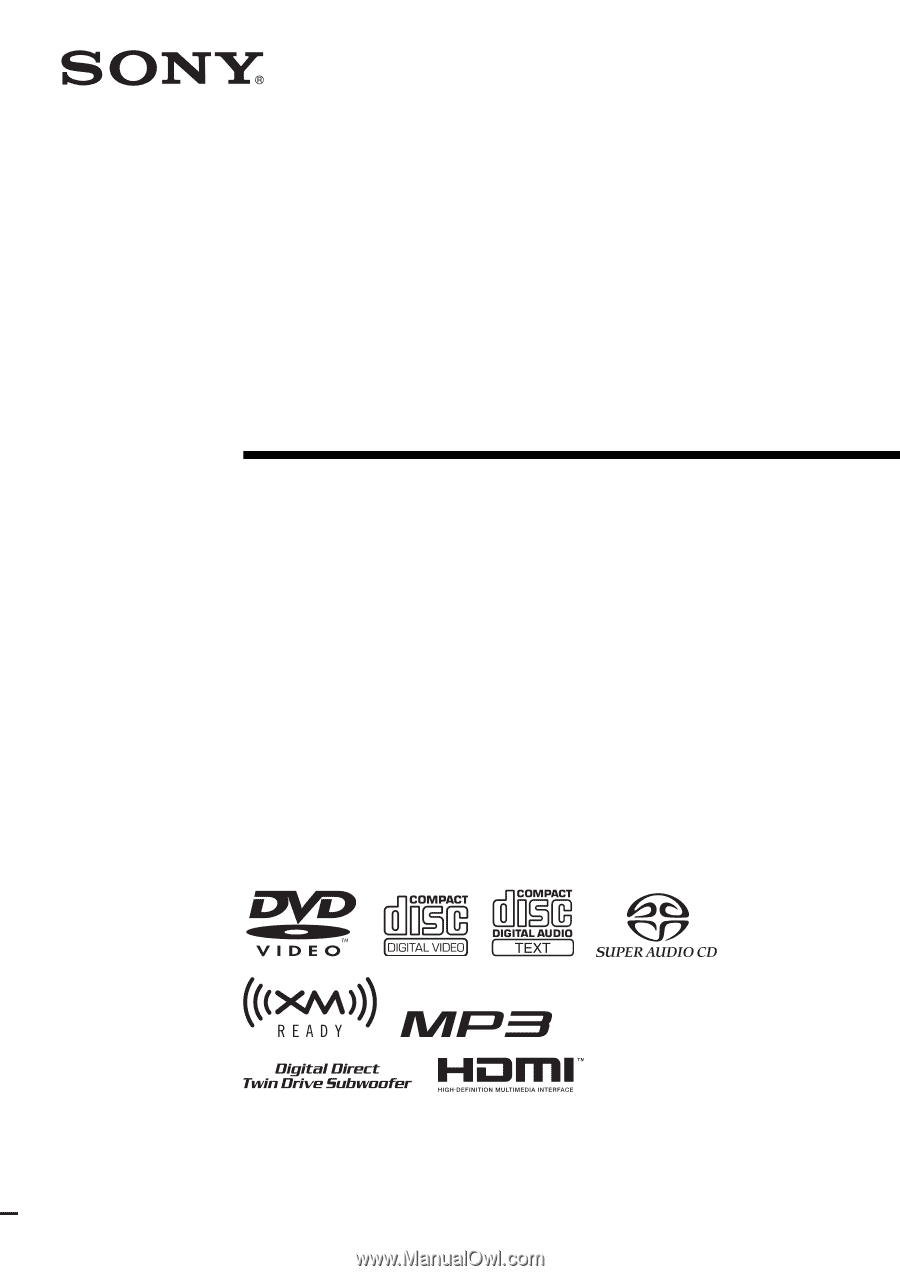
©2006 Sony Corporation
2-660-926-
11
(1)
DVD Home Theatre
System
Operating Instructions
DAV-FX500