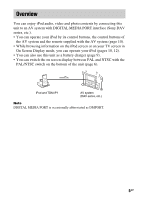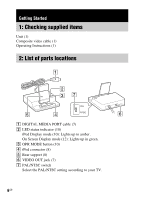Sony DAV-HDX500/I Operating Instructions - Page 10
Operating the Unit, Selecting the operating mode, Using iPod Display mode
 |
UPC - 027242724020
View all Sony DAV-HDX500/I manuals
Add to My Manuals
Save this manual to your list of manuals |
Page 10 highlights
Operating the Unit Selecting the operating mode You can operate your iPod by the AV system with DIGITAL MEDIA PORT interface (Sony DAV series, etc.). Switch the operating mode by pressing OPR MODE on the unit. x iPod Display mode You can operate the unit by the connected iPod's buttons, the connected AV system's buttons or its remote. x On Screen Display mode You can operate the unit by the connected AV system's buttons or its remote while displaying the iPod information menu screen on the TV. Note The mode cannot be switched, except for the DIGITAL MEDIA PORT function. Using iPod Display mode Press OPR MODE on the unit to switch the mode to iPod Display mode. While the unit is in iPod Display mode, the unit's LED indicator lights up in amber. Notes • To use an iPod, refer to the user's guide of your iPod. • Before disconnecting the iPod, pause playback. Basic Operations Press N X X/x c/ / ENTER ./> m/M To Start play. Pause play. Works much like running your thumb around the Click Wheel on the iPod counterclockwise (clockwise). Works much like the center button on the iPod. Press and release to skip to the next (previous) song/video or chapter of audiobook/podcast. Hold down to fastrewind (fast-forward). Fast- forward (fastrewind) play. 10GB