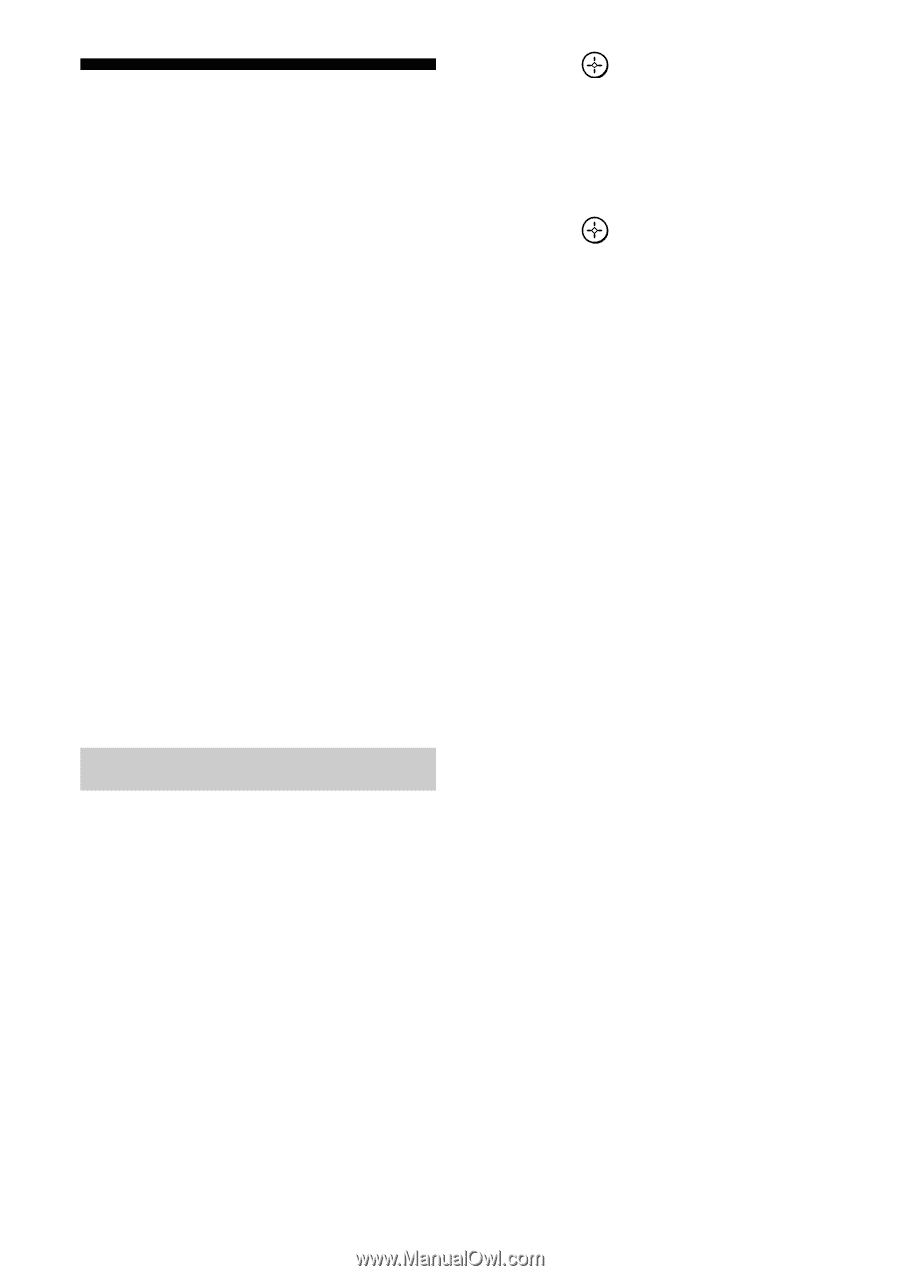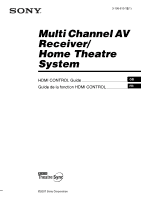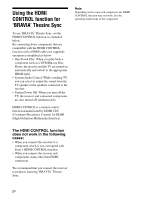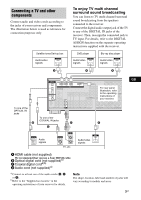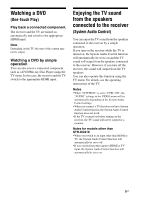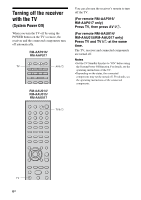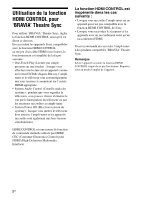Sony DAV-HDX501W/S HDMI Control Guide - Page 4
Preparing for HDMI CONTROL function, To set HDMI CONTROL - remote
 |
View all Sony DAV-HDX501W/S manuals
Add to My Manuals
Save this manual to your list of manuals |
Page 4 highlights
Preparing for HDMI CONTROL function Before you use the HDMI CONTROL function, be sure you have performed the following procedures. For details on setting the TV and connected components, see the operating instructions of the respective components. 1 Make sure that the receiver is connected to the TV and components (compatible with HDMI CONTROL function) via HDMI connection. 2 Turn on the receiver, TV and connected components. 3 Set the respective HDMI CONTROL function for the receiver and TV to on. See "To set HDMI CONTROL" below. 4 Select the HDMI input of the receiver and TV to match the HDMI input of the connected component, so that the image from the connected component is displayed. 5 Set the HDMI CONTROL function for the connected component to on. 6 Repeat step 5 for other components that you want to use the HDMI CONTROL function. 3 Press menu. or b to enter the 4 Press V/v repeatedly to select "CONTROL". "HDMI" flashes on the display. 5 Press or b to enter the parameter. 6 Press V/v repeatedly to select "CTRL ON". HDMI CONTROL function is activated. To set HDMI CONTROL 1 (For remote RM-AAP016/ RM-AAP017 only) Press RECEIVER, then press MENU. The RECEIVER indicator lights up and receiver operation is activated. "1-LEVEL" appears on the display. (For remote RM-AAU014/ RM-AAU015/RM-AAU017 only) Press AMP MENU. "1-LEVEL" appears on the display. 2 Press V/v repeatedly to select "6-VIDEO". 4GB