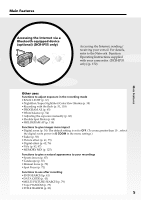Sony DCR-IP55 Operating Instructions
Sony DCR-IP55 - Digital Video Camera Recorder Manual
 |
View all Sony DCR-IP55 manuals
Add to My Manuals
Save this manual to your list of manuals |
Sony DCR-IP55 manual content summary:
- Sony DCR-IP55 | Operating Instructions - Page 1
12 (1) Digital Video Camera Recorder Operating Instructions Before operating the unit, please read this manual thoroughly, and retain it for future you call upon your Sony dealer regarding this product. Model No. DCR-IP Model No. AC- Serial No. Serial No. DCR-IP45/IP55 ©2002 Sony Corporation - Sony DCR-IP55 | Operating Instructions - Page 2
Sony Handycam. With your Handycam, you can capture life's precious moments with superior picture and sound quality. Your Handycam user to the presence of important operating and maintenance (servicing) instructions or leaking Lithium-Ion batteries. "Memory Stick" This device complies . DCR-IP55 only - Sony DCR-IP55 | Operating Instructions - Page 3
Name: SONY Model No.: DCR-IP55 Responsible Party: Sony Electronics manual could void your authority to operate this equipment. DCR-IP55 used in accordance with the instructions, may cause harmful interference turning the equipment off and on, the user is encouraged to try to correct the - Sony DCR-IP55 | Operating Instructions - Page 4
or the MPEG2 format of .) •Viewing images recorded on the "Memory Stick"s using the USB cable (p. 166, 171) •Viewing moving pictures recorded on tapes using the USB cable (p. 161) •Capturing images on your computer from your camcorder using the USB cable (p. 163) 4 Capturing images on your computer - Sony DCR-IP55 | Operating Instructions - Page 5
, refer to the Network Function Operating Instructions supplied with your camcorder. (DCR-IP55 only) (p. 172) Main Features Other Title (p. 92, 97) •MEMORY MIX (p. 125) Functions to give a natural appearance to your recordings •Sports lesson (p. 65) •Landscape (p. 65) •Manual focus (p. 70) •Spot - Sony DCR-IP55 | Operating Instructions - Page 6
Basic operations 8 Quick Start Guide - Recording on a tape 10 - Recording on a "Memory Stick 12 Getting started Using this manual 14 Checking supplied accessories 16 Step 1 Preparing the power supply ........ 17 Installing the battery pack 17 Charging the battery pack 18 Connecting to a wall - Sony DCR-IP55 | Operating Instructions - Page 7
images recorded on a "Memory Stick" on your computer - For Macintosh users 171 Using the Network function (DCR-IP55 only) Accessing the network 172 Customising your Camcorder Changing the menu settings 174 Troubleshooting Types of trouble and how to correct trouble 183 Self-diagnosis display - Sony DCR-IP55 | Operating Instructions - Page 8
. MEMORY/NETWORK (DCR-IP55) MEMORY: Use this mode when you record on a "Memory Stick," or play back or edit an image in a "Memory Stick." NETWORK: Use this mode when you use the network (DCR-IP55 only) function. For details, refer to the supplied network function operating instructions. VCR - Sony DCR-IP55 | Operating Instructions - Page 9
it comes to a steady position or where it is easy to grip in order to perform operations such as the zoom function. Then hold your camcorder through the wrist strap to prevent the camera from dropping. Cassette inserting/ejecting position Turn the grip to this position so that the cassette lid - Sony DCR-IP55 | Operating Instructions - Page 10
the wrist strap to prevent the camera from dropping as illustrated. Connecting the power cord (p. 20) Use the battery pack when using your camcorder outdoors (p. 17). Open the DC IN jack cover. AC power adaptor Connect the plug with its v mark facing up. Inserting a cassette (p. 25) 1 Turn - Sony DCR-IP55 | Operating Instructions - Page 11
to start playback. Quick Start Guide Note Do not pick up your camcorder by the LCD panel, the battery pack, the flash or the jack cover. Note When using the touch panel, press operation buttons lightly with your thumb or the supplied stylus (DCR-IP55 only) supporting the LCD screen from the - Sony DCR-IP55 | Operating Instructions - Page 12
the battery pack when using your camcorder outdoors (p. 17). Open the DC IN jack cover. AC power adaptor Connect the plug with its v mark facing up. Inserting a "Memory Stick" (p. 104) Position the b mark on the "Memory Stick" as illustrated and insert a "Memory Stick" in the "Memory Stick" slot - Sony DCR-IP55 | Operating Instructions - Page 13
Quick Start Guide Recording a still image on a "Memory Stick" (p. 114) Viewfinder When the LCD panel is closed, use the viewfinder. Adjust the viewfinder lens to your eyesight (p. 33). 3 Set the POWER switch to MEMORY/ NETWORK (DCR-IP55 only). The MEMORY/ NETWORK lamp lights up. 4 Slide OPEN in - Sony DCR-IP55 | Operating Instructions - Page 14
. Types of differences DCRMark on the POWER switch Network function IP45 MEMORY - IP55 MEMORY/NETWORK z z Provided - Not provided Note on the MICROMV format Your camcorder is based on the MICROMV format. You can only use MICROMV cassettes with your camcorder. •Records and plays back for about - Sony DCR-IP55 | Operating Instructions - Page 15
in the manufacturing process and do not affect the recording in any way. •Do not let your camcorder get wet. Keep your camcorder away from rain and sea water. Letting your camcorder get wet may cause your camcorder to malfunction. Sometimes this malfunction cannot be repaired [a]. •Never leave your - Sony DCR-IP55 | Operating Instructions - Page 16
29), String (1) (p. 211) 7 "Memory Stick" (1) (p. 103) 8 USB cable (1) (p. 155) 9 CD-ROM (SPVD-008 USB Driver) (1) (p. 153) q; CD-ROM (MovieShaker Ver.3.1 for MICROMV) (1) (p. 152) qa Battery terminal cover (1) (p. 17) qs Cleaning cloth (1) (p. 202) qd Stylus (1) (DCR-IP55 only) Contents of the - Sony DCR-IP55 | Operating Instructions - Page 17
terminal cover. Battery terminal cover To protect the battery terminals, install the battery terminal cover after the battery pack is removed. Installing the battery pack Make sure that the battery pack is properly installed. Check also the battery pack is not attached to your camcorder askew. 17 - Sony DCR-IP55 | Operating Instructions - Page 18
lamp goes off (full charge). 2 3 To a wall outlet 1 4 CAMERA MEMORY/ NET- WORK VCR (CHG) OFF ON MODE POWER Battery CHG lamp After charging the battery pack Disconnect the AC power adaptor from the DC IN jack on your camcorder. Note Prevent metallic objects from coming into contact with the - Sony DCR-IP55 | Operating Instructions - Page 19
CHG lamp flashes in the following cases: - The battery pack is not installed correctly. - Something is wrong with the battery pack. When you use the AC power adaptor Place the AC power adaptor near the wall outlet. If any trouble occurs with this unit, disconnect the plug from the wall outlet - Sony DCR-IP55 | Operating Instructions - Page 20
playing time at 25 °C (77 °F). The battery life will be shorter if you use your camcorder in a cold environment. If the power goes off although the battery remaining indicator indicates that the battery pack has enough power to operate Charge the battery pack fully again so that the indication on - Sony DCR-IP55 | Operating Instructions - Page 21
wall outlet, even if the camcorder itself has been turned off. Notes •The AC power adaptor can supply power even if the battery pack is attached to your camcorder. •The DC IN jack has "source priority." This means that the battery pack cannot supply any power if the power cord is connected to the DC - Sony DCR-IP55 | Operating Instructions - Page 22
camcorder will have been discharged (p. 203). In this case, charge the built-in rechargeable battery, then set your area, the daylight saving time (DST), the year, the month, the day, the hour and the minute. (1) Set the POWER switch to CAMERA or MEMORY/NETWORK (DCR-IP55 only). The CAMERA or MEMORY - Sony DCR-IP55 | Operating Instructions - Page 23
settings. If you do not set the date and time and are recorded on the tape or the "Memory Stick" as the data code. Note on the time indicator The internal clock of your camcorder operates on a 12-hour cycle. - 12:00 AM stands for midnight. - 12:00 PM stands for noon. 23 - Sony DCR-IP55 | Operating Instructions - Page 24
Step 2 Setting the date and time Simple setting of clock by time difference You can easily set the clock to the local time by setting a time difference. Set up the AREA SET and DST SET items in the menu settings. See page 182 for more information. 19 20 21 22 23 24 25 26 27 29 30 31 1 2 3 4 6 8 10 - Sony DCR-IP55 | Operating Instructions - Page 25
Getting started Step 3 Inserting a cassette (1) Prepare the power source. (2) Turn the grip to the cassette inserting/ejecting position. See "Introduction - Basic operations" (p. 9) for more information. (3) Slide OPEN/EJECT in the direction of the - Sony DCR-IP55 | Operating Instructions - Page 26
erasure Slide the write-protect tab on the cassette to expose the red mark. Label Labels may cause a malfunction of the camcorder. Therefore, be sure not to: •Stick on any labels other than the one supplied. •Stick the label onto any part of the cassette other than the label position [a]. [a] 26 - Sony DCR-IP55 | Operating Instructions - Page 27
of the B mark indicated on the camcorder to open the LCD panel. (3) Set the POWER switch to CAMERA, MEMORY/NETWORK(DCR-IP55 only) or VCR. (4) Press FN screen. (7) Press a desired operation item. See relevant pages of this manual for each function. 5,6 PAGE1 PAGE2 PAGE3 EXIT SPOT FOCUS MENU FADER - Sony DCR-IP55 | Operating Instructions - Page 28
with your thumb, the supplied stylus (DCR-IP55 only) or index finger supporting the LCD screen from the back side of the display appear and disappear with DSPL/TOUCH PANEL on your camcorder. •When the operation buttons do not work even if you POWER switch to MEMORY/NETWORK (DCR-IP55 only). 28 - Sony DCR-IP55 | Operating Instructions - Page 29
) for more information. (3) Turn the grip to the recording position, and hold your camcorder through the wrist strap. See "Quick Start Guide" (p. 10) for more information. (4) Set the POWER switch to CAMERA. Your camcorder is set to the recording standby mode. (5) Slide OPEN in the direction of the - Sony DCR-IP55 | Operating Instructions - Page 30
scene can be performed as long as you do not eject the cassette even if you turn off your camcorder. When you want to change the battery pack, be sure to set the POWER switch to OFF (CHG). It does not affect transition. Note The recording data (date/time or various settings when - Sony DCR-IP55 | Operating Instructions - Page 31
degrees to the lens side. Slide OPEN to open the LCD panel. When closing the LCD panel, set it vertically, and hold it into the camcorder body. Note When using the LCD screen except in the mirror mode (p. 35), the viewfinder automatically turns off. When you use the LCD screen outdoors - Sony DCR-IP55 | Operating Instructions - Page 32
screen in the following operations. • Set the POWER switch to VCR. Press FN and select PAGE2. • Set the POWER switch to MEMORY/NETWORK (DCR-IP55 only). Press FN and select PAGE3. (2) use the camcorder in bright conditions using the battery pack, set it to OFF. This position saves battery power. 32 - Sony DCR-IP55 | Operating Instructions - Page 33
lever You can turn the LCD panel over and move it back to your camcorder body with the LCD screen facing out. You can operate with the touch panel through the viewfinder in CAMERA or MEMORY/NETWORK (DCR-IP55 only) mode (p. 73). Viewfinder backlight You can change the brightness of the backlight - Sony DCR-IP55 | Operating Instructions - Page 34
10× is performed digitally. To activate the digital zoom, select the digital zoom power in D ZOOM in the menu settings. The digital zoom function is set to OFF as you move the power zoom lever toward the "T" side. When the POWER switch is set to MEMORY/NETWORK (DCR-IP55 only) You cannot use the digital - Sony DCR-IP55 | Operating Instructions - Page 35
subject can see his or her own image on the LCD screen while you look at the subject in the viewfinder. Set the POWER switch to CAMERA or MEMORY/NETWORK (DCR-IP55 only) and rotate the LCD screen 180 degrees. The indicator appears in the viewfinder and on the LCD screen. Xz appears in - Sony DCR-IP55 | Operating Instructions - Page 36
mode The indicators are not recorded on the tape. Remaining battery time Micro Cassette Memory STBY/REC 40min REC 0:00:01 Tape counter 45min five seconds after the power is turned on. Remaining battery time indicator during recording The remaining battery time indicator shows the approximate - Sony DCR-IP55 | Operating Instructions - Page 37
with the light source behind the subject or a subject with a light background, use the backlight function. BACK LIGHT Set the POWER switch to CAMERA or MEMORY/NETWORK (DCR-IP55 only) and press BACK LIGHT. The . indicator appears on the LCD screen. To cancel, press BACK LIGHT again. During back - Sony DCR-IP55 | Operating Instructions - Page 38
For example, you can satisfactorily record the environment of nocturnal animals for observation when you use this function. Set the POWER switch to CAMERA or MEMORY/NETWORK (DCR-IP55 only) and set NIGHTSHOT to ON. and "NIGHTSHOT" indicators flash on the LCD screen. To cancel NightShot, set NIGHTSHOT - Sony DCR-IP55 | Operating Instructions - Page 39
(ex. outdoors in the daytime). This may cause your camcorder to malfunction. •When you keep NIGHTSHOT set to ON mode when using the NightShot function, focus manually. •Do not cover the NightShot Light emitter slow down. When the POWER switch is set to MEMORY/NETWORK (DCR-IP55 only) You cannot use - Sony DCR-IP55 | Operating Instructions - Page 40
the (self-timer) indicator disappears from the LCD screen while your camcorder is in the standby mode. You cannot cancel self-timer recording POWER switch is set to OFF (CHG) or VCR. When the POWER switch is set to MEMORY/NETWORK (DCR-IP55 only) You can also record still images on the "Memory Stick" - Sony DCR-IP55 | Operating Instructions - Page 41
the standby mode, press FN to display PAGE1 (p. 27). (2) Press END SCH. The last five seconds of the recorded section are played back and your camcorder returns to the standby mode. You can monitor the sound from the speaker. 1 FN To return to FN Press EXIT. To stop searching Press END - Sony DCR-IP55 | Operating Instructions - Page 42
to adjust the volume. - : to decrease the volume. + : to increase the volume. (7) Press OK. The display returns to PAGE1. 4 5 2 CAMERA MEMORY/ NET- WORK VCR (CHG) OFF ON MODE POWER 3 1 6,7 FN OK VOL + The bar indicator To return to FN Press EXIT. To stop playback Press on the LCD - Sony DCR-IP55 | Operating Instructions - Page 43
the LCD screen You can turn the LCD panel over and move it back to the camcorder body with the LCD screen facing out. Playback - Basics If you leave the power on for a long time Your camcorder gets warm. This is not a malfunction. When you open or close the LCD panel Make sure - Sony DCR-IP55 | Operating Instructions - Page 44
due to tape damage or noise. - The tape was recorded by a camcorder without the date and time set. Data code When you connect your camcorder to a TV, the data code also appears on the TV screen. Remaining battery time indicator during playback The indicator shows the approximate continuous playback - Sony DCR-IP55 | Operating Instructions - Page 45
Playback - Basics Playing back a tape Various playback modes To operate video control buttons, set the POWER switch to VCR. To view a still image (playback pause) • Press during playback. To resume The last five seconds of the recorded section are played back then the camcorder stops. 45 - Sony DCR-IP55 | Operating Instructions - Page 46
To play back or pause a tape To stop a tape To rewind a tape To fastforward a tape When the playback pause mode lasts for five minutes Your camcorder automatically enters the stop mode. To resume playback, press or PLAY on the Remote Commander. 46 - Sony DCR-IP55 | Operating Instructions - Page 47
viewing the playback picture on the TV screen, we recommend that you power your camcorder from a wall outlet using the AC power adaptor (p. 20). Refer to the operating instructions of your TV. Open the jack cover. Connect your camcorder to the TV with the A/V connecting cable. Then, set the TV/VCR - Sony DCR-IP55 | Operating Instructions - Page 48
video) plug of the A/V connecting cable. Connect the S video plug to the S video jack on the TV or VCR. This connection produces higher quality MICROMV format pictures. To display the screen indicators on TV Set DISPLAY to V-OUT/LCD in the menu settings (p. 182). Then press DSPL/TOUCH PANEL. To - Sony DCR-IP55 | Operating Instructions - Page 49
Recording Operations - Recording still images in CAMERA mode You can record still images on a "Memory Stick" in CAMERA mode. Before operation Insert a "Memory Stick" into your camcorder. (1) Set the POWER switch to CAMERA. (2) Keep pressing PHOTO lightly until a still image appears. The CAPTURE - Sony DCR-IP55 | Operating Instructions - Page 50
images in CAMERA mode "Memory Stick" For details, see page 103 for more information. Image size of still images Image size is automatically set to 640 × 480. When you want to record still images in different sizes, use the Memory Photo recording function (p. 114). When POWER switch is set to CAMERA - Sony DCR-IP55 | Operating Instructions - Page 51
your camcorder starts to charge power for power for firing is being charged. After charging is completed, the flash CHG lamp lights up. • If it is not easy to focus on the subject automatically, for example, when recording in the dark, use the focal distance information (p. 71) for focusing manually - Sony DCR-IP55 | Operating Instructions - Page 52
after disconnecting the power source Your camcorder returns to the default setting (auto). You cannot shoot images with the flash during the following operations: - Wide mode - Fader - Digital effect - Picture effect - Super NightShot - Color Slow Shutter - END SEARCH - MEMORY MIX - Recording The - Sony DCR-IP55 | Operating Instructions - Page 53
use the Remote Commander for this operation. Before operation Insert a "Memory Stick" into your camcorder. (1) In the recording standby mode, press FN and select PAGE2 canceled when: - Self-timer recording is finished. - The POWER switch is set to OFF (CHG) or VCR. During recording to the tape - Sony DCR-IP55 | Operating Instructions - Page 54
the white balance manually You can manually adjust and set the white balance. This adjustment makes white subjects look white and allows more natural color balance. Normally white balance is automatically adjusted. (1) Set the POWER switch to CAMERA or MEMORY/NETWORK (DCR-IP55 only) . (2) Press FN - Sony DCR-IP55 | Operating Instructions - Page 55
Advanced Recording Operations Adjusting the white balance manually To return to FN Press EXIT. To for about 10 seconds after setting the POWER switch to CAMERA to get better adjustment when: - You detach the battery for replacement. - You bring your camcorder from indoors to outdoors holding the - Sony DCR-IP55 | Operating Instructions - Page 56
If you connect a TV compatible with the ID-1/ID-2 system, the screen size is automatically sellected. Black bands appear on the LCD screen during recording in 16:9 WIDE OFF STEADYSHOT ON EXEC RET. 1 CAMERA MEMORY/ NET- WORK VCR (CHG) OFF ON MODE POWER To return to FN Press EXIT. To cancel the - Sony DCR-IP55 | Operating Instructions - Page 57
a TV Pictures recorded in 16:9WIDE mode automatically appear on the TV screen at full size when: - You connect your camcorder to a TV that is compatible with the video ID (ID-1/ID-2) system. - You connect your camcorder to the S video jack on the TV. ID-1 system The ID-1 system sends aspect ratio - Sony DCR-IP55 | Operating Instructions - Page 58
Using the fader function You can fade in or out to give your recording a professional appearance. [a] STBY REC NORM. FADER (fader) MOSC.FADER (mosaic) BOUNCE1) 2) [b] STBY REC MONOTONE When fading in, the picture gradually changes from black-and-white to color. When fading out the picture - Sony DCR-IP55 | Operating Instructions - Page 59
/STOP. The fader indicator stops flashing, then lights up. After the fade in/out is carried out, the fader indicator goes off and your camcorder automatically returns to the normal mode. 1 5 FN 2-4 FADER FADER OFF OK NORM. MOSC. BOUN- MONO- FADER FADER CE TONE To cancel the fader function - Sony DCR-IP55 | Operating Instructions - Page 60
select the bounce function in the following mode or functions: - D ZOOM is activated in the menu settings - Wide mode - Picture effect - PROGRAM AE When the POWER switch is set to MEMORY/NETWORK (DCR-IP55 only) You cannnot use the fader function. 60 - Sony DCR-IP55 | Operating Instructions - Page 61
in the menu settings to select a desired 2 FN 3 MANUAL SET STBY EXIT PROGRAM AE P EFFECT OFF FLASH LVL NEG. ART WHT BAL SEPIA N. S. LIGHT B&W AUTO SHTR SOLARIZE PASTEL MOSAIC EXEC RET. 1 CAMERA MEMORY/ NET- WORK VCR (CHG) OFF ON MODE POWER To return to FN Press EXIT. To turn the - Sony DCR-IP55 | Operating Instructions - Page 62
slow shutter mode is good for recording dark pictures more brightly. OLD MOVIE You can add an old movie type atmosphere to pictures. Your camcorder automatically sets the wide mode to ON, the picture effect to SEPIA, and the appropriate shutter speed. Still image Moving picture STILL Still image - Sony DCR-IP55 | Operating Instructions - Page 63
shutter speed number, the slower the shutter speed. OLD MOVIE No adjustment necessary (6) Press OK. The display returns to PAGE2. 1 CAMERA MEMORY/ NET- WORK VCR (CHG) OFF ON MODE POWER 2 FN PAGE2 3-6 DIG EFFT DIG EFFT DIG EFFT OFF OK OFF OK SLOW OLD SHTR MOVIE STILL FLASH LUMI. TRAIL - Sony DCR-IP55 | Operating Instructions - Page 64
: - Wide mode - Picture effect - PROGRAM AE When you set the POWER switch to OFF (CHG) The digital effect will be automatically canceled. When in the slow shutter mode Auto focus may not be effective. Focus manually using a tripod. Shutter speed Shutter speed number SLOW SHTR 1 SLOW SHTR - Sony DCR-IP55 | Operating Instructions - Page 65
, general night views, fireworks displays and neon signs. Landscape This mode is for when you record distant subjects such as mountains. Also it prevents your camcorder from focusing on glass or metal mesh in windows when you are recording a subject behind glass or a screen. 65 - Sony DCR-IP55 | Operating Instructions - Page 66
POWER switch to CAMERA or MEMORY/NETWORK (DCR-IP55 only). (2) Press FN to display PAGE1. (3) Press MENU, then select PROGRAM AE in in the menu settings to select a desired mode (p. 175). 2 FN 3 MANUAL - Sports lesson - Beach & ski •Your camcorder is set to focus only on distant subjects in - Sony DCR-IP55 | Operating Instructions - Page 67
work in the following cases (The indicator flashes): - To set the NIGHTSHOT to ON. - To record images on a "Memory Stick" using the MEMORY MIX. • When you set the POWER switch to MEMORY/NETWORK (DCR-IP55 only), sports lesson does not work. (The indicator flashes.) While WHT BAL is set to AUTO in the - Sony DCR-IP55 | Operating Instructions - Page 68
POWER switch to CAMERA or MEMORY/NETWORK (DCR-IP55 only). (2) Press FN to display PAGE1. (3) Press EXPOSURE. The EXPOSURE screen appears. (4) Press MANUAL adjust the exposure manually, the following functions do not work: - Color Slow Shutter - Backlight Your camcorder automatically returns to the - Sony DCR-IP55 | Operating Instructions - Page 69
on stage and lighted by a spotlight. (1) Set the POWER switch to CAMERA or MEMORY/NETWORK (DCR-IP55 only). (2) Press FN to display PAGE1. (3) Press the Flexible Spot Meter: - Color Slow Shutter - Backlight Your camcorder automatically returns from the Flexible Spot Meter to the automatic exposure: - Sony DCR-IP55 | Operating Instructions - Page 70
You can gain better results by manually adjusting the focus in the following cases. Normally, in the background •Shooting a stationary subject when using a tripod (1) Set the POWER switch to CAMERA or MEMORY/NETWORK (DCR-IP55 only). (2) Press FOCUS. The 9 indicator appears. (3) Turn the focus ring - Sony DCR-IP55 | Operating Instructions - Page 71
Operations Focusing manually 9 changes cases: - When switching the focus adjustment mode from autofocus to manual - When turning the focus ring Focal distance information - This information the dark. Use this information as a rough guide to get a sharp focus. - You cannot get correct information if you - Sony DCR-IP55 | Operating Instructions - Page 72
with the appropriate focus automatically for just the point you want to focus on and with its focus fixed. (1) Set the POWER switch to CAMERA or MEMORY/NETWORK (DCR-IP55 only). (2) Press FN to display PAGE1. (3) Press SPOT FOCUS. The SPOT FOCUS screen appears. (4) Press the desired area in the frame - Sony DCR-IP55 | Operating Instructions - Page 73
and the fader (only in CAMERA mode) on the touch panel using the viewfinder (1) Set the POWER switch to CAMERA or MEMORY/NETWORK (DCR-IP55 only). (2) Turn the LCD panel over and move it back to your camcorder body with the LCD screen facing out. (3) Press OFF. The message PANEL OFF appears on the - Sony DCR-IP55 | Operating Instructions - Page 74
•Do not touch the LCD screen with wet hands. •Do not press the LCD screen with sharp objects other than the stylus supplied. (DCR- IP55 only). •In VCR or memory playback mode, you cannot operate with the touch panel through the viewfinder. To operate the items that are not displayed Set the LCD - Sony DCR-IP55 | Operating Instructions - Page 75
. 1 FN 2 MENU MANUAL SET P EFFECT EXIT OFF Memory Stick" (p. 122, 132), or on a VCR using your camcorder as a player. Pictures processed by the picture effect function Pictures processed by the picture effect function are not output through the i.LINK (MICROMV Interface). When you set the POWER - Sony DCR-IP55 | Operating Instructions - Page 76
can record images on a "Memory Stick" (p. 122, 132), or on a VCR using your camcorder as a player. Pictures processed by the digital effect function Pictures processed by the digital effect function are not output through the i.LINK (MICROMV Interface). When you set the POWER switch to OFF (CHG) or - Sony DCR-IP55 | Operating Instructions - Page 77
the zoom lever. You can select the image from 1.1 times up to five times its size. "W" side: Decrease the zoom ratio. "T" side: Increase the zoom ratio. 4 Memory Stick" (p. 122), or on a VCR using your camcorder as a player. • You cannot record moving pictures on a "Memory Stick" on your camcorder - Sony DCR-IP55 | Operating Instructions - Page 78
canceled when you operate the following functions: - Set the POWER switch to OFF (CHG) - Stop playing back - Insert a "Memory Stick" Images in the PB ZOOM Images in the PB ZOOM mode are not output through the i.LINK (MICROMV Interface) and (USB) jack. In the PB ZOOM mode If you press DSPL - Sony DCR-IP55 | Operating Instructions - Page 79
easily. When you select the thumbnail you want to play back, the camcorder starts searching for the image or scene and plays it back automatically. You SRCH X/x/C/c 2 FN 3,4 MULTI SCH 1 CAMERA MEMORY/ NET- WORK VCR (CHG) OFF ON MODE POWER MULTI SCH END EXEC DATE END [a] SELECT DIRECTION - Sony DCR-IP55 | Operating Instructions - Page 80
Searching for a scene - MULTI-PICTURE SEARCH (5) Select the thumbnail you want to play back, then press EXEC. The camcorder starts searching for the image or scene and plays it back automatically. The blue portion of the bar indicates the scanning range and the white - Sony DCR-IP55 | Operating Instructions - Page 81
on the Remote Commander The MULTI SCH screen appears. During searching The other functions of this camcorder do not work. The thumbnail images displayed on the MULTI SCH screen You cannot modify these previous recordings. •When you have erased all the Micro Cassette Memory of the tape (p. 102). 81 - Sony DCR-IP55 | Operating Instructions - Page 82
or qPOS You can switch to the title/date display or the tape bar display that shows the present point on the tape. While the camcorder is searching for the image or scene, the tape ber display appears even if you select Title/Date. Notes •Thumbnails may not be displayed depending - Sony DCR-IP55 | Operating Instructions - Page 83
YEAR! 4 PRESENT 5 GOOD MORNING 6 WEDDING 3 TITLE SEARCH 3 HAPPY NEW YEAR! 4 PRESENT 5 GOOD MORNING 6 WEDDING 7 NIGHT 8 BASEBALL 1 CAMERA MEMORY/ NET- WORK VCR (CHG) OFF ON MODE POWER [b] [a] [a] Actual point you are trying to search for [b] Present point on the tape To stop searching Press - Sony DCR-IP55 | Operating Instructions - Page 84
a recording by date - DATE SEARCH Your camcorder automatically searches for the point where the recording edit the tape at each recording date. Searching for the date by using cassette memory (1) Set the POWER switch to VCR. (2) Press SEARCH MODE on the Remote Commander repeatedly, until the - Sony DCR-IP55 | Operating Instructions - Page 85
set the input selector to LINE. Refer to the operating instructions of the VCR. (3) Set the POWER switch to VCR. (4) Play back the recorded tape on your camcorder. (5) Start recording on the VCR. Refer to the operating instructions of your VCR. : Signal flow Yellow Black A/V White A/V connecting - Sony DCR-IP55 | Operating Instructions - Page 86
Dubbing a tape You can edit on VCRs that support the following systems 8 mm, Hi8, Digital8, VHS, S-VHS, VHSC, S-VHSC, Betamax, ED Betamax, mini DV, DV or cable. Connect the S video plug to the S video jack of the VCR. This connection produces higher quality MICROMV format pictures. 86 - Sony DCR-IP55 | Operating Instructions - Page 87
, the contents of Micro Cassette Memory, or letters on the "Memory Stick" index screen. (1) Insert a blank tape (or a tape you want to record over) into the VCR, and insert the recorded tape into your camcorder. (2) Prepare the VCR for recording. (3) Set the POWER switch to VCR. (4) Play back - Sony DCR-IP55 | Operating Instructions - Page 88
a TV program from a TV that has video/ audio outputs. Use your camcorder as a recorder. 1 Switching the video input jack of the A/V connecting EXEC. in the menu settings, then press 1 CAMERA MEMORY/ NET- WORK VCR (CHG) OFF ON MODE POWER 2 FN 3,4 MENU VCR SET EXIT VIDEOINPUT VIDEO To - Sony DCR-IP55 | Operating Instructions - Page 89
insert a recorded tape into the VCR. (2) Set the POWER switch to VCR. (3) Set the camcorder in the recording pause mode. Press FN and select PAGE3. Red : Signal flow RET. REC START 2 CAMERA MEMORY/ NET- WORK VCR (CHG) OFF ON MODE POWER A/V White A/V connecting cable (supplied) When you have - Sony DCR-IP55 | Operating Instructions - Page 90
(MICROMV Interface) of your camcorder and to the i.LINK (MICROMV Interface) of the MICROMV product camcorder, and insert the recorded tape into VCR. (2) Set the POWER switch to VCR. (3) Start playback on VCR. The picture from the VCR appears on the LCD screen of your camcorder. (4) Set the camcorder - Sony DCR-IP55 | Operating Instructions - Page 91
START 3 FN PAGE3 2 CAMERA MEMORY/ NET- WORK VCR (CHG) OFF ON MODE POWER i.LINK (MICROMV Interface) Editing i.LINK (MICROMV Interface) i.LINK cable (optional) If no signal is input into the camcorder, the message "NO INPUT" appears and the camcorder cannot start recording. Note on playback - Sony DCR-IP55 | Operating Instructions - Page 92
it. VACATION Superimposing a title on starting a recording (1) Set the POWER switch to CAMERA. (2) Press FN and select PAGE2. (3) Press is displayed on the LCD screen. (6) If necessary, change the color, size, or position by pressing COLOR, SIZE, POS r or POS R. (7) Press TITLE OK. The screen to - Sony DCR-IP55 | Operating Instructions - Page 93
Editing Superimposing a title 1 CAMERA MEMORY/ NET- WORK VCR (CHG) OFF ON MODE POWER 2 FN PAGE2 3 TITLE 4 r R PRESET TITLE STBY EXIT HELLO! THE END r R EXEC RET. EXEC TITLE OK RET. STBY EXIT VACATION COLOR SIZE POS r POS R STBY -0:00:30 TITLE VACATION FN If you set the write - Sony DCR-IP55 | Operating Instructions - Page 94
camcorder •They are displayed only by the MICROMV size changes as follows: SMALL y LARGE You cannot input 13 characters or more in LARGE size. If you input more than 12 characters, the title size seconds from the recording start point. (1) Set the POWER switch to VCR. (2) Press FN to display PAGE1. - Sony DCR-IP55 | Operating Instructions - Page 95
3,4 TITLE END TITLE INPUT TITLE TITLE SET 5,6 TITLE SET END EXEC DATE END SELECT DIRECTION 1 CAMERA MEMORY/ NET- WORK VVCCRR (CHG) OFF ON MODE POWER 8 PRESET TITLE EXIT HELLO! HAPPY BIRTHDAY HAPPY HOLIDAYS CONGRATULATIONS! OUR SWEET BABY WEDDING VACATION THE END r R EXEC - Sony DCR-IP55 | Operating Instructions - Page 96
Superimposing a title Erasing a title (1) Set the POWER switch to CAMERA or VCR. (2) Press FN to display PAGE1. (3) Press MENU, then select TITLEERASE in in the menu setting, then press EXEC (p. 181) . (4) Press r/R - Sony DCR-IP55 | Operating Instructions - Page 97
Making your own titles You can make up to two titles and store them in the memory of your camcorder. Each title can have up to 20 characters. Making a title in CAMERA mode (1) Set the POWER switch to CAMERA. (2) Press FN to display PAGE2. (3) Press TITLE. (4) Press r/R to select , and press EXEC - Sony DCR-IP55 | Operating Instructions - Page 98
take five minutes or longer to enter characters in the standby mode while a cassette is in your camcorder, the power automatically goes off The characters you have entered remain stored in memory. Set the POWER switch to OFF (CHG) once and then to CAMERA again, then complete your title. We recommend - Sony DCR-IP55 | Operating Instructions - Page 99
Perform step 6 to 7 in "Making a title in CAMERA mode" on page 97. (7) Press SET. The title is stored in memory. 2 FN 1 CAMERA MEMORY/ NET- WORK VCR (CHG) OFF ON MODE POWER 3,4 TITLE TITLE END INPUT TITLE TITLE SET 5 TITLE SET CUSTOM1 SET EXIT CUSTOM2 SET EXEC RET. 7 SET TITLE SET - Sony DCR-IP55 | Operating Instructions - Page 100
The Micro Cassette Memory The MICROMV cassette automatically records the recording settings and date. When you insert a cassette with the POWER switch set to CAMERA or set the POWER switch to VCR, the cassette information is automatically displayed for about five seconds. The cassette information - Sony DCR-IP55 | Operating Instructions - Page 101
of up to 16 characters and is stored in cassette memory. When you insert the labelled cassette and set the POWER switch to CAMERA or VCR, the label is displayed for about five seconds. (1) Insert the cassette you want to label. (2) Set the POWER switch to CAMERA or VCR. (3) Press FN to display - Sony DCR-IP55 | Operating Instructions - Page 102
can delete all the data (cassette title, date, photo, thumbnail, and cassette information) in Micro Cassette Memory at once. (1) Set the POWER switch to CAMERA or VCR. (2) Press FN to display PAGE1. (3) Press MENU, then select ERASE ALL in in the menu settings, then press EXEC (p. 180). (4) - Sony DCR-IP55 | Operating Instructions - Page 103
etc., using the USB cable for the "Memory Stick" supplied with your camcorder. File format Still image (JPEG) Your camcorder compresses image data in the "Memory Stick", turn the power off or detach the battery for replacement when the access lamp is flashing - If you use the "Memory Stick" near - Sony DCR-IP55 | Operating Instructions - Page 104
in some areas.) •If you cannot use the "Memory Stick" that is used with other equipment, format it with this camcorder (p. 179). Note that formatting erases all information on the "Memory Stick." •"Memory Stick" and are trademarks of Sony Corporation. •All other product names mentioned herein may - Sony DCR-IP55 | Operating Instructions - Page 105
a "Memory Stick" are displayed on the LCD screen. Press the LCD panel directly with your finger or the supplied stylus (DCR-IP55 only) to operate each function. (1) Set the POWER switch to MEMORY/NETWORK (DCR-IP55 only). (2) Slide OPEN in the direction of the B mark indicated on the camcorder to - Sony DCR-IP55 | Operating Instructions - Page 106
a "Memory Stick" - Introduction 3-6 FN In the memory camera mode PAGE1 PAGE2 PAGE3 EXIT SPOT FOCUS MENU PLAY SPOT METER INDEX EXPOSURE 1 CAMERA MEMORY/ NET- WORK VCR (CHG) OFF ON MODE POWER PAGE1 PAGE2 PAGE3 EXIT SELF PLAY INDEX MEM TIMER MIX PAGE1 PAGE2 PAGE3 EXIT 2 In the memory - Sony DCR-IP55 | Operating Instructions - Page 107
Memory Stick" - Introduction Notes •When using the touch panel, press the LCD screen lightly with your thumb, the supplied stylus (DCR-IP55 only) or index finger supporting You can control the display with DSPL/TOUCH PANEL on your camcorder. •When operation buttons do not work even if you press - Sony DCR-IP55 | Operating Instructions - Page 108
Using a "Memory Stick" - Introduction Selecting still image quality mode You can select the image quality mode in still image recording and store the setting in memory. The default setting is SUPER FINE. (1) Set the POWER switch to MEMORY/NETWORK (DCR-IP55 only) or VCR. (2) Press FN to display PAGE1 - Sony DCR-IP55 | Operating Instructions - Page 109
Differences in image quality mode Recorded images are compressed in JPEG format before being stored in memory. The memory capacity allocated to each image varies depending on the selected image quality mode and image size. Details are shown in the table below. (You can select 1152 × 864 or 640 × 480 - Sony DCR-IP55 | Operating Instructions - Page 110
Using a "Memory Stick" - Introduction Selecting moving picture quality mode There are SUPER FINE, FINE, STANDARD and LIGHTMODE in the moving picture quality mode. The default setting is SUPER FINE. (1) Set POWER switch to MEMORY/NETWORK for (DCR-IP55 only) or VCR. (2) Press FN to display PAGE1. (3) - Sony DCR-IP55 | Operating Instructions - Page 111
"Memory Stick" Operations Using a "Memory Stick" - Introduction Image quality settings Setting Image size SUPER FINE (SFN) FINE (FINE) STANDARD (STD can play back a maximum of 30 still images per second with your camcorder (30 fps/frame per second). Bit rate The higher the transmission rate, - Sony DCR-IP55 | Operating Instructions - Page 112
. Still images: 1152 × 864 or 640 × 480. (When the POWER switch is set to CAMERA or VCR, the image size is automatically set to 640 × 480.) The default setting is 1152 × 864. (1) Set the POWER switch to MEMORY/NETWORK(DCR-IP55 only). (2) Press FN to display PAGE1. (3) Press MENU, then select STILL - Sony DCR-IP55 | Operating Instructions - Page 113
you can record on a "Memory Stick" The number of images you can record varies depending on which image quality mode you select and the complexity of the subject. Image quality Image size SUPER FINE 1152 × 864 and moving pictures you can record on a "Memory Stick" formatted by your camcorder. 113 - Sony DCR-IP55 | Operating Instructions - Page 114
Recording still images on a "Memory Stick" - Memory photo recording You can record still images on a "Memory Stick". Before operation Insert a "Memory Stick" into your camcorder. (1) Set the POWER switch to MEMORY/NETWORK (DCR-IP55 only). (2) Keep pressing PHOTO lightly. The green z mark stops - Sony DCR-IP55 | Operating Instructions - Page 115
the power or press PHOTO. When you press PHOTO on the Remote Commander Your camcorder immediately Memory Stick". To display the recording data, press DATA CODE during playback. You can also use the Remote Commander for this operation (p. 43). When the POWER switch is set to MEMORY/NETWORK (DCR-IP55 - Sony DCR-IP55 | Operating Instructions - Page 116
images on a "Memory Stick" - Memory photo recording Recording images continuously You can record still images continuously. Before recording, select one of the three modes described below in the menu settings. NORMAL [a] Your camcorder shoots up to four still images in 1152 × 864 size or 13 still - Sony DCR-IP55 | Operating Instructions - Page 117
on a "Memory Stick" - Memory photo recording (1) Set the POWER switch to MEMORY/NETWORK (DCR-IP55 only). (2) size and the capacity of the "Memory Stick." During recording images continuously The flash does not work. When shooting with the self-timer function or the Remote Commander Your camcorder - Sony DCR-IP55 | Operating Instructions - Page 118
Recording still images on a "Memory Stick" - Memory photo recording Recording images with the flash The easily when you use forced flash in a bright location. •The flash CHG lamp flashes while the power for firing is being charged. After charging is completed, the flash CHG lamp lights up. •If - Sony DCR-IP55 | Operating Instructions - Page 119
"Memory Stick" - Memory photo recording If you leave your camcorder for five or more minutes after disconnecting the power source Your camcorder returns specification and thus maintains higher safety for human eyes. No safety problems will be caused by directly looking into the HOLOGRAM AF emitter - Sony DCR-IP55 | Operating Instructions - Page 120
Recording still images on a "Memory Stick" - Memory photo recording Notes •A conversion lens (optional) may obstruct the Flash is set to (No flash) - NightShot is set to ON - Focusing manually - Using Spot Focus - Sunset & moon of PROGRAM AE - Landscape of PROGRAM AE - Continuous photo recording 120 - Sony DCR-IP55 | Operating Instructions - Page 121
Recording still images on a "Memory Stick" - Memory photo recording Self-timer memory photo recording You can record images on the "Memory Stick" with the self-timer. You can also use the Remote Commander for this operation. (1) Set the POWER switch to MEMORY/NETWORK (DCR-IP55 only). (2) Press FN - Sony DCR-IP55 | Operating Instructions - Page 122
unit. As well do not turn the power off, eject a "Memory Stick" or remove the battery pack. Otherwise, the image data breakdown may occur. If MEMORY STICK FORMAT ERROR appears on the LCD screen The inserted "Memory Stick" is incompatible with your camcorder because its format does not comform with - Sony DCR-IP55 | Operating Instructions - Page 123
a still image with PHOTO. Recorcing date/time The date/time when it is recorded on a "Memory Stick" is recorded. Various settings are not recorded. When you press the PHOTO button on the Remote Commander Your camcorder immediately records the image that is on the LCD screen when you press the button - Sony DCR-IP55 | Operating Instructions - Page 124
of the A/V connecting cable. Connect an S video cable to the S video jacks of both your camcorder and the TV or VCR. Using the i.LINK cable i.LINK (MICROMV Interface) i.LINK (MICROMV Interface) : Signal flow i.LINK cable (optional) Note When recording from a tape in poor recording condition - Sony DCR-IP55 | Operating Instructions - Page 125
top of the moving picture you are recording. You can record the superimposed images on a tape or a "Memory Stick." (However, you can record only superimposed still images on the "Memory Stick.") M. CHROM (Memory chromakey) You can swap only the blue area of a still image such as an illustration or - Sony DCR-IP55 | Operating Instructions - Page 126
MIX Recording a superimposed image to tape Before operation •Insert a tape for recording into your camcorder. •Insert a "Memory Stick" recorded with still images into your camcorder. (1) Set the POWER switch to CAMERA. (2) In the standby mode, press FN and select PAGE2. (3) Press MEM MIX. The - Sony DCR-IP55 | Operating Instructions - Page 127
to cancel the M.OVERLAP mode, then Recording a superimposed image to a "Memory Stick" as a still image Before operation Insert a recorded "Memory Stick" into your camcorder. (1) Set the POWER switch to MEMORY/NETWORK (DCR-IP55 only). (2) In the standby mode, press FN and select PAGE2. (3) Press - Sony DCR-IP55 | Operating Instructions - Page 128
to return to PAGE2. Image size of still images Image size is automatically set to 640 × 480. Image data modified with your computers or shot with other equipment You may not be able to play them back with your camcorder. When recording images on a "Memory Stick" using MEMORY MIX The PROGRAM AE does - Sony DCR-IP55 | Operating Instructions - Page 129
recording You can record moving pictures with sound on the "Memory Stick". Before operation Insert a "Memory Stick" into your camcorder. (1) Set the POWER switch to MEMORY/NETWORK (DCR-IP55 only). (2) Press START/STOP. Your camcorder starts recording. The camera recording lamp located on the front - Sony DCR-IP55 | Operating Instructions - Page 130
for this operation (p. 43). During recording on the "Memory Stick" Do not eject the cassette tape from your camcorder. While ejecting the tape, sound is not recorded on the "Memory Stick." When the POWER switch is set to MEMORY/NETWORK (DCR-IP55 only) The angle of view is slightly larger compared - Sony DCR-IP55 | Operating Instructions - Page 131
recording Self-timer MPEG movie recording You can record images on the "Memory Stick" with the self-timer. You can also use the Remote Commander for this operation. (1) Set the POWER switch to MEMORY/NETWORK (DCR-IP55 only). (2) Press FN and select PAGE2. (3) Press SELFTIMER in the standby mode - Sony DCR-IP55 | Operating Instructions - Page 132
picture data through the input connector and record it as a moving picture on a "Memory Stick." Before operation •Insert a recorded tape into your camcorder. •Insert a "Memory Stick" into your camcorder. (1) Set the POWER switch to VCR. (2) Press . The picture recorded on the tape is played back - Sony DCR-IP55 | Operating Instructions - Page 133
shake or strike the unit. As well do not turn the power off, eject a "Memory Stick" or remove the battery pack. Otherwise, the image data breakdown may occur. Titles cannot be recorded You cannot record them on the "Memory Stick". The title does not appear while you are recording a moving picture - Sony DCR-IP55 | Operating Instructions - Page 134
of the A/V connecting cable. Connect an S video cable to the S video jacks of both your camcorder and the TV or VCR. Using the i.LINK cable i.LINK (MICROMV Interface) i.LINK (MICROMV Interface) : Signal flow i.LINK cable (optional) Note When recording from a tape in poor recording condition - Sony DCR-IP55 | Operating Instructions - Page 135
including moving pictures on single screen arranged in the same order as a "Memory Stick" by selecting the index screen. Before operation Insert a "Memory Stick" into your camcorder. (1) Set the POWER switch to MEMORY/NETWORK (DCR-IP55 only) or VCR. (2) Press PLAY or PB. The last recorded image is - Sony DCR-IP55 | Operating Instructions - Page 136
, File Number Image size Image number/Total number of recorded images Print mark Protect Recording date/time/various settings When the POWER switch is set to VCR, VCR is displayed instead of CAM (camera) When no images are recorded on the "Memory Stick" When you press MEMORY PLAY on the Remote - Sony DCR-IP55 | Operating Instructions - Page 137
Stick" Operations Viewing a still image - Memory photo playback Playing back 6 recorded images at a time (index screen) You can play back six recorded images at a time. This function is especially useful when searching for a particular image. (1) Set the POWER switch to MEMORY/NETWORK (DCR-IP55 - Sony DCR-IP55 | Operating Instructions - Page 138
screen. Before operation Insert a "Memory Stick" into your camcorder. (1) Set the POWER switch to MEMORY/NETWORK (DCR-IP55 only) or VCR. (2) MICROMV Interface). To play back recorded images on a TV screen •Connect your camcorder to the TV with the A/V connecting cable supplied with your camcorder - Sony DCR-IP55 | Operating Instructions - Page 139
"Memory Stick" Operations Viewing a moving picture - MPEG movie playback To change the screen size Press SCRN SIZE. The screen size changes as follows: MO V 1 0 0 0 1 MPEG N X VOL 1 / 20 MEMORY P L A Y SCRN SIZE VOL + + CAM INDEX FN MO V 1 0 0 0 1 MPEG N X VOL 1 / 20 MEMORY P L A Y SCRN SIZE - Sony DCR-IP55 | Operating Instructions - Page 140
. You can also use the Remote Commander for this operation. Before operation •Insert a tape for recording into your camcorder. •Insert a "Memory Stick" into your camcorder. (1) Set the POWER switch to VCR. (2) Using the video control buttons, search a point where you want to record and stop playback - Sony DCR-IP55 | Operating Instructions - Page 141
images recorded on the "Memory Stick" to a tape Notes •You cannot copy MPEG movie files to the tape. •You cannot copy the index screen to the tape. During copying You cannot operate the following functions: - MEMORY PLAY - MEMORY INDEX - MEMORY DELETE - MEMORY -/+ - MEMORY MIX Image data modified - Sony DCR-IP55 | Operating Instructions - Page 142
the enlarged still image to the "Memory Stick". Before operation Insert a "Memory Stick" into your camcorder. (1) In the memory playback mode, press FN and select of the LCD screen, and the playback image is enlarged at twice the size. If you press the other area, the area moves to the center of - Sony DCR-IP55 | Operating Instructions - Page 143
Enlarging still images recorded on the "Memory Stick" - Memory PB ZOOM Pictures in the Memory PB ZOOM mode Pictures are not output through the i.LINK (MICROMV Interface). In the Memory PB ZOOM mode If you press DSPL/TOUCH PANEL button, the frame on the Memory PB ZOOM screen disappears. You cannot - Sony DCR-IP55 | Operating Instructions - Page 144
. This function is especially useful when checking recorded images or during a presentation. Before operation Insert a "Memory Stick" into your camcorder. (1) Set the POWER switch to MEMORY/NETWORK (DCR-IP55 only). (2) Press FN to display PAGE1. (3) Press MENU, then select SLIDE SHOW in in the - Sony DCR-IP55 | Operating Instructions - Page 145
Playing back images continuously - SLIDE SHOW To view the recorded images on TV Connect your camcorder to a TV with the A/V connecting cable supplied with your camcorder (p. 47) before operation. If you change the "Memory Stick" during operation The slide show does not operate. If you change the - Sony DCR-IP55 | Operating Instructions - Page 146
prevent accidental erasure of important images, you can protect selected images. Before operation Insert a "Memory Stick" into your camcorder. (1) Set the POWER switch to MEMORY/NETWORK (DCR-IP55 only) or VCR. (2) In MEMORY/NETWORK mode, go to step 3. In VCR mode, press PB. (3) Press INDEX on your - Sony DCR-IP55 | Operating Instructions - Page 147
You can delete all images or selected images. Deleting selected images Before operation Insert a "Memory Stick" into your camcorder. (1) Set the POWER switch to MEMORY/NETWORK (DCR-IP55 only) or VCR. (2) Press PLAY or PB, then press -/+ to select the image you want to delete. (3) Press FN to display - Sony DCR-IP55 | Operating Instructions - Page 148
Deleting images - DELETE Deleting selected images on the index screen Before operation Insert a "Memory Stick" into your camcorder. (1) Set the POWER switch to MEMORY/NETWORK (DCR-IP55 only) or VCR. (2) In MEMORY/NETWORK mode, go to step 3. In VCR mode, press PB. (3) Press INDEX to display the index - Sony DCR-IP55 | Operating Instructions - Page 149
images - DELETE Deleting all the images You can delete all the unprotected images in a "Memory Stick." Before operation Insert a "Memory Stick" into your camcorder. (1) Set the POWER switch to MEMORY/NETWORK (DCR-IP55 only). (2) Press FN to display PAGE1. (3) Press MENU, then select DELETE ALL in in - Sony DCR-IP55 | Operating Instructions - Page 150
Print Order Format) standard for specifying the still images to print out. Before operation Insert a "Memory Stick" into your camcorder. (1) Set the POWER switch to MEMORY/NETWORK (DCR-IP55 only) or VCR. (2) In MEMORY/NETWORK mode, go to step 3. In VCR mode, press PB. (3) Press INDEX to display the - Sony DCR-IP55 | Operating Instructions - Page 151
computer's "Memory Stick" slot. Tape images Camcorder Connection jack USB jack i.LINK (MICROMV Interface) "Memory Stick" USB jack* images Connection cable USB cable (supplied) i.LINK cable (optional) USB cable (supplied) Computer environment requirements USB connector, editing software i.LINK - Sony DCR-IP55 | Operating Instructions - Page 152
application software MovieShaker Ver.3.1 for MICROMV. Before installing the i.LINK driver and the application software into your computer, be sure not to connect the camcorder to the computer. For details on installing and on an i.LINK connection, refer to the operating instructions supplied - Sony DCR-IP55 | Operating Instructions - Page 153
a tape on your computer (USB streaming function). Furthermore, if you download pictures from your camcorder to your computer, you can process or edit them in image processing software and append them to e-mail. You can view images recorded on a "Memory Stick" on your computer. Recommended computer - Sony DCR-IP55 | Operating Instructions - Page 154
Connecting your camcorder to your computer using the USB cable - For Windows users Recommended computer usage environment when connecting via USB cable and viewing the "Memory Stick" images on the computer Recommended Windows environment OS: Microsoft Windows 98, Windows 98SE, Windows Me, Windows - Sony DCR-IP55 | Operating Instructions - Page 155
The application software starts up and the title screen appears. (3) Move the cursor to USB Driver and click. This starts USB driver installation. (4) Follow the on-screen messages to install the USB driver. (5) Remove the CD-ROM and then restart the computer, in accordance with the instructions on - Sony DCR-IP55 | Operating Instructions - Page 156
the "Memory Stick" images on your computer. You need to install PIXELA ImageMixer to view images recorded on a tape on your computer. Install it from the CD-ROM supplied with your camcorder. To install and use this software in Windows 2000 Professional, you must be authorized as Power Users or - Sony DCR-IP55 | Operating Instructions - Page 157
using the USB cable - For Windows users Viewing images recorded on a "Memory Stick" (1) Insert a "Memory Stick" into your camcorder. (2) Connect the AC power adaptor and set the POWER switch to MEMORY/ NETWORK (DCR-IP55 only). (3) Connect the (USB) jack on your camcorder to the USB connector on - Sony DCR-IP55 | Operating Instructions - Page 158
the USB cable - For Windows users If you cannot install the USB driver The USB driver has been registered incorrectly as your computer was connected to your camcorder before installation of the USB driver was completed. Perform the following procedure to correctly install the USB driver. Viewing - Sony DCR-IP55 | Operating Instructions - Page 159
to your computer using the USB cable - For Windows users Viewing Images Using your Computer Windows 2000 Professional Windows XP 6 Turn the POWER switch to OFF (CHG) on your camcorder, and then disconnect the USB cable. 7 Restart your computer. Step 2: Install the USB driver on the supplied CD - Sony DCR-IP55 | Operating Instructions - Page 160
USB cable - For Windows users Viewing images recorded on a "Memory Stick" Step1: Uninstall the incorrect USB driver 1 Turn on your computer and allow Windows to load. 2 Insert a "Memory Stick" into your camcorder. 3 Connect the AC power adaptor, and set the POWER switch to MEMORY/ NETWORK (DCR-IP55 - Sony DCR-IP55 | Operating Instructions - Page 161
images with "PIXELA ImageMixer Ver.1.0 for Sony" You need to install the USB driver and PIXELA ImageMixer to view images recorded on a tape on your computer (p. 155). If you are using Windows 2000 Professional, you must be authorised as Power Users or log in with permission of administrators - Sony DCR-IP55 | Operating Instructions - Page 162
images recorded on a tape on your computer - For Windows users (6) Select . Preview window (7) Connect the (USB) jack on your camcorder with the USB connector on your computer using the supplied USB cable. (USB) jack USB connector USB cable (supplied) (8) Press on the LCD screen to start - Sony DCR-IP55 | Operating Instructions - Page 163
Viewing images recorded on a tape on your computer - For Windows users Viewing pictures live from your camcorder (1) Follow the steps 1, 2 on page 161. (2) Set the POWER switch to CAMERA. Select USB STREAM in to ON in the menu settings (p. 181). (3) Follow the steps 4 to 7 on pages 161 and 162. The - Sony DCR-IP55 | Operating Instructions - Page 164
be transferred by the USB connection The USB driver has been registered incorrectly as your computer was connected to your camcorder before installation of the USB driver was completed. Reinstall the USB driver following the procedure on page 158. If any trouble occurs Close all running applications - Sony DCR-IP55 | Operating Instructions - Page 165
. If you have any questions about "PIXELA ImageMixer Ver.1.0 for Sony" "ImageMixer Ver.1.0 for Sony" is a trademark of PIXELA corporation. For more information, refer to the instruction manual of the CD-ROM supplied with your camcorder. Note on using your computer Communications with your computer - Sony DCR-IP55 | Operating Instructions - Page 166
to load. (2) Insert a "Memory Stick" into your camcorder, and connect the AC power adaptor to your camcorder. Set the POWER switch to MEMORY/NETWORK (DCR-IP55 only). (3) When the CD-ROM is inserted on your computer, connect the (USB) jack on your camcorder to the USB connector on your computer using - Sony DCR-IP55 | Operating Instructions - Page 167
the "Memory Stick," the image and sound may break off. Image file storage destinations and image files Image files recorded with your camcorder are grouped range from 0001 to 9999. For Windows Me users (The drive recognizing your camcorder is [E:].) Folder containing still image and moving picture - Sony DCR-IP55 | Operating Instructions - Page 168
recorded on a "Memory Stick" on your computer - For Windows users Disconnect the USB cable and remove the "Memory Stick" or setthe POWER switch to OFF(CHG) - For Windows 2000 Professional/Windows Me, Windows XP Home Edition/ Professional users To unplug the USB cable, eject the "Memory Stick" or set - Sony DCR-IP55 | Operating Instructions - Page 169
the USB cable - For Macintosh users When connecting to a computer via the USB jack You must install a USB driver onto your computer in order to connect the camcorder to the computer's USB connector. The USB driver can be found on the CD-ROM supplied, along with the application software required - Sony DCR-IP55 | Operating Instructions - Page 170
computer. The application software screen appears. (3) Click the "USB Driver" to open the folder containing the six files related to "Driver." 170 (4) Select the following two files, and drag and drop them into the System Folder. • Sony Camcorder USB Driver • Sony Camcorder USB Shim (5) When the - Sony DCR-IP55 | Operating Instructions - Page 171
Turn on your computer and allow Mac OS to load. (2) Insert a "Memory Stick" into your camcorder, and connect the AC power adaptor to your camcorder. (3) Set the POWER switch to MEMORY/NETWORK (DCR-IP55 only). (4) Connect the (USB) jack on your camcorder with the USB connector on your computer using - Sony DCR-IP55 | Operating Instructions - Page 172
- DCR-IP55 only You can access the Internet using a Bluetooth equipped device that is complied to the camcorder. Once the access is made, you can view a Web page, send/receive your email, etc. This section describes only how to open the Network Menu. (1) Set the POWER switch to MEMORY/NETWORK - Sony DCR-IP55 | Operating Instructions - Page 173
Using the Network function Accessing the network How to hold your camcorder when operating in NETWORK mode Hold your camcorder with your hand through the wrist strap to keep from dropping it. The operation buttons needed in NETWORK mode are displayed on the LCD screen. - Sony DCR-IP55 | Operating Instructions - Page 174
Your Camcorder - Changing the menu settings To change the mode settings in the menu settings, press r/R to select the menu items. The default settings can be partially changed. First, select the icon, then the menu item and the mode. (1) Set the POWER switch to CAMERA or MEMORY/NETWORK (DCR-IP55 - Sony DCR-IP55 | Operating Instructions - Page 175
MANUAL SET CAMERA SET VCR SET LCD/VF SET MEMORY SET CM SET TAPE SET SETUP MENU OTHERS Selecting the mode setting of each item z is the default setting. Menu items differ depending on the position of the POWER z ON OFF AUTO SHTR z ON OFF * DCR-IP55 only. To use the NightShot Light function (p. - Sony DCR-IP55 | Operating Instructions - Page 176
the A/V connecting cable when recording from a player. POWER switch CAMERA CAMERA CAMERA MEMORY/ NETWORK* VCR * DCR-IP55 only. SteadyShot function •The SteadyShot function may not correct The SteadyShot off indicator appears. Your camcorder prevents excessive compensation for camera-shake. 176 - Sony DCR-IP55 | Operating Instructions - Page 177
BRIGHT To brighten the viewfinder screen. CAMERA MEMORY/ NETWORK* VCR * DCR-IP55 only LCD B.L. and VF B.L. •When you select BRIGHT, battery life is reduced by about 10 percent during recording. •When you use power supplies other than the battery pack, BRIGHT is automatically selected. Even if - Sony DCR-IP55 | Operating Instructions - Page 178
seconds after completing recording. ON To always display the remaining capacity of the "Memory Stick". POWER switch MEMORY/ NETWORK* MEMORY/ NETWORK* VCR MEMORY/ NETWORK* MEMORY/ NETWORK* VCR MEMORY/ NETWORK* VCR * DCR-IP55 only. If you select QUALITY The number of images you can shoot in the - Sony DCR-IP55 | Operating Instructions - Page 179
is finished. MEMORY/ NETWORK* MEMORY/ NETWORK* VCR MEMORY/ NETWORK* MEMORY/ NETWORK* * DCR-IP55 only Notes on formatting •The "Memory Stick" supplied with your camcorder has been formatted at factory. Formatting with your camcorder is not required. •Do not turn the POWER switch or press - Sony DCR-IP55 | Operating Instructions - Page 180
erase all the data in cassette memory (p. 102). To display the POWER switch to VCR. To not display the cassette information of the tape. CAMERA VCR VCR CAMERA VCR CAMERA VCR CAMERA VCR To display the remaining tape bar: • for about eight seconds after a cassette is inserted and your camcorder - Sony DCR-IP55 | Operating Instructions - Page 181
22). To deactivate the USB Streaming function. To activate the USB Streaming function. POWER switch CAMERA MEMORY/ NETWORK* CAMERA VCR MEMORY/ NETWORK* VCR CAMERA * DCR-IP55 only. Notes on DEMO MODE • You cannot select DEMO MODE when a cassette or the "Memory Stick" is inserted in your camcorder - Sony DCR-IP55 | Operating Instructions - Page 182
camcorder. To turn the camera recording lamp off so that the subject is not aware of recording. POWER switch MEMORY/ NETWORK* VCR CAMERA MEMORY/ NETWORK* CAMERA MEMORY/ NETWORK* CAMERA MEMORY/ NETWORK* VCR CAMERA MEMORY/ NETWORK* VCR CAMERA MEMORY/ NETWORK* VCR CAMERA MEMORY/ NETWORK* * DCR-IP55 - Sony DCR-IP55 | Operating Instructions - Page 183
and how to correct trouble If you run into any problem using your camcorder, use the following table to troubleshoot the problem. If the problem persists, disconnect the power source and contact your Sony dealer. If "C:ss:ss" appears on the LCD screen, the self-diagnosis display function has - Sony DCR-IP55 | Operating Instructions - Page 184
and how to correct trouble Symptom Cause and/or Corrective Actions An unknown picture is displayed on the LCD screen or in the viewfinder. • If 10 minutes elapse after you set the POWER switch to CAMERA without a cassette inserted, your camcorder automatically starts the demonstration. c Insert - Sony DCR-IP55 | Operating Instructions - Page 185
and how to correct trouble In the playback mode Symptom Cause and/or Corrective Actions Playback is not possible. • The tape has run out. c . • When playing back a transition of recordings, the playback picture freezes for about one second. This is not a malfunction. Troubleshooting 185 - Sony DCR-IP55 | Operating Instructions - Page 186
tape indicator is not displayed. • The power source is disconnected. c Connect it firmly (p. 17, 20). • The battery is exhausted. c Use a charged battery pack (p. 17, 18). • Moisture condensation has occurred. c Remove the cassette and leave your camcorder for at least one hour to acclimatize - Sony DCR-IP55 | Operating Instructions - Page 187
Types of trouble and how to correct trouble When operating using the "Memory Stick" Symptom Cause and/or Corrective Actions The "Memory Stick" does not function. • The POWER switch is not set to MEMORY/NETWORK (DCR-IP55 only). c Set it to MEMORY/NETWORK (p. 13, 114). • The "Memory Stick" is not - Sony DCR-IP55 | Operating Instructions - Page 188
hour to acclimatize (p. 201). • Some troubles have occurred in your camcorder. c Remove the cassette and insert it again, then operate your camcorder. No function works though the power is on. • Disconnect the AC power adaptor from a wall outlet or remove the battery, then reconnect it in about - Sony DCR-IP55 | Operating Instructions - Page 189
properly installed. c Install it properly (P. 17). • Something is wrong with the battery pack. c Please contact your Sony dealer or local authorized Sony service facility. When you set the POWER switch to VCR or OFF (CHG), if you move your camcorder, you may hear a clattering sound from inside your - Sony DCR-IP55 | Operating Instructions - Page 190
the battery pack. After reconnecting the power source, operate your camcorder. • A malfunction that you cannot service has occurred. c Contact your Sony dealer or local authorized Sony service facility and inform them of the 5-digit code. (example: E:61:10) If you are unable to rectify the problem - Sony DCR-IP55 | Operating Instructions - Page 191
as to "Memory Stick" Slow flashing: • No "Memory Stick" is inserted. Fast flashing*: •The "Memory Stick" is not readable with your camcorder (p. 103). •The image cannot be recorded on "Memory Stick". Warning indicator as to "Memory Stick" formatting* Fast flashing: •The "Memory Stick" data is - Sony DCR-IP55 | Operating Instructions - Page 192
Warning indicators and messages Warning messages •CLOCK SET •FOR "InfoLITHIUM" BATTERY ONLY • CLEANING CASSETTE2) •COPY INHIBIT • FULL • - • NO FILE • NO MEMORY STICK • MEMORY STICK ERROR • FORMAT ERROR • - DIRECTORY ERROR • PLAY ERROR • REC ERROR •Q Z TAPE END •Q NO TAPE • DELETING • FORMATTING • - Sony DCR-IP55 | Operating Instructions - Page 193
picture in an incompatible format (such as one recorded with the DV format) is input (p. 91).1) A cleaning cassette cannot be used in MEMORY/ NETWORK mode (DCR-IP55 only) (p. 202). 1) You hear the melody or beep sound. 2) The x indicator and CLEANING CASSETTE message appear one after another on the - Sony DCR-IP55 | Operating Instructions - Page 194
, ED Betamax, DV, or mini DV cassettes. All of the MICROMV cassettes have Micro Cassette Memory. , , and are trademarks of Sony Corporation. Copyright signal When you play back If the tape you play back on your camcorder contains copyright signals, you cannot copy it with another video camera - Sony DCR-IP55 | Operating Instructions - Page 195
below [a] so as not to cause malfunction of your camcorder. [a] After using the MICROMV cassette Rewind the tape to the beginning, put the cassette in its case, and store it in an upright position. When the Micro Cassette Memory function does not work Reinsert the cassette. 195 Additional - Sony DCR-IP55 | Operating Instructions - Page 196
pack (NP-FF70, optional). •Be certain to turn the POWER switch to OFF (CHG) when not taking shots or playing back on your camcorder. The battery pack is also consumed when your camcorder is in the standby mode or playback is paused. •Have spare battery packs handy for two or three times the expected - Sony DCR-IP55 | Operating Instructions - Page 197
equipment and store it in a dry, cool place. •To use the battery pack up on your camcorder, leave your camcorder in the recording mode until the power goes off without a cassette inserted. Battery life •The battery life is limited. Battery capacity drops little by little as you use it more and more - Sony DCR-IP55 | Operating Instructions - Page 198
MICROMV proposed by Sony, and is camcorder is "S400". i.LINK's maximum baud rate varies according to the equipment. Three maximum baud rates are defined: S100 (approx. 100 Mbps*) S200 (approx. 200 Mbps) S400 (approx. 400 Mbps) The baud rate is listed under "Specifications" in the instruction manual - Sony DCR-IP55 | Operating Instructions - Page 199
computer, make sure that application software supported by this unit is already installed on your computer. For details on precautions when connecting this unit, also refer to the operating instructions for the equipment to be connected. Required i.LINK cable Use the Sony i.LINK 4-pin-to-4-pin cable - Sony DCR-IP55 | Operating Instructions - Page 200
details, refer to the separate network function operating instructions (DCR-IP55 only). You can use your camcorder in any country or area with the AC adaptor supplied with your camcorder within 100 V to 240 V AC, 50/60 Hz. When charging the battery pack, use a commercially available AC plug adaptor - Sony DCR-IP55 | Operating Instructions - Page 201
the tape may stick to the head drum and be damaged or your camcorder may not operate correctly. If there is moisture inside your camcorder, the beep sounds camcorder can be used again if the % indicator does not appear when the power is turned on again. If moisture starts to condense, your camcorder - Sony DCR-IP55 | Operating Instructions - Page 202
the video head. For details, contact your Sony dealer or local authorized Sony service facility. Notes •When cleaning the video head, do not use any equipment other than the cleaning cassette. •The cleaning cassette does not work in MEMORY/NETWORK (DCR-IP55 only) mode (The message CHANGE TO "CAM - Sony DCR-IP55 | Operating Instructions - Page 203
any connecting cable from your camcorder. (3) Set the POWER switch to VCR while pressing DSPL/TOUCH PANEL on your camcorder, then keep pressing DSPL/TOUCH PANEL for about five seconds. (4) Follow the procedure below with your finger or the supplied stylus (DCR-IP55 only). 1 Touch at the upper - Sony DCR-IP55 | Operating Instructions - Page 204
camcorder on 7.2 V (battery pack) or 8.4 V (AC adaptor). •For DC or AC operation, use the accessories recommended in this operating instructions. •If any solid object or liquid get inside the casing, unplug your camcorder and have it checked by a Sony DCR- IP55 only) •If your camcorder the power cord - Sony DCR-IP55 | Operating Instructions - Page 205
carefully before replacing the batteries. •If you touch the liquid, wash it off with water. •If the liquid get into your eyes, wash your eyes with a lot of water and then consult a doctor. If any problem occurs, unplug your camcorder and contact your nearest Sony dealer. 205 Additional Information - Sony DCR-IP55 | Operating Instructions - Page 206
. 690 000 pixels Lens Carl Zeiss Combined power zoom lens Filter diameter 30 mm. (1 3/16 in.) 10× (Optical), 120× (Digital) Focal length 3.7 - 37 mm (5/32 - 1 1/2 in.) When converted to a 35 mm still camera CAMERA: 50 - 500 mm (2 - 19 3/4 in.) MEMORY/NETWORK (DCR-IP55): 42 - 420 mm (1 11/16 - 16 - Sony DCR-IP55 | Operating Instructions - Page 207
Specifications AC power adaptor "Memory Stick" Power requirements 100 - 240 V AC, 50/60 Hz Power consumption 23 W Output voltage DC OUT: 8.4 V, 1.5 A in the operating mode Operating temperature 0 °C to 40 °C (32 °F to 104 °F) Storage temperature -20 °C to +60 °C (-4 °F to +140 °F) Dimensions ( - Sony DCR-IP55 | Operating Instructions - Page 208
(p. 37) 7 DSPL (DISPLAY)/TOUCH PANEL button (p. 43) 8 i.LINK (MICROMV Interface) (p. 87, 90, 124, 134, 152) The i.LINK (MICROMV Interface) is i.LINK compatible. 9 Eyecup 0 Viewfinder (p. 33, 73) qa BATT (battery) RELEASE lever (p. 17) qs (USB) jack (p. 151, 153, 169) qd A/V (ID-2) jack (p. 47 - Sony DCR-IP55 | Operating Instructions - Page 209
29) wf (Bluetooth) lamp (DCR-IP55 only) (p. 172) wg HOLOGRAM AF emitter (p. 119) Note on the Carl Zeiss lens Your camcorder is equipped with a Carl Zeiss a fine image. The lens for your camcorder was developed jointly by Carl Zeiss, in Germany, and Sony Corporation. It adopts the MTF* measurement - Sony DCR-IP55 | Operating Instructions - Page 210
(p. 38) wk Battery or Flash CHG (Charge) lamp (p. 18, 51, 118) wl (flash) button (p. 51, 118) e; POWER switch (p. 8) ea CAMERA lamp (p. 8) es MEMORY/NETWORK lamp (DCR-IP55) or MEMORY lamp (DCR-IP45) (p. 8) ed VCR lamp (p. 8) ef "Memory Stick" access lamp (p. 104) eg "Memory Stick" slot (p. 104 - Sony DCR-IP55 | Operating Instructions - Page 211
lens adjustment lever (p. 33) rd PHOTO button (p. 49, 114) rf Stylus holder (DCR-IP55 only) (p. 173) rg Wrist strap (p. 10, 12) rh Power zoom lever (p. 34) rj START/STOP button (p. 29) rk Microphone rl Battery pack or battery terminal cover (p. 17) How to attach the supplied lens cap and wrist - Sony DCR-IP55 | Operating Instructions - Page 212
) 2 DISPLAY button (p. 43) 3 MEMORY control buttons 4 SEARCH MODE button (p. 83, 84) 5 MULTI SRCH button (p. 79) 6 Transmitter Point toward the remote sensor to control your camcorder after turning on your camcorder. 7 DATA CODE button (p. 43) 8 START/STOP button (p. 29) 9 Power zoom button (p. 34 - Sony DCR-IP55 | Operating Instructions - Page 213
Insert two size AA (R6) batteries by matching the + and - polarities on the batteries to the + - marks inside the battery compartment. The and 3 are used to distinguish your camcorder from other Sony VCRs to avoid remote control misoperation. If you use another Sony VCR in the Commander mode VTR 2, - Sony DCR-IP55 | Operating Instructions - Page 214
) 2 Remaining battery time (p. 36) 3 Zoom (p. 34)/Data file name (p. 103) 4 Digital effect (p. 62, 76)/MEMORY MIX (p. 125)/FADER (p. 58) 5 16:9WIDE (p. 56) 6 Picture effect (p. 61, 75) 7 Data code (p. 43)/Date 8 PROGRAM AE (p. 65) 9 BACK LIGHT (p. 37) 0 SteadyShot off (p. 176) qa Manual focus (p. 70 - Sony DCR-IP55 | Operating Instructions - Page 215
LINK (MICROMV Interface 87, 90, 124, 134 Image protection 146 Image quality mode 108 Image size 112 Index screen 137 "InfoLITHIUM" battery 20, 196 Infrared rays emitter 38 JPEG 103 Labeling a cassette 101 (LANC) jack 208 LUMINANCEKEY 62 M, N Manual focus 70 Memory chromakey 125 Memory - Sony DCR-IP55 | Operating Instructions - Page 216
Printed using VOC (Volatile Organic Compound)-free vegetable oil based ink. Sony Corporation Printed in Japan

3-075-459-
12
(1)
©2002 Sony Corporation
Operating Instructions
Before operating the unit, please read this manual thoroughly, and retain
it for future reference.
Owner’s Record
The model and serial numbers are located on the bottom. Record the
serial number in the space provided below. Refer to these numbers
whenever you call upon your Sony dealer regarding this product.
DCR-IP45/IP55
Digital
Video Camera
Recorder
Model No.
DCR-IP
Model No.
AC-
Serial No.
Serial No.