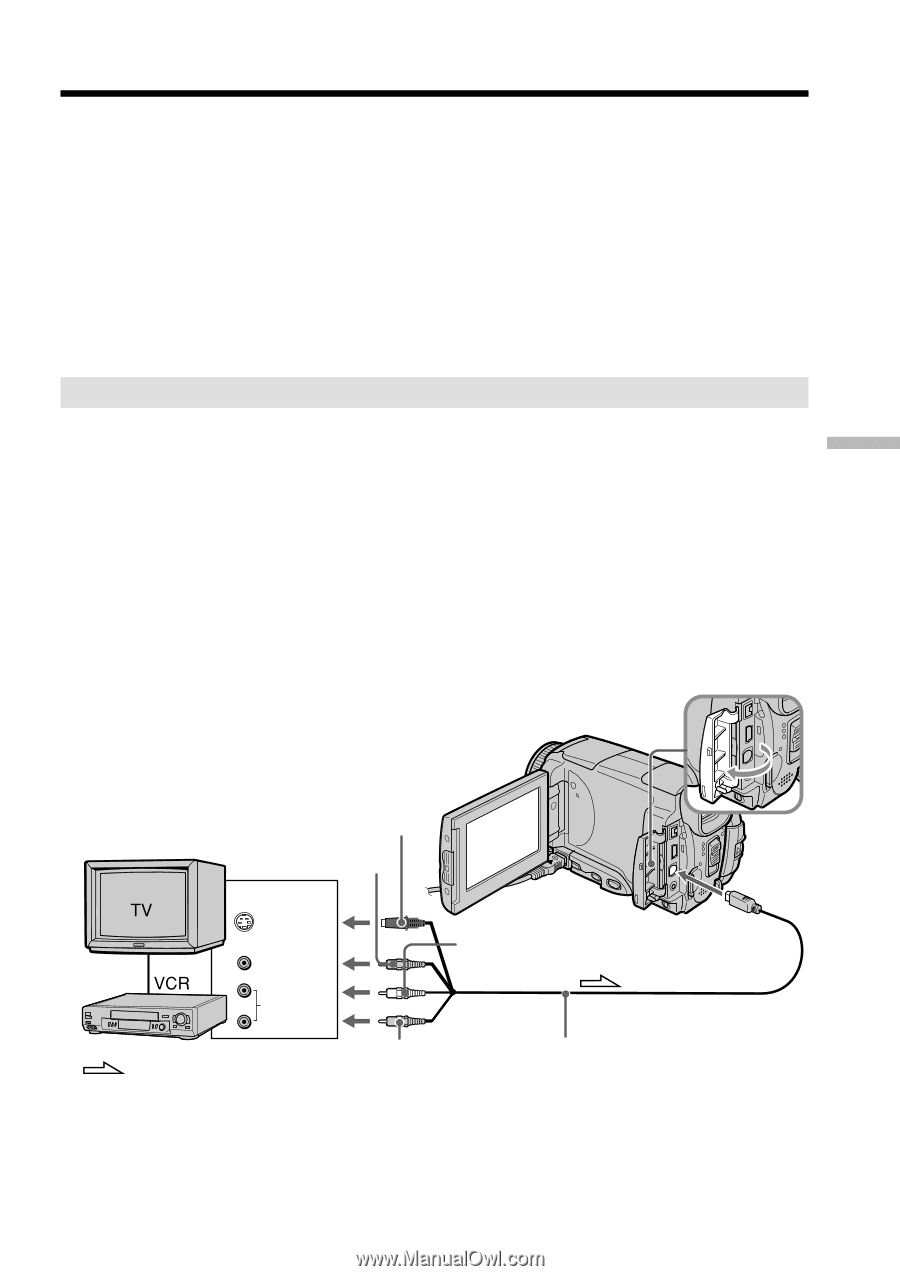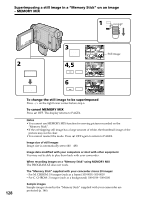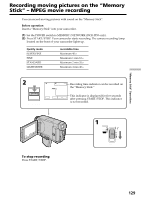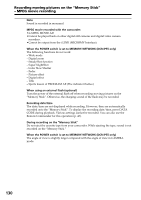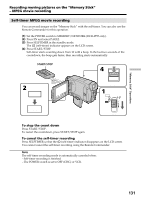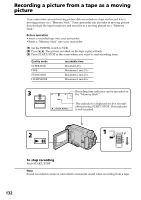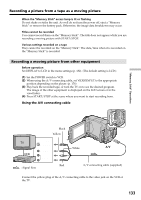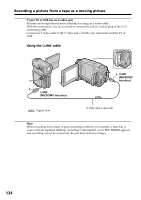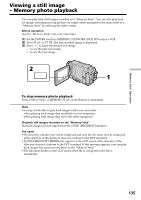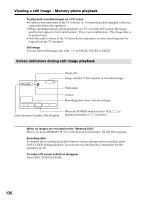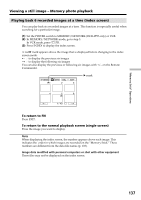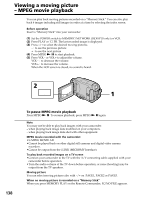Sony DCR-IP55 Operating Instructions - Page 133
Recording a picture from a tape as a moving picture, Recording a moving picture from other equipment
 |
View all Sony DCR-IP55 manuals
Add to My Manuals
Save this manual to your list of manuals |
Page 133 highlights
Recording a picture from a tape as a moving picture When the "Memory Stick" access lamp is lit or flashing Do not shake or strike the unit. As well do not turn the power off, eject a "Memory Stick" or remove the battery pack. Otherwise, the image data breakdown may occur. Titles cannot be recorded You cannot record them on the "Memory Stick". The title does not appear while you are recording a moving picture with START/STOP. Various settings recorded on a tape They cannot be recorded on the "Memory Stick". The date/time when it is recorded on the "Memory Stick" is recorded. Recording a moving picture from other equipment Before operation Set DISPLAY to LCD in the menu settings (p. 182). (The default setting is LCD.) (1) Set the POWER switch to VCR. (2) When using the A/V connecting cable, set VIDEOINPUT to the appropriate position depending on the player. (p. 176) (3) Play back the recorded tape, or turn the TV on to see the desired program. The image of the other equipment is displayed on the LCD screen or in the viewfinder. (4) Press START/STOP at the scene where you want to start recording from. Using the A/V connecting cable "Memory Stick" Operations Black Yellow OUT S VIDEO VIDEO AUDIO Red : Signal flow White A/V A/V connecting cable (supplied) Connect the yellow plug of the A/V connecting cable to the video jack on the VCR or the TV. 133