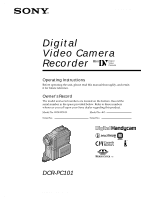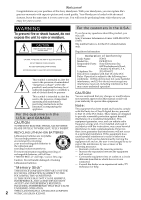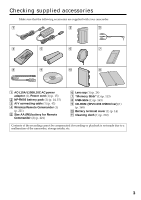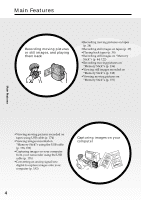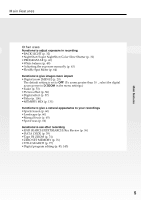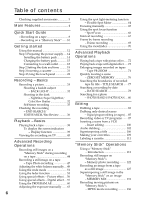Sony DCR PC101 Operating Instructions
Sony DCR PC101 - Handycam Camcorder - 1.0 Megapixel Manual
 |
View all Sony DCR PC101 manuals
Add to My Manuals
Save this manual to your list of manuals |
Sony DCR PC101 manual content summary:
- Sony DCR PC101 | Operating Instructions - Page 1
manual thoroughly, and retain it for future reference. Owner's Record The model and serial numbers are located on the bottom. Record the serial number in the space provided below. Refer to these numbers whenever you call upon your Sony dealer regarding this product. Model No. DCR-PC101 Model - Sony DCR PC101 | Operating Instructions - Page 2
Lithium-Ion batteries. "Memory Stick" You are cautioned that any changes or modifications not expressly approved in this manual could void your authority to operate this equipment. Note: This equipment has been tested and found to comply with the limits for a Class B digital device, pursuant - Sony DCR PC101 | Operating Instructions - Page 3
7 "Memory Stick" (1) (p. 113) 8 USB cable (1) (p. 163) 9 CD-ROM (SPVD-008 USB Driver) (1) (p. 168) q; Battery terminal cover (1) (p. 14) qa Cleaning cloth (1) (p. 210) Contents of the recording cannot be compensated if recording or playback is not made due to a malfunction of the camcorder, storage - Sony DCR PC101 | Operating Instructions - Page 4
•Viewing moving pictures recorded on tapes using USB cable (p. 174) •Viewing images recorded on "Memory Stick"s using the USB cable (p. 178, 182) •Capturing images on your computer from your camcorder using the USB cable (p. 176) •Converting an analog signal into digital to capture images onto - Sony DCR PC101 | Operating Instructions - Page 5
effect (p. 56) •Digital effect (p. 57) •Titles (p. 106) •MEMORY MIX (p. 131) Functions to give a natural appearance to your recordings •Sports lesson (p. 60) •Landscape (p. 60) •Manual focus (p. 65) •Spot Focus (p. 66) Functions to use after recording •END SEARCH/EDITSEARCH/Rec Review (p. 36) •DATA - Sony DCR PC101 | Operating Instructions - Page 6
Table of contents Checking supplied accessories 3 Main Features 4 Quick Start Guide - Recording on a tape 8 - Recording on a "Memory Stick" ...... 10 Getting started Using the spot light-metering function - Flexible Spot Meter 64 Focusing manually 65 Using the spot focus function - Spot Focus - Sony DCR PC101 | Operating Instructions - Page 7
For Windows users ... 166 Viewing images recorded on a tape on your computer - For Windows users 174 Viewing images recorded on a "Memory Stick" on your computer - For Windows users ... 178 Connecting to your computer with USB port - For Macintosh users ... 180 Viewing images recorded on a "Memory - Sony DCR PC101 | Operating Instructions - Page 8
the power cord (p. 18) Use the battery pack when using your camcorder outdoors (p. 14). Open the jack cover. AC power adaptor (supplied) Connect the plug with its v mark facing the Holding Grip. Inserting a cassette (p. 21) 1 Slide OPEN/ ZEJECT in the direction of the arrow and open the lid - Sony DCR PC101 | Operating Instructions - Page 9
panel to start playback. Quick Start Guide MEMORY OFF CAMERA (CHARGE) NOTE Do not pick up your camcorder by the viewfinder, the LCD panel, the battery pack or the jack cover. NOTE When using the touch panel, press operation buttons lightly with your thumb supporting the LCD screen from the rear - Sony DCR PC101 | Operating Instructions - Page 10
(p. 18) Use the battery pack when using your camcorder outdoors (p. 14). Open the jack cover. AC power adaptor (supplied) Quick Start Guide Connect the plug with its v mark facing the Holding Grip. Inserting a "Memory Stick" (p. 115) Insert a "Memory Stick" in the "Memory Stick" slot as far as - Sony DCR PC101 | Operating Instructions - Page 11
Recording a still image on a "Memory Stick" (p. 122) 1 Remove the lens cap. 4 Press PHOTO lightly LOCK VCR MEMORY OFF CAMERA (CHARGE) 2 Press PLAY. The last recorded image is displayed. Quick Start Guide NOTE Do not pick up your camcorder by the viewfinder, the LCD panel, the battery pack or - Sony DCR PC101 | Operating Instructions - Page 12
that operate only with cassette memory. Cassettes with cassette memory are marked by (Cassette Memory). Note on TV color systems TV color systems differ from country to country. To view your recordings on a TV, you need a NTSC system-based TV. Copyright precautions Television programs, movies - Sony DCR PC101 | Operating Instructions - Page 13
as in a car parked in the sun or under direct sunlight [b]. •Be careful when placing your camcorder near a window or outdoors. Exposing the LCD screen, the finder or the lens to direct sunlight for long periods may cause malfunctions [c]. •Do not directly shoot the sun. Doing so might cause your - Sony DCR PC101 | Operating Instructions - Page 14
Step 1 Preparing the power supply Installing the battery pack (1) While sliding BATT (battery) release lever in the direction of the arrow 1, slide the battery terminal cover in the direction of the arrow 2. (2) Insert the battery pack in the direction of the arrow until it clicks. 1 2 2 1 To - Sony DCR PC101 | Operating Instructions - Page 15
page 205 for details of the "InfoLITHIUM" battery pack. (1) Install the battery pack on your camcorder. (2) Open the jack cover and connect the AC power adaptor supplied with your camcorder to the DC IN jack with the plug's v mark facing the Holding Grip. (3) Connect the power cord to the AC power - Sony DCR PC101 | Operating Instructions - Page 16
390 230 455 265 Approximate minutes when you use a fully charged battery * Approximate recording time when you repeat recording, start/stop, zoom and turn the power on/off. The actual battery life may be shorter. Playback time Battery pack Playback time on LCD screen NP-FM50 (supplied) 150 - Sony DCR PC101 | Operating Instructions - Page 17
1 Preparing the power supply Note Approximate recording time and playing time at 25 °C (77 °F). The battery life will be shorter if you use your camcorder in a cold environment. If the power goes off although the battery remaining indicator indicates that the battery pack has enough power to operate - Sony DCR PC101 | Operating Instructions - Page 18
coming into contact with the metal parts of the DC cable of the AC power adaptor. This may cause a short-circuit, damaging the AC power adaptor. Using a car battery Use Sony Car Battery Adaptor (optional). Refer to the operating instructions of the Car Battery Adaptor for further information. 18 - Sony DCR PC101 | Operating Instructions - Page 19
MEMORY unless you set the date and time settings. If you do not use your camcorder because the built-in rechargeable battery installed in your camcorder will have been discharged (p. 211 MENU CLOCK SET USB STREAM LANGUAGE DEMO MODE EXEC EXIT SETUP MENU EXIT CLOCK SET USB STREAM LANGUAGE - Sony DCR PC101 | Operating Instructions - Page 20
return to FN Press EXIT. If you do not set the date and time and are recorded on the data code of the tape and the "Memory Stick". Note on the time indicator The internal clock of your camcorder uses a 12-hour cycle. - 12:00 AM stands for midnight. - 12:00 PM stands for - Sony DCR PC101 | Operating Instructions - Page 21
. (2) Slide OPEN/ZEJECT in the direction of the arrow and open the lid line deeply into the cassette compartment with the window facing out. (4) Close the cassette compartment When you use mini DV cassettes with cassette memory Read instructions about cassette memory to use this function properly - Sony DCR PC101 | Operating Instructions - Page 22
Using the touch panel Your camcorder has operation buttons on the LCD screen. Touch the LCD panel directly to operate each function. (1) pages of this manual for each function. 5 In CAMERA PAGE1 PAGE2 EXIT SPOT FOCUS SPOT METER MENU FADER END EXPO- SCH SURE 4 FN MEMORY OFF CAMERA (CHARGE - Sony DCR PC101 | Operating Instructions - Page 23
using the touch panel, press operation buttons with your thumb supporting the LCD screen from the back side of it or make it appear. You can control the display with DISPLAY/TOUCH PANEL on your camcorder. •When operation buttons do not work even if you press them, an adjustment switch to MEMORY . 23 - Sony DCR PC101 | Operating Instructions - Page 24
located on the front of your camcorder lights up. To stop recording, press START/STOP again. 4 LOCK 1 LOCK VCR Microphone MEMORY OFF CAMERA (CHARGE) 5 Camera recording 2 lamp 6 3 LOCK 40min REC 0:00:01 VCR MEMORY OFF CAMERA (CHARGE) After recording (1) Set the POWER switch to OFF - Sony DCR PC101 | Operating Instructions - Page 25
cassette even if you turn off your camcorder. However, check the following: - Do not mix recordings in the SP mode and in the LP mode on one tape. - When you change the battery pack, set the POWER switch to OFF (CHARGE). - When you use a tape with cassette memory, you can make the transition smooth - Sony DCR PC101 | Operating Instructions - Page 26
closing the LCD panel, set it vertically, and swing it into the camcorder body. Note When using the LCD screen except in the mirror mode, the viewfinder automatically turns off. When you use the LCD screen outdoors in direct sunlight The LCD screen may be difficult to see. If this happens, we - Sony DCR PC101 | Operating Instructions - Page 27
return to FN Press EXIT. LCD screen backlight You can change the brightness of the backlight. Select LCD B.L. in the menu settings when using the battery pack (p. 187). Even if you adjust LCD BRT or LCD B.L. The recorded picture will not be affected. 27 - Sony DCR PC101 | Operating Instructions - Page 28
the LCD panel over and move it back to your camcorder body with the LCD screen facing out. You can MEMORY (p. 70). Viewfinder backlight You can change the brightness of the backlight. Select VF B.L. in the menu settings when using the battery pack (p. 187). Even if you adjust VF B.L. The recorded - Sony DCR PC101 | Operating Instructions - Page 29
set to OFF as a default setting (p. 186). The right side of the bar shows the digital W T zooming zone. The digital zooming zone appears when you select the digital zoom power in the menu settings. When you shoot close to a subject If you cannot get a sharp focus, move the power zoom lever - Sony DCR PC101 | Operating Instructions - Page 30
Recording a picture Shooting with the Mirror Mode This feature allows the camera subject to view him- or herself on the LCD screen. The subject can see his or her own image on the LCD screen while you look at the subject in the viewfinder. Set the POWER switch to CAMERA or MEMORY. Pull out - Sony DCR PC101 | Operating Instructions - Page 31
- Basics Indicators displayed in the recording mode The indicators are not recorded on the tape. Remaining battery time Cassette memory This is displayed when using a tape with cassette memory. Recording mode STBY/REC 40min REC 0:00:01 Time code/Tape counter 45min Remaining tape This - Sony DCR PC101 | Operating Instructions - Page 32
function will be canceled when you press MANUAL (p. 63) in EXPOSURE or SPOT METER (p. 64). Shooting in the dark - NightShot/Super NightShot/Color Slow Shutter NightShot enables you to shoot a subject in a dark place. For example, you can satisfactorily record the environment of nocturnal animals for - Sony DCR PC101 | Operating Instructions - Page 33
of the moving picture may slow down. While using Super NightShot, you cannot use the following functions: - Fader - Exposure - Digital effect - PROGRAM AE - Recording on a "Memory Stick" in tape recording or tape recording standby - White balance - Flexible Spot Meter When the POWER switch is set to - Sony DCR PC101 | Operating Instructions - Page 34
maximum shooting distance using the NightShot Light is about 3 m (10 feet). Using Color Slow Shutter Color Slow Shutter enables you to record color - Fader - Exposure - Digital effect - PROGRAM AE - Recording on a "Memory Stick" in tape recording or tape recording standby - Flexible Spot Meter - Sony DCR PC101 | Operating Instructions - Page 35
that the (self-timer) indicator disappears from the screen while your camcorder is in standby. You cannot cancel self-timer recording using the Remote Commander. Note Self-timer recording is automatically canceled when: - Self-timer recording is finished. - The POWER switch is set to OFF (CHARGE) or - Sony DCR PC101 | Operating Instructions - Page 36
camcorder returns to standby. You can monitor the sound from the speaker or headphones. To return to FN Press EXIT. To stop searching Press END SCH again. END SEARCH function When you use a tape without cassette memory, END SEARCH does not work once you eject the cassette after you have recorded - Sony DCR PC101 | Operating Instructions - Page 37
7/- : to go backward Release 7/- · + to stop playback. If you press START/STOP, re-recording begins from the point you released 7/- · +. You cannot monitor the sound. Rec Review You can check the last recorded section. (1) In standby, press FN to display PAGE1 (p. 22). (2) Press MENU, then set - Sony DCR PC101 | Operating Instructions - Page 38
the Remote Commander supplied with your camcorder. (1) Prepare the power source and insert the recorded tape. (2) Set the POWER switch increase the volume (7) Press OK to return to PAGE1. 4 5 2 POWER LOCK VCR MEMORY OFF CAMERA (CHARGE) 3 1 To return to FN Press EXIT. To stop playback Press - Sony DCR PC101 | Operating Instructions - Page 39
again. DATA CODE DISPLAY DISPLAY/ TOUCH PANEL About date/time and various settings Your camcorder automatically records not only images on the tape but also the recording data (date/time or various settings when recorded) (Data code). Follow the steps on the next page to display the data code - Sony DCR PC101 | Operating Instructions - Page 40
time y no indicator Date/time 40min 0:00:23:01 JUL 4 2002 12:05:56 AM Various settings 40min 0:00:23:01 [a] [b] [c] AUTO [d] 6 0 noise. - The tape was recorded by a camcorder without the date and time set. Data code When you connect your camcorder to a TV, the data code also appears on - Sony DCR PC101 | Operating Instructions - Page 41
battery the correct remaining battery time to be direction Press /c during playback to reverse the playback direction playback in the reverse direction, press / c playback in the reverse direction, press /c , direction, press /c . To resume normal playback, press /N. To search the last scene recorded - Sony DCR PC101 | Operating Instructions - Page 42
enters the stop mode. To resume playback, press /N. Slow playback Slow playback can be performed smoothly on your camcorder. However, this function does not work for an output signal from the DV Interface. When you play back a tape in reverse Horizontal noise may appear at the center, or the top - Sony DCR PC101 | Operating Instructions - Page 43
from a wall outlet using the AC power adaptor (p. 18). Refer to the operating instructions of your TV. Open the jack cover. Connect your camcorder to the TV with the A/V connecting cable. Then, set the TV/VCR selector on the TV to VCR. Playback - Basics A/V Yellow S VIDEO White IN S VIDEO - Sony DCR PC101 | Operating Instructions - Page 44
SFN FN Notes • Do not shake or strike your camcorder when you record still images. The image may fluctuate. • You cannot record still images on a "Memory Stick" during following operations: - Wide mode - Fader - Picture effect - Digital effect - Super NightShot - Color Slow Shutter - END SEARCH - Sony DCR PC101 | Operating Instructions - Page 45
cannot select image quality. The image quality you selected when the POWER switch was set to MEMORY is used. (The default setting is SUPER FINE.) During and after recording still images on a "Memory Stick" Your camcorder continues recording on tape. When you press PHOTO on the Remote Commander Your - Sony DCR PC101 | Operating Instructions - Page 46
still images on a "Memory Stick" during recording on a tape Self-timer memory photo recording You can record still images on a "Memory Stick" with the self-timer. You can also use the Remote Commander for this operation. Before operation • Insert a "Memory Stick" into your camcorder. • Set PHOTO REC - Sony DCR PC101 | Operating Instructions - Page 47
tape. You can also record still images on a "Memory Stick" (p. 44, 122 recording, you cannot change the mode or setting. •When recording a still image, do not shake your camcorder. The image may fluctuate. •The tape photo recording function does not work during following operations: - Fader - Digital - Sony DCR PC101 | Operating Instructions - Page 48
recording You cannot check an image on the screen by pressing PHOTO lightly. Press PHOTO deeper. The still image is recorded for about seven seconds and your camcorder returns to tape recording standby. To record clear and less fluctuated still images We recommend that you record on "Memory Stick - Sony DCR PC101 | Operating Instructions - Page 49
Advanced Recording Operations Adjusting the white balance manually You can manually adjust and set the white balance. This adjustment makes white subjects look white and allows more natural color balance. Normally white balance is automatically adjusted. (1) Set the POWER switch to CAMERA or MEMORY - Sony DCR PC101 | Operating Instructions - Page 50
manually If the picture is being taken in a studio lit by TV lighting We recommend that you record in the n INDOOR mode. When you record under fluorescent lighting Use the AUTO or HOLD mode. Your camcorder - You detach the battery for replacement. - You bring your camcorder from indoors to outdoors - Sony DCR PC101 | Operating Instructions - Page 51
cannot select the following functions: - Recording still images on a "Memory Stick" in tape recording or tape recording standby - OLD MOVIE - BOUNCE During recording You cannot select or cancel the wide mode. When you cancel the wide mode, set your camcorder to tape recording standby and then set 16 - Sony DCR PC101 | Operating Instructions - Page 52
the wide mode Connection for a TV Pictures recorded in the 16:9WIDE mode automatically appear on the TV screen at full size when: - You connect your camcorder to a TV that is compatible with the video ID (ID-1/ID-2) system. - You connect your camcorder to the S video jack on the TV. ID-1 system The - Sony DCR PC101 | Operating Instructions - Page 53
Operations Using the fader function You can fade in or out to give your recording a professional appearance. [a] STBY NORM. FADER (normal) REC MOSC.FADER (mosaic) BOUNCE1) 2) OVERLAP2) WIPE2) DOT2) [b] STBY REC MONOTONE When fading in, the picture gradually changes from - Sony DCR PC101 | Operating Instructions - Page 54
the following functions: - Digital effect - Super NightShot - Color Slow Shutter - Tape photo recording - Recording on a "Memory Stick" in tape recording or tape recording standby - Interval recording - Frame recording When you select OVERLAP, WIPE or DOT Your camcorder automatically stores the - Sony DCR PC101 | Operating Instructions - Page 55
Advanced Recording Operations Using the fader function While using BOUNCE, you cannot use the following functions: - Exposure - Flexible Spot Meter - D ZOOM is activated in the menu settings - Wide mode - Picture effect - PROGRAM AE During MPEG movie recording You cannot use the fader function. 55 - Sony DCR PC101 | Operating Instructions - Page 56
You can digitally process images to obtain special effects like those in movies or on the TV. NEG P EFFECT to the desired mode in (p. 185). 1 FN 2 MANUAL SET PROGRAM AE P EFFECT FLASH MODE FLASH LVL WHT BAL N. BOUNCE - Recording on a "Memory Stick" in tape recording or tape recording standby When - Sony DCR PC101 | Operating Instructions - Page 57
SLOW SHUTTER) You can slow down the shutter speed. The slow shutter mode is good for recording dark pictures more brightly. OLD MOVIE You can add an old movie type atmosphere to pictures. Your camcorder automatically sets the wide mode to ON, the picture effect to SEPIA, and the appropriate shutter - Sony DCR PC101 | Operating Instructions - Page 58
, then press FN and select PAGE2. (2) Press DIG EFFT. The screen to select a desired digital effect mode appears. (3) Press a desired digital effect mode. In STILL and LUMI., the still image is stored in memory. (4) Press -/+ to adjust the effect. Items to adjust STILL The rate of the still image - Sony DCR PC101 | Operating Instructions - Page 59
digital effect: - Fader - Tape photo recording - Super NightShot - Color Slow Shutter - Recording on a "Memory Stick" in tape recording or tape recording The digital effect will be automatically canceled. When recording in the slow shutter mode Auto focus may not be effective. Focus manually using - Sony DCR PC101 | Operating Instructions - Page 60
when you are recording sunsets, general night views, fireworks displays and neon signs. LANDSCAPE (Landscape) This mode is for when you record distant subjects such as mountains. Also it prevents your camcorder from focusing on glass or metal mesh in windows when you record a subject behind glass - Sony DCR PC101 | Operating Instructions - Page 61
- SLOW SHTR - OLD MOVIE - BOUNCE •The PROGRAM AE does not work in the following cases (The indicator flashes): - To set the NIGHTSHOT to ON. - To record images on a "Memory Stick" using the MEMORY MIX. •When you set the POWER switch to MEMORY, SPORTS does not work. (The indicator flashes.) 61 - Sony DCR PC101 | Operating Instructions - Page 62
even if the PROGRAM AE is selected. You can adjust the following functions while using the PROGRAM AE: - Exposure - Flexible Spot Meter If you record under a discharge tube such as a fluorescent lamp, sodium lamp or mercury lamp Flickering or changes in color may occur in the following modes. If - Sony DCR PC101 | Operating Instructions - Page 63
the exposure is automatically adjusted. Adjust the exposure manually in the following cases: - The subject is backlit - To shoot a bright subject against a background - To record dark pictures (e.g. night scenes) faithfully (1) Set the POWER switch to CAMERA or MEMORY, then press FN to display PAGE1 - Sony DCR PC101 | Operating Instructions - Page 64
contrast between the subject and background such as with a subject that is on stage and lit by a spotlight. (1) Set the POWER switch to CAMERA or MEMORY, then press FN to display PAGE1. (2) Press SPOT METER. The SPOT METER screen appears. (3) Press the desired area in the frame on the LCD screen - Sony DCR PC101 | Operating Instructions - Page 65
. To record distant subjects When you press FOCUS down deeper, the focus becomes infinite and the indicator appears. When you release FOCUS, your camcorder returns to the manual focus mode. Use this mode when your camcorder focuses on near objects even though you are trying to shoot a distant - Sony DCR PC101 | Operating Instructions - Page 66
the appropriate focus automatically for just the point you want to focus on and with its focus fixed. (1) Set the POWER switch to CAMERA or MEMORY, then press FN to display PAGE1. (2) Press SPOT FOCUS. The SPOT FOCUS screen appears. (3) Press the desired area in the frame on the LCD screen - Sony DCR PC101 | Operating Instructions - Page 67
You can make a time-lapse recording by setting the camcorder to automatically record and standby sequentially. You can achieve an excellent recording for flowering, emergence, etc. with this function. Example 1 s [a] 9 min 59 s [b] 10 min 1 s [a] 9 min 59 s [b] 10 min [a] REC TIME - Sony DCR PC101 | Operating Instructions - Page 68
lights up. 4 CAMERA SET EXIT D ZOOM PHOTO REC 16 : 9W I DE STEADYSHOT FRAME REC I NT. REC ON EDITSEARCH EXEC RET. To cancel the interval recording Perform either of the following: - Set INT. REC to OFF in the menu settings. - Set the POWER switch to other than CAMERA. To perform normal - Sony DCR PC101 | Operating Instructions - Page 69
to ON in (p. 186). (3) Press EXIT to return to FN. The FRAME REC indicator lights up. (4) Press START/STOP to start frame recording. The camcorder makes a recording for about six frames, and returns to standby. (5) Move the subject, and repeat step 4. 1 FN 2 CAMERA SET EXIT D ZOOM PHOTO REC 16 - Sony DCR PC101 | Operating Instructions - Page 70
and then turn the LCD panel over and move it back to your camcorder body with the LCD screen facing out. You can operate with the POWER switch to CAMERA or MEMORY. Pull out the viewfinder until it clicks, and then turn the LCD panel over and move it back to your camcorder body with the LCD screen - Sony DCR PC101 | Operating Instructions - Page 71
Advanced Recording Operations Using the viewfinder Notes •Do not touch the LCD screen with wet hands. •Do not press the LCD screen with sharp objects such as a pen. •In VCR or memory playback, you cannot operate with the touch panel using the viewfinder. To operate the items that are not displayed - Sony DCR PC101 | Operating Instructions - Page 72
each picture effect function. 1 FN 2 MANUAL SET P EFFECT EXIT OFF NEG. Record images on a "Memory Stick" (p. 127, 139), or on a VCR using your camcorder as a player. Pictures processed by the picture effect function Pictures processed by the picture effect function are not output through the DV - Sony DCR PC101 | Operating Instructions - Page 73
the image using the digital effect function. Record images on a "Memory Stick" (p. 127, 139), or on a VCR using your camcorder as a player. Pictures processed by the digital effect function Pictures processed by the digital effect function are not output through the DV Interface. When you set - Sony DCR PC101 | Operating Instructions - Page 74
with your camcorder. • You cannot record images on a tape on your camcorder while you are processing the image using the tape PB ZOOM function. However, you can record images on a VCR using your camcorder as a player. • You cannot record moving pictures on a "Memory Stick" on your camcorder when you - Sony DCR PC101 | Operating Instructions - Page 75
when you operate the following functions: - Set the POWER switch to OFF (CHARGE). - Stop playing back. - Insert a "Memory Stick." Images in PB ZOOM Images in the PB ZOOM mode are not output through the DV Interface and (USB) jack. In PB ZOOM If you press DISPLAY/TOUCH PANEL, the frame on the PB ZOOM - Sony DCR PC101 | Operating Instructions - Page 76
scene - ZERO SET MEMORY Your camcorder automatically searches for a desired scene having a tape counter value of "0:00:00". Use the Remote Commander for this operation. (1) In playback, press DISPLAY on the Remote Commander if the counter is not on the screen. (2) Press ZERO SET MEMORY on the Remote - Sony DCR PC101 | Operating Instructions - Page 77
on the Remote Commander to select the title for playback. Your camcorder automatically starts playback of the scene having the title that you a cassette without cassette memory You cannot superimpose or search a title. If a tape has a blank portion between recorded sections TITLE SEARCH may - Sony DCR PC101 | Operating Instructions - Page 78
SEARCH Your camcorder automatically searches for the point where the recording date changes and starts playback from that point (DATE SEARCH). Use a tape with cassette memory for convenience. Use the Remote Commander for this operation. Use this function to check where recording dates change or - Sony DCR PC101 | Operating Instructions - Page 79
is less than two minutes, your camcorder may not accurately find the point where the recording date changes. If a tape has a blank portion between recorded sections DATE SEARCH may not work correctly. Cassette memory The tape cassette memory can hold six recording date data. If you search the - Sony DCR PC101 | Operating Instructions - Page 80
recorded on a tape (PHOTO SEARCH). You can also search for still images one after another and display each image for five seconds automatically regardless of the cassette memory Commander to select the date for playback. Your camcorder automatically starts playback of the photo having the date - Sony DCR PC101 | Operating Instructions - Page 81
- PHOTO SEARCH/PHOTO SCAN Searching for a photo without using cassette memory (1) Set the POWER switch to VCR. (2) Press FN to playback. Each time you press . or >, your camcorder searches for the previous or next photo. Your camcorder automatically starts playback of the photo. To stop searching - Sony DCR PC101 | Operating Instructions - Page 82
for a photo - PHOTO SEARCH/PHOTO SCAN If a tape has a blank portion between recorded sections PHOTO SEARCH and PHOTO SCAN may not work correctly. The available number of photos that can be searched using the cassette memory The available number is up to 12 photos. However, you can search 13 photos - Sony DCR PC101 | Operating Instructions - Page 83
tape (or a tape you want to record over) into the VCR, and insert the recorded tape into your camcorder. (2) Connect the A/V connecting cable to A/V jack. Prepare the VCR for recording, then set the input selector to LINE. Refer to the operating instructions of the VCR. (3) Set the POWER switch - Sony DCR PC101 | Operating Instructions - Page 84
of your camcorder and to DV IN of the DV products. With digital-to-digital connection, video and audio signals are transmitted in digital form for high-quality editing. You cannot dub the titles, display indicators or the contents of cassette memory or letters on the "Memory Stick" index screen - Sony DCR PC101 | Operating Instructions - Page 85
can set up to 20 programs. Your camcorder can dub on "Memory Stick"s. See page 143 for more information. Unwanted scene Unwanted scene Switch the order Editing Before operating the Digital program editing on tapes recorded on other equipment Step 1 Connecting to the VCR (p. 85). Step 2 Setting - Sony DCR PC101 | Operating Instructions - Page 86
signal correctly. (1) Setting the IR SETUP code 1 Set the POWER switch to VCR on your camcorder. 2 Turn the power of the connected VCR on, then set the input selector to LINE. When you connect a video camera recorder, set its power switch to VCR/ VTR. 3 Press FN to display PAGE1. 4 Press MENU, then - Sony DCR PC101 | Operating Instructions - Page 87
Editing Dubbing only desired scenes - Digital program editing (on tapes) 3 FN 4 OTHERS DATA CODE BEEP COMMANDER D I SPL AY V I DEO ED I T EXIT READY EXEC RET. 5 OTHERS DATA CODE BEEP COMMANDER D I SPL AY V I DEO ED I T EXIT RETURN TAPE MEMORY EXEC RET. 6 V I DEO ED I T 0:32:30:14 MARK - Sony DCR PC101 | Operating Instructions - Page 88
is stored in the memory of your camcorder. Be sure to set the correct code, depending on your VCR. Default setting is code number 3. IR SETUP code Brand IR SETUP code * TV/VCR component Note on the IR SETUP code Digital program editing is not possible if the VCR does not support IR SETUP codes - Sony DCR PC101 | Operating Instructions - Page 89
to cancel recording pause is N. (3) Locate the infrared rays emitter of your camcorder and face it towards the remote sensor of the VCR Set the devices about 30 cm (12 in.) apart, and remove any obstacles between the devices. VCR Infrared rays emitter Remote sensor A/V connecting cable (supplied - Sony DCR PC101 | Operating Instructions - Page 90
(optional), follow the procedures below. (1) Set the POWER switch to VCR on your camcorder. (2) Turn the power of the connected VCR on, then set the input selector to DV input. When you connect a digital video camera recorder, set its power switch to VCR/VTR. (3) Press FN to display PAGE1. (4) Press - Sony DCR PC101 | Operating Instructions - Page 91
Digital program editing (on tapes) 3 FN 4 OTHERS DATA CODE BEEP COMMANDER D I SPL AY V I DEO ED I T EXIT READY 5 6 EXEC RET. OTHERS DATA CODE BEEP COMMANDER D I SPL AY V I DEO ED I T EXIT RETURN TAPE MEMORY I R TEST EXEC RET. Note When you connect with an i.LINK cable, you may not be - Sony DCR PC101 | Operating Instructions - Page 92
scenes - Digital program editing (on tapes) Step 3: Adjusting the synchronization of the VCR You can adjust the synchronization of your camcorder and the VCR. Prepare a pen and paper for notes. Before operation, eject a cassette from your camcorder (if inserted). (1) Insert a recordable tape into - Sony DCR PC101 | Operating Instructions - Page 93
not be recorded properly. Be sure to allow about 10 seconds' lead before starting the recording. •When the recording unit cannot be operated properly by the i.LINK cable, leave the connection as it is, and make the A/V connecting cable settings (p. 86). Video and audio are sent by digital signals - Sony DCR PC101 | Operating Instructions - Page 94
Digital program editing (on tapes) Operation 1: Making the Program (1) Insert the tape for playback into your camcorder, and insert a tape for recording SPLAY V I DEO ED I T EXIT RETURN TAPE MEMORY EXEC RET. 5~8 V I DEO ED I T 23 MARK START ED I T UNDO I N SET TOTAL 0:00:47:12 SCENE 3 END 94 - Sony DCR PC101 | Operating Instructions - Page 95
. To cancel erasing all programs Press CANCEL in step 5. To finish making programs Press END. The program is stored in memory until the tape is ejected. Note You cannot operate recording during the Digital program editing. On a blank portion of the tape You cannot set IN or OUT. If there is a blank - Sony DCR PC101 | Operating Instructions - Page 96
program editing (Dubbing a tape) Make sure your camcorder and the VCR are connected, and that the VCR is set to recording pause. When you use an i.LINK cable the following procedure is not necessary. When you use a digital video camera recorder, set the power switch of VCR to VCR/ VTR. (1) Press - Sony DCR PC101 | Operating Instructions - Page 97
video or TV programs Using the A/V connecting cable You can record a tape from another VCR or a TV program from a TV that has video/ audio outputs. Use your camcorder as a recorder. Before operation Set DISPLAY to LCD in the menu settings. (The default setting is LCD.) (1) Insert a blank tape - Sony DCR PC101 | Operating Instructions - Page 98
jacks of both your camcorder and the TV or VCR. This connection produces higher quality DV format pictures. Using the i.LINK cable Simply connect the i.LINK cable (optional) to the DV Interface on your camcorder and to DV OUT on the DV products. With digital-to-digital connection, video and audio - Sony DCR PC101 | Operating Instructions - Page 99
Editing Recording video or TV programs When you have finished dubbing a tape Press x on both your camcorder and the VCR. You can connect one VCR only using the i.LINK cable. See page 206 for more information about i.LINK. When you dub a picture in digital form The color of the display may be uneven - Sony DCR PC101 | Operating Instructions - Page 100
originally recorded tape by specifying the insert start and end points. Use the Remote Commander for this operation. Connections are camcorder, locate the insert end point [c] by pressing m or M. Then set it to playback pause. (4) Press ZERO SET MEMORY on the Remote Commander. The ZERO SET MEMORY - Sony DCR PC101 | Operating Instructions - Page 101
the ZERO SET MEMORY indicator and begin from step 3. Note The picture and sound recorded on the section between the insert start and end points will be erased when you insert the new scene. If you insert scenes on the tape recorded with other camcorder (including other DCR-PC101) The picture and - Sony DCR PC101 | Operating Instructions - Page 102
flow You can check the recorded picture and sound by connecting the A/V jack to a TV. The recorded sound is not output from a speaker. Check the sound by using the headphones or TV. Connecting the microphone to the intelligent accessory shoe Intelligent accessory shoe Microphone (optional) 102 - Sony DCR PC101 | Operating Instructions - Page 103
or A/V jack. Check the recorded picture on the screen. You can check the recorded sound by using headphones. If you make all the connections The audio input to be recorded will take precedence over others in the following order. •MIC (PLUG IN POWER) jack •Intelligent accessory shoe •A/V jack •Built - Sony DCR PC101 | Operating Instructions - Page 104
an audio sound on a recorded tape Choose a connection mentioned before, and connect audio equipment or microphone to your camcorder. Then follow the procedure below. (1) Insert your recorded tape into your camcorder. (2) Set the POWER switch to VCR. (3) Locate the recording start point. Press to - Sony DCR PC101 | Operating Instructions - Page 105
power source or remove the battery pack, the setting of AUDIO connected to your camcorder You cannot add new sound to a recorded tape. We recommend that you add new sound on a tape recorded with your camcorder If you add new sound on a tape recorded with another camcorder (including other DCR-PC101 - Sony DCR PC101 | Operating Instructions - Page 106
Superimposing a title If you use a tape with cassette memory, you can superimpose the title. When you play back the tape, the title is displayed for about five seconds from the point where you superimposed it. VACATION 106 (1) In standby, recording, playback or playback pause, press FN to display - Sony DCR PC101 | Operating Instructions - Page 107
of the recorded parts The title may not be displayed correctly. The titles superimposed with your camcorder •They are displayed only by DV format video if one title consists of five characters However, if the cassette memory is full with date, photo, and cassette label data, one cassette - Sony DCR PC101 | Operating Instructions - Page 108
Superimposing a title Erasing a title (1) Set the POWER switch to CAMERA or VCR. (2) Press FN to display PAGE1. (3) Press MENU, then select TITLEERASE in , then press EXEC (p. 190). (4) Select the title you want to erase with r/R, and then press EXEC. ERASE OK? appears. (5) Make sure the title is - Sony DCR PC101 | Operating Instructions - Page 109
can make up to two titles and store them in the memory of your camcorder. Each title can have up to 20 characters. (1) Set the procedure as step 6 to complete your title. (8) Press SET. The title is stored in memory. 2 4 FN r R TITLE SET EXIT CUSTOM1 SET CUSTOM2 SET EXEC TITLE SET EXIT - Sony DCR PC101 | Operating Instructions - Page 110
your own titles If you take five minutes or longer to enter characters in tape recording standby while a cassette is in your camcorder The power automatically goes off. The characters you have entered remain stored in memory. Set the POWER switch to OFF (CHARGE) once and then to CAMERA again, then - Sony DCR PC101 | Operating Instructions - Page 111
the cursor for the next character. Repeat the same procedure as step 5 to complete the label. (7) Press SET. The label is stored in memory. 3 FN Editing 4,5 R r EXEC CM SET EXIT TITLE T I TLEERASE T I TLE DSPL CM SEARCH TAPE T I TLE ERASE ALL CM SET EXIT TITLE T I TLEERASE T I TLE DSPL - Sony DCR PC101 | Operating Instructions - Page 112
many index signals You may not be able to label a cassette because the memory is full. In this case, delete data you do not need. If titles also appear. When the "-----" indicator has fewer than 10 spaces The cassette memory is full. The "-----" indicates the number of characters you can select for - Sony DCR PC101 | Operating Instructions - Page 113
Using a "Memory Stick" - Introduction You can record and play back images on a "Memory Stick" supplied with your camcorder. You can easily play back, record or delete images. You can exchange image data with other equipment such as your computer etc., using the USB cable for "Memory Stick" supplied - Sony DCR PC101 | Operating Instructions - Page 114
a "Memory Stick" - Introduction "Memory Stick"s formatted by a computer "Memory Stick"s formatted by Windows OS or Macintosh computers do not have a guaranteed compatibility with this camcorder. Notes on image data compatibility •Image data files recorded on "Memory Stick"s by your camcorder conform - Sony DCR PC101 | Operating Instructions - Page 115
lit or flashing Do not shake or strike your camcorder because your camcorder is reading the data from the "Memory Stick" or recording the data on the "Memory Stick." Do not turn the power off , eject a "Memory Stick" or remove the battery pack. Otherwise, image data breakdown may occur. If " FORMAT - Sony DCR PC101 | Operating Instructions - Page 116
Introduction Using a touch panel Operation buttons for most functions using a "Memory Stick" are displayed on the LCD screen. Press the LCD panel directly to operate each function. (Touch panel operation) (1) Set the POWER switch to MEMORY. Make sure that the LOCK switch is set to the right (unlock - Sony DCR PC101 | Operating Instructions - Page 117
Memory Stick" Operations Using a "Memory Stick" - Introduction To return to FN Press EXIT. To execute settings Press OK. To cancel settings Press OFF to return to PAGE1/PAGE2/PAGE3. Notes •When using the touch panel, press operation buttons with your thumb supporting on your camcorder. •When - Sony DCR PC101 | Operating Instructions - Page 118
Using a "Memory Stick" - Introduction Selecting still image quality mode You can select the image quality mode in still image recording. The default setting is SUPER FINE. (1) Set the POWER switch to MEMORY or VCR. Make sure that the LOCK switch is set to the right (unlock) position. (2) Press FN to - Sony DCR PC101 | Operating Instructions - Page 119
Using a "Memory Stick" - Introduction Differences in image quality mode Recorded images are compressed in JPEG format before being stored in memory. The memory capacity allocated to each image varies depending on the selected image quality mode and image size. Details are shown in the table below. - Sony DCR PC101 | Operating Instructions - Page 120
Using a "Memory Stick" - Introduction Selecting the image size You can select either of pictures: 320 × 240 or 160 × 112 The default setting is 320 × 240. (1) Set the POWER switch to MEMORY. Make sure that the LOCK switch is set to the right (unlock) position. (2) Press FN to display PAGE1. (3) - Sony DCR PC101 | Operating Instructions - Page 121
camcorder and attempt to play back the date file on another device that does not support this image size, a part of the image might not be displayed or the image might be displayed in a small size in the center of the screen. Approximate time of moving pictures you can record on a "Memory Stick - Sony DCR PC101 | Operating Instructions - Page 122
still images on "Memory Stick"s - Memory photo recording You can record still images on "Memory Stick"s. Before operation Insert a "Memory Stick" into your camcorder. (1) Set the POWER switch to MEMORY. Make sure that the LOCK switch is set to the right (unlock) position. (2) Keep pressing - Sony DCR PC101 | Operating Instructions - Page 123
still images on "Memory Stick"s - Memory photo recording You can record still images on "Memory Stick"s in tape recording or tape recording standby For the details, see page 44. When the POWER switch is set to MEMORY The following functions do not work: - Wide mode - Digital zoom - SteadyShot - Sony DCR PC101 | Operating Instructions - Page 124
still images on "Memory Stick"s - Memory photo recording Recording images continuously You can record still images continuously. Before recording, select one of the three modes described below in the menu settings. NORMAL [a] Your camcorder shoots up to four still images in 1152 × 864 size - Sony DCR PC101 | Operating Instructions - Page 125
Memory Stick." During continuous recording of images The flash (optional) does not work. When shooting with the self-timer or the Remote Commander Your camcorder automatically records viewing images on TV or the computer to recognize the effect. When selecting NORMAL Recording continues up to the - Sony DCR PC101 | Operating Instructions - Page 126
still images on "Memory Stick"s - Memory photo recording Self-timer memory photo recording You can record images on "Memory Stick"s with the self-timer. You can also use the Remote Commander for this operation. (1) Set the POWER switch to MEMORY. Make sure that the LOCK switch is set to the - Sony DCR PC101 | Operating Instructions - Page 127
on the screen when you pressed PHOTO deeper will be recorded on the "Memory Stick." 3 640 SFN 1 / 12 CAPTURE FN 2 Memory Stick" or remove the battery pack. Otherwise, the image data breakdown may occur. If " " appears on the screen The inserted "Memory Stick" is incompatible with your camcorder - Sony DCR PC101 | Operating Instructions - Page 128
title does not appear while you are recording a still image with PHOTO. Recording date/time The date/time when it is recorded on a "Memory Stick" is recorded. Various settings are not recorded. When you press PHOTO on the Remote Commander Your camcorder immediately records the image that is on the - Sony DCR PC101 | Operating Instructions - Page 129
"Memory Stick" Operations Recording an image from a tape as a still image Recording a still image from other equipment Before operation Set DISPLAY to LCD in the menu settings. (The default setting is LCD.) (1) Set the POWER switch to VCR. (2) Play back the recorded tape, or turn the TV on to see - Sony DCR PC101 | Operating Instructions - Page 130
from a tape as a still image Using the i.LINK cable DV DV OUT DV : Signal flow i.LINK cable (optional) Note In the following instances " REC ERROR" appears and recording cannot be carried out. Record distortion-free images: - When recording from a tape in poor condition, for example, a tape - Sony DCR PC101 | Operating Instructions - Page 131
a moving picture. To use this function, we recommend recording a title on a "Memory Stick" before a trip or event. C. CHROM (Camera background. Shoot the subject against a blue background. Only the blue area of the moving picture will be swapped with a still image. M. OVERLAP* (Memory Overlap - Sony DCR PC101 | Operating Instructions - Page 132
Superimposing a still image in the "Memory Stick" on an image - MEMORY MIX Recording a superimposed image to tape Before operation •Insert a tape for recording into your camcorder. •Insert a "Memory Stick" recorded with still images into your camcorder. (1) Set the POWER switch to CAMERA. (2) In - Sony DCR PC101 | Operating Instructions - Page 133
to return to PAGE2. Notes •You cannot use the MEMORY MIX function for moving pictures recorded on "Memory Stick"s. •When the overlapping still image has a large amount equipment You may not be able to play back modified images with your camcorder. To record a still image on a tape as it is In the M. - Sony DCR PC101 | Operating Instructions - Page 134
Superimposing a still image in the "Memory Stick" on an image - MEMORY MIX Recording a superimposed image to "Memory Stick" as a still image Before operation Insert a recorded "Memory Stick" into your camcorder. (1) Set the POWER switch to MEMORY. Make sure that the LOCK switch is set to the right ( - Sony DCR PC101 | Operating Instructions - Page 135
equipment You may not be able to play them back with your camcorder. When recording images on a "Memory Stick" using MEMORY MIX The PROGRAM AE does not work. (The indicator flashes.) The "Memory Stick" supplied with your camcorder stores 20 images: - For M. CHROM: 18 images (such as a frame) 100 - Sony DCR PC101 | Operating Instructions - Page 136
moving pictures on "Memory Stick"s - MPEG movie recording You can record moving pictures with sound on "Memory Stick"s. The picture and sound are recorded up to the full capacity of "Memory Stick" (MPEG MOVIE EX). Before operation Insert a "Memory Stick" into your camcorder. (1) Set the POWER - Sony DCR PC101 | Operating Instructions - Page 137
Commander for this operation (p. 39). During recording on "Memory Stick" Do not eject the cassette from your camcorder. While ejecting the cassette, sound is not recorded on the "Memory Stick." If you record moving pictures when the POWER switch is set to MEMORY The angle of view is slightly larger - Sony DCR PC101 | Operating Instructions - Page 138
moving pictures on "Memory Stick"s - MPEG movie recording Self-timer MPEG movie recording You can record images on "Memory Stick"s with the self-timer. You can also use the Remote Commander for this operation. (1) Set the POWER switch to MEMORY. Make sure that the LOCK switch is set to the right - Sony DCR PC101 | Operating Instructions - Page 139
a moving picture on a "Memory Stick." Your camcorder can also take in moving picture data through the input connector and record it as a moving picture on a "Memory Stick." Before operation •Insert a recorded tape into your camcorder. •Insert a "Memory Stick" into your camcorder. (1) Set the POWER - Sony DCR PC101 | Operating Instructions - Page 140
If " AUDIO ERROR" is displayed Sound that cannot be recorded by your camcorder has been recorded. Connect the A/V connecting cable to input images played back on an external device (p. 141). Recording date/time The date/time when it is recorded on "Memory Stick" is recorded. Various settings are not - Sony DCR PC101 | Operating Instructions - Page 141
"Memory Stick" Operations Recording a picture from a tape as a moving picture Recording a moving picture from other equipment Before operation Set DISPLAY to LCD in the menu settings. (The default setting is LCD.) (1) Set the POWER switch to VCR. (2) Play back the recorded tape, or turn the TV on - Sony DCR PC101 | Operating Instructions - Page 142
a picture from a tape as a moving picture Using the i.LINK cable DV DV OUT DV i.LINK cable (optional) : Signal flow Note In the following instances " REC ERROR" appears and recording is canceled: - When recording from a tape in poor condition, for example, a tape worn out from repeated - Sony DCR PC101 | Operating Instructions - Page 143
as a moving picture - Digital program editing (on "Memory Stick"s) You can duplicate selected scenes (programs) for editing onto "Memory Stick"s. Making the program (1) Set the POWER switch to VCR. (2) Insert the tape for playback, and a "Memory Stick" for recording into your camcorder. (3) Press FN - Sony DCR PC101 | Operating Instructions - Page 144
until the tape is ejected. Notes • You cannot dub the titles, display indicators, or the contents of cassette memory. • You cannot operate recording during the digital program editing on "Memory Stick"s. On a blank portion of the tape You cannot set IN or OUT on a blank portions of the tape. If - Sony DCR PC101 | Operating Instructions - Page 145
automatically stops. To stop dubbing Press CANCEL. The program you made is recorded on a "Memory Stick" up to the place where you pressed CANCEL. To end the Digital program editing function Your camcorder stops when the dubbing ends. Then the display returns to VIDEO EDIT in the menu settings - Sony DCR PC101 | Operating Instructions - Page 146
automatically takes in only still images from tapes and record them on a "Memory Stick" in sequence. Before operation •Insert a recorded tape into your camcorder and rewind the tape. •Insert a "Memory Stick" into your camcorder. (1) Set the POWER switch to VCR. (2) Press FN to display PAGE1 - Sony DCR PC101 | Operating Instructions - Page 147
lamp is lit or flashing Do not shake or strike your camcorder. As well do not turn the power off, eject a "Memory Stick" or remove the battery pack. Otherwise, the image data breakdown may occur. If the write-protect switch on the "Memory Stick" is set to LOCK NOT READY appears when you select the - Sony DCR PC101 | Operating Instructions - Page 148
but cannot record them on the "Memory Stick." •The file name flashes on the LCD screen if the file is corrupted or the file is unreadable. To play back recorded images on a TV screen •Connect your camcorder to the TV with the A/V connecting cable supplied with your camcorder before the operation - Sony DCR PC101 | Operating Instructions - Page 149
/File number Recording data To display the recording data (date/time or various settings when recorded), press DATA CODE during playback. You can also use the Remote Commander for this operation (p. 39). To make screen indicators disappear Press DISPLAY/TOUCH PANEL. "Memory Stick" Operations 149 - Sony DCR PC101 | Operating Instructions - Page 150
images at a time (index screen) You can play back six recorded images at a time. This function is especially useful when searching for a particular image. Before operation Insert a "Memory Stick" into your camcorder. (1) Set the POWER switch to MEMORY. Make sure that the LOCK switch is set to the - Sony DCR PC101 | Operating Instructions - Page 151
." You can also play back six images including still images in order of recording on a "Memory Stick" at a time by selecting the index screen. Before operation Insert a "Memory Stick" into your camcorder. (1) Set the POWER switch to MEMORY. Make sure that the LOCK switch is set to the right (unlock - Sony DCR PC101 | Operating Instructions - Page 152
picture from desired part The moving picture recorded on the "Memory Stick" is divided into 23 parts. You can select every each one point and playback pictures. Before operation Insert a "Memory Stick" into your camcorder. (1) Set the POWER switch to MEMORY. Make sure that the LOCK switch is - Sony DCR PC101 | Operating Instructions - Page 153
as "- - -".) Data directory number/File number Recording date/time To display the recording date/time, press DATA CODE during playback. You can also use the Remote Commander for this operation (p. 39). To make screen indicators disappear Press DISPLAY/TOUCH PANEL. "Memory Stick" Operations 153 - Sony DCR PC101 | Operating Instructions - Page 154
still images recorded on a "Memory Stick". You can select and view a desired part from the enlarged still image. Also, you can copy the desired part of the enlarged still image to tapes or "Memory Stick"s. Before operation Insert a "Memory Stick" into your camcorder. (1) In memory playback, press - Sony DCR PC101 | Operating Instructions - Page 155
Select the desired image using -/+ buttons before step 4. To view the recorded images on TV Connect your camcorder to a TV with the A/V connecting cable supplied with your camcorder before operation. If you change "Memory Stick"s during operation The slide show does not operate. If you change the - Sony DCR PC101 | Operating Instructions - Page 156
- Image protection To prevent accidental erasure of important images, you can protect selected images. Before operation Insert a "Memory Stick" into your camcorder. (1) Set the POWER switch to MEMORY. Make sure that the LOCK switch is set to the right (unlock) position. (2) Press INDEX to display - Sony DCR PC101 | Operating Instructions - Page 157
Operations Deleting images - DELETE You can delete images stored in a "Memory Stick." You can delete all images or selected images. Deleting selected images Before operation Insert a "Memory Stick" into your camcorder. (1) Set the POWER switch to MEMORY. Make sure that the LOCK switch is set to the - Sony DCR PC101 | Operating Instructions - Page 158
Deleting images - DELETE Deleting selected images on the index screen Before operation Insert a "Memory Stick" into your camcorder. (1) Set the POWER switch to MEMORY. Make sure that the LOCK switch is set to the right (unlock) position. (2) Press INDEX to display the index. (3) Press DEL. Then - Sony DCR PC101 | Operating Instructions - Page 159
Deleting images - DELETE Deleting all the images You can delete all the unprotected images in a "Memory Stick." Before operation Insert a "Memory Stick" into your camcorder. (1) Set the POWER switch to MEMORY. Make sure that the LOCK switch is set to the right (unlock) position. (2) Press FN - Sony DCR PC101 | Operating Instructions - Page 160
specify the recorded still image to print out by putting marks. This function is useful for printing out still images later. Your camcorder conforms with the DPOF (Digital Print Order Format) standard for specifying the still images to print out. Before operation Insert a "Memory Stick" into your - Sony DCR PC101 | Operating Instructions - Page 161
to the operating instructions of the printer. There are various ways of printing still images. The following, however, describes how to print by selecting in the menu on the touch panel on your camcorder. Before operation •Insert a recorded "Memory Stick" into your camcorder. •Attach the optional - Sony DCR PC101 | Operating Instructions - Page 162
DAY & TIME JUL 4 2002 4 12:00 AM Images recorded in the multi screen mode You cannot print images recorded in the multi screen mode on a 9-cut sticker sheet. Moving pictures recorded on "Memory Stick" You cannot print moving pictures. When "Memory Stick" has no files " NO FILE" appears on the - Sony DCR PC101 | Operating Instructions - Page 163
software DV port, editing software "Memory Stick" stills and movies Camcorder Connection jack USB jack Connection cable USB cable (supplied) Computer environment requirements USB port, editing software When connecting to your computer with the USB port, complete installation of the USB driver - Sony DCR PC101 | Operating Instructions - Page 164
images recorded on a "Memory Stick" When connecting to your computer with the USB port There are two methods of USB connection, NORMAL and PTP. The default setting is NORMAL. Here we explain how to use the camcorder with a standard USB connection (NORMAL). See page 166 when using Windows and - Sony DCR PC101 | Operating Instructions - Page 165
used on your camcorder, or if the "Memory Stick" in your camcorder was formatted from your computer when the USB cable was connected. •Do not compress the data on the "Memory Stick." Compressed files cannot be played back on your camcorder. Software •Depending on your application software, the file - Sony DCR PC101 | Operating Instructions - Page 166
, if you download pictures from your camcorder to your computer, you can process or edit them in image processing software and append them to e-mail. You can also view images recorded on a "Memory Stick" with your computer. Recommended computer usage environment when connecting USB cable and viewing - Sony DCR PC101 | Operating Instructions - Page 167
with your computer Connecting to your computer with USB port - For Windows users Recommended computer usage environment when connecting USB cable and viewing "Memory Stick" images on the computer OS: Microsoft Windows 98, Windows 98 SE, Windows Me, Windows 2000 Professional, Windows XP Home Edition - Sony DCR PC101 | Operating Instructions - Page 168
installation again following the steps on page 171. Windows XP Home Edition/Professional users If you set USBCONNECT to PTP in the menu settings, you can copy "Memory Stick" images from your camcorder onto your computer without installing the USB driver. This is ideal for simply copying images from - Sony DCR PC101 | Operating Instructions - Page 169
Connecting to your computer with USB port - For Windows users Making your computer recognize your camcorder Viewing images recorded on a tape on your computer See page 170 for details on viewing "Memory Stick" images on your computer. You need to install "PIXELA ImageMixer " to view images recorded - Sony DCR PC101 | Operating Instructions - Page 170
is set to NORMAL.) (1) Insert a "Memory Stick" into your camcorder. (2) Connect the AC power adaptor to your camcorder and set the POWER switch to MEMORY. (3) Connect the (USB) jack on your camcorder with the USB port on your computer using the supplied USB cable. USB MODE appears on the LCD screen - Sony DCR PC101 | Operating Instructions - Page 171
install the USB driver. Viewing images recorded on a tape Step 1: Uninstall the incorrect USB driver 1 Turn on your computer and allow Windows to load. 2 Connect the AC power adaptor to your camcorder, and set the POWER switch to VCR. 3 Connect the (USB) jack on your camcorder with the USB port on - Sony DCR PC101 | Operating Instructions - Page 172
Connecting to your computer with USB port - For Windows users Windows 98 SE Windows Me Windows 2000 Professional 172 Windows XP Home Edition/Professional - Sony DCR PC101 | Operating Instructions - Page 173
. Viewing images recorded on a "Memory Stick" Step1: Uninstall the incorrect USB driver 1 Turn on your computer and allow Windows to load. 2 Insert a "Memory Stick" into your camcorder. 3 Connect the AC power adaptor to your camcorder, and set the POWER switch to MEMORY. 4 Connect the (USB) jack on - Sony DCR PC101 | Operating Instructions - Page 174
you must be authorized as Administrators. Viewing images recorded on a tape (1) Turn on your computer and allow Windows to load. (2) Connect the AC power adaptor to your camcorder, and insert a tape into your camcorder. (3) Set the POWER switch to VCR. Set USB STREAM to ON in in the menu settings - Sony DCR PC101 | Operating Instructions - Page 175
images recorded on a tape on your computer - For Windows users (6) Click . preview window Viewing images with your computer (7) Connect the (USB) jack on your camcorder with the USB port on your computer using the supplied USB cable. (USB) Push into the end USB cable (supplied) USB port - Sony DCR PC101 | Operating Instructions - Page 176
Viewing images recorded on a tape on your computer - For Windows users Capturing still images preview window thumbnail list widow (1) Click . (2) Looking at the preview window, move the cursor to and click it at the point you want to capture. The still image is captured. Captured images are - Sony DCR PC101 | Operating Instructions - Page 177
be transferred by the USB connection The USB driver has been registered incorrectly as your computer was connected to your camcorder before installation of the USB driver was completed. Reinstall the USB driver following the procedure on page 171. If any trouble occurs Close all running applications - Sony DCR PC101 | Operating Instructions - Page 178
Turn on your computer and allow Windows to load. (2) Insert a "Memory Stick" into your camcorder, and connect the AC power adaptor to your camcorder and then to a wall outlet. (3) Set the POWER switch to MEMORY . (4) Connect the (USB) jack on your camcorder with the USB port on your computer using - Sony DCR PC101 | Operating Instructions - Page 179
Viewing images recorded on a "Memory Stick" on your computer - For Windows users Image file storage destinations and image files Image files recorded with your camcorder are grouped in folders by recording mode. The meanings of the file names are as follows. ssss stands for any number within the - Sony DCR PC101 | Operating Instructions - Page 180
to your computer with USB port - For Macintosh users When connecting to your computer with the USB port Before connecting your camcorder to your computer, install the USB driver on your computer. The USB driver is packaged together with application software for viewing images on the CD-ROM - Sony DCR PC101 | Operating Instructions - Page 181
the USB driver Do not connect the USB cable to your computer before installation of the USB driver is completed. For Mac OS 8.5.1/8.6/9.0 users (1) Turn on your computer and allow Mac OS to load. (2) Insert the supplied CD-ROM into the CD-ROM drive of your computer. The application software screen - Sony DCR PC101 | Operating Instructions - Page 182
the USB driver to view "Memory Stick" images on your computer. (p. 181) QuickTime 3.0 or newer must be installed to play back moving pictures. (1) Turn on your computer and allow Mac OS to load. (2) Insert a "Memory Stick" into your camcorder, and connect the AC power adaptor to your camcorder and - Sony DCR PC101 | Operating Instructions - Page 183
instruction manual of your computer and software. Computer Viewing images with your computer Red White Yellow OUT A/V S VIDEO VIDEO AUDIO i.LINK DV A/V connecting signals into digital video signals via your camcorder. •You cannot record or capture the video output via your camcorder when the - Sony DCR PC101 | Operating Instructions - Page 184
AE P EFFECT FLASH MODE FLASH LVL WHT BAL N. S. LIGHT AUTO SHTR r R EXEC RET. MEMORY MANUAL SET EXIT PROGRAM AE FLASH MODE FLASH LVL WHT BAL N. S. LIGHT r R EXEC RET. 3 R r EXEC 4 R r EXEC MANUAL SET PROGRAM AE P EFFECT WHT BAL OTHERS WORLD TIME BEEP COMMANDER DISPLAY REC LAMP - Sony DCR PC101 | Operating Instructions - Page 185
Camcorder Changing the menu settings Menu items are displayed as the following icons: MANUAL SET CAMERA SET VCR SET LCD/VF SET MEMORY SET Meaning POWER switch To suit your specific shooting requirement (p. 60) To add special effects like those in movies or on the TV to images (p. 56, 72) To - Sony DCR PC101 | Operating Instructions - Page 186
than 10× to 20× zoom is performed digitally (p. 29). To activate the digital zoom. More than 10× to 120× zoom is performed digitally. To record still images on "Memory Stick"s when you press PHOTO in tape recording or tape recording standby (p. 44) To record still images on tape when you press PHOTO - Sony DCR PC101 | Operating Instructions - Page 187
the balance between stereo 1 and stereo 2 (p. 105) VCR VCR ST1 ST2 A/V t DV OUT z OFF To output digital images and sound in analog format using your camcorder ON To output analog images and sound in digital format using your camcorder (p. 183) LCD/VF SET LCD B.L. z BRT NORMAL To set the - Sony DCR PC101 | Operating Instructions - Page 188
from the start of moving picture recording • for five seconds after completing moving picture recording To always display the remaining capacity of the "Memory Stick" VCR MEMORY VCR MEMORY When you select image quality The number of images you can shoot in the currently selected image quality - Sony DCR PC101 | Operating Instructions - Page 189
the "Memory Stick" is set to LOCK. •Format the "Memory Stick" if " FORMAT ERROR" appears. •Formatting erases protected image data on the "Memory Stick." Note on PRINT SET 9PIC PRINT and DATE/TIME are displayed only when an external printer (optional) is connected to the intelligent accessory shoe - Sony DCR PC101 | Operating Instructions - Page 190
VCRs, noise may occur in pictures or sound. • When you record in the LP mode, we recommend using a Sony Excellence/Master mini DV cassette so that you can get the most out of your camcorder. • You cannot make audio dubbing on a tape recorded in the LP mode. Use the SP mode for the tape to - Sony DCR PC101 | Operating Instructions - Page 191
19) To deactivate the USB streaming function To activate the USB streaming function To connect and recognize the "Memory Stick" drive To connect and only copy a "Memory Stick" image from your camcorder to a computer (only with Windows XP Home Edition/Professional or Mac OS X) 1 Press r/R to select - Sony DCR PC101 | Operating Instructions - Page 192
CAMERA MEMORY VCR CAMERA MEMORY CAMERA MEMORY VCR 192 Note If you press DISPLAY/TOUCH PANEL with DISPLAY set to V-OUT/LCD in the menu settings, the picture from a TV or VCR will not appear on the LCD screen even when your camcorder is connected to the output jacks on the TV or VCR. When recording - Sony DCR PC101 | Operating Instructions - Page 193
- Types of trouble and how to correct trouble If you run into any problem using your camcorder, use the following table to troubleshoot the problem. If the problem persists, disconnect the power source and contact your Sony dealer. If "C:ss:ss" appears on the screen, the self-diagnosis - Sony DCR PC101 | Operating Instructions - Page 194
camcorder automatically starts the demonstration. c Insert a cassette and a "Memory Stick" or press the LCD screen. The demonstration stops. You can also cancel DEMO MODE (p. 191). The picture is recorded when you record c Set STEADYSHOT to OFF in the menu settings (p. 186). a TV screen or computer - Sony DCR PC101 | Operating Instructions - Page 195
38). • AUDIO MIX is set to ST2 in the menu settings. c Adjust AUDIO MIX (p. 187). Displaying the record date, the date search function does not work. • The tape has no cassette memory. c Use a tape with cassette memory (p. 78). • CM SEARCH is set to OFF in the menu settings. c Set it to ON (p. 190 - Sony DCR PC101 | Operating Instructions - Page 196
dead. c Install a charged battery pack (p. 14, 15). • The AC power adaptor is not connected to a wall outlet. c Connect the AC power adaptor to a wall outlet (p. 18). END SEARCH does not work. • The tape was ejected after recording when using a cassette without cassette memory (p. 36). • You have - Sony DCR PC101 | Operating Instructions - Page 197
full capacity. c Delete unnecessary images and record again (p. 157). • The "Memory Stick" formatted incorrectly is inserted. c Format the "Memory Stick" using your camcorder or use another "Memory Stick" (p. 115, 189). • The write-protect switch on the "Memory Stick" is set to LOCK. c Release the - Sony DCR PC101 | Operating Instructions - Page 198
Set the correct code (p. 88). Digital program editing to a "Memory Stick" does not function. • Setting program on a blank portion of the tape is attempted. c Set the program again on a recorded portion (p. 143). The Remote Commander supplied with your camcorder does not work. • COMMANDER is set - Sony DCR PC101 | Operating Instructions - Page 199
the USB driver was completed. c Uninstall the incorrect USB driver and re-install the USB driver (p. 168, 171). • USBCONNECT is set to PTP when the POWER switch is set to MEMORY. c Set it to NORMAL (p. 191). • Moisture condensation has started to condense in your camcorder (p. 209). Troubleshooting - Sony DCR PC101 | Operating Instructions - Page 200
power cord of the AC adaptor or remove the battery pack. After reconnecting the power source, operate your camcorder. • A malfunction that you cannot service has occurred. c Contact your Sony dealer or local authorized Sony service facility and inform them of the 5-digit code. (e.g. E:61:10) If you - Sony DCR PC101 | Operating Instructions - Page 201
protect switch on the "Memory Stick" is set to LOCK (p. 113). Fast flashing: •The "Memory Stick" is not readable with your camcorder (p. 113). •The image cannot be recorded on "Memory Stick." Warning indicator as to "Memory Stick" formatting* Fast flashing: •"Memory Stick" is not formatted correctly - Sony DCR PC101 | Operating Instructions - Page 202
no still image.* • AUDIO ERROR You are trying to record an image with sound that cannot be recorded by your camcorder on "Memory Stick" (p. 140). * • MEMORY STICK ERROR The "Memory Stick" data is corrupted.* • FORMAT ERROR The "Memory Stick" is not recognized (p. 115, 189).* Check the format - Sony DCR PC101 | Operating Instructions - Page 203
Mini DV mark. This is the Cassette Memory mark. These are trademarks. Copyright signal When you play back If the tape you play back on your camcorder contains copyright signals, you cannot copy it with another video camera connected to your camcorder. When you record You cannot record software on - Sony DCR PC101 | Operating Instructions - Page 204
sound and sub sound Main sound Sub sound You cannot record dual sound programs on your camcorder. Notes on the cassette When affixing a label on the upright position. When the cassette memory function does not work Reinsert a cassette. The gold-plated connector of mini DV cassettes may be dirty or - Sony DCR PC101 | Operating Instructions - Page 205
according to the operating conditions of your camcorder, and displays the remaining battery time in minutes. With an AC adaptor/charger (optional), the remaining battery time and charging time are displayed. Charging the battery pack •Be sure to charge the battery pack before you start using your - Sony DCR PC101 | Operating Instructions - Page 206
unit to i.LINK-compatible equipment having two or more DV Interfaces, refer to the instruction manual of the equipment to be connected. About the name "i.LINK" i.LINK is a more familiar term for IEEE 1394 data transport bus proposed by SONY, and is a trademark approved by many corporations. IEEE - Sony DCR PC101 | Operating Instructions - Page 207
computer, make sure that application software supported by this unit is already installed on your computer. For details on precautions when connecting this unit, also refer to the instruction manuals for the equipment to be connected. Required i.LINK Cable Use the Sony i.LINK 4-pin-to-4-pin cable - Sony DCR PC101 | Operating Instructions - Page 208
the battery pack, use a commercially available AC plug adaptor [a], if necessary, depending on the design of the wall outlet [b]. AC-L10A/L10B/L10C [a] [b] Your camcorder is a NTSC system based camcorder. If you want to view the playback picture on a TV, it must be a NTSC system based TV with - Sony DCR PC101 | Operating Instructions - Page 209
Maintenance information and precautions Moisture condensation If your camcorder is brought directly from a cold place to a warm place, moisture may condense inside your camcorder, on the surface of the tape, or on the lens. In this condition, the tape may stick to the head drum and be damaged or - Sony DCR PC101 | Operating Instructions - Page 210
Sony service facility to have the video head replaced. Cleaning the LCD screen If fingerprints or dust make the LCD screen dirty, we recommend using a LCD cleaning cloth (supplied) to clean the LCD screen. When you use the LCD Cleaning Kit (optional), do not apply the cleaning liquid directly - Sony DCR PC101 | Operating Instructions - Page 211
disconnect any connecting cable from your camcorder. (3) Set the POWER switch to VCR while pressing DISPLAY/TOUCH PANEL on your camcorder, then keep pressing DISPLAY/TOUCH PANEL for about five seconds. (4) Follow the procedure below using an object such as the corner of a "Memory Stick." 1 Touch at - Sony DCR PC101 | Operating Instructions - Page 212
camcorder on 7.2 V (battery pack) or 8.4 V (AC adaptor). •For DC or AC operation, use the accessories recommended in this operating instructions. •If any solid object or liquid get inside the casing, unplug your camcorder and have it checked by a Sony metal parts of the connecting section. If this - Sony DCR PC101 | Operating Instructions - Page 213
in the battery compartment carefully before replacing the batteries. •If you touch the liquid, wash it off with water. •If the liquid get into your eyes, wash your eyes with a lot of water and then consult a doctor. If any problem occurs, unplug your camcorder and contact your nearest Sony dealer - Sony DCR PC101 | Operating Instructions - Page 214
pack and cassette 580 g (1 lb 4 oz) including the battery pack, NP-FM50, cassette DVM60 and lens cap Supplied accessories See page 3. AC power adaptor Power requirements 100 - 240 V AC, 50/60 Hz Power consumption 23 W Output voltage DC OUT: 8.4 V, 1.5 A during operation Operating temperature 0 °C to - Sony DCR PC101 | Operating Instructions - Page 215
2 1/4 in.) (w/h/d) Mass (approx.) 76 g (2.7 oz) Type Lithium ion "Memory Stick" Memory Flash memory 8MB: MSA-8A Operating voltage 2.7-3.6V Power consumption Approx. 45mA during operation Approx. 130µA in tape recording standby Dimensions (approx.) 50 × 2.8 × 21.5 mm (2 × 1/8 × 7/8 in.) (w/h/d) Mass - Sony DCR PC101 | Operating Instructions - Page 216
- Quick Reference - Identifying the parts and controls Camcorder 1 6 2 7 8 3 9 4 q; 5 qa 1 Lens cap (p. 24) 2 LCD screen/Touch panel (p. 22, 26, 116) 3 OPEN button (p. 24) 4 CHARGE lamp (p. 15) 5 Battery pack/Battery terminal cover (p. 14) 6 Eyecup 7 Viewfinder (p. 28) 8 LOCK switch (p. 25) - Sony DCR PC101 | Operating Instructions - Page 217
blue) LANC stands for Local Application Control Bus System. The control jack is used for controlling the tape transport of video equipment and other peripherals connected to the video equipment. This jack has the same function as the jack indicated as CONTROL L or REMOTE. qg FOCUS button (p. 65) qh - Sony DCR PC101 | Operating Instructions - Page 218
(p. 32, 89) ws Remote sensor wd Camera recording lamp (p. 24) wf Microphone wg DV Interface (p. 84, 98, 130, 142, 183) The DV Interface is i.LINK compatible. wh (USB) jack (p. 163) wj DC IN jack (p. 15, 18) Note on the Carl Zeiss lens Your camcorder is equipped with a Carl Zeiss lens which can - Sony DCR PC101 | Operating Instructions - Page 219
the power supplied by the shoe on and off. Refer to the operating instructions of the accessory for further information. •The intelligent accessory shoe has a safety device for fixing the installed accessory securely. To connect an accessory, press down and push it to the end, and then tighten the - Sony DCR PC101 | Operating Instructions - Page 220
Identifying the parts and controls el rs r; rd rf ra rg el Grip Strap r; "Memory Stick" slot ra Viewfinder lens adjustment lever (p. 28) rs Cassette lid (p. 21) Fastening the grip strap rd MEMORY EJECT lever (p. 115) rf OPEN/ZEJECT lever (p. 21) rg Tripod receptacle Make sure that the length of - Sony DCR PC101 | Operating Instructions - Page 221
after turning on your camcorder. 7 ZERO SET MEMORY button (p. 76) 8 START/STOP button (p. 24) 9 DATA CODE button (p. 39) q; Power zoom button (p. 29) To prepare the Remote Commander Insert two size AA (R6) batteries by matching the + and - polarities on the batteries to the + - marks inside - Sony DCR PC101 | Operating Instructions - Page 222
SEARCH w; wa AUTO 7 6 0 AWB A/V DV ws F 1.8 9 dB 16B I T 8 100-0001 wd wf 9 0 wg qa wh qs 1 Cassette memory (p. 12, 203) 2 Remaining battery time (p. 31) 3 Zoom (p. 29)/Exposure (p. 63)/ Data file name (p. 149) 4 Digital effect (p. 57, 73)/MEMORY MIX (p. 131)/FADER (p. 53) 5 16 - Sony DCR PC101 | Operating Instructions - Page 223
218 Intelligent accessory shoe 102, 219 Interval recording 67 JPEG 113 Labeling a cassette 111 LANC jack 217 LUMINANCEKEY 57 M, N Main sound 204 Manual focus 65 Memory Chromakey 131 Memory Luminancekey ...... 131 MEMORY MIX 131 Memory Overlap 131 Memory PB ZOOM 154 "Memory Stick 113 - Sony DCR PC101 | Operating Instructions - Page 224
Sony Corporation Printed in Japan
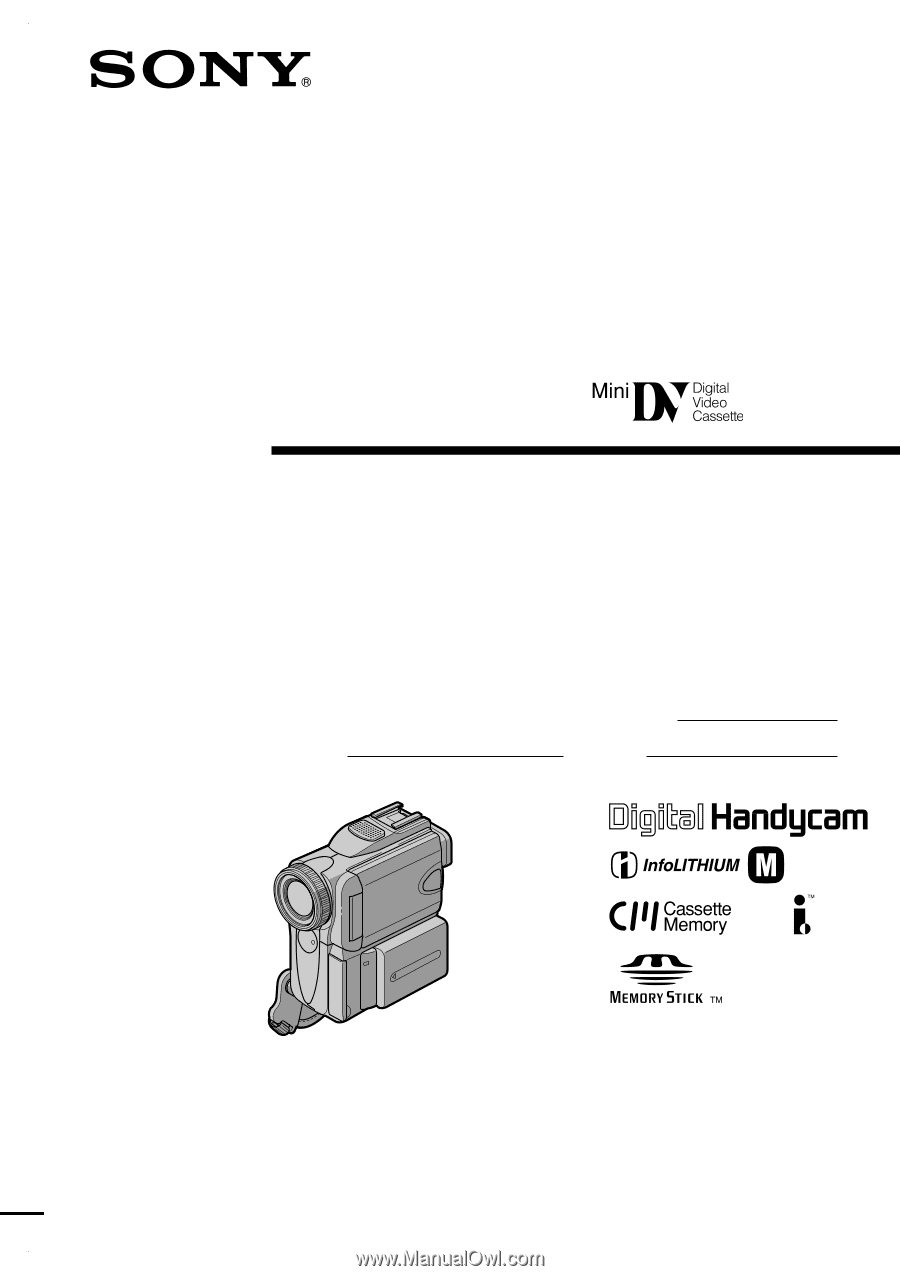
3-074-615-
11
(1)
©2002 Sony Corporation
Operating Instructions
Before operating the unit, please read this manual thoroughly, and retain
it for future reference.
Owner’s Record
The model and serial numbers are located on the bottom. Record the
serial number in the space provided below. Refer to these numbers
whenever you call upon your Sony dealer regarding this product.
DCR-PC101
Digital
Video Camera
Recorder
SERIES
TM
Model No.
DCR-PC101
Model No.
AC-
Serial No.
Serial No.