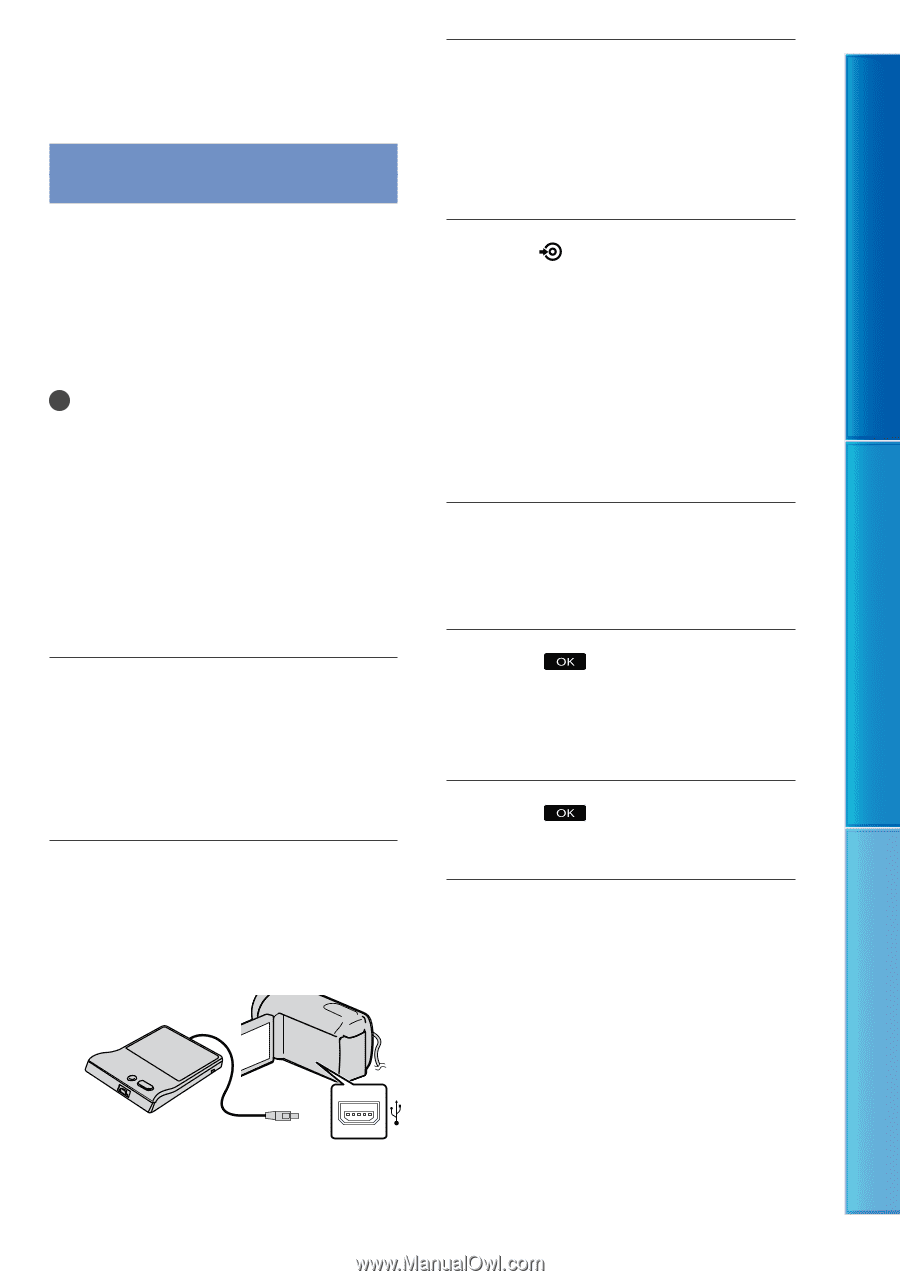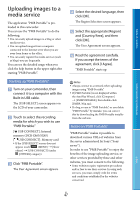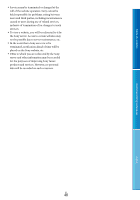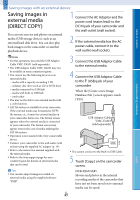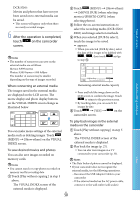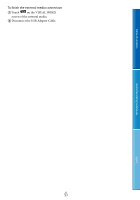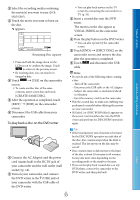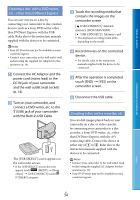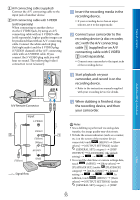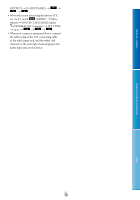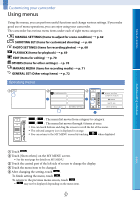Sony DCR-SX85 Handycam® Handbook - Page 52
Creating a disc with a DVD writer, recorder, Creating a disc with the dedicated DVD writer, DVDirect - support
 |
UPC - 027242819931
View all Sony DCR-SX85 manuals
Add to My Manuals
Save this manual to your list of manuals |
Page 52 highlights
Table of contents Useful recording techniques Creating a disc with a DVD writer, recorder Creating a disc with the dedicated DVD writer, DVDirect Express You can create a disc or play back the images on a created disc by using the dedicated DVD writer, DVDirect Express (sold separately). Refer also to the instruction manual supplied with the DVD writer. Notes Connect your camcorder to the wall outlet (wall socket) using the supplied AC Adaptor for this operation (p. 14). Only unused discs of the following types can be used: 12cm DVD-R 12cm DVD+R The device does not support two-layered discs. DVDirect Express is referred to as "DVD writer" in this section. Connect the AC Adaptor and the power cord (mains lead) to the DC IN jack of your camcorder and the wall outlet (wall socket) (p. 14). Turn on your camcorder, and connect the DVD writer to the (USB) jack of your camcorder with the USB cable of the DVD writer. You cannot connect to the Built-in USB Cable. Insert an unused disc into the DVD writer, and close the disc tray. The [DISC BURN] screen appears on the camcorder screen. Press (DISC BURN) on the DVD writer. Movies recorded on the internal recording media that have not been saved on any discs will be recorded onto the disc (DCR-SX65/SX85). Movies that have not been saved on any discs will be recorded onto the disc (DCR-SX45). Repeat steps 3 and 4 when the total memory size of movies to be burnt exceeds that of the disc. Touch [END] [EJECT DISC] on the camcorder screen. Remove the disc after the operation is completed. Touch , then disconnect the USB cable. To customize a disc with DISC BURN OPTION Perform this operation in the following cases: When dubbing a desired image When creating multiple copies of the same disc When dubbing images in the memory card (DCR-SX65/SX85) Touch [DISC BURN OPTION] in step 4. Index US 52