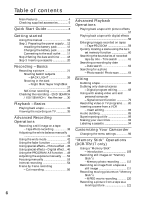Sony DCR-TRV17 Operating Instructions (primary manual)
Sony DCR-TRV17 - Digital Video Camera Recorder Manual
 |
View all Sony DCR-TRV17 manuals
Add to My Manuals
Save this manual to your list of manuals |
Sony DCR-TRV17 manual content summary:
- Sony DCR-TRV17 | Operating Instructions (primary manual) - Page 1
067-425-11 (1) Digital Video Camera Recorder Operating Instructions Before operating the unit, please read this manual thoroughly, and retain upon your Sony dealer regarding this product. Model No. DCR-TRV Model No. AC- Serial No. Serial No. DCR-TRV17 DCR-TRV15/TRV17 ©2001 Sony Corporation - Sony DCR-TRV17 | Operating Instructions (primary manual) - Page 2
the Sony Service Center nearest you call 1-800-222-SONY (United States only). For the Sony Factory Service Center nearest you call 416-499-SONY (Canada only). Caution: Do not handle damaged or leaking lithium ion battery. Declaration of Conformity Trade Name: SONY Model No.: DCR-TRV15, DCR-TRV17 - Sony DCR-TRV17 | Operating Instructions (primary manual) - Page 3
frequency energy and, if not installed and used in accordance with the instructions, may cause harmful interference to radio communications. However, there is no guarantee WIDE BLADE OF PLUG TO WIDE SLOT, FULLY INSERT. "Memory Stick" This Class B digital apparatus complies with Canadian ICES-003. 3 - Sony DCR-TRV17 | Operating Instructions (primary manual) - Page 4
49) • Sports lesson mode (p. 49) • Manual focus (p. 53) Functions to use after recording • END SEARCH/EDITSEARCH/Rec review (p. 30) • DATA CODE (p. 32) • SUPER LASER LINK (p. 36) • Tape PB ZOOM (p. 59)/Memory PB ZOOM (p. 140) (DCR-TRV17 only) • Zero set memory (p. 60, 83) 4 • Title search - Sony DCR-TRV17 | Operating Instructions (primary manual) - Page 5
for Remote Commander (2) (p. 178) 4 NP-FM30 battery pack (1) (p. 12, 13) 5 A/V connecting cable (1) (p. 35, 66) 6 Shoulder strap (1) (p. 173) 7 Lens cap (1) (p. 21) 8 "Memory Stick" (1) (p. 103) DCR-TRV17 only 9 USB cable (1) (p. 135) DCR-TRV17 only 0 CD-ROM (SPVD-004, USB Driver) (1) (p. 135) DCR - Sony DCR-TRV17 | Operating Instructions (primary manual) - Page 6
a cassette 94 Customizing Your Camcorder Changing the menu settings 96 "Memory Stick" Operations (DCR-TRV17 only) Using a "Memory Stick" - introduction 103 Recording still images on "Memory Stick"s - Memory photo recording ......... 112 Recording an image from a tape as a still image 117 - Sony DCR-TRV17 | Operating Instructions (primary manual) - Page 7
the printer (optional 148 Troubleshooting Types of trouble and their solutions 149 Self-diagnosis display 155 Warning indicators and messages .... 156 Additional Information Usable cassettes 158 About "InfoLITHIUM" battery pack 160 About i.LINK 162 Using your camcorder abroad .......... 164 - Sony DCR-TRV17 | Operating Instructions (primary manual) - Page 8
introduces you to the basic features of your camcorder. See the page in parentheses "( )" for more information. Connecting the power cord (p. 17) Use the battery pack when using your camcorder outdoors (p. 12). Open the DC IN jack cover. Quick Start Guide AC power adaptor (supplied) Connect - Sony DCR-TRV17 | Operating Instructions (primary manual) - Page 9
the LCD screen (p. 31) 1 Set the POWER switch to VCR while pressing the small green button. POWER VCR OFF(CHG) CAMERA MEMORY 2 Press m to rewind the tape. REW 3 Press N to start playback. PLAY NOTE Do not pick up your camcorder by holding the viewfinder, the LCD panel, or the battery pack. 9 - Sony DCR-TRV17 | Operating Instructions (primary manual) - Page 10
for details. *2) This intelligent accessory shoe is designed to use a printer (optional) (p. 148). Note on Cassette Memory Your camcorder is based on the DV format. You can only use mini DV cassettes with your camcorder. We recommend that you use a tape with cassette memory . The functions which - Sony DCR-TRV17 | Operating Instructions (primary manual) - Page 11
on a TV, you need an NTSC system-based TV. Copyright precautions Television programs, films, video tapes, and other materials may be copyrighted. Unauthorized recording of such materials may be contrary to the provision of the copyright laws. Precautions on camcorder care Lens and LCD screen - Sony DCR-TRV17 | Operating Instructions (primary manual) - Page 12
Preparing the power supply Installing the battery pack Install the battery pack to use your camcorder outdoors. (1) Lift up the viewfinder. (2) Slide the battery pack down until it clicks. 1 2 To remove the battery pack (1) Lift up the viewfinder. (2) Slide the battery pack out in the direction of - Sony DCR-TRV17 | Operating Instructions (primary manual) - Page 13
FULL appears in the display window. Fully charging the battery allows you to use the battery longer than usual. 2 1 4 POWER VCR OFF(CHG) CAMERA MEMORY The number in the illustration of the display window may differ from that on your camcorder. After charging the battery pack Disconnect the AC - Sony DCR-TRV17 | Operating Instructions (primary manual) - Page 14
indicates the approximate recording time with the viewfinder. Until your camcorder calculates the actual remaining battery time "- - - min" appears in the display window. Charging time Battery pack NP-FM30 (supplied) NP-FM50 NP-FM70 NP-FM90 NP-FM91 Full charge (Normal charge) 145 (85) 150 (90 - Sony DCR-TRV17 | Operating Instructions (primary manual) - Page 15
screen Continuous* Typical** 90 45 150 75 310 165 475 255 550 290 DCR-TRV17 Battery pack NP-FM30 (supplied) NP-FM50 NP-FM70 NP-FM90 NP-FM91 fully charged battery * Approximate continuous recording time at 25 °C (77 °F). The battery life will be shorter if you use your camcorder in a - Sony DCR-TRV17 | Operating Instructions (primary manual) - Page 16
135 220 450 685 785 DCR-TRV17 Battery pack NP-FM30 (supplied) battery pack (M series). Your camcorder operates only with the "InfoLITHIUM" battery. "InfoLITHIUM" M series battery packs have the mark. TM SERIES "InfoLITHIUM" is a trademark of Sony Corporation. We recommend charging the battery - Sony DCR-TRV17 | Operating Instructions (primary manual) - Page 17
battery pack is attached to your camcorder. •The DC IN jack has "source priority." This means that the battery pack cannot supply any power if the power cord is connected to the DC IN jack, even when the power cord is not plugged into a wall outlet. Using a car battery Use Sony DC Adaptor/Charger - Sony DCR-TRV17 | Operating Instructions (primary manual) - Page 18
(bars may appear) because the built-in rechargeable battery in your camcorder will have been discharged (p. 166). First, set the year, then the month, the day, the hour and then the minute. (1) Set the POWER switch to CAMERA or MEMORY (DCR-TRV17 only), and then press MENU to display the menu - Sony DCR-TRV17 | Operating Instructions (primary manual) - Page 19
time If you do not set the date and time is recorded on the data code of the tape and the "Memory Stick" (DCRTRV17 only). Note on the time indicator The internal clock of your camcorder operates on a 12-hour cycle. •12:00 AM stands for midnight. •12:00 PM stands for noon. 19 - Sony DCR-TRV17 | Operating Instructions (primary manual) - Page 20
may not be closed when you press any part of the lid other than the mark. When you use cassette with cassette memory Read the instruction about cassette memory to use this function properly (p. 158). To prevent accidental erasure Slide the write-protect tab on the cassette to expose the red - Sony DCR-TRV17 | Operating Instructions (primary manual) - Page 21
on the front of your camcorder lights up. To stop recording, press START/STOP again. 1 3 LOCK Switch POWER VCR OFF(CHG) CAMERA MEMORY 4 Camera recording lamp Microphone SP mode. When you record a tape in the LP mode on your camcorder, we recommend playing the tape on your camcorder. 21 - Sony DCR-TRV17 | Operating Instructions (primary manual) - Page 22
LP mode on one tape. • When you change the battery pack, set the POWER switch to OFF (CHG). • When you use a tape with cassette memory, however, you can make the transition smooth even after ejecting the cassette if you use the END SEARCH function (p. 30). If you leave your camcorder in the standby - Sony DCR-TRV17 | Operating Instructions (primary manual) - Page 23
. However, the picture will be normal when recorded. During recording in the mirror mode ZERO SET MEMORY on the Remote Commander does not work. Indicators in the mirror mode The STBY indicator appears as Xz and REC the POWER switch to OFF (CHG). (2) Close the LCD panel. (3) Eject the cassette. 23 - Sony DCR-TRV17 | Operating Instructions (primary manual) - Page 24
lens adjustment lever. Viewfinder backlight You can change the brightness of the backlight. Select VF B.L. in the menu settings. (p. 98) Using the zoom feature Move the power zoom lever a little for a slower zoom. Move it further for a faster zoom. Using the zoom function sparingly results in - Sony DCR-TRV17 | Operating Instructions (primary manual) - Page 25
cannot use the digital zoom when the POWER switch is set to MEMORY (DCR- TRV17 only). Indicators displayed in the recording mode The indicators are not recorded on tapes. Remaining battery time indicator Cassette memory indicator This appears when using a tape with cassette memory. Recording mode - Sony DCR-TRV17 | Operating Instructions (primary manual) - Page 26
minute for the correct remaining battery time in minutes to be Remote Commander during playback. Shooting backlit subjects - BACK LIGHT When you shoot a subject with the light source behind the subject or a subject with a light background, use the backlight function. In CAMERA or MEMORY (DCR-TRV17 - Sony DCR-TRV17 | Operating Instructions (primary manual) - Page 27
you use this function. In CAMERA or MEMORY (DCR-TRV17 only) mode, slide NIGHTSHOT to ON. ex. the outdoors in the daytime). This may cause your camcorder to malfunction. •When you keep NIGHTSHOT set to ON in when using the NightShot function, focus manually. While using the NightShot function, you cannot - Sony DCR-TRV17 | Operating Instructions (primary manual) - Page 28
Exposure - PROGRAM AE - Fader - Digital effect - White balance While in MEMORY mode (DCR-TRV17 only) You cannot use the Super NightShot with the self-timer starts in 10 seconds automatically. You can also use the Remote Commander for this operation. (1) Press MENU to display the menu settings in the - Sony DCR-TRV17 | Operating Instructions (primary manual) - Page 29
self-timer recording mode is automatically cancelled when: - Self-timer recording is finished. - The POWER switch is set to OFF (CHG) or VCR. Self-timer memory photo recording (DCR-TRV17 only) You can also record still images on "Memory Stick"s with the self-timer (p. 116). 29 - Sony DCR-TRV17 | Operating Instructions (primary manual) - Page 30
. You cannot monitor the sound. Rec Review You can check the last recorded section camcorder will return to the standby mode. You can monitor the sound from the speaker or headphones. End search function When you use a tape without cassette memory, the end search function does not work once you eject - Sony DCR-TRV17 | Operating Instructions (primary manual) - Page 31
control playback using the Remote Commander supplied with your camcorder. (1) Install the power source and insert the recorded tape. (2) Set the speaker on your camcorder is silent when the LCD panel is closed. 6 VOLUME 4 REW 5 PLAY 2 VCR POWER OFF(CHG) CAMERA 3 MEMORY 1 To stop playback - Sony DCR-TRV17 | Operating Instructions (primary manual) - Page 32
press DISPLAY again. DATA CODE DISPLAY DISPLAY Using the data code function Your camcorder automatically records not only images on the tape but also the recording data (date/time or various settings when recorded) (Data code). Use the Remote Commander for this operation. Press DATA CODE on the - Sony DCR-TRV17 | Operating Instructions (primary manual) - Page 33
being played back. •The tape is unreadable due to tape damage or noise. •The tape was recorded by a camcorder without the date and time set. Data code The data code is displayed on the TV screen if you connect your camcorder to the TV. Remaining battery time indicator during playback The indicator - Sony DCR-TRV17 | Operating Instructions (primary manual) - Page 34
Playing back a tape To view the picture frame-by-frame Press C on the Remote Commander in the playback pause mode. be performed smoothly on your camcorder: however, this function does not work for an output signal through the DV IN/OUT jack. When you play back a tape in reverse Horizontal noise may - Sony DCR-TRV17 | Operating Instructions (primary manual) - Page 35
operating instructions of your TV. Open the jack cover. Connect your camcorder to the TV using the A/V connecting cable supplied with your camcorder. VCR AUDIO Connect your camcorder to the LINE IN input on the VCR by using the A/V connecting cable supplied with your camcorder. Set the input - Sony DCR-TRV17 | Operating Instructions (primary manual) - Page 36
your TV. For details, refer to the operating instructions of the AV cordless IR receiver. SUPER LASER LINK Super laser link emitter Before operation Attach the power supply such as the AC power adaptor to your camcorder, and insert the recorded tape. (1) After connecting your TV and AV cordless IR - Sony DCR-TRV17 | Operating Instructions (primary manual) - Page 37
turns off automatically. If you use a Sony TV •You can turn on the TV the super laser link emitter at the TV's remote sensor. •You can switch the video input of feature may not work on some TV models. When the super laser link function is activated (the SUPER LASER LINK button is lit) Your camcorder - Sony DCR-TRV17 | Operating Instructions (primary manual) - Page 38
in the SP mode and about 765 pictures in the LP mode on a 60-minute tape. Besides the operation described here, your camcorder can record still pictures on "Memory Stick"s (p. 112) (DCR-TRV17 only). (1) In the standby mode, keep pressing PHOTO lightly until a still picture appears. The CAPTURE - Sony DCR-TRV17 | Operating Instructions (primary manual) - Page 39
Advanced Recording Operations Recording a still image on a tape - Tape Photo recording Self-timer recording You can record still images on tapes with the self-timer. You can also use the Remote Commander for this operation. (1) In the standby mode, press MENU to display the menu settings. (2) Turn - Sony DCR-TRV17 | Operating Instructions (primary manual) - Page 40
Connect the video printer using the A/V connecting cable supplied with your camcorder. Connect it to the AUDIO/VIDEO jack and connect the yellow plug of the cable to the video input of the video printer. Refer to the operating instructions of the video printer as well. S VIDEO Video printer LINE - Sony DCR-TRV17 | Operating Instructions (primary manual) - Page 41
manually You can manually adjust and set the white balance. This adjustment makes white subjects look white and allows more natural color balance. Normally white balance is automatically adjusted. (1) In CAMERA or MEMORY (DCR-TRV17 detach the battery for replacement. •You bring your camcorder to the - Sony DCR-TRV17 | Operating Instructions (primary manual) - Page 42
select the following functions: - OLD MOVIE - BOUNCE During recording You cannot select or cancel the wide mode. When you cancel the wide mode, set your camcorder to the standby mode and then set 16:9WIDE to OFF in the menu settings. Connection for a TV Pictures recorded in the 16:9WIDE mode - Sony DCR-TRV17 | Operating Instructions (primary manual) - Page 43
Advanced Recording Operations Using the fader function You can fade in or out to give your recording a professional appearance. [a] STBY REC FADER M. FADER (mosaic) BOUNCE* OVERLAP* WIPE* DOT* [b] STBY REC MONOTONE When fading in, the picture gradually changes from black-and-white to - Sony DCR-TRV17 | Operating Instructions (primary manual) - Page 44
indicator does not appear in the following mode or functions: - D ZOOM is activated in the menu settings - 16:9 wide - Picture effect - PROGRAM AE While in MEMORY mode (DCR-TRV17 only) 44 You cannot use the fader function. - Sony DCR-TRV17 | Operating Instructions (primary manual) - Page 45
- Picture effect You can digitally process images to obtain special effects settings. (p. 97). (2) Select the desired picture effect mode in the menu settings. 1 MANUAL SET PROGRAM AE OFF P EFFECT NEG. ART D EFFECT SEP I A WHT BAL B&W camcorder automatically returns to the normal mode. 45 - Sony DCR-TRV17 | Operating Instructions (primary manual) - Page 46
You can add special effects to recorded pictures using the various digital functions. The sound is recorded normally. STILL You can brightly. OLD MOVIE You can add an old movie type atmosphere to pictures. Your camcorder automatically sets the wide mode to ON and picture effect to SEPIA, and the - Sony DCR-TRV17 | Operating Instructions (primary manual) - Page 47
, select D EFFECT in in the menu settings (p. 97). (2) Select the desired digital effect mode in the menu settings, then press the SEL/ PUSH EXEC dial. The bars appear, in the STILL and LUMI. modes. The still image is stored in memory. (3) Turn the SEL/PUSH EXEC dial to adjust the effect, then - Sony DCR-TRV17 | Operating Instructions (primary manual) - Page 48
do not work during digital effect: - Fader - Low lux mode of PROGRAM AE (The low lux indicator flashes.) - Tape photo recording - Super power off The digital effect will be automatically canceled. When recording in the slow shutter mode Auto focus may not be effective. Focus manually using a tripod - Sony DCR-TRV17 | Operating Instructions (primary manual) - Page 49
atmosphere when you are recording sunsets, general night views, fireworks displays and neon signs. Landscape This mode is for when you are recording distant subjects such as mountains and prevents your camcorder from focusing on glass or metal mesh in windows when you are recording a subject behind - Sony DCR-TRV17 | Operating Instructions (primary manual) - Page 50
AE to AUTO in the menu settings. Notes • Because your camcorder is set to focus only on subjects in the middle to far Digital effect - Overlap - Wipe - Dot • While setting the NIGHTSHOT to ON, the PROGRAM AE function does not work. (The indicator flashes.) • While shooting in MEMORY mode (DCR-TRV17 - Sony DCR-TRV17 | Operating Instructions (primary manual) - Page 51
Advanced Recording Operations Using the PROGRAM AE function If you are recording under a discharge tube such as a fluorescent lamp, sodium lamp or mercury lamp Flickering or changes in color may occur in the following modes. If this happens, turn the PROGRAM AE function off. - Soft portrait - - Sony DCR-TRV17 | Operating Instructions (primary manual) - Page 52
adjust and set the exposure. Adjust the exposure manually in the following cases: - The subject is backlit - Bright subject and dark background - To record dark pictures (e.g. night scenes) faithfully (1) In CAMERA or MEMORY (DCR-TRV17 only) mode, press EXPOSURE. The exposure indicator appears - Sony DCR-TRV17 | Operating Instructions (primary manual) - Page 53
•Shooting a stationary subject when using a tripod (1) In CAMERA or MEMORY (DCR-TRV17 only) mode, press FOCUS lightly. The 9 indicator appears. (2) Turn When you release FOCUS, your camcorder returns to the manual focus mode. Use this mode when your camcorder focuses on near objects even though - Sony DCR-TRV17 | Operating Instructions (primary manual) - Page 54
Interval recording You can make a time-lapse recording by setting the camcorder to automatically record and standby sequentially. You can achieve an excellent recording for flowering, emergence, etc., with this function. [a] Recording time [b]Waiting time Example 1 s [a] 9 min - Sony DCR-TRV17 | Operating Instructions (primary manual) - Page 55
] : END To cancel the interval recording •Set INT. REC to OFF in the menu settings. •Set the POWER switch to OFF (CHG), VCR or MEMORY (DCR-TRV17 only). To stop the interval recording momentarily and perform normal recording Press START/STOP. You can perform normal recording only once. To cancel the - Sony DCR-TRV17 | Operating Instructions (primary manual) - Page 56
recording. We recommend that you use a tripod, and operate the camcorder using the Remote Commander after step 6. (1) Press MENU to display the menu in VCR, or MEMORY (DCR-TRV17 only). Notes on cut recording • The last recorded cut is longer than other cuts. • The proper remaining tape time is not - Sony DCR-TRV17 | Operating Instructions (primary manual) - Page 57
Operations - Playing back a tape with picture effects During playback For details of each picture effect function, see page 45. in the menu 1 MANUAL SET P EFFECT D EFFECT RETURN OFF NEG. ART SEP I A B&W SOLAR I the pictures on the VCR, using your camcorder as a player. Pictures processed by the - Sony DCR-TRV17 | Operating Instructions (primary manual) - Page 58
on the VCR, using your camcorder as a player. Pictures processed by the digital effect function •Pictures processed by the digital effect function are not output through the DV IN/ OUT jack. •You cannot use the tape PB ZOOM function for pictures processed by digital effect function. When you set - Sony DCR-TRV17 | Operating Instructions (primary manual) - Page 59
tapes or copy to "Memory Stick"s (DCR-TRV17 only) (p. 121). You can also enlarge still play back images recorded on "Memory Stick" (DCR-TRV17 only) (p. 140). (1) In the playback or playback pause mode, press PB ZOOM on your camcorder the PB ZOOM function with your camcorder. The PB ZOOM function is - Sony DCR-TRV17 | Operating Instructions (primary manual) - Page 60
a scene using the zero set memory function Your camcorder goes forward or backward to automatically stop at a desired scene having a tape counter value of "0:00:00". You can do this with the Remote Commander. (1) In the playback mode, press DISPLAY. (2) Press ZERO SET MEMORY at the point you want to - Sony DCR-TRV17 | Operating Instructions (primary manual) - Page 61
(3) Press . or > on the Remote Commander to select the title for playback. Your camcorder automatically starts playback of the scene having 5 GOOD MORNING 6 WEDDING 7 NIGHT 8 BASEBALL To stop searching Press x. If you use a tape without cassette memory You cannot superimpose or search a - Sony DCR-TRV17 | Operating Instructions (primary manual) - Page 62
playback from that point. Use a tape with cassette memory for convenience. Use the Remote Commander for this operation. Use this no indicator (3) Press . or > on the Remote Commander to select the date for playback. Your camcorder automatically starts playback at the beginning of the selected - Sony DCR-TRV17 | Operating Instructions (primary manual) - Page 63
as follows: DATE SEARCH t PHOTO SEARCH t PHOTO SCAN t no indicator (4) Press . on the Remote Commander to search for the previous date or press > on the Remote Commander to search for the next date. Your camcorder automatically starts playback at the point where the date changes. Each time you - Sony DCR-TRV17 | Operating Instructions (primary manual) - Page 64
tape with cassette memory. • Set CM SEARCH in to ON in the menu settings (p. 100). (The default setting is ON.) (1) Set the POWER switch to VCR. (2) Press SEARCH MODE on the Remote . or > on the Remote Commander to select the date for playback. Your camcorder automatically starts playback of the - Sony DCR-TRV17 | Operating Instructions (primary manual) - Page 65
memory (1) Set the POWER switch to VCR. (2) Set CM SEARCH in to OFF in the menu settings (p. 100). (3) Press SEARCH MODE on the Remote the Remote Commander to select the photo for playback. Each time you press . or >, your camcorder searches for the previous or next photo. Your camcorder - Sony DCR-TRV17 | Operating Instructions (primary manual) - Page 66
instructions of your VCR. S VIDEO AUDIO/VIDEO IN S VIDEO VIDEO AUDIO : Signal flow When you have finished dubbing a tape Press x on both your camcorder and the VCR. You can edit on VCRs that support the following systems 8 mm, Hi8, VHS, S-VHS, VHSC, S-VHSC, Betamax, ED Betamax, mini DV - Sony DCR-TRV17 | Operating Instructions (primary manual) - Page 67
on the "Memory Stick" index screen (DCR-TRV17 only). Set the input selector on the VCR to the DV input position if the VCR is equipped with the input selector. (1) Insert a blank tape (or a tape you want to record over) into the VCR, and insert the recorded tape into your camcorder. (2) Prepare the - Sony DCR-TRV17 | Operating Instructions (primary manual) - Page 68
, or the contents of cassette memory. • When you connect with an i.LINK cable (DV connecting cable), you may not be able to operate the dubbing function correctly, depending on the VCR. Set CONTROL to IR in the menu settings of your camcorder . • When editing digital video, the operation signals - Sony DCR-TRV17 | Operating Instructions (primary manual) - Page 69
remote sensor on the VCR. When you connect using an A/V connecting cable, follow the procedure below, steps (1) to (4), to send the control signal correctly. (1) Set the IR SETUP code 1 Set the POWER switch to VCR on your camcorder 1 POWER VCR OFF(CHG) CAMERA MEMORY 3 MENU 4 5 OTHERS DATA CODE - Sony DCR-TRV17 | Operating Instructions (primary manual) - Page 70
only desired scenes - Digital program editing About the IR SETUP code The IR SETUP code is stored in the memory of your camcorder. Be sure to set the correct code depending on your VCR. The default setting is Code number 3. Brand IR SETUP code Sony 1, 2, 3, 4, 5, 6 Admiral (M. Wards) 89 - Sony DCR-TRV17 | Operating Instructions (primary manual) - Page 71
Editing Dubbing only desired scenes - Digital program editing (2) Setting the modes to cancel cancel recording pause is N. (3) Setting your camcorder and the VCR to face each other Locate the infrared rays emitter of your camcorder and face it towards the remote sensor of the VCR. Set the devices - Sony DCR-TRV17 | Operating Instructions (primary manual) - Page 72
Dubbing only desired scenes - Digital program editing (4) Confirming VCR operation 1 Insert a recordable tape into the VCR, then set to recording pause or the PAUSEMODE again. • Place your camcorder at least 30 cm (12 in.) away from the VCR. • Refer to the operating instructions of your VCR. 72 - Sony DCR-TRV17 | Operating Instructions (primary manual) - Page 73
camcorder . (2) Turn the power of the connected VCR on, then set the input selector to DV input. When you connect a digital VCR OFF(CHG) CAMERA MEMORY 3 MENU Editing 5 eject the cassette from your camcorder. (1) Set the POWER switch to VCR on your camcorder. (2) Insert a blank tape (or a tape - Sony DCR-TRV17 | Operating Instructions (primary manual) - Page 74
Dubbing only desired scenes - Digital program editing (3) Turn the SEL/PUSH EXEC dial to select ADJ EXECUTING indicator flashes on the screen. When finished, the indicator changes to COMPLETE. (5) Rewind the tape in the VCR, then start slow playback. Take a note of the opening numerical value for - Sony DCR-TRV17 | Operating Instructions (primary manual) - Page 75
Editing Dubbing only desired scenes - Digital program editing Notes •When you complete step 3, the image to adjust the syncronicity is recorded for about 50 seconds. •If you start recording from the very beginning of the tape, the first few seconds of the tape may not record properly. Be sure to - Sony DCR-TRV17 | Operating Instructions (primary manual) - Page 76
Dubbing only desired scenes - Digital program editing Operation 1: Making the program (1) Insert the tape for playback into your camcorder, and insert a tape for recording into the VCR. (2) Press MENU to display the menu. (3) Turn the SEL/PUSH EXEC dial to select , then press the dial. (4) Turn the - Sony DCR-TRV17 | Operating Instructions (primary manual) - Page 77
program you have set Press MENU. The program is stored in memory until the tape is ejected. Note You cannot operate recording during Digital program editing. On a blank portion of the tape You cannot set IN or OUT on a blank portion of the tape. If there is a blank portion between IN and OUT on the - Sony DCR-TRV17 | Operating Instructions (primary manual) - Page 78
editing Operation 2: Performing Digital program editing (Dubbing a tape) Make sure that your camcorder and VCR are connected, and that the VCR is set to recording pause. This procedure is not necessary when you use an i.LINK cable (DV connecting cable). When you use a digital video camera recorder - Sony DCR-TRV17 | Operating Instructions (primary manual) - Page 79
capturing procedures on your computer. The operation procedures depend on your computer and the software which you use. For details on how to capture images, refer to the instruction manual of computer and software. DV IN/OUT AUDIO/VIDEO is marked on this side. OUT S VIDEO VIDEO AUDIO i.LINK - Sony DCR-TRV17 | Operating Instructions (primary manual) - Page 80
to start recording from. 3 REC PAUSE S VIDEO TV OUT S VIDEO VIDEO AUDIO AUDIO/VIDEO : Signal flow When you have finished dubbing a tape Press x on both your camcorder and the VCR. If your VCR is a monaural type Connect the yellow plug of the A/V connecting cable to the video output jack - Sony DCR-TRV17 | Operating Instructions (primary manual) - Page 81
DV products. With digital-to-digital connection, video and audio signals are transmitted in digital form for high-quality editing. Before operation Set DISPLAY to LCD in the menu settings. (The default setting is LCD.) (1) Insert a blank tape (or a tape you want to record over) into your camcorder - Sony DCR-TRV17 | Operating Instructions (primary manual) - Page 82
you dub a picture in digital form The color of the display may be uneven. However, this does not affect the dubbed picture. If you record playback pause picture with the DV IN/OUT jack The recorded picture becomes rough. And when you play back the picture using your camcorder, the picture may jitter - Sony DCR-TRV17 | Operating Instructions (primary manual) - Page 83
set it to the playback pause mode. (4) Press ZERO SET MEMORY on the Remote Commander. The ZERO SET MEMORY indicator flashes and the end point of the insert is stored in memory. The tape counter shows "0:00:00." (5) On your camcorder, locate the insert start point [b] by pressing m, then press z REC - Sony DCR-TRV17 | Operating Instructions (primary manual) - Page 84
the ZERO SET MEMORY indicator and begin from step 3. Note The picture and sound recorded on the portion between the insert start and end points will be erased when you insert the new scene. If you insert scenes on the tape recorded with other camcorder (including other DCR-TRV15/TRV17) The picture - Sony DCR-TRV17 | Operating Instructions (primary manual) - Page 85
the audio equipment, you can add sound to your recorded tape by specifying starting and ending points. The original sound will Microphone (optional) You can check the recorded picture and sound by connecting your camcorder to a TV with the A/V connecting cable. The recorded sound is not output - Sony DCR-TRV17 | Operating Instructions (primary manual) - Page 86
make all the connections The audio input to be recorded will take precedence over others in the following order. •MIC (PLUG IN POWER) jack •Intelligent accessory shoe •AUDIO/VIDEO jack •Built-in microphone 86 - Sony DCR-TRV17 | Operating Instructions (primary manual) - Page 87
tape (1) Insert the recorded tape into your camcorder. (2) Set the POWER switch to VCR on your camcorder. (3) Locate the recording start point by pressing N on the Remote / V DV OUT ST1 ST2 RETURN [MENU] : END Five minutes after when you disconnect the power source or remove the battery pack, the - Sony DCR-TRV17 | Operating Instructions (primary manual) - Page 88
5. Recording automatically stops at the point where ZERO SET MEMORY was pressed. We recommend that you add new sound on a tape recorded with your camcorder If you add new sound on a tape recorded with another camcorder (including other DCR-TRV15/TRV17), the sound quality may become worse. If you set - Sony DCR-TRV17 | Operating Instructions (primary manual) - Page 89
Superimposing a title If you use a tape with cassette memory, you can superimpose the title. When you play back the tape, the title is displayed for five seconds from the point where you superimposed it. You can select one of eight preset titles and two custom - Sony DCR-TRV17 | Operating Instructions (primary manual) - Page 90
tape has a blank portion in the middle of the recorded parts The title may not be displayed correctly. The titles superimposed with your camcorder •They are displayed by only the DV consists of five characters However, if the cassette memory is full with date, photo and cassette label data, - Sony DCR-TRV17 | Operating Instructions (primary manual) - Page 91
indicator appears. 1 2,3 MENU CM SET T I TLE READY T I TLEERASE T I TLE DSPL CM SEARCH TAPE T I TLE ERASE ALL RETURN [MENU] : END CM SET T I TLE T I TLEERASE T I TLE DSPL CM SEARCH TAPE T I TLE ERASE ALL RETURN [MENU] : END 4,5 TITLE ERASE 1 HELLO ! 2 CONGRATULAT I ONS ! 3 HAPPY - Sony DCR-TRV17 | Operating Instructions (primary manual) - Page 92
Making your own titles You can make up to two titles and store them in cassette memory. Each title can have up to 20 characters. (1) Press MENU to display the menu in CAMERA or VCR mode. (2) Turn the SEL/PUSH EXEC dial - Sony DCR-TRV17 | Operating Instructions (primary manual) - Page 93
. If you take five minutes or longer to enter characters in the standby mode while a cassette is in your camcorder The power automatically goes off. The characters you have entered remain stored in memory. Set the POWER switch to OFF (CHG) once and then to CAMERA again, then proceed from step 1. We - Sony DCR-TRV17 | Operating Instructions (primary manual) - Page 94
steps 6 and 7 until you finish the label. (9) Turn the SEL/PUSH EXEC dial to select [SET], then press the dial. The label is stored in memory. 3 MENU 6-8 4,5 CM SET T I TLE T I TLEERASE T I TLE DSPL CM SEARCH TAPE T I TLE ERASE ALL CM SET T I TLE T I TLEERASE [MENU] T: EI NTLDE DSPL CM SEARCH - Sony DCR-TRV17 | Operating Instructions (primary manual) - Page 95
tape to lock You cannot label the tape. Slide the write-protect tab to release the write protection. If the mark appears in step 5 The cassette memory appear. When the "-----" indicator has fewer than 10 spaces The cassette memory is full. The "-----" indicates the number of characters you can - Sony DCR-TRV17 | Operating Instructions (primary manual) - Page 96
PROGRAM AE P EFFECT D EFFECT WHT BAL AUTO SHTR [MENU] : END VCR MANUAL SET P EFFECT D EFFECT [MENU] : END MEMORY (DCR-TRV17 only) MANUAL SET PROGRAM AE WHT BAL [MENU] : END 2 3 4 MANUAL SET PROGRAM AE P EFFECT OTHERS WORLD TIME BEEP COMMANDER DISPLAY REC LAMP OTHERS WORLD TIME BEEP COMMANDER - Sony DCR-TRV17 | Operating Instructions (primary manual) - Page 97
are displayed as the following icons: MANUAL SET CAMERA SET VCR SET LCD/VF SET MEMORY SET (DCR-TRV17 only) PRINT SET (DCR-TRV17 only) CM SET TAPE SET SETUP MENU OTHERS Selecting the mode setting of each item z is the default setting. Customizing Your Camcorder Menu items differ depending on the - Sony DCR-TRV17 | Operating Instructions (primary manual) - Page 98
camcorder. To output analog images and sound in digital format using your camcorder (p. 79). To adjust the brightness on the LCD screen with the SEL/PUSH EXEC dial. VCR VCR CAMERA MEMORY B.L. and VF B.L. •When you select "BRIGHT", battery life is reduced by about 10 percent during recording. •When - Sony DCR-TRV17 | Operating Instructions (primary manual) - Page 99
MEMORY • For 5 seconds after inserting a "Memory Stick" into your camcorder in MEMORY or VCR mode • When the capacity of the "Memory Stick" is less than 1 minute in MEMORY images (p. 144). VCR MEMORY VCR MEMORY VCR MEMORY VCR MEMORY MEMORY MEMORY * DCR-TRV17 only (continued on the following page) - Sony DCR-TRV17 | Operating Instructions (primary manual) - Page 100
To duplicate mini DV still pictures on "Memory VCR Stick"(p. 127). To cancel prints of split screen MEMORY To make memory. VCR CAMERA * DCR-TRV17 only Notes on formatting (DCR-TRV17 only) •Supplied or optional "Memory Stick"s have been formatted at factory. Formatting with this camcorder - Sony DCR-TRV17 | Operating Instructions (primary manual) - Page 101
VCR CAMERA VCR CAMERA CAMERA MEMORY VCR CAMERA MEMORY VCR CAMERA MEMORY VCR CAMERA MEMORY CAMERA Notes on the LP mode • When you record a tape in the LP mode on your camcorder, we recommend playing the tape on your camcorder. When you play back the tape on other camcorders or VCRs, noise may occur - Sony DCR-TRV17 | Operating Instructions (primary manual) - Page 102
perform video editing (p. 76). To adjust and set the synchronicity of your camcorder and a VCR for dubbing in edit set mode (p. 69). POWER switch VCR MEMORY CAMERA MEMORY VCR CAMERA MEMORY VCR CAMERA MEMORY VCR CAMERA MEMORY CAMERA MEMORY VCR VCR Note If you press DISPLAY with DISPLAY set to V-OUT - Sony DCR-TRV17 | Operating Instructions (primary manual) - Page 103
a "Memory Stick" - introduction - DCR-TRV17 only You can record and play back images on a "Memory Stick" supplied with your camcorder. You can easily play back, record or delete images. You can exchange image data with other equipment such as your computer etc. using the USB cable for "Memory Stick - Sony DCR-TRV17 | Operating Instructions (primary manual) - Page 104
format it with this camcorder (p. 100). However, formatting erases all information on the "Memory Stick." • "Memory Stick" and are trademarks of Sony Corporation. • Windows and ActiveMovie, DirectShow are companies. • Furthermore, "™" and "®" are not mentioned in each case in this manual. 104 - Sony DCR-TRV17 | Operating Instructions (primary manual) - Page 105
camcorder because your camcorder is reading the data from the "Memory Stick" or recording the data on the "Memory Stick." Do not turn the power off , eject a "Memory Stick" or remove the battery pack. Otherwise, the image data breakdown may occur. If " MEMORYSTICK ERROR" is displayed The "Memory - Sony DCR-TRV17 | Operating Instructions (primary manual) - Page 106
Selecting still image quality mode You can select image quality mode in still image recording. The default setting is FINE. (1) Set the POWER switch to MEMORY or VCR. Make sure that the LOCK switch is set to the left (unlock) position. (2) Press MENU to display the menu. (3) Turn the SEL/PUSH - Sony DCR-TRV17 | Operating Instructions (primary manual) - Page 107
on the types of images you are shooting. Differences in image quality mode Recorded images are compressed in JPEG format before being stored in memory. The memory capacity allotted to each image varies depending on the selected image quality mode. Details are shown in the table below. Image quality - Sony DCR-TRV17 | Operating Instructions (primary manual) - Page 108
size You can select 320 × 240 or 160 × 112 of the moving picture size. The default setting is 320 × 240. (1) Set the POWER switch to MEMORY. Make sure that the LOCK switch is set to the left (unlock) position. (2) Press MENU to display the menu. (3) Turn the SEL/PUSH EXEC dial - Sony DCR-TRV17 | Operating Instructions (primary manual) - Page 109
S E T ST I LL SET MOV I E S E T PR I NT MARK P RO T E C T S L I DE SHOW DELETE AL L FORMA T RETURN [ MENU ] : END 2 MENU 5 6 MEMORY S E T MOV I E S E T I MAGES I ZE 320 240 REMA I N RETURN REMA I N 42 sec [ MENU ] : END MEMOR Y S E T 320 MOV I E S E T I MAGES I ZE 320 240 REMA I N 160 112 RETURN - Sony DCR-TRV17 | Operating Instructions (primary manual) - Page 110
moving pictures Image size Maximum recording time 320 × 240 15 seconds 160 × 112 60 seconds Approximate number of still images you can record on a "Memory Stick" The number of images you can record varies depending on which image quality mode you select and the complexity of the subject. 4MB - Sony DCR-TRV17 | Operating Instructions (primary manual) - Page 111
Stick" - introduction Approximate time of moving pictures you can record on a "Memory Stick" The time of moving pictures you can record varies depending on which image size (optional): Picture size Recording time 160 × 112 85 min. 20 sec. 320 × 240 21 min. 20 sec. "Memory Stick" Operations 111 - Sony DCR-TRV17 | Operating Instructions (primary manual) - Page 112
Recording still images on "Memory Stick"s - Memory photo recording - DCR-TRV17 only You can record still pictures on "Memory Stick"s. Before operation Insert a "Memory Stick" into your camcorder. (1) Set the POWER switch to MEMORY. Make sure that the LOCK switch is set to the left (unlock) position. - Sony DCR-TRV17 | Operating Instructions (primary manual) - Page 113
Picture effect - Digital effect - Title - Low lux mode (The indicator flashes.) - Sports lesson mode (The indicator flashes.) While you are recording a still image You can neither turn off the power nor press PHOTO. When you press PHOTO on the Remote Commander Your camcorder immediately records the - Sony DCR-TRV17 | Operating Instructions (primary manual) - Page 114
still pictures continuously on a single page. While pressing down PHOTO, your camcorder continuously record maximum number of still pictures. When you stop pressing, the recording stops. (1) Set the POWER switch to MEMORY. Make sure that the LOCK switch is set to the left (unlock - Sony DCR-TRV17 | Operating Instructions (primary manual) - Page 115
on the screen, and you cannot record still pictures on this "Memory Stick." Continuous shooting settings Setting Meaning (indicator on the screen) SINGLE Your camcorder shoots one image at a time. (no indicator) MULTI SCRN Your camcorder shoots nine still images at about 0.5 sec intervals and - Sony DCR-TRV17 | Operating Instructions (primary manual) - Page 116
[ MENU ] : END To cancel self-timer recording Set SELFTIMER to OFF in the menu settings while your camcorder is in the standby mode. You cannot cancel self-timer recording with Remote Commander. Note The self-timer recording mode is automatically cancelled when: - Self-timer recording is finished - Sony DCR-TRV17 | Operating Instructions (primary manual) - Page 117
an image from a tape as a still image - DCR-TRV17 only Your camcorder can read moving picture data recorded on a tape and record it as a still image on a "Memory Stick". Before operation •Insert a recorded tape into your camcorder. •Insert a "Memory Stick" into your camcorder. (1) Set the POWER - Sony DCR-TRV17 | Operating Instructions (primary manual) - Page 118
cannot record the audio from a tape. Titles have already recorded on tapes You cannot record the titles on "Memory Stick"s. The title does not appear while you are recording a still picture with PHOTO. When you press PHOTO on the Remote Commander Your camcorder immediately records the image that is - Sony DCR-TRV17 | Operating Instructions (primary manual) - Page 119
Recording an image from a tape as a still image If your TV or VCR has an S video the S video jacks of both your camcorder and the TV or VCR. This connection produces higher quality DV format pictures. Using the i.LINK cable (DV connecting cable) DV IN/OUT DV DV OUT : Signal flow (optional) is - Sony DCR-TRV17 | Operating Instructions (primary manual) - Page 120
Recording moving pictures on "Memory Stick"s - MPEG movie recording - DCR-TRV17 only You can record moving pictures with sound on "Memory Stick"s. Before operation Insert a "Memory Stick" into your camcorder. (1) Set the POWER switch to MEMORY. Make sure that the LOCK switch is set to the left ( - Sony DCR-TRV17 | Operating Instructions (primary manual) - Page 121
from a tape as a moving picture - DCR-TRV17 only Your camcorder can read moving picture data recorded on a tape and record it as a moving picture on a "Memory Stick." Your camcorder can also take in moving picture data through the input connector and record it as a moving picture on a "Memory Stick - Sony DCR-TRV17 | Operating Instructions (primary manual) - Page 122
or strike the unit. As well do not turn the power off , eject a "Memory Stick" or remove the battery pack. Otherwise, the image data breakdown may occur. Titles have already recorded on tapes You cannot record the titles on "Memory Stick"s. The title does not appear while you are recording a moving - Sony DCR-TRV17 | Operating Instructions (primary manual) - Page 123
i.LINK cable (DV connecting cable) DV IN/OUT DV DV OUT (optional) is marked on this side. : Signal flow Note The " " flashes in the following instances. If this happens, eject and insert the "Memory Stick" again, and record distortion-free images. - When recording on a tape in a poor recording - Sony DCR-TRV17 | Operating Instructions (primary manual) - Page 124
Superimposing a still picture in a "Memory Stick" on a moving picture - MEMORY MIX - DCR-TRV17 only You can superimpose a still picture you have recorded on a "Memory Stick" on the top of the moving picture you are recording. M. CHROM (Memory chromakey) You can swap a blue area of a still picture - Sony DCR-TRV17 | Operating Instructions (primary manual) - Page 125
Superimposing a still picture in a "Memory Stick" on a moving picture - MEMORY MIX Before operation •Insert a tape for recording into your camcorder. •Insert a recorded "Memory Stick" into your camcorder. (1) Set the POWER switch to CAMERA or MEMORY. Make sure that the LOCK switch is set to the left - Sony DCR-TRV17 | Operating Instructions (primary manual) - Page 126
or shot with other equipment You may not be able to play them back with your camcorder. When you set the POWER switch to MEMORY You cannot select M.OVERLAP. The "Memory Stick" supplied with your camcorder has stored 20 images - For M.CHROM : 18 images (such as a frame) 100-0001 ~ 100-0018 - For - Sony DCR-TRV17 | Operating Instructions (primary manual) - Page 127
images from a tape - Photo save - DCR-TRV17 only Using the search function, you can automatically take in only still images from tapes and record them on a "Memory Stick" in sequence. Before operation •Insert a recorded tape into your camcorder and rewind the tape. •Insert a "Memory Stick" into - Sony DCR-TRV17 | Operating Instructions (primary manual) - Page 128
access lamp is lit or flashing Do not shake or strike your camcorder. As well do not turn the power off, eject a "Memory Stick" or remove the battery pack. Otherwise, the image data breakdown may occur. If the write-protect tab on the "Memory Stick" is set to LOCK "NOT READY" appears when you select - Sony DCR-TRV17 | Operating Instructions (primary manual) - Page 129
back on your camcorder image data modified with computer. - when playing back image data on other equipment including other DCR-TRV17. Notes on the file name •The directory is not displayed if the structure of the directory does not conform to the DCF98 standard. •" - DIRECTORY ERROR" may appear on - Sony DCR-TRV17 | Operating Instructions (primary manual) - Page 130
TV screen •Connect your camcorder to the TV with the A/V connecting cable supplied with your camcorder before operation. •When operating memory photo playback on a TV data When you press DATA CODE on the Remote Commander, you can see the recording data (date/time or various settings when recorded - Sony DCR-TRV17 | Operating Instructions (primary manual) - Page 131
PLAY. Note When displaying the index screen, the number appears above each image. This indicates the order in which images are recorded on the "Memory Stick." These numbers are different from the data file names. Image data modified with computers or shot with other equipment These files may not be - Sony DCR-TRV17 | Operating Instructions (primary manual) - Page 132
playback - DCR-TRV17 only You can play back moving pictures recorded on a "Memory Stick." You can also play back 6 images including still images in order at a time by selecting the index screen. Before operation Insert a "Memory Stick" into your camcorder. (1) Set the POWER switch to MEMORY or VCR - Sony DCR-TRV17 | Operating Instructions (primary manual) - Page 133
MPEG movie playback Screen indicators during moving picture playback 4 0min 320 2 / 20 MO V 0 0 0 0 1 MEMORY P L A Y 0:12 Remaining battery time indicator Image size Picture number/Total number of recorded pictures Memory playback indicator Protect indicator Data directory number/File number - Sony DCR-TRV17 | Operating Instructions (primary manual) - Page 134
Viewing images using computer - DCR-TRV17 only You can view data recorded on the "Memory Stick" using your computer. On file format Data recorded on the "Memory Stick" is stored in the following formats. Make sure that applications that support these file formats are installed on your computer. - Sony DCR-TRV17 | Operating Instructions (primary manual) - Page 135
of the hard disk containing the OS to open the window. (5) Move the following 2 files from the window opened in step 3 to the System Folder icon in the window opened in step 4 (drag and drop). • Sony Camcorder USB Driver • Sony Camcorder USB Shim (6) When "Put these items into the Extensions folder - Sony DCR-TRV17 | Operating Instructions (primary manual) - Page 136
Stick", the image and sound may break off. Unplug the USB cable/Eject the "Memory Stick" To unplug the USB cable or eject the "Memory Stick", follow the procedure below. For Windows 2000/Windows Me users (1) Move the cursor to the "Unplug or Eject Hardware" icon on the Task Tray and click to cancel - Sony DCR-TRV17 | Operating Instructions (primary manual) - Page 137
computer. •Do not optimize the "Memory Stick" on a Windows machine. This will shorten the "Memory Stick" life. •Do not compress the data on the "Memory Stick." Compressed files cannot be played back on your camcorder. Software •Depending on your application software, the file size may increase when - Sony DCR-TRV17 | Operating Instructions (primary manual) - Page 138
Copying the image recorded on "Memory Stick"s to tapes - DCR-TRV17 only You can copy still images or titles recorded on "Memory Stick" and record them to a tape. Before operation •Insert a tape for recording into your camcorder. •Insert a "Memory Stick" into your camcorder. (1) Set the POWER switch - Sony DCR-TRV17 | Operating Instructions (primary manual) - Page 139
or shot with other equipment You may not be able to copy them with your camcorder. If you press DISPLAY during recording or in recording standby mode You can see memory playback and the file name indicators in addition to the indicators pertinent to tapes, such as the time code indicator. 139 - Sony DCR-TRV17 | Operating Instructions (primary manual) - Page 140
- DCR-TRV17 only You can enlarge still images recorded on a "Memory Stick." You can select and view the desired part from the enlarged still image. Also, you can copy the desired part of the enlarged still image to tapes or video tapes. Before operation Insert a "Memory Stick" into your camcorder - Sony DCR-TRV17 | Operating Instructions (primary manual) - Page 141
the following buttons are pressed: - MENU - MEMORY PLAY - MEMORY INDEX - MEMORY +/- Pictures in the PB ZOOM mode Pictures in the PB ZOOM mode are not output through the DV IN/OUT jack when the POWER switch is set to MEMORY. Moving pictures recorded on "Memory Stick"s The PB ZOOM function does not - Sony DCR-TRV17 | Operating Instructions (primary manual) - Page 142
loop - SLIDE SHOW - DCR-TRV17 only You can automatically play back images in sequence. This function is useful especially when checking recorded images or during a presentation. Before operation Insert a "Memory Stick" into your camcorder. (1) Set the POWER switch to MEMORY. Make sure that the - Sony DCR-TRV17 | Operating Instructions (primary manual) - Page 143
Preventing accidental erasure - Image protection - DCR-TRV17 only To prevent accidental erasure of important images, you can protect selected images. Before operation Insert a "Memory Stick" into your camcorder. (1) Set the POWER switch to MEMORY or VCR. Make sure that the LOCK switch is set to the - Sony DCR-TRV17 | Operating Instructions (primary manual) - Page 144
Deleting images - DCR-TRV17 only You can delete images stored in a "Memory Stick." You can delete all images or selected images. Deleting selected images Before operation Insert a "Memory Stick" into your camcorder. (1) Set the POWER switch to MEMORY or VCR. Make sure that the LOCK switch is set to - Sony DCR-TRV17 | Operating Instructions (primary manual) - Page 145
" Operations Deleting images Deleting all the images You can delete all the unprotected images in a "Memory Stick." Before operation Insert a "Memory Stick" into your camcorder. (1) Set the POWER switch to MEMORY. Make sure that the LOCK switch is set to the left (unlock) position. (2) Press MENU - Sony DCR-TRV17 | Operating Instructions (primary manual) - Page 146
MARK - DCR-TRV17 only You can specify the recorded still image to print out. This function is useful for printing out still images later. Your camcorder conforms with the DPOF (Digital Print Order Format) standard for specifying the still images to print out. Before operation Insert a "Memory Stick - Sony DCR-TRV17 | Operating Instructions (primary manual) - Page 147
- PRINT MARK To cancel writing print marks Select OFF in step 6, then press the SEL/PUSH EXEC dial. If the write-protect tab on the "Memory Stick" is set to LOCK You cannot write print marks on still images. Moving pictures You cannot write print marks on moving pictures. While the - Sony DCR-TRV17 | Operating Instructions (primary manual) - Page 148
DCR-TRV17 only You can use the printer (optional) on your camcorder to print images on the print paper. For details, refer to the operating instructions on your camcorder. Before operation •Insert a recorded "Memory Stick" into your camcorder. •Connect the printer to your camcorder as illustrated. - Sony DCR-TRV17 | Operating Instructions (primary manual) - Page 149
Troubleshooting - Troubleshooting - Types of trouble and their solutions If you run into any problem using your camcorder, use the following table to troubleshoot the problem. If the problem persists, disconnect the power source and contact your Sony dealer or local authorized Sony service manually - Sony DCR-TRV17 | Operating Instructions (primary manual) - Page 150
• AUDIO MIX is set to ST2 in the menu settings. c Adjust AUDIO MIX. (p. 98) Displaying the recorded date, date search function does not work. • The tape has no cassette memory. c Use a tape with cassette memory. (p. 62) • CM SEARCH is set to OFF in the menu settings. c Set it to ON. (p. 100) • The - Sony DCR-TRV17 | Operating Instructions (primary manual) - Page 151
dead. c Use a charged battery pack. (p. 12, 13) The % and Z indicators flash and no functions except for cassette ejection work. indicator does not appear when using a tape with cassette memory. • Moisture condensation has occurred. c Remove the cassette and leave your camcorder for at least one - Sony DCR-TRV17 | Operating Instructions (primary manual) - Page 152
Types of trouble and their solutions When operating using the "Memory Stick" - DCR-TRV17 only Symptom The "Memory Stick" does not function. Recording does not function. The image cannot be deleted. You cannot format the "Memory Stick". Deleting all the images cannot be carried out. You cannot - Sony DCR-TRV17 | Operating Instructions (primary manual) - Page 153
to DV equipment of other than Sony. c Set it to IR. (p. 69) • Setting program on a blank portion of the tape is attempted. c Set the program again on a recorded portion. (p. 76) • The camcorder and the VCR are not synchronized. c Adjust the synchronicity. (p. 73) The Remote Commander supplied - Sony DCR-TRV17 | Operating Instructions (primary manual) - Page 154
in the display window. You cannot charge the battery pack. Cause and/or Corrective Actions • Moisture condensation has occurred. c Remove the cassette and leave your camcorder for at least one hour to acclimatize. (p. 165) • Some troubles have occurred in your camcorder. c Remove the cassette - Sony DCR-TRV17 | Operating Instructions (primary manual) - Page 155
window C:21:00 Self-diagnosis display •C:ss:ss You can service your camcorder yourself. •E:ss:ss Contact your Sony dealer or local authorized Sony service facility. Five-digit display C:04:ss C:21:ss C:22:ss C:31:ss C:32:ss E:61:ss E:62:ss Cause and/or Corrective Actions • You are using a battery - Sony DCR-TRV17 | Operating Instructions (primary manual) - Page 156
battery is dead. % Moisture condensation has occurred* Fast flashing: •Eject the cassette, turn off your camcorder, and leave it for about 1 hour with the cassette compartment open (p. 165). Warning indicator as to cassette memory* Slow flashing: •No tape with cassette memory sound. ** DCR-TRV17 only - Sony DCR-TRV17 | Operating Instructions (primary manual) - Page 157
of software (p. 158).*2) •Q Z TAPE END The tape has reached the end of the tape.*2) •Q NO TAPE Insert a cassette tape.*2) • DELETING You have pressed PHOTO during deleting all images on "Memory Stick." • FORMATTING You have pressed PHOTO during formatting a "Memory Stick." *1) DCR-TRV17 - Sony DCR-TRV17 | Operating Instructions (primary manual) - Page 158
Mini DV mark. This is the Cassette Memory mark. These are trademarks. Copyright signal When you play back Using any other video camera recorder, you cannot record on tape that has recorded a copyright control signals for copyright protection of software which is played back on your camcorder. When - Sony DCR-TRV17 | Operating Instructions (primary manual) - Page 159
below [a] so as not to cause a malfunction of your camcorder. After using the cassette Rewind the tape to the beginning, put the cassette in its case, and the function using cassette memory. Clean up the gold-plated connector with cotton-wool swab, about every 10 times ejection of a cassette. [b] - Sony DCR-TRV17 | Operating Instructions (primary manual) - Page 160
pack • Be sure to charge the battery pack before you start using your camcorder. • We recommend charging the battery pack in an ambient temperature of between 10 °C to 30 °C (50 °F to 86 °F) until FULL appears in the display window, indicating that the battery pack is fully charged. If you charge - Sony DCR-TRV17 | Operating Instructions (primary manual) - Page 161
as you use it more and more, and as time passes. When the available battery time is shortened considerably, a probable cause is that the battery pack has reached the end of its life. Please buy a new battery pack. •The battery life varies according to how it is stored and operating conditions and - Sony DCR-TRV17 | Operating Instructions (primary manual) - Page 162
i.LINK-compatible equipment having two or more i.LINK jacks (DV jacks), refer to the instruction manual of the equipment to be connected. About the Name "i.LINK" i.LINK is a more familiar term for IEEE 1394 data transport bus proposed by SONY, and is a trademark approved by many corporations. IEEE - Sony DCR-TRV17 | Operating Instructions (primary manual) - Page 163
application software supported by this unit is already installed on the personal computer. For details on precautions when connecting this unit, also refer to the instruction manuals for the equipment to be connected. Required i.LINK Cable Use the Sony i.LINK 4-pin-to-4-pin cable (during DV dubbing - Sony DCR-TRV17 | Operating Instructions (primary manual) - Page 164
V to 240 V AC, 50/60 Hz. When charging the battery pack, use a commercially available AC plug adaptor [a], if necessary, depending on the design of the wall outlet [b]. AC-L10A/L10B/L10C [a] [b] Your camcorder is an NTSC system based camcorder. If you want to view the playback picture on a TV - Sony DCR-TRV17 | Operating Instructions (primary manual) - Page 165
your camcorder, on the surface of the tape, or on the lens. In this condition, the tape may stick to the head drum and be damaged or your camcorder ejection will work. Eject the cassette, turn off your camcorder, and leave it for about one hour with the cassette compartment open. Your camcorder can - Sony DCR-TRV17 | Operating Instructions (primary manual) - Page 166
the screen. If the above problem, [a], [b] or [c] occurs, clean the video heads for 10 seconds with the Sony DVM-12CLD cleaning cassette (optional Charging the built-in rechargeable battery in your camcorder Your camcorder is supplied with a built-in rechargeable battry battery installed so as to - Sony DCR-TRV17 | Operating Instructions (primary manual) - Page 167
Camcorder operation •Operate your camcorder on 7.2 V (battery pack) or 8.4 V (AC power adaptor). •For DC or AC operation, use the accessories recommended in this operating instructions. •If any solid object or liquid get inside the casing, unplug your camcorder and have it checked by a Sony - Sony DCR-TRV17 | Operating Instructions (primary manual) - Page 168
in the battery compartment carefully before replacing the batteries. •If you touch the liquid, wash it off with water. •If the liquid get into your eyes, wash your eyes with a lot of water and then consult a doctor. If any problem occurs, unplug your camcorder and contact your nearest Sony dealer - Sony DCR-TRV17 | Operating Instructions (primary manual) - Page 169
× (Optical), 120× (Digital) Focal length 3.3 - 33 mm (5/32 - 1 5/16 in.) When converted to a 35 mm still camera Camera/Memory (DCR-TRV17 only) mode: 42 - kilohms) DV input/output 4-pin connector Headphone jack Stereo minijack (ø 3.5 mm) USB jack (DCR-TRV17 only) mini-B LANC jack Stereo mini-minijack - Sony DCR-TRV17 | Operating Instructions (primary manual) - Page 170
m (5.2 feet) Battery pack Maximum output voltage DC 8.4 V Output voltage DC 7.2 V Capacity 5.0 Wh (700 mAh) Dimensions (approx.) 38.2 × 20.5 × 55.6 mm (1 9/16 × 13/16 × 2 1/4 in.) (w/h/d) Mass (approx.) 65 g (2.3 oz) Type Lithium ion "Memory Stick" (DCR-TRV17 only) Memory Flash memory 4MB: MSA-4A - Sony DCR-TRV17 | Operating Instructions (primary manual) - Page 171
This mark indicates that this product is a genuine accessory for Sony video products. When purchasing Sony video products, Sony recommends that you purchase accessories with this "GENUINE VIDEO ACCESSORIES" mark. Note on the Carl Zeiss lens Your camcorder is equipped with a Carl Zeiss lens which - Sony DCR-TRV17 | Operating Instructions (primary manual) - Page 172
parts and controls qa qf qs qg qh qd qa > MEMORY EJECT Lever (DCR-TRV17 only) (p. 105) qs Power zoom lever (p. 24) qd POWER switch (p. 13) qj qf EDITSEARCH button (p. 30) qg SUPER LASER LINK button (p. 36) qh Intelligent accessory shoe (p. 85) qj Camera recording lamp (p. 21) Notes on the - Sony DCR-TRV17 | Operating Instructions (primary manual) - Page 173
and controls wa qk ws ql wd wf w; qk PHOTO button (p. 38, 112) ql BATT release button (p. 12) w; Hooks for sholder strap wa (USB) jack (DCR-TRV17 only) (p. 135) ws NIGHTSHOT switch (p. 27) wd SUPER NIGHTSHOT button (p. 27) wg wf (LANC) control jack LANC stands for Local Application Control - Sony DCR-TRV17 | Operating Instructions (primary manual) - Page 174
START/STOP button (p. 21) wj SEL/PUSH EXEC dial (p. 96) wk DC IN jack (p. 17) wl DV IN/OUT jack (p. 67, 119, 123) e; ea es e; i (headphones) jack When you use headphones, the speaker on your camcorder is silent. ea MIC jack (PLUG IN POWER) Connect an external microphone (optional). This jack also - Sony DCR-TRV17 | Operating Instructions (primary manual) - Page 175
Identifying the parts and controls ed ej ek ef eg el eh r; REW PLAY FF REC STOP PAUSE ed Speaker ef VOLUME buttons (p. 31) eg OPEN button (p. 21) eh LCD screen (p. 22) ej Viewfinder lens adjustment lever (p. 24) ek END SEARCH button (p. 30) el PB ZOOM button (p. 59, 140) r; Video - Sony DCR-TRV17 | Operating Instructions (primary manual) - Page 176
DUB button (p. 87) rg MEMORY operation buttons (DCR-TRV17 only) MPEG u button (p. 132) MEMORY PLAY button (p. 129) MEMORY INDEX button (p. 131) MEMORY DELETE button (p. 144) MEMORY +/- buttons (p. 129) MEMORY MIX button (p. 125) rh "Memory Stick" slot (DCR-TRV17 only) rj EXPOSURE button (p. 52 - Sony DCR-TRV17 | Operating Instructions (primary manual) - Page 177
Quick Reference rk ts rl t; rk Battery pack (p. 13) rl OPEN/ EJECT lever (p. 20) t; Tripod receptacle Make sure that the length of the tripod screw is less than 6.5 mm (9/32 inch). Otherwise, you cannot attach the tripod securely and the screw may damage your camcorder. ta Grip strap ts Lens cap - Sony DCR-TRV17 | Operating Instructions (primary manual) - Page 178
32) 3 SEARCH MODE button (p. 61, 62, 64) 4 ./> buttons (p. 61, 62, 64) 5 Tape transport buttons (p. 33) 6 Transmitter Point toward the remote sensor to control the camcorder after turning on the camcorder. 7 ZERO SET MEMORY button (p. 60, 83) 8 START/STOP button (p. 21) 9 DATA CODE button (p. 32 - Sony DCR-TRV17 | Operating Instructions (primary manual) - Page 179
appears when you use the video flash light (optional). wh Continuous mode indicator (DCR-TRV17 only) (p. 114) wj Remaining battery time indicator (p. 25)/Tape counter (p. 25)/Memory counter (DCR-TRV17 only)/Time code indicator (p. 25)/Self-diagnosis indicator (p. 155) wk FULL charge indicator - Sony DCR-TRV17 | Operating Instructions (primary manual) - Page 180
memory 10, 158 Charging battery 13 Charging built-in rechargeable battery .......... 166 Clock set 18 Continuous 114 Cut recording 56 Data code 32 Date search 62 DEMO 101 DIGITAL EFFECT 46, 58 Digital program editing ......... 68 DISPLAY 32 DOT 43 Dual sound track tape .......... 159 DV

3-067-425-
11
(1)
©2001 Sony Corporation
Operating Instructions
Before operating the unit, please read this manual thoroughly,
and retain it for future reference.
Owner’s Record
The model and serial numbers are located on the bottom. Record the
serial number in the space provided below. Refer to these numbers
whenever you call upon your Sony dealer regarding this product.
DCR-TRV15/TRV17
Digital
Video Camera
Recorder
Model No.
DCR-TRV
Model No.
AC-
Serial No.
Serial No.
DCR-TRV17