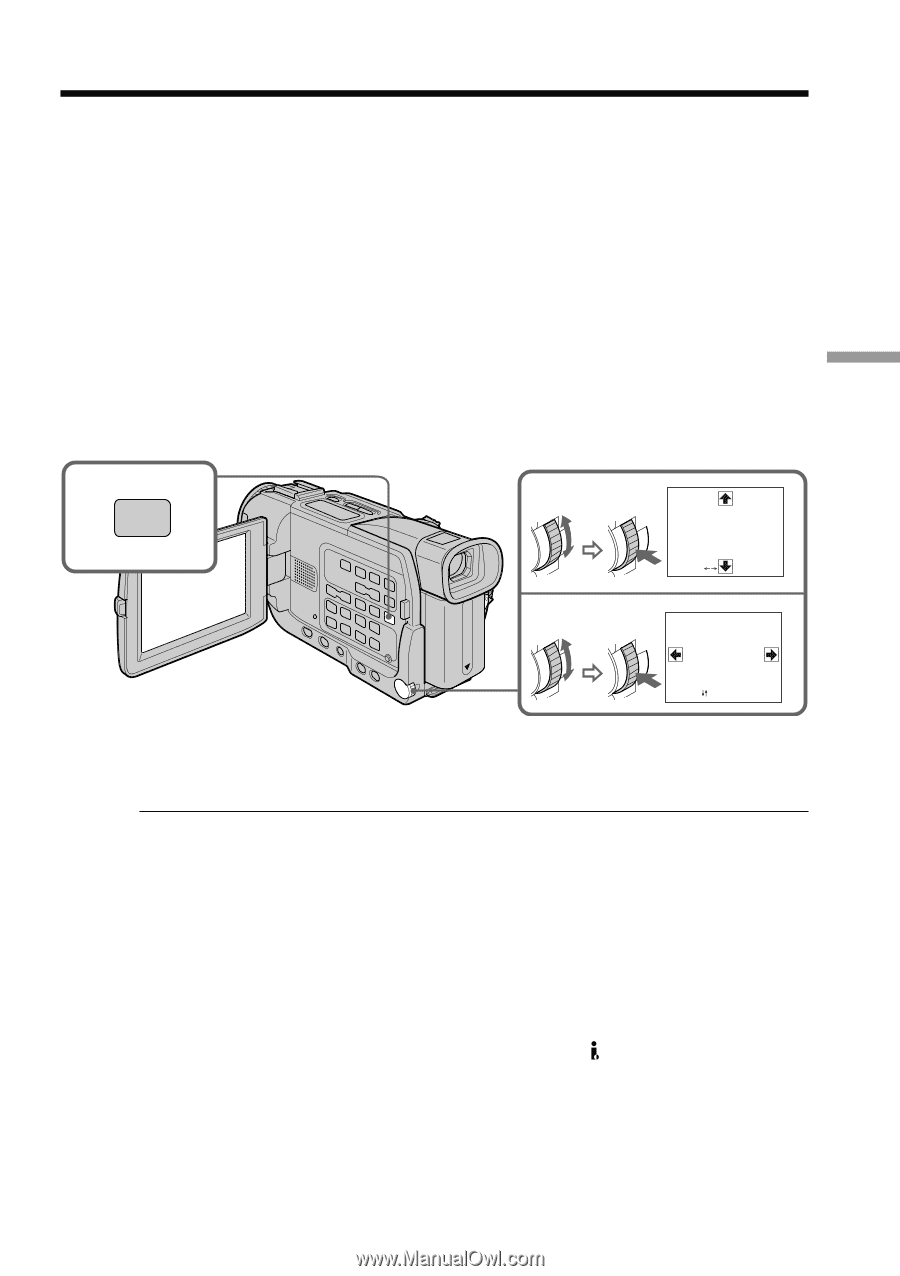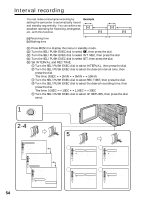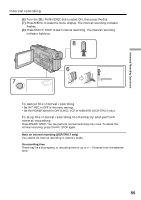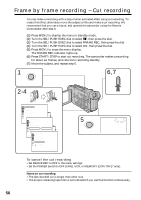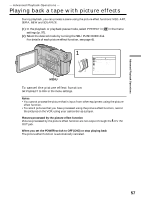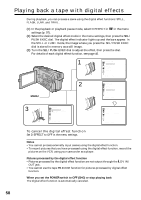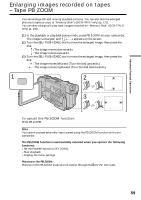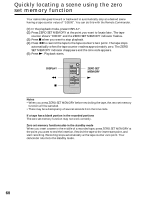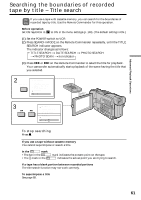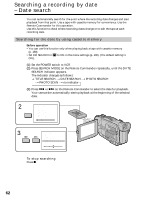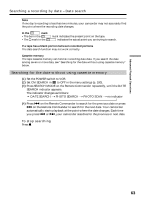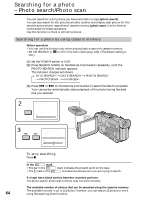Sony DCR-TRV17 Operating Instructions (primary manual) - Page 59
Enlarging images recorded on tapes, Tape PB ZOOM
 |
View all Sony DCR-TRV17 manuals
Add to My Manuals
Save this manual to your list of manuals |
Page 59 highlights
Advanced Playback Operations Enlarging images recorded on tapes - Tape PB ZOOM You can enlarge still and moving playback pictures. You can also dub the enlarged pictures to tapes or copy to "Memory Stick"s (DCR-TRV17 only) (p. 121). You can also enlarge still play back images recorded on "Memory Stick" (DCR-TRV17 only) (p. 140). (1) In the playback or playback pause mode, press PB ZOOM on your camcorder. The image is enlarged, and R r T t appears on the screen. (2) Turn the SEL/PUSH EXEC dial to move the enlarged image, then press the dial. R : The image moves downwards. r : The image moves upwards. (3) Turn the SEL/PUSH EXEC dial to move the enlarged image, then press the dial. t : The image moves leftward (Turn the dial upwards.) T : The image moves rightward (Turn the dial downwards.) 1 PB ZOOM 2 PB ZOOM 3 [EXEC] : PB ZOOM [EXEC] : To cancel the PB ZOOM function Press PB ZOOM. Note You cannot process externally input scenes using the PB ZOOM function with your camcorder. The PB ZOOM function is automatically canceled when you operate the following functions: - Set the POWER switch to OFF (CHG) - Stop playback - Display the menu settings Pictures in the PB ZOOM Pictures in the PB ZOOM mode are not output through the DV IN/OUT jack. 59