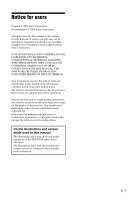Sony DPF D72N Operating Instructions
Sony DPF D72N - LCD WVGA 16:10 Photo Frame Manual
 |
UPC - 027242778108
View all Sony DPF D72N manuals
Add to My Manuals
Save this manual to your list of manuals |
Sony DPF D72N manual content summary:
- Sony DPF D72N | Operating Instructions - Page 1
Digital Photo Frame DPF-A72N/E72N/D72N Operating Instructions Before operating this unit, please read this manual thoroughly and retain it for future reference. Owner's Record The model and serial numbers are located at the rear. Record the serial number in the - Sony DPF D72N | Operating Instructions - Page 2
to the instructions. For the customers in the U.S.A. CAUTION You are cautioned that any changes or modifications not expressly approved in this manual could void your authority to operate this equipment. If you have any questions about this product, you may call: Sony Customer Information Services - Sony DPF D72N | Operating Instructions - Page 3
may influence the picture of this digital photo frame. Notice If static electricity or Sony Corporation, 1-7-1 Konan Minato-ku Tokyo, 1080075 Japan. The Authorized Representative for EMC and product safety is Sony Deutschland GmbH, Hedelfinger Strasse 61, 70327 Stuttgart, Germany. For any service - Sony DPF D72N | Operating Instructions - Page 4
USE OF ANY PRODUCT. Sony shall assume no responsibility for any accidental or consequential damages or loss of the recording contents which may be caused by use or malfunction of the digital photo frame or memory card. . Furthermore, "™" and "®" are not mentioned in each case in this manual. 4 GB - Sony DPF D72N | Operating Instructions - Page 5
by rights holders. On the illustrations and screen shots used in this manual The illustrations and screen shots used in this manual are of the DPF-D72N unless noted otherwise. The illustrations and screen shots used in this manual may not be identical to those actually used or displayed. 5 GB - Sony DPF D72N | Operating Instructions - Page 6
display the photo frame on the wall 16 To exchange a panel (DPF-E72N only 17 Connecting to the AC power source 18 Turning the photo frame on 34 Deleting an image 36 Registering a mark (DPF-D72N only 37 Searching for an image (Filtering) (DPF-D72N only 39 Specifying the playback device .....40 - Sony DPF D72N | Operating Instructions - Page 7
trouble occurs 51 Additional information Precautions 55 On safety 55 On installation 55 On cleaning 55 On restrictions on duplication ........56 Disposing of the photo frame .........56 About memory cards 56 "Memory Stick 56 SD memory card 57 xD-Picture Card 57 CompactFlash card (DPF-D72N - Sony DPF D72N | Operating Instructions - Page 8
Before operation Enjoying your photo frame in various ways The Sony DPF-A72N/E72N/D72N is a digital photo frame for easily displaying images taken with a digital camera or other device, without using a computer. 8 GB - Sony DPF D72N | Operating Instructions - Page 9
Before operation Features x Support for various memory cards Supports various memory cards, such as a "Memory Stick", CompactFlash card (DPFD72N only), SD memory card, and xDPicture Card. Just insert a memory card removed from a digital camera or other device, and you will be able to view the - Sony DPF D72N | Operating Instructions - Page 10
included items Make sure that the following items are included. • Digital photo frame (1) • Stand (1) • Remote control (1) • AC adaptor (1) • Exchangeable panel (2) (DPF-E72N only) • Operating Instructions (this manual) (1) • Read This First (1) • Warranty (1) (In some regions, the warranty is - Sony DPF D72N | Operating Instructions - Page 11
the DPF-D72N, except that the DPF-A72N/ E72N are not equipped with CompactFlash card/Microdrive slot. Front Rear A LCD screen B Remote sensor When using the supplied remote control, point it at this sensor. A USB B connector (.page 47) Connect a USB cable when you want to use the photo frame with - Sony DPF D72N | Operating Instructions - Page 12
D CompactFlash card/Microdrive slot (.page 22) (DPF-D72N only) E 1 (on/standby) button F Standby the selection. I BACK button Returns to the previous screen. J Reset switch If the photo frame does not operate at all with the power on, use a long, thin object such as a pin to push the switch. - Sony DPF D72N | Operating Instructions - Page 13
Before operation Remote control A VIEW MODE button (.page 23) B SLIDE-SHOW ( ) button (.page 23) C INDEX ( ) button (.page 23) D SINGLE ( ) button (.page 23) E MENU button F BACK button G 1 (on/standby) button H CLOCK ( ) button (.page 23) I Zoom in ( )/Zoom out ( ) buttons (.page 40) - Sony DPF D72N | Operating Instructions - Page 14
control Point the top end of the remote control towards the remote sensor on the photo frame. 2 Remove the old battery from the battery holder and then insert a new battery this case, replace the battery with a Sony CR2025 lithium battery. Use of another battery may present a risk of fire or explosion. - Sony DPF D72N | Operating Instructions - Page 15
to rupture or leak. About descriptions in this manual The operations described in this manual are based on remote control operation. When an operation is performed differently, for example, with the remote control and the buttons on the photo frame, it will be explained in a tip. Setting the - Sony DPF D72N | Operating Instructions - Page 16
whether the stand is stable. If the stand is not set properly, the photo frame may fall over. • DPF-A72N/D72N only: When the photo frame is placed in the portrait orientation, the Sony logo doesn't light up. • The photo frame does not detect and rotate the orientation of images when [Auto display - Sony DPF D72N | Operating Instructions - Page 17
storage portion provided on the rear when you hang the photo frame on the wall. To exchange a panel (DPF-E72N only) You can exchange the original panel with Connect the DC cable of the AC adaptor to the photo frame and hang the photo frame on the wall. Then connect the AC adaptor to the wall outlet. - Sony DPF D72N | Operating Instructions - Page 18
to the unit, and easily accessible. • Do not place the photo frame on an unsteady or tilted surface. • Connect the AC adaptor to an easily accessible wall outlet close by. If trouble occurs while using the adaptor, immediately shut off the power by disconnecting the plug from the wall outlet. - Sony DPF D72N | Operating Instructions - Page 19
plug. • Check to see if there is no trouble with the AC adaptor main unit and AC plug, and then slide the AC plug into the AC adaptor main unit until it clicks into place. • If there is any problem with the AC adaptor main unit or AC plug, consult with your Sony service facilities for repair. 19 GB - Sony DPF D72N | Operating Instructions - Page 20
next section. Turning on the power Press 1 (on/standby) on the photo frame or remote control to turn on the power. The standby indicator turns to green from red. The Sony logo on the front panel lights up (DPFA72N/D72N only). Operations in an initial state When the photo frame is turned on without - Sony DPF D72N | Operating Instructions - Page 21
to select the (Settings) tab. The settings screen is displayed. Tip You can use the B/b buttons only when a memory card is inserted in the photo frame, or anything other than the clock and calendar settings item (page 25) are selected. 3 Press v/V to select [Date/time settings] and then press . The - Sony DPF D72N | Operating Instructions - Page 22
details on the memory cards you can use with this photo frame, see pages 56 to 58. CompactFlash card (DPF-D72N only) Access lamp Insert "Memory Stick Duo" into the . To manually change the memory card to be displayed, specify it in (Select device) menu (page 40). The photo frame displays the - Sony DPF D72N | Operating Instructions - Page 23
MODE. The view mode screen is displayed. 3 Press B/b/v/V or VIEW MODE to select the style you want and then press . Note If you have not operated the photo frame for an extended period of time, the style the cursor is on will be selected automatically. 2 Select the group you want. Group Slideshow - Sony DPF D72N | Operating Instructions - Page 24
C D Style Single view Multi image view Clock view Calendar view E Time Machine (DPF-D72N only) F a number of different slideshow styles and effects. C D E F Tips • If the power is on, and no memory when you press on the photo frame when the image you want appears in the slideshow display. • - Sony DPF D72N | Operating Instructions - Page 25
11 (DPF-D72N only) Calendar 1 Calendar 2 Calendar 3 Lunar Calendar (when you select [Simplified Chinese] in [Language setting]) (DPF-D72N only) Note You can select only the (Settings) tab when the clock and calendar are displayed. Tip You can use the VIEW MODE button on the photo frame. 25 - Sony DPF D72N | Operating Instructions - Page 26
Single view mode Group A Image Style A Entire image B Fit to screen C Entire image display" (page 28) for details on the image information. C D Tips • If the power is on, and no memory card is inserted, the images stored in internal memory are VIEW MODE button on the photo frame. 26 GB - Sony DPF D72N | Operating Instructions - Page 27
DPF-D72N only). You can select an image by pressing B/ b/v/V. C (DPF-D72N only) Tips • A thumbnail is a small-sized image for index use that is recorded in the pictures taken by a digital camera. • If the power mode when you press on the photo frame when the image you want appears in the index - Sony DPF D72N | Operating Instructions - Page 28
About the information display The following information is displayed. 1Display type - Entire image - Fit to screen - Entire image (with Exif) - Fit to screen (with Exif) 2Ordinal number of the displayed image/Total number of images Input media indication for the displayed image is shown as follows:. - Sony DPF D72N | Operating Instructions - Page 29
Press B/b/v/V to select the style you want, then press . Refer to "Slideshow display" (page 24) for details on the slideshow styles. 4 Press v/V to recommend you back up images on the memory card often. • When the photo frame is, for instance, displaying a slideshow, changes to the settings of some - Sony DPF D72N | Operating Instructions - Page 30
from the first image if you turn off the photo frame, or if you reset the photo frame. • When the screen is too bright, it may make you feel nauseous. Be careful that you do not make the brightness settings too bright when you use the photo frame. Tip You can also use the VIEW MODE - Sony DPF D72N | Operating Instructions - Page 31
hours, 24 hours for the interval between images. Note An image may not switch at the intervals you set on the menu, depending on the style of the slideshow, color effect, or image size. Center cross Transitions to the next image as though the previous image is being pushed from the - Sony DPF D72N | Operating Instructions - Page 32
DPF-D72N only) Adding images to the internal memory Due to one of the characteristics of the device, images stored for a long time or read many times may be subject to data error when read too often. This photo frame time. You can use the photo frame as a digital album, saving important images in - Sony DPF D72N | Operating Instructions - Page 33
check box of all the images. Go to step 4. 3 Specify the image to add from the image list. About image searching in the image list (DPF-D72N only) During a search: Displays all the images applicable to the criteria used for the search. Other than during a search: Displays all images in the device - Sony DPF D72N | Operating Instructions - Page 34
doing the following while images are being added to the album of the internal memory. Doing so may damage the photo frame, memory card, or the data: - Turning off the power - Removing an memory card - Inserting another card Tips • To perform this operation using the remote control, press the MENU - Sony DPF D72N | Operating Instructions - Page 35
the album on the screen. Refer to "Searching for an image (Filtering) (DPF-D72N only)" (page 39). 1Press B/b/v/V to select the image you want to is being exported. Doing so may damage the photo frame, memory card, or the data: - Turning off the power - Removing an memory card - Inserting another - Sony DPF D72N | Operating Instructions - Page 36
delete from the image list. About image searching in the image list (DPF-D72N only) During a search: Displays all the images applicable to the criteria being deleted. Doing so may damage the photo frame, memory card, or the data: - Turning off the power - Removing an memory card - Inserting another - Sony DPF D72N | Operating Instructions - Page 37
you actually want to delete them. Tips • You can also use the MENU button on the photo frame. • You can enlarge or reduce the image when you select the index image display. Registering a mark (DPF-D72N only) You can produce a slideshow only with images which have been selected beforehand and have - Sony DPF D72N | Operating Instructions - Page 38
in the device. Refer to "Searching for an image (Filtering) (DPF-D72N only)" (page 39). 1Press B/b/v/V to select the image to which power is turned off, or if you change the device being displayed. Tips • You can select a mark from among 3 types. • You can also use the MENU button on the photo frame - Sony DPF D72N | Operating Instructions - Page 39
Searching for an image (Filtering) (DPF-D72N only) You can search for an image which is stored is displayed on the screen. Notes • Do not turn off the power, remove the memory card during a searching. Doing so may damage the photo frame or memory card, or damage the data. • The search is cancelled - Sony DPF D72N | Operating Instructions - Page 40
want to display and then press . The images of the selected device are displayed. Tips • You can also use the MENU button on the photo frame. • The search is cancelled automatically when you change the playback device during a search. 40 GB Adjusting the image size and position Enlarging/reducing - Sony DPF D72N | Operating Instructions - Page 41
rotates the image 90 degrees counter-clockwise. Operate from the menu of the photo frame 1 Press MENU in single display mode. The menu is displayed. 2 an internal memory image, image rotation data will be retained even after the power is turned off. • You can rotate the image of the index image - Sony DPF D72N | Operating Instructions - Page 42
when the photo frame is turned on. 1 Press MENU. The menu is displayed. 2 Press B/b to select the (Settings) tab. The settings screen is displayed. 3 Press v/V to select [Auto power ON/ OFF] and press . The screen used for setting a value for [Auto power ON/OFF] is displayed. When using DPF-A72N - Sony DPF D72N | Operating Instructions - Page 43
power supply of the photo frame is turned off while it is in the gray time zone. Tip The power is turned off automatically at the time you set for [Auto power OFF] when you are using the photo frame. The power • Auto power ON/OFF • Date/time settings • General Settings (Listing Order, Sony logo ON/ - Sony DPF D72N | Operating Instructions - Page 44
v/V to select the item you want to change and then press . This enables you to set each of the items (page 45). Note When the photo frame is, for instance, displaying a slideshow, some settings of some items cannot be changed. They are displayed in gray and cannot be selected. 5 Press v/V to select - Sony DPF D72N | Operating Instructions - Page 45
/day) and input time for the power to turn off automatically, when you set this function to enable. Advanced (DPF-D72N only) The following functions are enabled when you press the following buttons after you have set time or date to turn on or off the photo frame automatically. OK Returns to the - Sony DPF D72N | Operating Instructions - Page 46
is no deterioration, but you can save fewer images. Sony logo ON/ OFF (DPFA72N/D72N only) ON*/OFF: You can set whether the photo frame's Sony logo lights or not. Version Displays the version of the firmware of the photo frame. Internal memory Memory capacity Indicates the maximum amount of - Sony DPF D72N | Operating Instructions - Page 47
photo frame has been demonstrated as operable when connected to PC or Sony digital photo printer. When other devices are connected to the photo frame may vary. 1 Connect the photo frame to the AC power source. (.page 18) 2 Connect the computer and photo frame with a commercially available USB cable - Sony DPF D72N | Operating Instructions - Page 48
right click, and then click [New] [Folder]. Name this new folder. In this manual, the folder name "sony" is used as an example. • When images from the computer are saved in the internal memory of the photo frame, the image files are saved without being compressed. As a result, fewer images may be - Sony DPF D72N | Operating Instructions - Page 49
displayed on the LCD screen of the photo frame. Follow the corresponding solution below to solve the problem. Error message Meaning/Solutions No Memory Stick the photo frame. Cannot delete a protected image. • To delete a protected file, cancel the protection on your digital camera or computer - Sony DPF D72N | Operating Instructions - Page 50
use your digital camera or other device to format the memory card. • For the internal memory, initialize it with the photo frame. Note When you initialize the media, all the files on the media will be deleted. • The photo frame cannot display or open an image file whose format is not supported. 50 - Sony DPF D72N | Operating Instructions - Page 51
Troubleshooting If trouble occurs Before submitting the photo frame for repair, try using the following guidance to solve the problem. If the problem persists, consult with your Sony dealer or Sony service facilities. Power supply Symptom Check item The power cannot • Is the AC power plug be - Sony DPF D72N | Operating Instructions - Page 52
to the single image display. If the mark on the left is displayed again, the image cannot be displayed because the image file is not supported by the photo frame. • Does the mark displayed below appear in the index view? c If the mark shown on the left is displayed, the image file is - Sony DPF D72N | Operating Instructions - Page 53
than alphanumeric characters, the file name may not be able to be displayed properly on the photo frame. Saving and deleting images Symptom Cannot save an image. Check item Cause/Solutions • Is a folder in the internal memory and save the images in this folder. Troubleshooting Continued 53 GB - Sony DPF D72N | Operating Instructions - Page 54
Check item Nothing happens even if you operate the photo frame. - Cause/Solutions c Push the reset switch on the back of the photo frame using a long, thin object such as a pin, etc. (.page 12) c Turn off and then on the power. (.page 20) Remote control Symptom Check item Nothing happens - Sony DPF D72N | Operating Instructions - Page 55
, disconnect the power cord from the wall outlet. • Do not handle the photo frame roughly. • To reduce the risk of electrical shock, always unplug the photo frame from the electrical outlet before cleaning and servicing the photo frame. On installation • Avoid placing the photo frame in a location - Sony DPF D72N | Operating Instructions - Page 56
PRO-HG"*2 OK*5*6 OK*5*6 "Memory Stick Micro"*3 ("M2"*4) OK*5 OK*5 *1 The photo frame supports FAT32. The photo frame has been demonstrated as operable with a "Memory Stick" with a capacity of 16 GB or less manufactured by Sony Corporation. However, we do not guarantee the operations of all the - Sony DPF D72N | Operating Instructions - Page 57
by Sony using authentication and encryption. *6 The photo frame does not support 8 bit parallel data transfer. Notes on use • Do not insert more than one "Memory Stick" at the same time, or this may cause trouble with the photo frame. • If you use a "Memory Stick Micro" with the photo frame, the - Sony DPF D72N | Operating Instructions - Page 58
) The CompactFlash card slot of the photo frame allows you to use the following (DPF-D72N only): • CompactFlash Memory Card (Type I/ Type II) and CF+Card (Type I/Type II)compatible CompactFlash Card*6 • Microdrive You can also use the Smart Media card - Sony DPF D72N | Operating Instructions - Page 59
x Photo frame LCD screen LCD panel: 7.0 inches, TFT active matrix Total number of dots: DPF-D72N: 1,152,000 (800 × 3(RGB) × 480) dots DPF-A72N/E72N: 336,960 (480 × 3(RGB) × 234) dots Display aspect ratio DPF-A72N/E72N/D72N: 16:10 Effective display area DPF-A72N/E72N: 6.4 inches DPF-D72N: 6.8 inches - Sony DPF D72N | Operating Instructions - Page 60
DPF-D72N: Approx. 495 g (17 oz) DPF-A72N/E72N: Approx. 425 g (15 oz) (excluding the AC adaptor) Included accessories See "Checking included items" on page 10. x AC adaptor supplied Power Customer support home page The latest support information is available at the following home page - Sony DPF D72N | Operating Instructions - Page 61
internal memory 32 Associated file 28 Auto power ON/OFF 42, 45 C Calendar 21 Changing the settings 43 Cleaning 55 Connecting AC power source 18 Computer 47 D Date/time settings System requirements Macintosh 47 Windows 47 T Troubleshooting 51 W Write-protect switch 57 Z Zooming an image - Sony DPF D72N | Operating Instructions - Page 62
- Sony DPF D72N | Operating Instructions - Page 63
- Sony DPF D72N | Operating Instructions - Page 64
Printed using VOC (Volatile Organic Compound)-free vegetable oil based ink. Sony Corporation Printed in China

4-155-760-
11
(1)
Digital Photo
Frame
DPF-A72N/E72N/D72N
© 2009
Sony Corporation
Before operation
Basic operations
Advanced operations
Using a computer
Error messages
Troubleshooting
Additional information
Operating Instructions
Before operating this unit, please read this manual thoroughly and
retain it for future reference.
Product lineup differ by country and region.
Owner’s Record
The model and serial numbers are located at the rear.
Record the serial number in the space provided below. Refer to
these numbers whenever you call upon your Sony dealer
regarding this product.
Model No. DPF-A72N/E72N/D72N
Serial No. ________________________