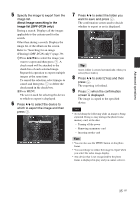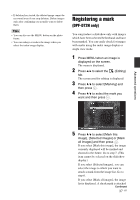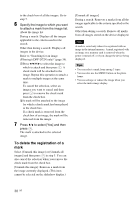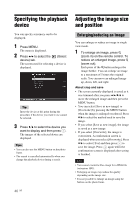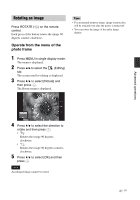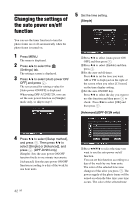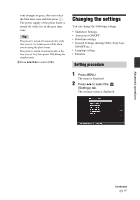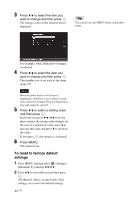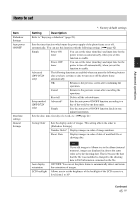Sony DPF D72N Operating Instructions - Page 40
Specifying the playback device, Adjusting the image size and position, Enlarging/reducing an image
 |
UPC - 027242778108
View all Sony DPF D72N manuals
Add to My Manuals
Save this manual to your list of manuals |
Page 40 highlights
Specifying the playback device You can specify a memory card to be displayed. 1 Press MENU. The menu is displayed. 2 Press B/b to select the device) tab. (Select The screen used for selecting a device is displayed. Tip Insert the device at this point during the procedure if the device you want to use cannot be selected. 3 Press v/V to select the device you want to display and then press . The images of the selected device are displayed. Tips • You can also use the MENU button on the photo frame. • The search is cancelled automatically when you change the playback device during a search. 40 GB Adjusting the image size and position Enlarging/reducing an image You can enlarge or reduce an image in single view mode. 1 To enlarge an image, press (zoom in) on the remote control. To reduce an enlarged image, press (zoom out). Each press of the button enlarges the image further. You can enlarge an image to a maximum of 5 times the original scale. You can move an enlarged image up, down, left, and right. About crop and save • The screen currently displayed is saved as it was trimmed after you press B/b/v/V to move the enlarged image and then press the MENU button. • You can select [Save as new image] or [Overwrite] by pressing the MENU button when the image is enlarged or reduced. Press v/V to select the method used to save the image. • If you select [Save as new image], the image is saved as a new image. • If you select [Overwrite], the image is overwritten. A confirmation screen is displayed when you select [Overwrite]. Press v/V to select [Yes] and then press to save the image. Press again when the confirmation screen is displayed after saving is finished. Notes • You cannot overwrite files except for a JPEG file (extension: JPG). • Enlarging an image may reduce the quality depending on the image size. • It is not possible to enlarge an image using the buttons on the photo frame.