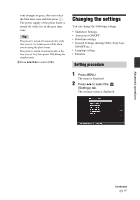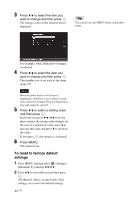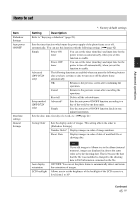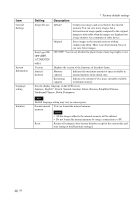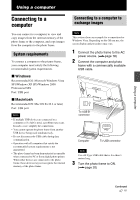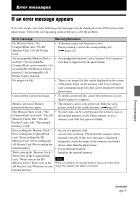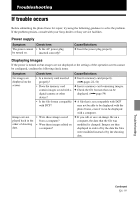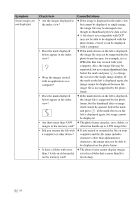Sony DPF D72N Operating Instructions - Page 48
Disconnecting your computer, USB Mass Storage - usb cable
 |
UPC - 027242778108
View all Sony DPF D72N manuals
Add to My Manuals
Save this manual to your list of manuals |
Page 48 highlights
4 When the [AutoPlay] window appears on the computer display, click [Open folder to view files]. If the [AutoPlay] window does not appear, click [Computer (My Computer)] in the Start menu, and then open the removable disc. 5 Move the cursor in this window and right click, and then click [New] [Folder]. Name this new folder. In this manual, the folder name "sony" is used as an example. • When images from the computer are saved in the internal memory of the photo frame, the image files are saved without being compressed. As a result, fewer images may be able to be saved to the internal memory of the photo frame. • Image files made or edited on a computer may not be displayed. Image files set to "Read Only" on a computer cannot be deleted on the photo frame. Cancel "Read Only" before saving image files from a computer on the photo frame. Disconnecting your computer Disconnect the USB cable or turn the photo frame to OFF after disconnecting it from your computer. 1 Double-click on the Task Tray. 2 Click (USB Mass Storage Device) t [Stop]. 3 Click [OK] after checking the drive you want to remove. 6 Double click to open this "sony" folder. 7 Open the folder that contains the image files you want to copy, and then copy the image files by using drag-and-drop. Notes • When saving images from a computer in the internal memory, make a folder in the internal memory and save the images in this folder. If you do not make a folder, you can only save up to 512 images. In addition, the number of images may be reduced depending on the file name length or character type. • If you edit or save an image file on a computer, the date of that the file was modified is changed. In this case, images may not be displayed in order by the shooting date in the index image display or other display mode because the shooting date of the image is changed. 48 GB