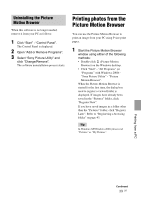Sony DPP-FP65 Operating Instructions - Page 42
On the Paper/Quality tab, specify, the color or paper source., Click OK., Click Print. - black
 |
View all Sony DPP-FP65 manuals
Add to My Manuals
Save this manual to your list of manuals |
Page 42 highlights
Items Functions Document Options • Advanced Printing Features: Select "Enabled" to turn on advanced printing options such as "Page Order". If a compatibility problem occurs, disable this feature. • Color Printing Mode: To print in colors, select "True Color (24bpp)". To print in monochrome, select "Monochrome". Printer Features • Borderless Print: To print an image without borders, select "ON". To print with borders, select "OFF". Depending on the software application, an image will be printed with borders even if "ON" is selected. Set an image to be printed fully in the print range. 9 On the "Paper/Quality" tab, specify the color or paper source. Items Functions Tray Selection Color Advanced From the "Paper Source" dropdown list box, select "Automatically Select". To print in colors, select "Color". To print in monochrome, select "Black & White". The "Sony DPP-FP65/75 Advanced Options" dialog box is displayed. (page 41) For details, see step 8. 10 Click "OK". The "Print" dialog box is displayed again. 11 Click "Print". Printing starts. For the details of the properties of the Picture Motion Browser, see the Picture Motion Browser help. Note You cannot print a motion-picture file or RAW data files. 42 GB