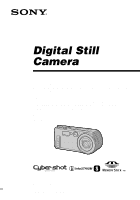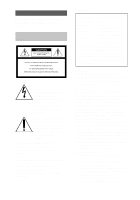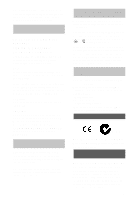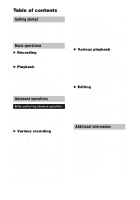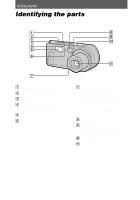Sony DSC P1 Operating Instructions
Sony DSC P1 - 3.2MP Digital Camera Manual
 |
UPC - 027242581364
View all Sony DSC P1 manuals
Add to My Manuals
Save this manual to your list of manuals |
Sony DSC P1 manual content summary:
- Sony DSC P1 | Operating Instructions - Page 1
3-064-296-11(1) Digital Still Camera Operating Instructions Before operating the unit, please read this manual thoroughly, and retain it for future reference. these numbers whenever you call upon your Sony dealer regarding this product. Model No. DSC-P1 Serial No DSC-P1 ©2000 Sony Corporation - Sony DSC P1 | Operating Instructions - Page 2
(servicing) instructions in the literature accompanying the appliance. Never expose the battery SONY Model No.: DSC-P1 Responsible Party:Sony Electronics Inc. Address: 1 Sony expressly approved in this manual could void your authority the limits for a Class B digital device, pursuant to Part 15 - Sony DSC P1 | Operating Instructions - Page 3
specific frequencies may influence the picture and sound of this camera. fuse cover, please contact your nearest Sony service station. For the Customers in Germany Memory Stick" N50 For the Customers in CANADA This Class B digital apparatus complies with Canadian ICES-003. "Memory Stick" and Battery - Sony DSC P1 | Operating Instructions - Page 4
Battery pack For the Customers in the U.S.A. and Canada THIS CLASS B DIGITAL the camera In addition to malfunctions and inability to record images, this may render the "Memory Stick" unusable any way. • Be careful when placing the camera near a window or outdoors. Exposing the LCD screen, the finder - Sony DSC P1 | Operating Instructions - Page 5
still images to print (PRINT MARK 55 Additional information Precautions 56 On "Memory Sticks 57 Using your camera abroad 58 Troubleshooting 59 Warning and notice messages 63 Self-diagnosis display 64 Specifications 65 Display window indicators 66 LCD screen indicators 67 Index 69 5 - Sony DSC P1 | Operating Instructions - Page 6
Tripod receptacle (bottom surface) Use a tripod with a screw length of less than 9/32 inch (6.5 mm). You will be unable to firmly secure the camera to tripods having longer screws, and may damage the camera. H Finder window I Self-timer/ recording lamp (only during recording moving images) J Display - Sony DSC P1 | Operating Instructions - Page 7
the finder. G LCD screen H Control button I Speaker J DISPLAY button K Zoom button L Hook for wrist strap M A/V OUT jack (50) Audio output is monaural. N Battery eject lever (8) O Battery/"Memory Stick" cover P Access lamp (14) Q USB jack (mini-B) (26) (27) R Jack cover S DC IN jack (9) (11) 7 - Sony DSC P1 | Operating Instructions - Page 8
Preparing the power supply Installing the battery pack Your camera operates only with the "InfoLITHIUM" NP-FS11 battery pack* (S series). You cannot use any other battery pack. Battery eject lever 1 Open the battery/"Memory Stick" cover. Slide the cover in the direction of the arrow. 2 Install the - Sony DSC P1 | Operating Instructions - Page 9
one hour after normal charge is completed until the battery remaining indicator and "FULL" is displayed alternately in the display window. After charging Remove the AC power adaptor. Battery remaining indicator The LCD screen on the camera shows the remaining time for which you can still record - Sony DSC P1 | Operating Instructions - Page 10
your pocket or other place to keep it warm, then insert the battery pack into the camera just before recording. When using a pocket heater, take care not to let the heater directly contact the battery. Charging time Battery pack NP-FS11 (supplied) Full charge (min.) 180 Normal charge (min.) 130 - Sony DSC P1 | Operating Instructions - Page 11
camera at low temperatures, use the flash, repeatedly turn the power on/off or use the zoom. • The capacity of the "Memory Stick" is limited. The figures in the table are a guide when you continuously record/play back while replacing the "Memory Stick appears in the display window until the battery - Sony DSC P1 | Operating Instructions - Page 12
the date and time. If these are not set, the CLOCK SET screen appears whenever you turn on your camera for recording. POWER switch Control button 1 Slide the POWER switch to turn on the power. The POWER lamp lights up. 2 Press v on the control button. - Sony DSC P1 | Operating Instructions - Page 13
] with v/V/b/B on the control button, then press the center z. Auto power-off function If you do not operate the camera for about three minutes during recording, the camera turns off automatically to prevent wearing down the battery. To use the camera again, slide the POWER switch to turn on the - Sony DSC P1 | Operating Instructions - Page 14
2 Insert the "Memory Stick." Insert the "Memory Stick" with the B mark facing toward the battery compartment as illustrated until it clicks. 3 Close the battery/"Memory Stick" cover. Removing the "Memory Stick" Open the battery/"Memory Stick" cover, then press the "Memory Stick" once lightly. Notes - Sony DSC P1 | Operating Instructions - Page 15
images, slide the POWER switch to turn on the power and insert a "Memory Stick." POWER switch B Recording 1 Set the MODE selector to STILL. 2 Press lights up.** The camera is ready for recording. To cancel the recording, release the shutter button. Remaining memory capacity indicator AE lock - Sony DSC P1 | Operating Instructions - Page 16
the lens portion while it is operating. • While the image is being recorded on the "Memory Stick," do not shake or strike the camera. Also, do not turn the power off, or remove the battery pack or "Memory Stick." • When recording a bright subject, the LCD screen color may change after AE lock, but - Sony DSC P1 | Operating Instructions - Page 17
to [ON] in the menu settings. Checking the last recorded image (Quick Review) You can check the last recorded image by clearing the menu bar from the You can also delete the image first by selecting [DELETE] on the Quick Review screen with b/B on the control button and pressing the center z, and then - Sony DSC P1 | Operating Instructions - Page 18
43. Digital zoom function This camera has a digital zoom function. Digital zoom enlarges the image by digital processing and it starts to function when zoom exceeds 3×. The T side of the bar shows the digital zooming zone. Using digital zoom • The maximum zoom magnification is 6×. • Digital zooming - Sony DSC P1 | Operating Instructions - Page 19
B Recording LCD screen indicators during recording Press DISPLAY to turn on/off the indicators on the LCD screen. See page 67 for a detailed description of the indicated items. DISPLAY Notes • You cannot turn off the self-timer indicators and some of the indicators used in advanced operations. • - Sony DSC P1 | Operating Instructions - Page 20
conditions. • The flash effect is not obtained easily when you use forced flash in a bright location. • When you record images in a dark place with the camera set to (no flash), the shutter speed becomes slow, so using a tripod is recommended to prevent shaking. 20 - Sony DSC P1 | Operating Instructions - Page 21
on the LCD screen, and the image and sound are recorded on the "Memory Stick." If you press the shutter button once The image and sound are recorded for SIZE] in the menu setting is set to [320 (HQ)]/[320×240], the maximum recording time is 15 seconds (page 36). Zooming or using the self-timer, - Sony DSC P1 | Operating Instructions - Page 22
• You might not be able to correctly play back images recorded with this camera on other equipment. • You cannot play back on this camera images larger than the maximum image size that can be recorded with this camera. LCD screen indicators during still image playback Press DISPLAY to turn on/off - Sony DSC P1 | Operating Instructions - Page 23
Playing back moving images POWER switch VOLUME +/- DISPLAY B Playback 1 Set the MODE selector to PLAY. The last recorded image (still or moving) appears on the LCD screen. 2 Press v on the control button to display the menu bar on the LCD screen. 3 Select the desired moving image with the - Sony DSC P1 | Operating Instructions - Page 24
When the menu bar is not displayed You can directly select the image with b/B on the control button, and play back the image and sound by pressing the center z. When you press the center z during playback, playback is paused. Moving images recorded with the image of [320 (HQ)] The images are - Sony DSC P1 | Operating Instructions - Page 25
installing the USB driver and viewing images on a personal computer. Be sure to also see the operation manuals for your personal computer and application software. Note Data recorded with your camera is stored in the following formats. Make sure that applications that support these file formats - Sony DSC P1 | Operating Instructions - Page 26
the USB driver Before connecting your camera to your personal computer, install the USB driver to the computer. The USB driver is contained together with application software for viewing images on a CD-ROM which is supplied with your camera. For Windows 98, Windows 98SE and Windows 2000 users - Sony DSC P1 | Operating Instructions - Page 27
window. 5 Move the following two files from the window opened in step 3 to the "System Folder" icon in the window opened in step 4 (drag and drop). • Sony USB Driver • Sony place 3 Insert a "Memory Stick" into your camera, and connect the AC power adaptor to your camera and then to a wall outlet (mains - Sony DSC P1 | Operating Instructions - Page 28
the file directly from the "Memory Stick", the image and sound may break off. For Windows 2000 users When using Windows 2000, the following procedures are recommended when disconnecting the USB cable from your personal computer or ejecting the "Memory Stick" from the camera while it is connected to - Sony DSC P1 | Operating Instructions - Page 29
computer. • Do not optimize the "Memory Stick" on a Windows machine. This will shorten the "Memory Stick" life. • Do not compress the data on the "Memory Stick." Compressed files cannot be played back on your camera. Software • Depending on your application software, the file size may increase when - Sony DSC P1 | Operating Instructions - Page 30
. The meanings of the file names are as follows. ssss stands for any number within the range from 0001 to 9999. For Windows 98 users (The drive recognizing the camera is "D.") Folder containing still image, TEXT mode image and Clip Motion image data Folder containing E-MAIL mode and TIFF mode image - Sony DSC P1 | Operating Instructions - Page 31
Folder File Meaning Imcif100 DSC0ssss.JPG • Small-size image file recorded in E-MAIL mode (page 41) DSC0ssss.TIF • Uncompressed image file recorded in TIFF mode (page 42) Moml0001 MOV0ssss.MPG • Moving image file recorded normally Momlv100 DSC0ssss.MPG • Audio file recorded in VOICE mode (page - Sony DSC P1 | Operating Instructions - Page 32
the MODE selector The MODE selector selects whether you can use your camera to record or to play back and edit images. Set the selector as follows before starting to operate your camera. PLAY STILL MOVIE PLAY: To play back or edit images STILL: To - Sony DSC P1 | Operating Instructions - Page 33
changes from blue to yellow. 2 Press the center z to enter the item. Repeat steps 1 and 2 to execute each function. The "Advanced operations" section of this manual refers to selecting and entering items by the above procedure as "Select [(item name)]." Before performing advanced operations 33 - Sony DSC P1 | Operating Instructions - Page 34
How to change the menu settings Some of the advanced operations for your camera are executed by selecting menu items displayed on the LCD screen with the control button. MODE selector 1 Press v on the control button to display the - Sony DSC P1 | Operating Instructions - Page 35
time STILL DATE into the image (page 45). x OFF FILE Item FORMAT FILE NUMBER CLIP MOTION Setting Description MODE selector OK CANCEL Formats a "Memory Stick." Cancels formatting of a "Memory Stick." MOVIE STILL PLAY SERIES x NORMAL Assigns numbers to files in sequence MOVIE even if the - Sony DSC P1 | Operating Instructions - Page 36
Item Setting Description IMAGE SIZE x 2048×1536 2048 (3:2) 1600×1200 1280×960 640×480 Selects the image size when recording still images. 320 (HQ) 320×240 x 160×112 Selects the MPEG image size when recording moving images. REC MODE TIFF Records a TIFF (uncompressed) file in addition to the - Sony DSC P1 | Operating Instructions - Page 37
CAMERA Item Setting Description MODE selector DIGITAL x ON ZOOM OFF Uses digital zoom. Does not use digital zoom. STILL SHARPNESS +2 to -2 Adjusts the sharpness of the image. STILL appears on the LCD screen except when set to 0. WHITE BALANCE IN DOOR Sets - Sony DSC P1 | Operating Instructions - Page 38
Item Setting Description MODE selector VIDEO OUT NTSC PAL Sets the video output signal to NTSC MOVIE mode (North American countries, Japan, STILL etc.). PLAY Sets the video output signal to PAL mode (European countries, etc.). / x ENGLISH Displays the menu items in English. LANGUAGE / - Sony DSC P1 | Operating Instructions - Page 39
∗ High Quality mode The number of images or the time that you can record on a "Memory Stick" (8 MB): Image size Number of images or time* 2048×1536 Approx. 5 2048 (3:2) [NORMAL]. ∗∗ Numbers in parentheses indicate the maximum recording time during continuous recording. B Various recording 39 - Sony DSC P1 | Operating Instructions - Page 40
still images in succession. Clip Motion images are played back on this camera at approximately 0.5 s intervals. The images are stored in GIF maximum number of recordable frames. The frame images are automatically recorded on the "Memory Stick" when you select [FINISH] or after recording the maximum - Sony DSC P1 | Operating Instructions - Page 41
shutter button, sound is recorded until you release the shutter button for up to 40 seconds. The number of images that you can record on a "Memory Stick" (8 MB) in VOICE mode (when recording sound for five seconds): Image size 2048×1536 2048 (3:2) 1600×1200 1280×960 640×480 Number of images - Sony DSC P1 | Operating Instructions - Page 42
selector to STILL. 2 Select [FILE], [REC MODE], and then [TEXT] from the menu. 3 Record the image. The number of images that you can record on a "Memory Stick" (8 MB) in TEXT mode: Image size 2048×1536 2048 (3:2) 1600×1200 1280×960 640×480 Number of images Approx. 15 to 125 Approx. 17 to - Sony DSC P1 | Operating Instructions - Page 43
Recording images in macro 2 1 Using the PROGRAM AE function 1 2 1 Set the MODE selector to MOVIE or STILL. 2 Press MACRO so that the (auto macro) indicator appears on the LCD screen. You can record a subject as close as about 4 inches (10 cm) from the lens surface with the zoom set all the way - Sony DSC P1 | Operating Instructions - Page 44
[REC MODE] is set to [TEXT]. • The noise may increase in twilight plus mode. 2,3 1 Set the MODE selector to MOVIE or STILL. 2 Select [CAMERA] and then [EXPOSURE] from the menu. 3 Select the desired exposure value. Adjust the exposure value while checking the brightness of the background. You can - Sony DSC P1 | Operating Instructions - Page 45
Recording the date and time on the still image (DATE/TIME) 4 1 B Various recording 2,3 1 Set the MODE selector to MOVIE or STILL. 2 Select [CAMERA] and then [WHITE BALANCE] from the menu. 3 Select the desired white balance setting. IN DOOR (n) • Places where the lighting condition changes quickly - Sony DSC P1 | Operating Instructions - Page 46
Enjoying picture effects (P.EFFECT) 1 2,3 1 Set the MODE selector to MOVIE or STILL. 2 Select [EFFECT] and then [P.EFFECT] from the menu. 3 Select the desired mode. SOLARIZE The light contrast is clearer and the picture looks like an illustration. B&W The picture is monochrome (black and white). - Sony DSC P1 | Operating Instructions - Page 47
B Various playback Playing back six images at once (INDEX) 1 2 1 Set the MODE selector to PLAY. 2 Select [INDEX] on the LCD screen. Six images are displayed at once (index screen). Only the first frame of Clip Motion files is displayed. To display the next (previous) index screen Select v/V at the - Sony DSC P1 | Operating Instructions - Page 48
enlargement. Notes • You cannot trim images recorded in TEXT mode or uncompressed images. • You cannot zoom or trim Clip Motion images. • The maximum zoom magnification is 5× the original image, regardless of the image size. • The picture quality of trimmed images may deteriorate. • The original - Sony DSC P1 | Operating Instructions - Page 49
other equipment. • Also, when viewing images on a personal computer, the image rotation information may not be reflected depending on the application software. • You cannot rotate protected or uncompressed images, Clip Motion images or images recorded in TEXT mode. Playing back the images in order - Sony DSC P1 | Operating Instructions - Page 50
image size or other factors. Viewing images on a TV screen Before connecting your camera, be sure to turn off the TV. Set the TV/VIDEO switch to " A/V OUT jack 1 Connect the A/V connecting cable to the A/V OUT jack of your camera and to the audio/video input jacks of the TV. If your TV has stereo - Sony DSC P1 | Operating Instructions - Page 51
screen. 2 Select [FILE], [PROTECT], and then [ALL] or [SELECT] from the menu. 3 When you select [ALL] Select [ON]. All the images recorded in "Memory Stick" are protected. When you select [SELECT] Select all the images to protect with the control button, then select [ENTER]. The selected images are - Sony DSC P1 | Operating Instructions - Page 52
to delete with the control button, then select [ENTER]. To cancel deleting Select [CANCEL] in step 2 or 3. Note If there are files on the "Memory Stick" with names having the same last 4 digits as the file name of the image to be deleted, these files are also deleted at the same time. 52 - Sony DSC P1 | Operating Instructions - Page 53
image to copy. 2 Select [TOOL], [COPY], and then [OK] from the menu. "MEMORY STICK ACCESS" appears. 3 When "CHANGE MEMORY STICK" appears, eject the "Memory Stick." "INSERT MEMORY STICK" appears. 4 Insert the "Memory Stick" on which to copy the image. "RECORDING" appears. When copying is completed - Sony DSC P1 | Operating Instructions - Page 54
. The (select) indicator appears on the image. 4 Select [ENTER]. "MEMORY STICK ACCESS" appears. 5 When "CHANGE MEMORY STICK" is displayed, eject the "Memory Stick." "INSERT MEMORY STICK" appears. 6 Insert another "Memory Stick." "RECORDING" appears. When copying is completed, "COMPLETE" appears. To - Sony DSC P1 | Operating Instructions - Page 55
images to print (PRINT MARK) You can mark a print mark on still images recorded with your camera. This mark is convenient when you have images printed at a shop that conforms with the DPOF (Digital Print Order Format) standard. 1 1,2,3,4 In single mode 1 Set the MODE selector to PLAY and display the - Sony DSC P1 | Operating Instructions - Page 56
and allow it to adapt to conditions at the new location over a period of time (about an hour). If moisture condensation occurs Turn off the camera and wait about an hour for the moisture to evaporate. Note that if you attempt to record with moisture remaining inside the lens, you will - Sony DSC P1 | Operating Instructions - Page 57
There are two types of "Memory Sticks": general "Memory Sticks" and "MagicGate Memory Sticks" that are equipped with the MagicGate* copyright protection technology. You can use both types of "Memory Stick" with your camera. However, because your camera does not support the MagicGate standards, data - Sony DSC P1 | Operating Instructions - Page 58
Memory Stick", Memory Stick" and Sony Corporation. , "MagicGate are trademarks of "MagicGate" and are trademarks of Sony Corporation. Using your camera abroad Power sources You can use your camera in any country or area with the supplied battery charger of your digital still camera. TV color - Sony DSC P1 | Operating Instructions - Page 59
Troubleshooting If you experience trouble with your camera, first check the following items. Should your camera still not operate properly after you have made these checks, consult your Sony dealer or local authorized Sony service facility. If code displays (C:ss:ss) appear on the LCD screen, the - Sony DSC P1 | Operating Instructions - Page 60
recording/playing back images under extremely cold temperatures. • The battery pack is not charged enough. t Charge the battery pack fully. • The battery pack is dead. t Replace the battery pack with a new one (page 8). • You have used the camera for a long time in an extremely hot or an extremely - Sony DSC P1 | Operating Instructions - Page 61
or local authorized Sony service facility. • The battery pack is not installed correctly. t Install the battery pack correctly (page 8). • PROGRAM AE is set to the Panfocus mode. t Cancel the Panfocus mode (page 43). • You cannot use zoom to record moving pictures. • You cannot use digital zoom when - Sony DSC P1 | Operating Instructions - Page 62
is set to TEXT mode. t Cancel TEXT mode (page 42). • P.EFFECT is set to B&W mode. t Cancel B&W mode (page 46). • The camera is turned off. t Turn on the camera. • The battery level is low. t Use the AC power adaptor (page 11). • The USB cable is not connected firmly. t Disconnect the USB cable, and - Sony DSC P1 | Operating Instructions - Page 63
PROTECT for "InfoLITHIUM" battery only NOT ENOUGH MEMORY COPY ERROR DIRECTORY ERROR IMAGE SIZE OVER INVALID OPERATION E - Meaning No "Memory Stick" has been inserted. Turn the power off and on again. The inserted "Memory Stick" cannot be used with your camera, or the "Memory Stick" is damaged or - Sony DSC P1 | Operating Instructions - Page 64
authorized Sony service facility. First three digits C:32:ss C:13:ss E:61:ss E:91:ss Cause and/or Corrective Action • There is trouble with your camera's hardware or zooming function. t Turn the power off and on again. • An unformatted "Memory Stick" is inserted. t Format the "Memory Stick" (page - Sony DSC P1 | Operating Instructions - Page 65
(excluding maximum protrusions) Mass Approx. 8.8 oz (250 g) (including battery pack NPFS11, "Memory Stick," and wrist battery pack (1) AC-LS1A AC power adaptor (1) Power cord (1) USB cable (1) Wrist strap (1) "Memory Stick" (8 MB) (1) CD-ROM (1) Operating Instructions (1) Design and specifications - Sony DSC P1 | Operating Instructions - Page 66
display on the LCD screen (page 64) and take the appropriate corrective action. : A problem has occurred with lens drive. Turn the camera on and off several times, and if the problem persists, contact your Sony dealer or authorized Sony service facility. I "Memory Stick" remaining indicator 66 - Sony DSC P1 | Operating Instructions - Page 67
screen indicators The indicators during recording Additional information A Battery remaining indicator B PROGRAM AE/flash level/flash mode function/ recording time indicator J Number of recorded images K Remaining memory capacity indicator L Moving image/VOICE recording time indicator M Self- - Sony DSC P1 | Operating Instructions - Page 68
mode/Clip Motion indicator E Image size indicator F Image number G Number of stored images in "Memory Stick" H Remaining memory capacity indicator I Recording date of the playback image/menu bar and guide menu When playing back moving images 45 6 7 1 min VOL. 320 6/8 0:12 2 3 INDEX DELETE - Sony DSC P1 | Operating Instructions - Page 69
30 FLASH LEVEL 20 FORMAT 35 Full charge 9 G GIF 40 I IMAGE SIZE 39 INDEX mode 47 "InfoLITHIUM" battery pack 8 J JPEG 15 L LCD screen 67 LCD screen indicators .....67 M "Memory Stick" copying images............53 formatting 35 inserting 14 number of images that you can record 10, 39-42 - Sony DSC P1 | Operating Instructions - Page 70
- Sony DSC P1 | Operating Instructions - Page 71
- Sony DSC P1 | Operating Instructions - Page 72
Sony Corporation Printed in Japan
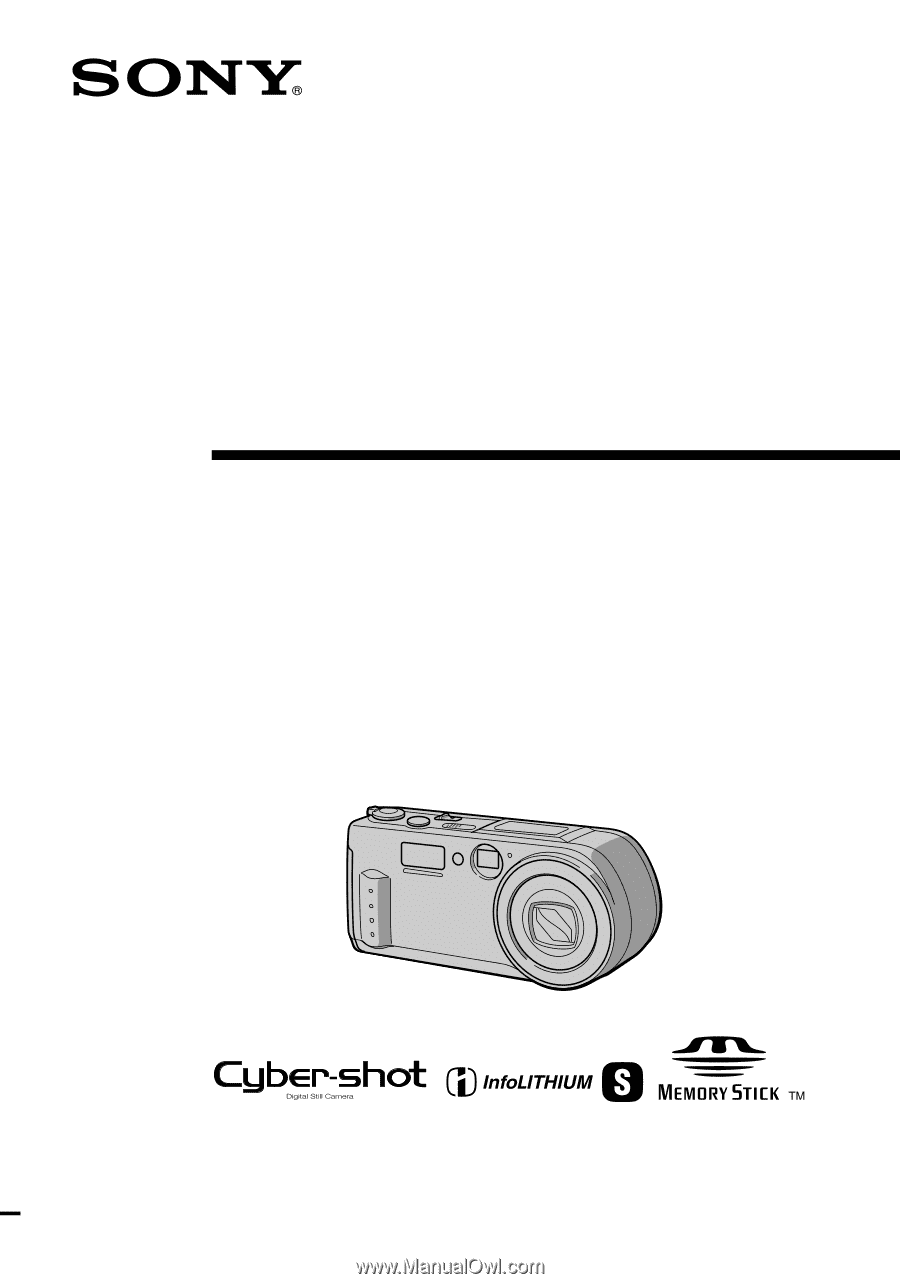
3-064-296-
11
(1)
Digital Still
Camera
Operating Instructions
Before operating the unit, please read this manual thoroughly, and retain
it for future reference.
Owner’s Record
The model and serial numbers are located on the bottom. Record the
serial number in the space provided below. Refer to these numbers
whenever you call upon your Sony dealer regarding this product.
Model No. DSC-P1
Serial No. ________________________
DSC-P1
©2000 Sony Corporation