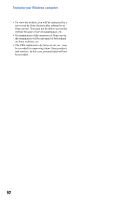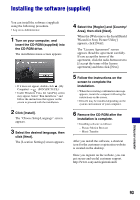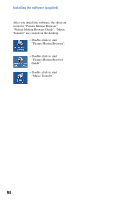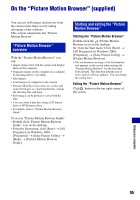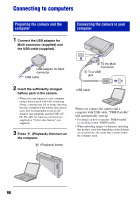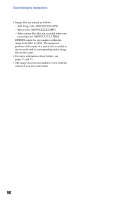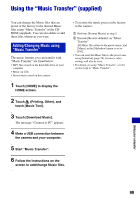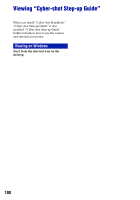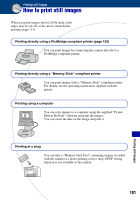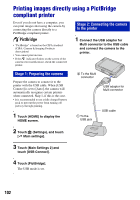Sony DSC-T2/W Cyber-shot® Handbook - Page 97
To delete the USB connection, Image file storage destinations and file names
 |
View all Sony DSC-T2/W manuals
Add to My Manuals
Save this manual to your list of manuals |
Page 97 highlights
Connecting to computers To delete the USB connection Perform the procedures from step 1 to 4 below before: • Disconnecting the USB cable. • Removing a "Memory Stick Duo". • Inserting a "Memory Stick Duo" into the camera after copying images from the internal memory. • Turning off the camera. 1 Double-click on the tasktray. Image file storage destinations and file names The image files recorded with the camera are grouped as folders on the "Memory Stick Duo" or the internal memory. Example: viewing folders on Windows XP Double-click here 2 Click (USB Mass Storage Device) t [Stop]. 3 Confirm the device on the confirmation window, then click [OK]. 4 Click [OK]. The device is disconnected. • Step 4 is unnecessary for Windows XP/ Vista. A Folder containing image data recorded using a camera not equipped with the folder creating function B Folder containing image data recorded using the camera When not creating any folders, there is only the "101MSDCF" folder. C This folder may not appear on the screen, depending on your Windows setting. The DBFILES folder contains data, such as information used for album display. If you erase or edit these data, album display does not work properly. Never erase or edit data contained in the DBFILES folder. D Folder used in "PMB Portable" • You cannot record any images to the "100MSDCF" folder. The images in this folder are available only for viewing. 97 Using your computer