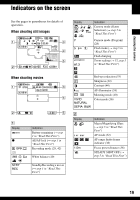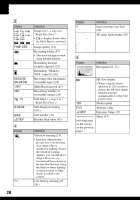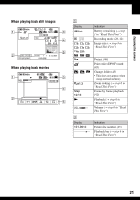Sony DSC-T30/B User Guide - Page 16
step 4 in Read This First, Selecting the image size for use - memory stick
 |
View all Sony DSC-T30/B manuals
Add to My Manuals
Save this manual to your list of manuals |
Page 16 highlights
Selecting the image size for use (t step 4 in "Read This First") Pixel Many pixels (Fine image quality and large file size) Example: Printing in up to A3 size Few pixels (Rough image quality but small file size) The default settings are marked with . Example: An attached image to be sent by email Image size Usage guidelines 7M (3072×2304) 3:21) (3072×2048) Larger Up to A3/11×17" print Match 3:2 Aspect Ratio 5M (2592×1944) Up to A4/8×10" print 3M (2048×1536) Up to 13×18cm/5×7" print 2M (1632×1224) VGA (640×480) Up to 10×15cm/4×6" print Smaller For E-mail 16:92)(1920×1080) Display On 16:9 HDTV3) 1) Images are recorded in 3:2 aspect ratio, same as photograph printing paper or postcards, etc. 2) Both edges of the image may be cut off when printing. (page 98). 3) By using a Memory Stick slot or USB connection, you can enjoy images in higher quality. Movie image size Frame/Second Usage guidelines 640(Fine) (640×480) Approx. 30 Display on TV (high quality) 640(Standard) (640×480) Approx. 17 Display on TV (standard) 160 (160×112) Approx. 8 For E-mail • The larger the image size, the higher the image quality. • The more frames per second you played back, the smoother playback can be. Selecting the image quality (compression ratio) in combination (page 41) You can select the compression ratio when digital images are saved. When you select a high compression ratio, the image lacks the fineness of detail, but has a smaller file size. 16