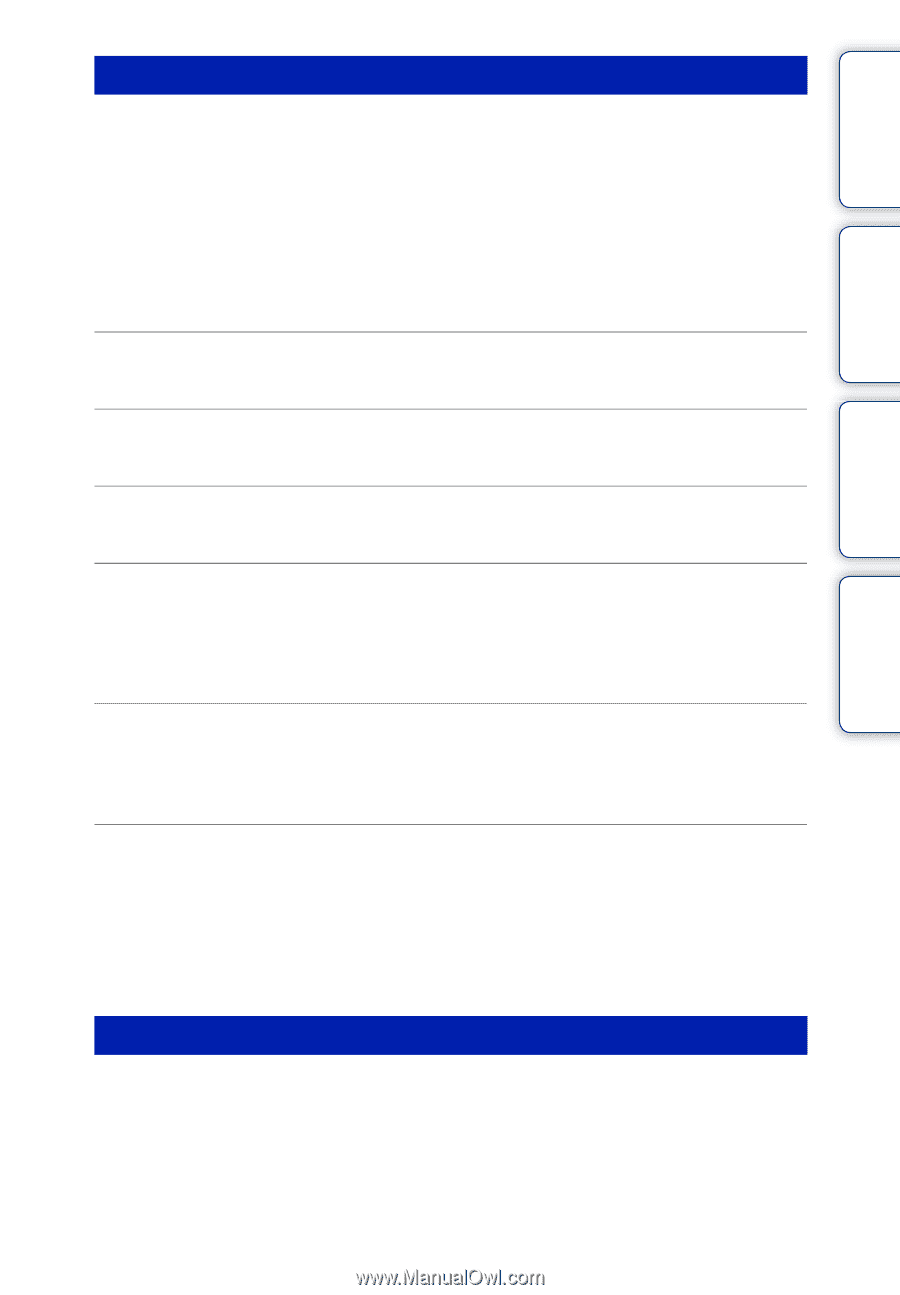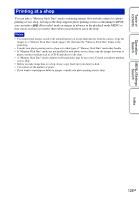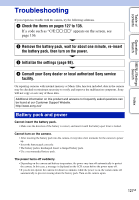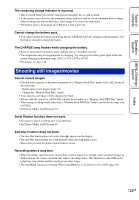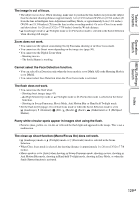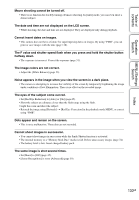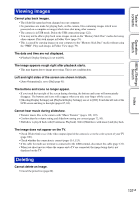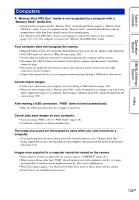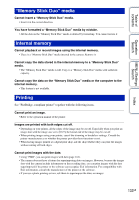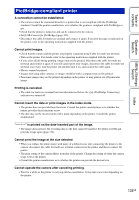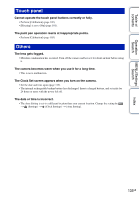Sony DSC-TX1/L Cyber-shot® Handbook - Page 131
Viewing images, Deleting
 |
UPC - 027242766693
View all Sony DSC-TX1/L manuals
Add to My Manuals
Save this manual to your list of manuals |
Page 131 highlights
Table of contents Operation Search MENU/Settings Search Index Viewing images Cannot play back images. • The folder/file name has been changed on your computer. • No guarantees are made for playing back, on this camera, files containing images which were processed on a computer or images which were shot using other cameras. • The camera is in USB mode. Delete the USB connection (page 122). • You may not be able to play back some images stored on the "Memory Stick Duo" media shot using other cameras. Play such images in Folder View (page 79). • This is caused by copying images on your computer to the "Memory Stick Duo" media without using the "PMB". Play such images in Folder View (page 79). The date and time are not displayed. • [Playback Display Settings] is set to [Off]. The image appears rough right after playback starts. • This may happen due to image processing. This is not a malfunction. Left and right sides of the screen are shown in black. • [Auto Orientation] is set to [On] (page 91). The buttons and icons no longer appear. • If you touch the top right of the screen during shooting, the buttons and icons will momentarily disappear. The buttons and icons will reappear when you take your finger off the screen. • [Shooting Display Settings] and [Playback Display Settings] are set to [Off]. Touch the left side of the LCD screen and drag to the right (pages 67, 84). Cannot hear music during slideshow. • Transfer music files to the camera with "Music Transfer" (pages 118, 119). • Confirm that the volume setting and slideshow setting are correct (pages 72, 83). • Slideshow is played back with [Continuous Playback]. Select [Slideshow with music] and play back. The image does not appear on the TV. • Check [Video Out] to see if the video output signal of the camera is set to the color system of your TV (page 100). • Check whether the connection is correct (pages 114, 115). • If the cable for multi-use terminal is connected to the USB terminal, disconnect the cable (page 122). • When you shoot movies where the camera and a TV are connected, the image being shot is not displayed on the TV. Deleting Cannot delete an image. • Cancel the protection (page 80). 131GB