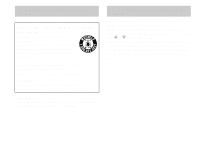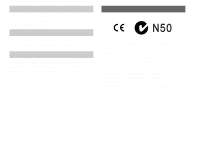Sony DSC U20 Operating Instructions
Sony DSC U20 - Cyber-shot 2MP Digital Camera Manual
 |
UPC - 027242618527
View all Sony DSC U20 manuals
Add to My Manuals
Save this manual to your list of manuals |
Sony DSC U20 manual content summary:
- Sony DSC U20 | Operating Instructions - Page 1
you call upon your Sony dealer regarding this product. Model No. DSC-U20 Serial No. DSC-U20 © 2002 Sony Corporation 3-078-812-13(1) Getting started Shooting still images Viewing still images Enjoying movies Deleting images Copying images Troubleshooting Additional information Index - Sony DSC U20 | Operating Instructions - Page 2
For the Customers in the U.S.A. This symbol is intended to alert the user to the presence of uninsulated "dangerous voltage" within the product's enclosure that intended to alert the user to the presence of important operating and maintenance (servicing) instructions in the literature accompanying - Sony DSC U20 | Operating Instructions - Page 3
FCC related matters only. Declaration of Conformity Trade Name: SONY Model No.: DSC-U20 Responsible Party:Sony Electronics Inc. Address: 680 Kinderkamack Road, Oradell, NJ 07649 U.S.A. Telephone No.: 201-930-6972 This device complies with Part 15 of the FCC Rules. Operation is subject to - Sony DSC U20 | Operating Instructions - Page 4
-8837, or visit http://www.rbrc.org/ CAUTION: Do not handle damaged or leaking Nickel Metal Hydride batteries. CAUTION TO PREVENT ELECTRIC SHOCK, MATCH WIDE BLADE OF PLUG TO WIDE SLOT, FULLY INSERT. Notice for If you should lose the fuse cover, please contact your nearest Sony service station. 4 - Sony DSC U20 | Operating Instructions - Page 5
electromagnetic fields at the specific frequencies may influence the picture and sound of this camera. Notice If static electricity battery used to power this product. Please consult with your local authority. "Memory Stick" For the Customers in the U.S.A. and Canada THIS DEVICE COMPLIES WITH PART - Sony DSC U20 | Operating Instructions - Page 6
and playback of images recorded or edited with other equipment on your camera are not guaranteed. Note on "Memory Stick" This camera turns off whenever you remove the batteries or the "Memory Stick." Do not open the battery/"Memory Stick" cover while the access lamp is on. Precaution on copyright - Sony DSC U20 | Operating Instructions - Page 7
as examples of pictures in this manual are reproduced images, and are not actual images shot using this camera. Trademarks • "Memory Stick," and "MagicGate Memory Stick" are trademarks of Sony Corporation. • "Memory Stick Duo" and are trademarks of Sony Corporation. • "MagicGate" and are - Sony DSC U20 | Operating Instructions - Page 8
the camera 7 Identifying the parts 10 Getting started Preparing batteries 12 Charging the batteries 12 Inserting the batteries 15 Using your camera abroad 18 Turning on/off your camera 19 Setting the date and time 20 Shooting still images Inserting and removing a "Memory Stick 22 Setting - Sony DSC U20 | Operating Instructions - Page 9
Troubleshooting Troubleshooting 81 Warnings and messages 88 Self-diagnosis display 89 Additional information Menu items 90 Precautions 93 On "Memory Stick 95 On Nickel Metal Hydride batteries 96 Specifications 97 LCD screen displays 99 Index 102 9 - Sony DSC U20 | Operating Instructions - Page 10
Identifying the parts See the pages in parentheses for details of operation. 1 2 5 3 6 4 7 8 A Shutter button (27) B POWER button (19) C POWER lamp (19) D Lens cover (19) E Mode switch PLAY: To - Sony DSC U20 | Operating Instructions - Page 11
Attaching the neck strap A LCD screen B Flash charge lamp (orange) (33) C MENU button D Control button Menu on: v/V Menu off: /SCENE (32, 36) E EXEC button 6 F Hook for neck strap G Battery/"Memory Stick" cover 1 7 H OPEN button (15) I Access lamp (23) 2 8 J USB jack (69) K USB jack cover - Sony DSC U20 | Operating Instructions - Page 12
Use the following batteries in this camera. Acceptable batteries Size AAA Nickel Metal Hydride batteries (2) - NH-AAA-DI (2) (supplied) - NH-AAA-2DI twin-pack (not supplied) Batteries that cannot be used* Manganese batteries, lithium batteries, Ni-Cd batteries, alkaline batteries ∗ When the above - Sony DSC U20 | Operating Instructions - Page 13
using them. • If you recharge Nickel Metal Hydride batteries before fully using up the existing charge, the low battery warning may be displayed sooner than expected. This is called the "memory effect."* If this problem occurs, charging the batteries only after using up the existing charge will - Sony DSC U20 | Operating Instructions - Page 14
any other batteries except Sony Nickel Metal Hydride batteries in the charger supplied with your camera. If you try to charge any other type of battery (e.g., manganese batteries, alkaline dry cells, or primary lithium batteries) than the batteries specified, those batteries may leak, overheat - Sony DSC U20 | Operating Instructions - Page 15
the conditions under which the camera is being used and the state of the charge, or on the environment, this information may not be correctly indicated. • The battery remaining indicator is not displayed in USB connecting. Inserting the batteries 1 , Open the battery/"Memory Stick" cover. Slide the - Sony DSC U20 | Operating Instructions - Page 16
operating time provided by the batteries. 3 , Close the battery/"Memory Stick" cover. Close the battery/"Memory Stick" cover while holding the batteries in. Make sure the cover is closed securely. To remove the batteries Hold the camera with the battery/"Memory Stick" cover facing upward, open the - Sony DSC U20 | Operating Instructions - Page 17
account changing the supplied "Memory Stick" as necessary. Note that the actual numbers may be less than indicated depending on the conditions of use. Shooting still images Under the average conditions*1) Image size NH-AAA-DI (2) No. of images (supplied) Battery life (min.) 1632×1224 Approx - Sony DSC U20 | Operating Instructions - Page 18
(2) (supplied) Continuous recording LCD LIGHT ON OFF Battery life (min.) Approx. 60 Approx. 70 *4) The maximum shooting time is 15 seconds • The remaining indicator will decrease in the following situations: - The surrounding temperature is low - The flash is used - The camera has been turned on - Sony DSC U20 | Operating Instructions - Page 19
) lights up. When you turn on your camera for the first time, the DATE NOTATION screen appears on the LCD screen (page 20). To turn off the the camera for about 3 minutes during shooting or viewing or when performing setup, the camera turns off automatically to prevent wearing down the battery. The - Sony DSC U20 | Operating Instructions - Page 20
Select from [Y/M/D] (year/month/day), [M/D/Y] (month/day/year) or [D/M/Y] (day/month/year). Then DATE&TIME SET screen appears on the LCD screen. • If the rechargeable button battery, which provides the power for saving the time data, is ever fully discharged (page 94), the DATE NOTATION screen will - Sony DSC U20 | Operating Instructions - Page 21
Getting started DATE&TIME SET Y/M/D 2003 1 1 12:00 AM DATE&TIME SET Y/M/D 2003 7 4 10:30 AM OK CANCEL EXEC 3 , Set the numeric value with v/V on the control button, then press EXEC. The item to be set is indicated with v/V. After entering the number, v/V moves to the next item. Repeat this step - Sony DSC U20 | Operating Instructions - Page 22
" cover. Slide the cover in the direction of the arrow 1 while pressing OPEN. The battery/"Memory Stick" cover opens in the direction the arrow 2. 2 Label side , Insert the "Memory Stick." Holding the "Memory Stick" as shown in the illustration, insert it all the way in until it clicks. • Push - Sony DSC U20 | Operating Instructions - Page 23
, it means that image data is being read or written. Never open the battery/"Memory Stick" cover at this time, as the data may be damaged. 1 , Set the mode switch to STILL, and turn on the power, then press MENU. The menu appears on the LCD screen. • Open the lens cover when closed. 23 - Sony DSC U20 | Operating Instructions - Page 24
the control button, then press EXEC. The image size is set. When the setting is complete, press MENU so that the menu disappears from the LCD screen. • The image size selected here is maintained even when the power is turned off. 24 - Sony DSC U20 | Operating Instructions - Page 25
saved in a "Memory Stick" (Units: number of images) Image size 1632×1224 Capacity 640×480 8MB 15 80 16MB 30 160 32MB 61 325 64MB 122 655 128MB 246 1315 • Image size is the size when viewing the images on a personal computer. Images viewed on the LCD screen of the camera all appear - Sony DSC U20 | Operating Instructions - Page 26
in JPEG format. • The exposure and focus are adjusted automatically at the factory setting. 2 , Hold the camera steadily with both hands and position the subject in the center of the LCD screen. Do not cover the lens or flash with your fingers. • When recording outdoors during clear weather or - Sony DSC U20 | Operating Instructions - Page 27
down. The beep sounds. "RECORDING" appears on the LCD screen, and the image will be recorded in the "Memory Stick." When "RECORDING" disappears, you can shoot the next image. • When operating the camera using batteries, if you do not operate the camera for about three minutes during recording or - Sony DSC U20 | Operating Instructions - Page 28
the following conditions. In such cases, release the shutter button, then recompose the shot and focus again. If the LCD light on and off. This is useful for extending the battery life. • This camera is equipped with a reflective-type LCD screen that allows you to see the LCD screen even when the LCD - Sony DSC U20 | Operating Instructions - Page 29
when recording under conditions where it is difficult to check the image on the LCD screen. When [DISPLAY] is [ON] 1268302 23 When [DISPLAY] is [ detailed descriptions of the indicators, see page 99. • Indicators on the LCD screen are not recorded. Using the self-timer STILL MENU RETURN SIZE• - Sony DSC U20 | Operating Instructions - Page 30
. 3 EXEC , Select [ON] with v/V on the control button, then press EXEC. When you press MENU, the menu disappears. The (self-timer) indicator appears on the LCD screen. 30 - Sony DSC U20 | Operating Instructions - Page 31
images 4 , Center the subject in the LCD screen, and press and hold the shutter button halfway down. 5 Self-timer lamp , Press the shutter button fully down. The self-timer lamp (page 10) flashes in red and the beep sounds. The image will be shot after approximately 10 seconds. To cancel the - Sony DSC U20 | Operating Instructions - Page 32
repeatedly to select a flash mode. Each time you press v ( ), the indicator changes as follows: No indicator (Auto): Based on the lighting conditions, the camera will decide if there is enough light, and will use the flash accordingly (factory setting). r (Red-eye reduction): Flash mode is set to - Sony DSC U20 | Operating Instructions - Page 33
noise in the image when you look at the LCD screen in a dark place, but this will have no effect on the shot image. • While charging the flash, the flash subjects When the red-eye reduction is selected, indicator appears on the LCD screen, and the flash pre-strobes before shooting to reduce the red- - Sony DSC U20 | Operating Instructions - Page 34
Shooting according to scene conditions - Scene Selection When shooting portraits, shooting night scenes or shooting landscapes, use the modes listed below to improve the quality of your images. Soft snap mode Soft snap mode The soft snap mode lets you shoot skin colors in brighter and warmer - Sony DSC U20 | Operating Instructions - Page 35
Illumination snap mode Vivid nature mode Shooting still images Illumination snap mode The illumination snap mode lets you capture beautiful images of both subjects and night scene backgrounds at the same time. In addition, the cross filter effect enhances street lamps or other lights with cross- - Sony DSC U20 | Operating Instructions - Page 36
1632 23 Each time you press V (SCENE), the indicator changes as follows: (Soft snap mode) t (Illumination snap mode) t (Vivid nature mode) t No indicator (Auto) • If the menu is currently displayed, press MENU first so that the menu disappears. • To cancel Scene Selection, press V (SCENE) - Sony DSC U20 | Operating Instructions - Page 37
is difficult to achieve a proper focus using the auto focus function. The Focus preset function is useful in these cases. 1 , Set the mode switch to STILL, and press MENU. The menu appears on the LCD screen. • You can also carry out this operation when the mode switch is set to [MOVIE]. 37 - Sony DSC U20 | Operating Instructions - Page 38
EXEC. You can select from the following distance settings: AUTO (No indicator), 0.2 m, 0.5 m, 1.0 m, and ∞ (infinity) The indicator is displayed on the LCD screen. To reactivate auto focusing Select [AUTO] in step 3. • Focus setting information is approximate, and should be used as a reference. - Sony DSC U20 | Operating Instructions - Page 39
, Set the mode switch to STILL, and press MENU. The menu appears on the LCD screen. • You cannot use the flash in this mode. • You can shoot up button. If you release the shutter button before all five images are shot, the camera stops shooting as soon as you release the button. • The recording - Sony DSC U20 | Operating Instructions - Page 40
the control button, then press EXEC. Press MENU so that the menu disappears from the LCD screen. 4 , Press the shutter button halfway down, then hold the shutter button fully before the camera records five images, only the images that were shot while the shutter button was held down are recorded. - Sony DSC U20 | Operating Instructions - Page 41
still images Adding special effects - Picture Effect You can digitally process images to obtain special effects. NEG. ART SEPIA MENU the mode switch to STILL, and press MENU. The menu appears on the LCD screen. • You can also carry out this operation when the mode switch is set to MOVIE. 41 - Sony DSC U20 | Operating Instructions - Page 42
RETURN SIZE•BURST 1632 FOCUS AUTO SELFTIMER OFF P.EFFECT OFF P.EFFECT OFF NEG. ART SEPIA B&W SOLARIZE EXEC 2 , Select [ ] with v/V on the control button, then press EXEC. Select [P.EFFECT] with v/V on the control button, then press EXEC. EXEC 3 , Select the desired mode with v/V on the control - Sony DSC U20 | Operating Instructions - Page 43
images Single (single-image) screen 1632 8/8 Index (four-image) screen 100-0008 2003 7 4 12:00PM You can view images shot with your camera almost immediately on the LCD screen. You can select the following two methods for viewing images. Single (single-image) screen You can view one image at - Sony DSC U20 | Operating Instructions - Page 44
7 4 12:00PM POWER button 1 , Set the mode switch to PLAY, and press the POWER button to turn on the power. The last image you shot appears on the LCD screen. • If you close the lens cover while viewing images, the power is off. 100-0006 2003 7 4 10:30AM 2 , Select the desired still - Sony DSC U20 | Operating Instructions - Page 45
screen (four-image) PLAY MENU RETURN DELETE DELETE ALL INDEX DPOF 1 , Set the mode switch to PLAY, and press MENU. The menu appears on the LCD screen. RETURN DELETE DELETE ALL INDEX DPOF EXEC 2 , Select [ ] with v/V on the control button, then press EXEC. Viewing still images 45 - Sony DSC U20 | Operating Instructions - Page 46
RETURN DELETE DELETE ALL INDEX DPOF EXEC 3 , Select [INDEX] with v/V on the control button, then press EXEC. The display switches to the Index (four-image) screen. To display the next (previous) index screen Press v/V on the control button to move the yellow border. To return to the single-image - Sony DSC U20 | Operating Instructions - Page 47
print - Print (DPOF) mark You can mark a print (DPOF) mark on still images shot with your camera. This function is convenient when PLAY having images printed at a shop or by a printer that supports the DPOF (Digital Print Order Format) standard. • You cannot mark movies. 1632 6/8 100-0006 2003 - Sony DSC U20 | Operating Instructions - Page 48
MENU RETURN DELETE DELETE ALL INDEX DPOF 2 EXEC , Press MENU, and select [ ] with v/V on the control button, then press EXEC. Select [DPOF] with v/V on the control button, then press EXEC. To mark the print (DPOF) mark in index-image mode For details, see page 46 and switch to index screen. - Sony DSC U20 | Operating Instructions - Page 49
the shutter button fully down. "REC" appears on the LCD screen and the camera starts recording the image. The maximum recording time is 15 m with the Focus preset function (page 37). • Recording stops when the "Memory Stick" is full. • For details on the recording time for each image size, see - Sony DSC U20 | Operating Instructions - Page 50
switch to MOVIE and follow the procedure on page 29. , To stop recording, press the shutter button fully again. Indicators during shooting Indicators on the LCD screen are not recorded. You can use [DISPLAY] under [ ] with MENU and v/V on the control button to turn the display on and off (page 29 - Sony DSC U20 | Operating Instructions - Page 51
, depending on the capacity of the "Memory Stick." Refer to the following chart when you choose a "Memory Stick." • The maximum shooting time is 15 40 sec. 21 min. 40 sec. 45 min. 90 min. Viewing movies on the LCD screen 18/18 PLAY 0:00 MOV00018 2003 7 4 12:00PM POWER button 1 , Set the - Sony DSC U20 | Operating Instructions - Page 52
V : To display the next image EXEC 3 , Press EXEC. The movie is played back. To stop playback Press EXEC. Indicators during viewing movies Indicators on the LCD screen are not recorded. You can use [DISPLAY] under [ ] with MENU and v/V on the control button to turn the display on and off (page 29 - Sony DSC U20 | Operating Instructions - Page 53
Deleting images Deleting images PLAY 1632 8/8 100-0008 2003 7 4 10:30PM POWER button 1 , Set the mode switch to PLAY, and press the POWER button to turn on the power. Press v/V on the control button to select the image you want to delete. RETURN DELETE DELETE ALL INDEX DPOF MENU 2 EXEC , - Sony DSC U20 | Operating Instructions - Page 54
at this point. To delete all the images Select [DELETE ALL] in step 3. EXEC 4 , Select [OK] with v/V on the control button, then press EXEC. "MEMORY STICK ACCESS" appears on the LCD screen. When this message disappears, the image has been deleted. To cancel deleting Select [CANCEL] in step 4. 54 - Sony DSC U20 | Operating Instructions - Page 55
Formatting a "Memory Stick" Deleting images 1 , Insert the "Memory Stick" you want to format into the camera. Do not open the battery/"Memory Stick" cover while formatting the "Memory Stick." Doing so could damage the "Memory Stick." • When you format a "Memory Stick," be sure to remain sufficient - Sony DSC U20 | Operating Instructions - Page 56
RETURN FORMAT EXEC 3 , Select [ ] with v/V on the control button, then press EXEC. Select [FORMAT] with v/V on the control button, then press EXEC. FORMAT OK CANCEL FORMATTING EXEC 4 , Select [OK] with v/V on the control button, then press EXEC. The "FORMATTING" message appears. When this message - Sony DSC U20 | Operating Instructions - Page 57
you have shot to your computer. Steps required by your OS (Operating System) OS Steps Windows 98/98SE/2000/Me Steps driver or applications are installed, step 1 is unnecessary. Recommended computer environment Recommended Windows environment OS: Microsoft Windows 98, Windows 98SE, Windows 2000 - Sony DSC U20 | Operating Instructions - Page 58
. For the following models, update your OS to Mac OS camera and your computer may not recover at the same time. When a USB connector is not provided on your computer When neither a USB connector nor a "Memory Stick" slot is provided, you can copy images using an additional device. See the Sony - Sony DSC U20 | Operating Instructions - Page 59
and application Contents of the CD-ROM x USB driver This driver is needed in order to connect the camera to a PC. x Image Transfer (for Windows users only) This application is used to easily transfer images shot with your camera to a computer. x ImageMixer This application is used to display and - Sony DSC U20 | Operating Instructions - Page 60
on your OS. • Close down all applications running on the computer before installing the driver. • When using Windows XP or Windows 2000, log on as Administrators. Click here 2 , Click [USB Driver] on the title screen. The "InstallShield Wizard" screen appears. • When using Windows XP, you - Sony DSC U20 | Operating Instructions - Page 61
Click here 3 , Click [Next]. When the "Information" screen appears, click [Next]. The USB driver installation starts. When the installation is completed, the screen informs you of completion. 4 Click here , Click [Yes, I want to restart my computer now], then click [ - Sony DSC U20 | Operating Instructions - Page 62
is not already installed on your computer, a screen that asks if you want to install the driver will appear. Follow the instructions that appear on the screen. • This section describes the English screen. 62 Click here 6 , Click [Next]. When "License Agreement" screen appears, click [Yes]. Read - Sony DSC U20 | Operating Instructions - Page 63
7 , Click [Next]. Click here Click here 8 , Select the folder to be installed, then click [Next]. Select the program folder, then click [Next]. Copying images 63 - Sony DSC U20 | Operating Instructions - Page 64
9 Click here , Confirm if the checkbox is checked on the "Image Transfer Settings" screen, then click [Next]. "Image Transfer" installation starts. When the installation is completed, the screen informs you of completion. 10 Click here , Click [Finish]. The "InstallShield Wizard" screen closes. - Sony DSC U20 | Operating Instructions - Page 65
] on the title screen. The "Choose Setup Language" screen appears. • You can use the "PIXELA ImageMixer for Sony" software to copy, view and edit images. For details, see the software's help files. Click here 12 , Select the desired language, then click [OK]. The "Welcome to the InstallShield - Sony DSC U20 | Operating Instructions - Page 66
13 Click here , Follow instructions on each succeeding screen. When installation is complete, the "Read Me" text appears. Read the text, then close the window by clicking at the upper - Sony DSC U20 | Operating Instructions - Page 67
Click here 15 , Click [Install] at the "DirectX(R) Setup" screen. When the "DirectX Setup" screen appears, click [OK]. DirectX installation starts. When installation is complete, your computer restarts. 16 , Remove the CD-ROM. Then, you can establish the USB connection. Copying images 67 - Sony DSC U20 | Operating Instructions - Page 68
your camera 1 "Memory Stick" , Insert the "Memory Stick" with the images you want to copy into the camera. • For further details on the "Memory Stick", see page 22. • When your camera is connected to a computer, it draws power from the computer side. Removing the Nickel Metal Hydride batteries - Sony DSC U20 | Operating Instructions - Page 69
supply from most of the computers that are recommended for use through the USB connection (USB Bus Powered), so in this case there is no need to insert batteries into the camera. • When using a desktop computer, connect the USB cable to the USB connector on the rear panel. • When using Windows XP - Sony DSC U20 | Operating Instructions - Page 70
data is being read or written. Never open the battery/"Memory Stick" cover at this time, as the data may be damaged. For Windows 2000, Me, or XP users 1 Double-click on the tasktray at the lower right of the screen. 2 Click (Sony DSC), then click [Stop]. 3 Confirm the device on the confirmation - Sony DSC U20 | Operating Instructions - Page 71
images • Normally "Image Transfer" and "Date" folders are created inside the "My Documents" folder, and all of the image files recorded with your camera are copied into these folders. • You can change the "Image Transfer" settings on the "Image Transfer Settings" screen (page 76). • When using - Sony DSC U20 | Operating Instructions - Page 72
, you can copy images as following procedure. a Double-click [My Computer], then double-click [Removable Disk]. The contents of the "Memory Stick" inserted in your camera appear. • This section describes an example of copying image files to the "My Documents" folder. • When the "Removable Disk" icon - Sony DSC U20 | Operating Instructions - Page 73
, follow the steps below to delete them. 1 Click [ Sony DSC] or [ Sony Handycam]. 2 Click [Remove]. (When using Windows 2000, click [Uninstall].) The "Confirm Device Removal" screen appears. 3 Click [OK]. The device is deleted. Try the USB driver installation again using the supplied CD-ROM (page 59 - Sony DSC U20 | Operating Instructions - Page 74
images Copying images using "Image Transfer" a Connect the camera and your computer with a USB cable (page 69). below to cancel the setting. b Click [Start], then click [My Computer]. c Right-click [Sony MemoryStick], then click [Properties]. d Cancel the setting. 1 Click [AutoPlay]. 2 Set [Content - Sony DSC U20 | Operating Instructions - Page 75
(page 69). b Click [Copy pictures to a folder on my computer using Microsoft Scanner and Camera Wizard], then click [OK]. The "Scanner and Camera Wizard" screen appears. c Click [Next]. The images stored on the "Memory Stick" are displayed. d Click the checkbox of images that you do not want to copy - Sony DSC U20 | Operating Instructions - Page 76
Changing "Image Transfer" settings You can change "Image Transfer" settings. Right-click the "Image Transfer" icon on the task tray, select [Open Settings]. The settings you can set are as follows: [Basic], [Copy], and [Delete]. When the "Image Transfer" starts, the below window appears. Right- - Sony DSC U20 | Operating Instructions - Page 77
Image file storage destinations and image file names Image files recorded with your camera are grouped as folders in the "Memory Stick" by recording mode. Example: For Windows Me users Notes The meanings of the file names in the following table are as follows: ssss stands for any number within the - Sony DSC U20 | Operating Instructions - Page 78
Documents" folder. • When using Windows XP, double-click [Start] t [My Documents] in that order. • You can use the "PIXELA ImageMixer for Sony" software to view images on your computer. For details, see the software's help files. 2 , Double-click the desired image file. The image is displayed. 78 - Sony DSC U20 | Operating Instructions - Page 79
USB Driver • Sony USB Shim 6 When the message for confirmation is shown, click "OK." 2 Installing "ImageMixer" 1 Select the desired language. 2 Follow the instructions on each succeeding screen. 3 Restart your computer and remove the CD-ROM from the CD-ROM drive. 2 Preparing your camera For details - Sony DSC U20 | Operating Instructions - Page 80
click the newly recognized icon on the desktop. The contents of the "Memory Stick" inserted in your camera appear. 2 Double-click "DCIM." • Double-click "MSSONY" when can use the "PIXELA ImageMixer for Sony" software to copy images to your computer and to view images on your computer. For details - Sony DSC U20 | Operating Instructions - Page 81
You have used the camera for a long time in an extremely hot or an extremely cold location. • The batteries are discharged. • The battery contacts or the terminals on the battery/"Memory Stick" cover are dirty. • The Nickel Metal Hydride batteries are exhibiting the "memory effect" (page 13). • The - Sony DSC U20 | Operating Instructions - Page 82
The battery life is short. • You are shooting/viewing images in an extremely cold location. • The batteries are not charged enough. • The batteries are dead (page 97). - p Charge the batteries (page 12). p Replace the batteries with a new one. You cannot turn on the camera. • The batteries are - Sony DSC U20 | Operating Instructions - Page 83
Troubleshooting Symptom Your camera cannot record images. The flash does not work. The eyes of the subject come out red. The date and time are recorded incorrectly. Cause • No "Memory Stick" is inserted. • The capacity of the "Memory Stick" is insufficient. • The write-protect switch on the " - Sony DSC U20 | Operating Instructions - Page 84
Solution Your camera cannot delete an • The write-protect switch on the "Memory p Set it to the recording position (page 95). image. Stick" is set to the LOCK position. Even though you attempted to delete all of the files, the "Memory Stick" is still not empty. • The "Memory Stick" contains - Sony DSC U20 | Operating Instructions - Page 85
to install the USB driver on a machine that is not running a supported OS. p Check "Recommended computer environment" (page 57). p In Windows 2000, log on as Administrators (authorized Administrators) (page 60). - Troubleshooting Your computer does not recognize your camera. You cannot copy - Sony DSC U20 | Operating Instructions - Page 86
a hub. Solution p Connect the camera directly to your computer. - - • You are playing back the file directly from the "Memory Stick." p If you are using the "PIXELA ImageMixer for Sony" application software, click on HELP. p Consult the computer or software manufacturer. p Copy the file to - Sony DSC U20 | Operating Instructions - Page 87
Troubleshooting Symptom You have formatted a "Memory Stick" by mistake. Other Symptom Your camera does not work. The power is on, but the camera does not work. You cannot identify an indicator on the LCD screen. The lens gets fogged. Cause Solution • All the images on the "Memory Stick batteries - Sony DSC U20 | Operating Instructions - Page 88
same name already exists on the "Memory Stick." • You are playing back a file that was created on equipment other than this camera. • You are attempting to assign the print (DPOF) mark to a file that contains a movie or that was created by another device. • The battery level is low or zero. Charge - Sony DSC U20 | Operating Instructions - Page 89
the bottom of the camera, then turn the power on again. If you are unable to solve the problem even after trying the corrective actions a few times, repairs may be necessary. Contact your Sony dealer or local authorized Sony service facility and inform them of the 5-digit code. (Example: E:61:10 - Sony DSC U20 | Operating Instructions - Page 90
Menu items Additional information Menu items that can be modified differ depending on the position of the mode switch. The LCD screen shows only the items you can operate at the moment. Factory settings are indicated with x. When the mode switch is set to STILL (when [ ] - Sony DSC U20 | Operating Instructions - Page 91
Setting xON / OFF DISPLAY xON OFF Description Selects the brightness of the LCD light. Selecting [ON] makes the screen bright and easy to see when using the camera in dark locations, but also uses up the battery charge faster (page 28). - Displays all indicators. - Displays only warning messages - Sony DSC U20 | Operating Instructions - Page 92
.) - Turns off the beep/shutter sound. Switches the USB mode (page 58). Displays the menu items, warnings and messages in selected language. Description Formats the "Memory Stick." Note that formatting erases all the information recorded on the - Sony DSC U20 | Operating Instructions - Page 93
LCD cleaning kit (not supplied) to remove fingerprints, dust, etc. Cleaning the lens Wipe the lens with a soft cloth to remove fingerprints, dust, etc. Cleaning the camera surface Clean the camera the casing. After using your camera at the seashore or other dusty locations Clean your camera carefully - Sony DSC U20 | Operating Instructions - Page 94
all for about one month it becomes completely discharged. In this case, be sure to charge this rechargeable button battery before using the camera. However, even if this rechargeable button battery is not charged, you can still use the camera as long as you do not record the date and time. Charging - Sony DSC U20 | Operating Instructions - Page 95
are two types of "Memory Stick": an ordinary "Memory Stick" and a "MagicGate Memory Stick" that are equipped with the MagicGate* copyright protection technology. You can use both types of "Memory Stick" with your camera. However, because your camera does not support the MagicGate standards, data - Sony DSC U20 | Operating Instructions - Page 96
surroundings, and the battery life is shortened under such circumstances. To use the battery longer, we recommend you keep the battery in its case in a pocket close to your body to warm it, and insert it in your camera just before you start shooting. • If you use the LCD screen with [LCD LIGHT] to - Sony DSC U20 | Operating Instructions - Page 97
reached the end of its life. • The battery life varies depending on storage, operating conditions, and environment, and is different for each battery. Specifications System Image device 6.72 mm (1/2.7 type) color CCD Primary color filter Total pixels number of camera Approx. 2 110 000 pixels - Sony DSC U20 | Operating Instructions - Page 98
(32°F to 104°F) Accessories • Size AAA Ni-MH batteries (2) • Ni-MH battery charger (1) • Power cord (mains lead) (1) • USB cable (1) • Neck strap (1) • "Memory Stick" (8MB) (1) • CD-ROM (SPVD-008) (1) • Operating instructions (1) Design and specifications are subject to change without notice. 98 - Sony DSC U20 | Operating Instructions - Page 99
size indicator (23, 39) G Remaining "Memory Stick" capacity indicator 8 H Scene selection indicator (34) 9 I Remaining number of recordable images 0 indicator J Self-diagnosis function indicator (89) K Self-timer indicator (29) qa L Low battery warning indicator (15) qs Additional information - Sony DSC U20 | Operating Instructions - Page 100
indicator (15) C Picture effect indicator (41) 6 D Focus preset indicator (37) E Low battery warning indicator (15) F Status indicator (49) 7 G Remaining "Memory Stick" capacity indicator H Recording time [maximum recordable 8 time] indicator (51) I Self-diagnosis function indicator - Sony DSC U20 | Operating Instructions - Page 101
0 0 3 7 4 10:30AM 5 A Image size indicator (23, 39) B Print (DPOF) mark indicator (47) C File name (77) D Image number E Number of images recorded in "Memory Stick" F Recording date of the playback image A Recording mode indicator (51) B File name (77) C Image number/Number of images recorded in - Sony DSC U20 | Operating Instructions - Page 102
charging time 14 preparing batteries 12 remaining indicator 15 Battery life 17 BEEP 92 Burst 39 C Charging charging the batteries 12 charging time 14 Cleaning 93 Clock set 20 Computer copying images 57, 71 Image Transfer 62 ImageMixer 65 USB cable 69 USB driver 59 Control button 11 - Sony DSC U20 | Operating Instructions - Page 103
size 23, 25, 90 Index screen 45 Installation Image Transfer 62 ImageMixer 65 USB driver 59 J JPEG 26 L LCD screen DISPLAY 29, 99 LCD light 28 M "Memory Stick" formatting a "Memory Stick 55 inserting/removing a "Memory Stick 22 number of images that can be saved/shooting time ....25, 51 - Sony DSC U20 | Operating Instructions - Page 104
P Picture effect 41 POWER 19 Power batteries 12 inserting the batteries 15 ON/OFF 19 Precautions 93 Print (DPOF) mark 47 R Red-eye screen 45 single image screen 44 viewing still images on the LCD screen 43 viewing the images on your computer 78 U USB 57, 70 USB Bus Powered 58 Using - Sony DSC U20 | Operating Instructions - Page 105
V Viewing movies on the LCD screen 51 Viewing the images on your computer 78 W Warnings and messages 88 105 - Sony DSC U20 | Operating Instructions - Page 106
- Sony DSC U20 | Operating Instructions - Page 107
- Sony DSC U20 | Operating Instructions - Page 108
307881213 Printed on 100% recycled paper using VOC (Volatile Organic Compound)-free vegetable oil based ink. Sony Corporation Printed in Japan Additional information on this product and answers to frequent asked questions can be found at our Customer Support Website.
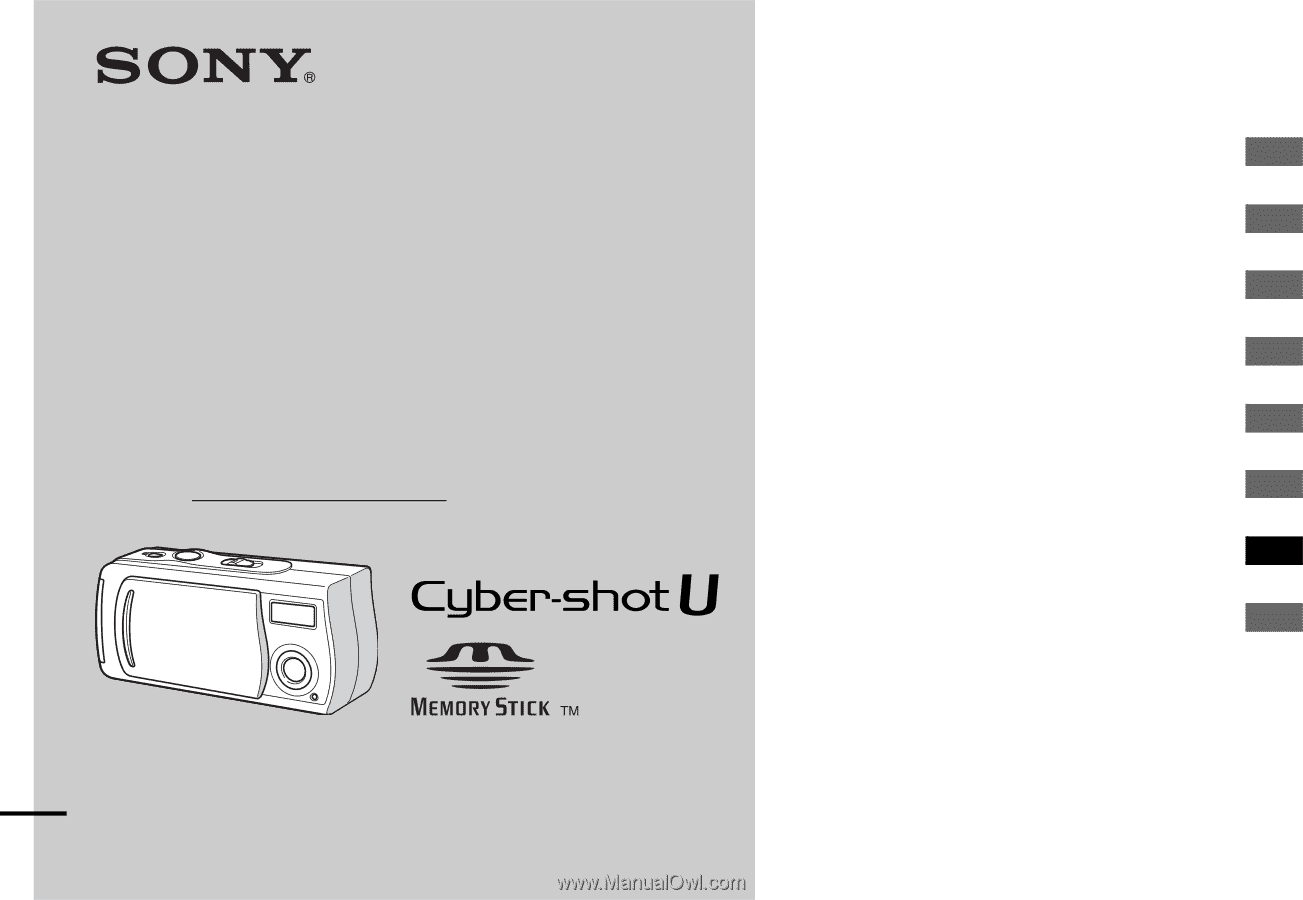
3-078-812-
13
(1)
Digital Still Camera
Operating Instructions
Before operating the unit, please read this manual thoroughly, and
retain it for future reference.
Owner’s Record
The model and serial numbers are located on the bottom. Record
the serial number in the space provided below.
Refer to these numbers whenever you call upon your Sony dealer
regarding this product.
Model No. DSC-U20
Serial No.
DSC-U20
© 2002 Sony Corporation
Getting started
________________________
Shooting still images
__________________
Viewing still images
___________________
Enjoying movies
______________________
Deleting images
_______________________
Copying images_____________________
Troubleshooting
______________________
Additional information
_________________
Index