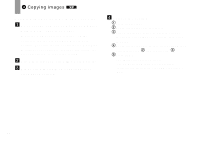Sony DSC U20 Operating Instructions - Page 72
Copying images without using Image, Transfer, Double-click [My Computer], then
 |
UPC - 027242618527
View all Sony DSC U20 manuals
Add to My Manuals
Save this manual to your list of manuals |
Page 72 highlights
Copying images without using "Image Transfer" If you do not set to launch "Image Transfer" automatically, you can copy images as following procedure. a Double-click [My Computer], then double-click [Removable Disk]. The contents of the "Memory Stick" inserted in your camera appear. • This section describes an example of copying image files to the "My Documents" folder. • When the "Removable Disk" icon is not shown, see page 73. • When using Windows XP, see page 75. b Double-click [DCIM], then double-click [100MSDCF]. The "100MSDCF" folder opens. • The folder names vary depending on the type of images they contain (page 77). c Drag and drop the image files into the "My Documents" folder. The image files are copied to the "My Documents" folder. • When the copy destination already contains an image with the same file name, the overwrite confirmation message appears. When you want to overwrite the existing image with the new one, click [Yes]. In this time, the original one is deleted. When you do not want to overwrite it, click [No], then change the file name. 72