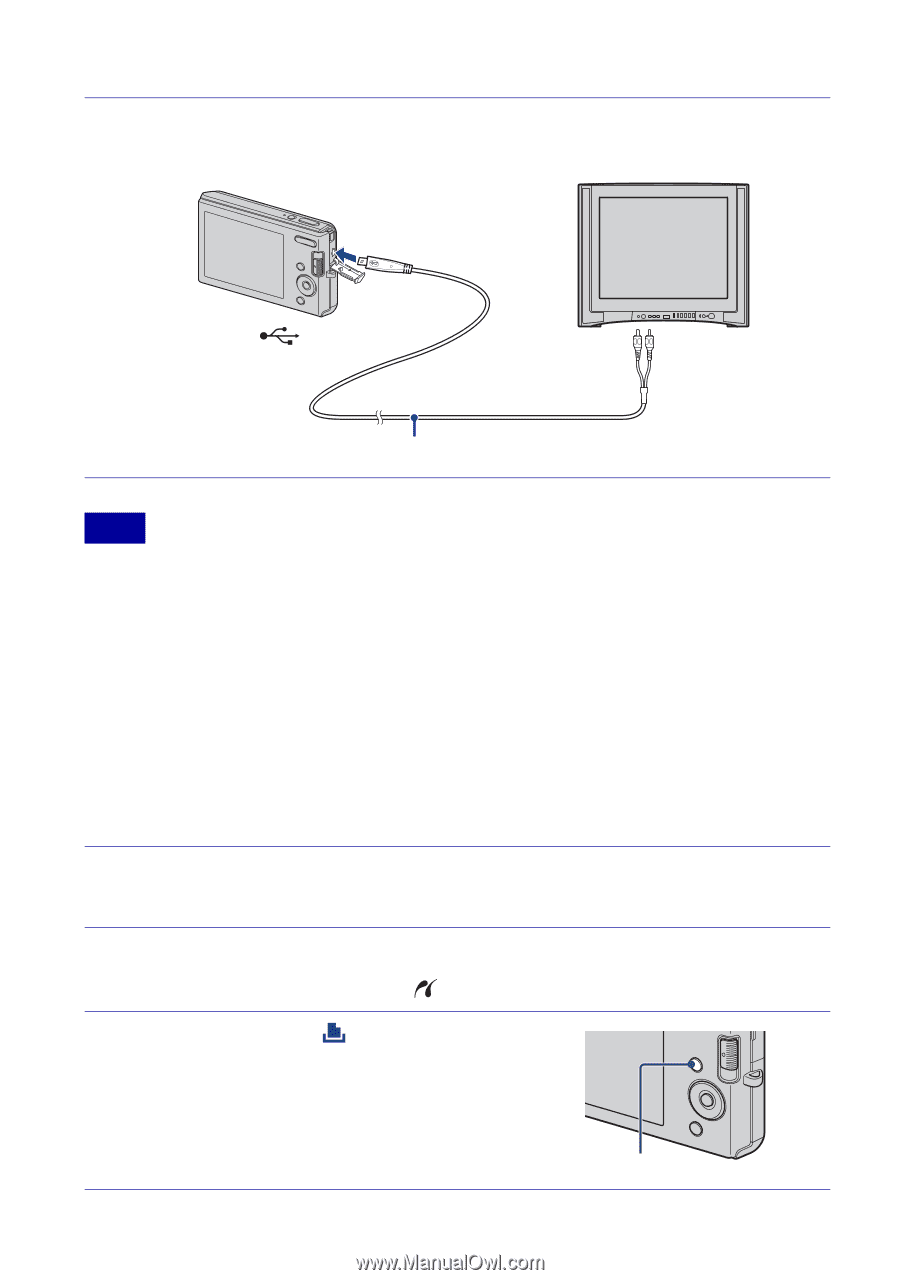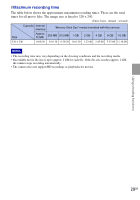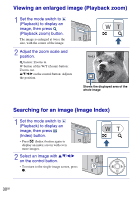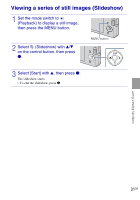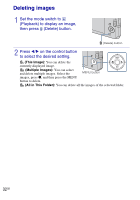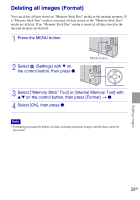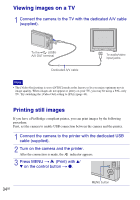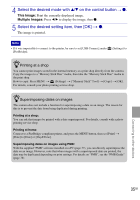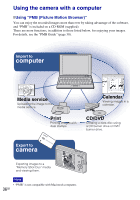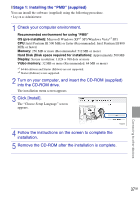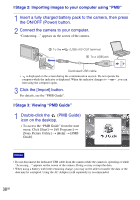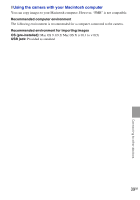Sony DSC W190 Operating Instructions - Page 34
Connecting to other devices, Viewing images on a TV, Printing still images, Press MENU - cable
 |
UPC - 027242766372
View all Sony DSC W190 manuals
Add to My Manuals
Save this manual to your list of manuals |
Page 34 highlights
Connecting to other devices Viewing images on a TV 1 Connect the camera to the TV with the dedicated A/V cable (supplied). To the (USB)· A/V OUT terminal To audio/video input jacks Dedicated A/V cable Note • The [Video Out] setting is set to [NTSC] mode at the factory to let you enjoy optimum movie image quality. When images do not appear or jittery on your TV, you may be using a PAL-only TV. Try switching the [Video Out] setting to [PAL] (page 44). Printing still images If you have a PictBridge compliant printer, you can print images by the following procedure. First, set the camera to enable USB connection between the camera and the printer. 1 Connect the camera to the printer with the dedicated USB cable (supplied). 2 Turn on the camera and the printer. After the connection is made, the indicator appears. 3 Press MENU t (Print) with v/ V on the control button t z. 34GB MENU button