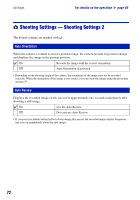Sony DSC-W200 Cyber-shot® Handbook - Page 75
Viewing images on a TV, Viewing images by connecting your camera to a TV with the supplied
 |
View all Sony DSC-W200 manuals
Add to My Manuals
Save this manual to your list of manuals |
Page 75 highlights
Viewing images on a TV Viewing images on a TV You can view images on a TV screen by connecting the camera to a TV. The connection varies according to the type of TV the camera is connected to. Viewing images by connecting your camera to a TV with the supplied cable for multi-use terminal Turn off both your camera and the TV before connecting the camera and the TV. 1 Connect the camera to the TV. Viewing images on a TV 1 To audio/video input jacks VIDEO AUDIO Yellow/White/Red Yellow Black (Playback) button Cable for multi-use terminal (supplied) Control button 2 To the multi connector • Place the camera with the screen facing upwards. • If your TV has stereo input jacks, connect the audio plug (black) of the cable for multi-use terminal to the left audio jack. 2 Turn on the TV and set the TV/video input switch to "video". • For details, see the operating instructions supplied with the TV. 3 Press (Playback) to turn on the camera. Images shot with the camera appear on the TV screen. Press b/B on the control button to select the desired image. • When using your camera abroad, it may be necessary to switch the video signal output to match that of your TV system (page 68). 75