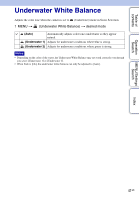Sony DSC-W330 Cyber-shot® Handbook - Page 45
Scene Recognition
 |
UPC - 027242776524
View all Sony DSC-W330 manuals
Add to My Manuals
Save this manual to your list of manuals |
Page 45 highlights
Table of contents Operation Search MENU/Settings Search Scene Recognition The camera automatically detects shooting conditions, and then takes the shot. When motion is detected, the ISO sensitivity is increased according to the movement to reduce subject blur (Motion Detection). Example of an image where (Backlight) has activated. Scene Recognition icon and guide The camera recognizes the following types of scenes. When the camera determines the optimal scene, it displays the corresponding icon and guide. (Twilight), (Twilight Portrait), (Backlight), (Backlight Portrait), (Landscape), (Macro), (Portrait) 1 MENU t (REC Mode) t (Intelligent Auto Adjustment) t (Scene Recognition) t desired mode (Auto) (Advanced) When the camera recognizes the scene, it switches to the optimal settings and shoots the image. When the camera recognizes the scene, it switches to the optimal settings. If the camera recognizes (Twilight), (Twilight Portrait), (Backlight) or (Backlight Portrait), it automatically changes the setting and shoots another image. • When you shoot two images consecutively, the + mark on the icon will turn green. • When two frames are shot, the two images are displayed side by side immediately after shooting. Notes • Scene Recognition does not function when using digital zoom. • When Burst mode is selected, or when the Smile Shutter function is activated, Scene Recognition is fixed to [Auto]. • The available flash settings are [Auto] and [Off]. • These scenes may not be recognized depending on the situation. Index 45GB Continued r