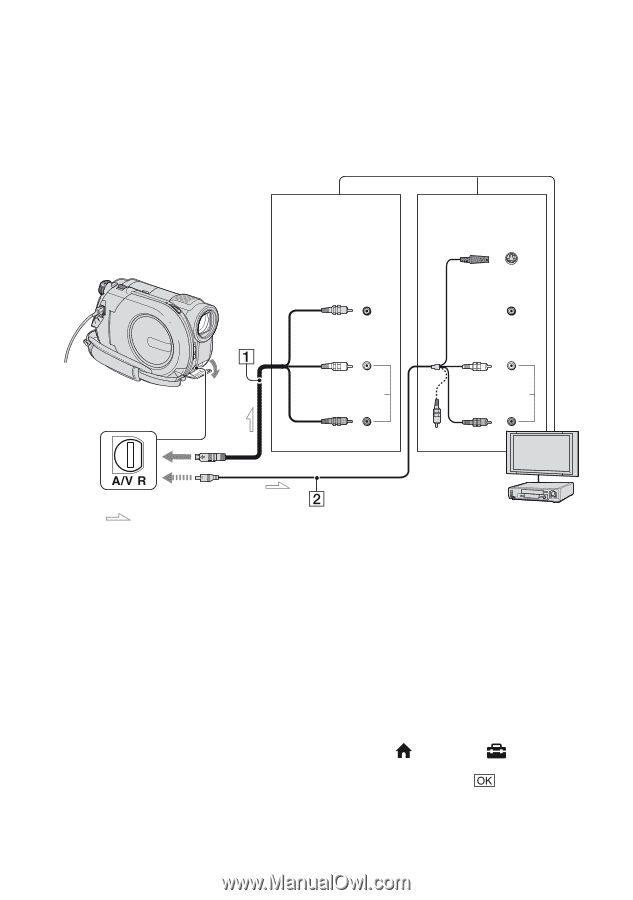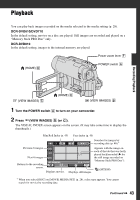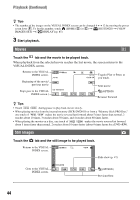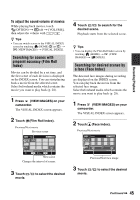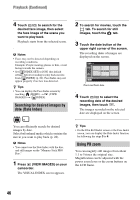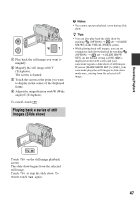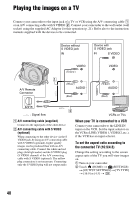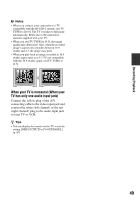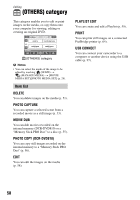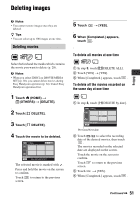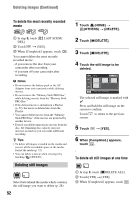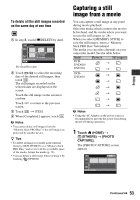Sony DVD710 Operating Guide - Page 48
Playing the images on a TV, When your TV is connected to a VCR, To set the aspect ratio according
 |
UPC - 027242727694
View all Sony DVD710 manuals
Add to My Manuals
Save this manual to your list of manuals |
Page 48 highlights
Playing the images on a TV Connect your camcorder to the input jack of a TV or VCR using the A/V connecting cable 1 or an A/V connecting cable with S VIDEO 2. Connect your camcorder to the wall outlet (wall socket) using the supplied AC Adaptor for this operation (p. 21). Refer also to the instruction manuals supplied with the devices to be connected. Device without S VIDEO jack IN Device with S VIDEO jack IN S VIDEO A/V Remote Connector VIDEO (Yellow) (White) AUDIO (Red) VIDEO (White) AUDIO (Red) : Signal flow 1 A/V connecting cable (supplied) Connect to the input jack of the other device. 2 A/V connecting cable with S VIDEO (optional) When connecting to the other device via the S VIDEO jack, by using an A/V connecting cable with S VIDEO (optional), higher quality images can be produced than with an A/V connecting cable. Connect the white and red plugs (left/right audio) and the S VIDEO plug (S VIDEO channel) of the A/V connecting cable with S VIDEO (optional). The yellow plug connection is not necessary. Connecting only the S VIDEO plug will not output audio. VCRs or TVs When your TV is connected to a VCR Connect your camcorder to the LINE IN input on the VCR. Set the input selector on the VCR to LINE (VIDEO 1, VIDEO 2, etc.), if the VCR has an input selector. To set the aspect ratio according to the connected TV (16:9/4:3) Change the setting according to the screen aspect ratio of the TV you will view images on. 1 Turn on your camcorder. 2 Touch (HOME) t (SETTINGS) t [OUTPUT SETTINGS] t [TV TYPE] t [16:9] or [4:3] t . 48