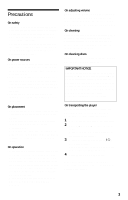Sony DVP-CX875P Operating Instructions
Sony DVP-CX875P Manual
 |
View all Sony DVP-CX875P manuals
Add to My Manuals
Save this manual to your list of manuals |
Sony DVP-CX875P manual content summary:
- Sony DVP-CX875P | Operating Instructions - Page 1
3-077-145-11(1) CD/DVD Player Operating Instructions DVP-CX875P © 2002 Sony Corporation - Sony DVP-CX875P | Operating Instructions - Page 2
used in this CD/DVD player is harmful to eyes, do not attempt to disassemble the cabinet. Refer servicing to qualified personnel only Sony dealer regarding this product. Model No. DVP-CX875P Serial No CAUTION You are cautioned that any change or modifications not expressly approved in this manual - Sony DVP-CX875P | Operating Instructions - Page 3
sure that "NO DISC" appears on the front panel display. 3 Wait for 10 seconds, then press ?/1 to turn off the player. The player enters standby mode and the power indicator lights up in red. 4 Disconnect the AC power cord. If you have any questions or problems concerning your player, please consult - Sony DVP-CX875P | Operating Instructions - Page 4
Welcome 2 Precautions 3 About this Manual 6 This Player Can Play the Following Discs 6 Notes about the Discs 8 Index to Parts and Controls 9 Guide to the Control Menu Display 13 Simple Start Guide 16 Quick Overview 16 Step 1: Unpacking 16 Step 2: Preparing the Remote 17 Step 3: TV Hookups - Sony DVP-CX875P | Operating Instructions - Page 5
Discs (CUSTOM PARENTAL CONTROL, PARENTAL CONTROL) 80 Operation Sound Effects (Sound Feedback 84 Controlling Your TV with the Supplied Remote Information 96 Troubleshooting 96 Self-diagnosis Function (When letters/numbers appear in the display). . . . . 98 Glossary 99 Specifications 101 Language - Sony DVP-CX875P | Operating Instructions - Page 6
About this Manual • Instructions in this manual describe the controls on the remote. You can also use the controls on the player if they have the same or similar names as those on the remote. • "DVD" may be used as a general term for DVD VIDEOs, DVD-Rs, and DVD-RWs. • The meaning of the icons used - Sony DVP-CX875P | Operating Instructions - Page 7
• Data part of CD-Extras • DVD-ROMs • DVD Audio discs • HD layer on Super Audio CDs * A logical format of files and folders on CDROMs defined by ISO (International Standard Organization). Also, the player cannot play the following discs: • A DVD VIDEO with a different region code. • A disc recorded - Sony DVP-CX875P | Operating Instructions - Page 8
may be because burrs remain on the outer edge of the disc, particularly CD discs. In order to ensure stable operation, remove the burrs by rubbing the edge of the disc with the side of a pen or pencil. Check all of the discs in the two slots to the left and right of the center - Sony DVP-CX875P | Operating Instructions - Page 9
Parts and Controls For more information, refer to the pages indicated in parentheses. Front panel A [/1 (on/standby) button/indicator (32) Lights up in green when the power is on and lights up in red when the player is in standby mode. B (remote button (13) U ONE/ALL DISCS button (45) V TIME/TEXT - Sony DVP-CX875P | Operating Instructions - Page 10
signal (71) Playing time (68) When playing back a VIDEO CD with Playback Control (PBC) (42) Lights up when the player outputs progressive signals (91) Disc type All discs mode (45) Playing status Current play mode (45) Current disc Current scene (68) Playing time (68) When playing back - Sony DVP-CX875P | Operating Instructions - Page 11
(COAXIAL) jack (26) (27) (28) C DIGITAL OUTPUT (OPTICAL) jack (26) (27) (28) D COMPONENT VIDEO OUTPUT/ SCAN SELECT switch (91) E COMMAND MODE switch (17) F S-LINK/CONTROL S IN jack (21) G COMPONENT VIDEO OUTPUT (Y, PB, PR) jacks (21) H S VIDEO OUTPUT 1/2 jacks (21) I VIDEO OUTPUT 1/2 jacks (21) 11 - Sony DVP-CX875P | Operating Instructions - Page 12
Remote A TV/DISC EXPLORER/DVD switch (54)(85) B Z OPEN/CLOSE button (35) C Number buttons (40) The number 5 button has a tactile dot.* D CLEAR button (46) E SURROUND button RETURN button (36) (42) (54) eg MENU/SORT button (40) (43) (61) * Use the tactile dot as a reference when operating the player. - Sony DVP-CX875P | Operating Instructions - Page 13
Guide to the Control Menu Display Use the Control Menu to select a function and to view related information. Press DISPLAY repeatedly to turn on or change the Control Menu display as follows: , Control Menu display 1 m Control Menu display 2 (DVD/VIDEO CD/CD only) m ADVANCED display (DVD only, see - Sony DVP-CX875P | Operating Instructions - Page 14
Disc Explorer function. TIME/TEXT (page 63) Checks the elapsed time and the remaining playback time. Use to input the time code when searching for a scene or music. Displays the DVD/CD text or the DATA CD disc currently playing. PARENTAL CONTROL (page 80) Set to prohibit playback on this player. 14 - Sony DVP-CX875P | Operating Instructions - Page 15
entire disc (all titles/all tracks/all albums) repeatedly or one title/chapter/ track/album repeatedly. A-B REPEAT (page 50) Specifies the parts you want subscreens to help you find the scene you want quickly. z Hint The Control Menu icon indicator lights up in green t when you select any item - Sony DVP-CX875P | Operating Instructions - Page 16
guide will give you enough information to start using the player for your enjoyment. To use the surround sound features of this player, refer to "Hookups" on page 21. Step 1: Unpacking Check that you have the following items: • Audio/video cord (pinplug × 3 y pinplug × 3) (1) • Remote commander - Sony DVP-CX875P | Operating Instructions - Page 17
Sony DVD player If the supplied remote interferes with your other Sony DVD player, set the command mode for this player and the supplied remote to one that differs from the other Sony DVD player. The default command mode setting for this player and the supplied remote is DVD1. Simple Start Guide - Sony DVP-CX875P | Operating Instructions - Page 18
the power cord last. CD/DVD Player 3 Power source to VIDEO OUTPUT 1 or 2 to AUDIO OUTPUT L/R 1 or 2 TV to video input 1 Audio/video cord (supplied) to audio input l : Signal flow 2 Power source To change the aspect ratio for the connected TV Depending on the disc - Sony DVP-CX875P | Operating Instructions - Page 19
Guide Step 4: Playing a Disc (Easy Play) Aside from the slots with a capacity for 300 discs, this player has an EASY PLAY slot for immediate playing. The EASY PLAY disc is numbered 301. When you use the Program Play or the Disc Explorer function, or Search for a disc by slot number, enter the disc - Sony DVP-CX875P | Operating Instructions - Page 20
remove the disc easily. 4 Remove the disc. To turn off the player Press [/1. The player enters standby mode and the power indicator lights up in red. z Hints • To play discs in the other slots, see "Inserting Discs" on page 32 and "Playing Discs" on page 33. • If you use a Sony 8cm CD adaptor (not - Sony DVP-CX875P | Operating Instructions - Page 21
) to VIDEO OUTPUT 1 or 2 (yellow) (green) (blue) to COMPONENT VIDEO OUTPUT (red) CD/DVD player to S VIDEO OUTPUT 1 or 2 to S-LINK/ CONTROL S TV or video component with IN (page 22) S-LINK (CONTROL S) jack TV, projector or AV amplifier (receiver) l : Signal flow S VIDEO cord (not supplied - Sony DVP-CX875P | Operating Instructions - Page 22
remote sensor on the TV or video component. This feature is convenient when you placed the player and the TV or video component away from each other. Connect the TV or video component via the S-LINK/CONTROL S jack using the S-link (control S) cord (not supplied). Refer to the instructions supplied - Sony DVP-CX875P | Operating Instructions - Page 23
the TV screen. VCR CD/DVD player TV Connect directly • Consumers problems, it is recommended that you switches the connection to the standard definition output. If there are questions regarding your Sony TV set's compatibility with this model 480p DVD player, please contact our customer service - Sony DVP-CX875P | Operating Instructions - Page 24
the Audio Cords Refer to the chart below to select the connection that best suits your system. Be sure to also read the instructions for the components you wish to connect. Select a connection Select one of the following connections, A through D . Components to be connected TV • Surround effects - Sony DVP-CX875P | Operating Instructions - Page 25
Hookups A Connecting to your TV This connection will use your TV speakers for sound. CD/DVD player (white) TV (white) (red) (red) (yellow)* Audio/video cord (supplied) to AUDIO OUTPUT L/R 1 or 2 (yellow) to audio input l : Signal flow * The yellow plug is used - Sony DVP-CX875P | Operating Instructions - Page 26
. In this case, you can also connect the player directly to the MD deck or DAT deck without using your stereo amplifier (receiver). CD/DVD player Stereo audio cord (not supplied) (white) Coaxial (page 72) while playing a disc, no sound will come from your speakers with the B-2 connection. 26 - Sony DVP-CX875P | Operating Instructions - Page 27
when playing Dolby Surround audio or multichannel audio (Dolby Digital) discs. If your amplifier (receiver) has L and R audio input jacks only, use C-1 . If your amplifier (receiver) has a digital input jack, use C-2 . CD/DVD player Hookups Stereo audio cord (not supplied) (white) Coaxial digital - Sony DVP-CX875P | Operating Instructions - Page 28
use the Dolby Digital, or DTS decoder function of your AV amplifier (receiver). The surround sound effects of this player will be disabled with this connection. CD/DVD player to DIGITAL OUTPUT (COAXIAL) Coaxial digital cord (not supplied) or to coaxial digital input to DIGITAL OUTPUT (OPTICAL - Sony DVP-CX875P | Operating Instructions - Page 29
adjustment, press .. The on-screen display differs depending on the player model. 4 Press ENTER. The Setup Display for selecting the language QUICK" under "SETUP" in the Control Menu to run Quick Setup (page 89). 5 Press X/x to select a language. The player uses the language selected here to - Sony DVP-CX875P | Operating Instructions - Page 30
TV • PROGRESSIVE (page 91) 10Press ENTER. The Setup Display for selecting the type of jack used to connect your amplifier (receiver) appears. Is this player connected to an amplifier (receiver) ? Select the type of jack you are using. YES AUDIO OUTPUT L/R DIGITAL OUTPUT NO 11Press X/x to select the - Sony DVP-CX875P | Operating Instructions - Page 31
sound effects To enjoy the surround sound effects of this player or your amplifier (receiver), set the following items as these is the default setting and does not need to be adjusted when you first connect the player. Refer to page 88 for using the Setup Display. Audio Connection (pages 25 to 28 - Sony DVP-CX875P | Operating Instructions - Page 32
number by skipping 10 slots. After sliding the TV/DISC EXPLORER/DVD switch to DISC EXPLORER or DVD, press DISC SKIP +/- on the remote. 10 disc slots each before or after from the current disc slot number will be skipped. • If you use a Sony 8 cm CD adaptor (not supplied), you can play 8cm (3-inch - Sony DVP-CX875P | Operating Instructions - Page 33
closes. z Hint If you want to replace a disc in Step 5, wait a few seconds until the loading guide goes down before inserting the disc. Note The loading guide automatically goes down when you make another operation. 1 Turn on your TV. 2 Press [/1. The player turns on and the power indicator lights - Sony DVP-CX875P | Operating Instructions - Page 34
4 Press H. The player starts playing the selected disc. Adjust the volume on the TV or the amplifier (receiver). Depending on the disc, a menu may appear on the TV screen. For DVD VIDEOs, see page 40. For VIDEO CDs, see page 42. To change the disc Press DISC CHANGE to turn the indicator on. Then - Sony DVP-CX875P | Operating Instructions - Page 35
Stop play and remove the disc On the player: Press OPEN/CLOSE, followed by AEJECT. On the remote: Press ZOPEN/ CLOSE, followed by AEJECT on the player. Replay the previous Press REPLAY scene (DVD VIDEO only) z Hint The Replay function is useful when you want to review a scene or dialog that you - Sony DVP-CX875P | Operating Instructions - Page 36
the remote do not work while the Child Lock is set. Press FLIP. While side B is being played, appears on the TV. PLAY DVD To unlock the front cover When the player is in standby mode, press O RETURN, ENTER, and then [/1 again. Note Even if you select "RESET" under "SETUP" in the Control Menu - Sony DVP-CX875P | Operating Instructions - Page 37
the FLIP button on the player. • Once a disc has been flipped, appears in the Disc Explorer (except for DVD-RWs). Searching for a Particular Point on a Disc (Search, Scan, Slow-motion Play, Freeze Frame) ALL DVD CD A B 1 Super Car Chase 2 C D Action DVD CD For more information about - Sony DVP-CX875P | Operating Instructions - Page 38
"FF2M"/ "FR2m" playback speed is faster than "FF1M"/"FR1m." Watching frame by frame (Slowmotion play) You can use this function only for DVDs or VIDEO CDs. Press m or M when the player is in pause mode. To return to the normal speed, press H. Each time you press m or M during Slow-motion play, the - Sony DVP-CX875P | Operating Instructions - Page 39
only) Y SLOW1 Slow (opposite direction) (DVD only) Resuming Playback from the Point Where You Stopped the Disc (Resume Play/Multi-disc Resume) The player remembers the point where you stopped the disc. To return to continuous play Press H. To manually play the disc frame by frame using the click - Sony DVP-CX875P | Operating Instructions - Page 40
• When playing a DATA CD, the point where you stopped playing is cleared when the player enters standby mode. • This function is not available for Program Play or Shuffle Play. • This function may not work with some discs. Storing the point where you stopped the disc (Multi-disc Resume) You can use - Sony DVP-CX875P | Operating Instructions - Page 41
Disc Some DVD-RW discs in VR (Video Recording) mode have two types of titles for playback: originally recorded titles (ORIGINAL) and titles that can be created on recordable DVD players ENTER. To turn off the Control Menu Press DISPLAY repeatedly until the Control Menu is turned off. Note Repeat - Sony DVP-CX875P | Operating Instructions - Page 42
TV screen and the player starts continuous play. You cannot play still pictures such as a menu. To return to PBC playback, press x twice then press H. Note Depending on the VIDEO CD, "Press ENTER" in Step 3 may appear as "Press SELECT" in the instructions supplied with the disc. In this case, press - Sony DVP-CX875P | Operating Instructions - Page 43
, its title is shaded. 1 Select a disc (page 35). 2 Press MENU. The list of MP3 albums recorded on the DATA CD appears. 1( 30) ROCK BEST HIT KARAOKE display the lists with the MENU button on the player. Notes On playback • This player can play MP3 audio tracks recorded in the following sampling frequencies: 32 - Sony DVP-CX875P | Operating Instructions - Page 44
to recognize the tracks. You can also play discs recorded in Multi Session. See the instructions of the CD-R/RW device or recording software (not supplied) for details on the recording format. To play a Multi Session CD This player can play Multi Session CDs when an MP3 audio track is located in - Sony DVP-CX875P | Operating Instructions - Page 45
Disc or All Discs) You can play one disc or all of the discs in the player. Before setting Program Play, Shuffle Play, or Repeat Play, you must select whether to apply these play modes to one disc or to all of the discs. 1 Press DISPLAY twice (once for DATA CDs) during playback. The Control Menu - Sony DVP-CX875P | Operating Instructions - Page 46
" by pressing the ONE/ALL DISCS button on the player. 1 Press DISPLAY twice (when playing a CD, press once). The Control Menu appears. 2 Press X/x to select (PROGRAM), then press ENTER. The options for "PROGRAM" appear. 1 2 ( 2 7 ) 1 8 ( 3 4 ) OFF OFF SET ON PLAY DVD 3 Press X/x to select "SET - Sony DVP-CX875P | Operating Instructions - Page 47
disc "?" appears when the player has not loaded the disc information in the memory. If an empty slot is loaded, the disc type does not appear. PROGRAM 003 : DVD ALL 6. - - - - ALL T ALL Selected disc, title and chapter ◆ When playing a VIDEO CD or CD For example, select track "04." Press X/x or - Sony DVP-CX875P | Operating Instructions - Page 48
the discs in the player. 1 Press DISPLAY twice during playback. The Control Menu appears. 2 Press X/x to select (SHUFFLE), then press ENTER. The options for "SHUFFLE" appear. 1 2 ( 2 7 ) 1 8 ( 3 4 ) PLAY DVD OFF OFF DISC TITLE CHAPTER Note You cannot use this function with DATA CDs and DVD-RWs - Sony DVP-CX875P | Operating Instructions - Page 49
playing a DVD VIDEO • DISC* • TITLE • CHAPTER ◆ When playing a VIDEO CD or CD • DISC* • TRACK ◆ When playing a DVD-RW or DATA CD • DISC* ◆ When Shuffle Play while the player is stopped. After selecting the "SHUFFLE" option, press H. Shuffle Play starts. • Up to 96 chapters in a disc can be played in - Sony DVP-CX875P | Operating Instructions - Page 50
a DVD-RW • DISC: repeats all of the titles on the selected type in One Disc mode, or all of the discs in All Discs mode. • TITLE: repeats the current title on a disc. • CHAPTER: repeats the current chapter. ◆ When playing a VIDEO CD or CD • DISC: repeats all of the tracks on the current disc in - Sony DVP-CX875P | Operating Instructions - Page 51
Playing Discs 3 a DVD-RW in VR mode. • A-B Repeat Play does not work across multiple titles ("ORIGINAL" or "PLAY LIST") on a DVD-RW ENTER again. The set points are displayed and the player starts repeating this specific portion. 1 2 ( 2 7 ) 1 8 ( 3 4 ) PLAY DVD ON CHAPTER TIME A: 18 - 1 : 32 - Sony DVP-CX875P | Operating Instructions - Page 52
on the Disc Explorer. The player has 7 folders ("ALL", "DVD", "CD", "A" to "D") and can display the Disc Explorer of each folder. All the discs in the player are filed in the "ALL" folder. At the same time, DVDs are automatically filed in the "DVD" folder, and CDs, VIDEO CDs, and DATA CDs are filed - Sony DVP-CX875P | Operating Instructions - Page 53
not capture one, the genre picture recorded in the memory of the player is displayed if you select a genre. ◆ Text information (DVD text, CD text or Disc Memo) The text information (DVD text or CD text) recorded on the disc appears automatically. If no text information is recorded, you can store the - Sony DVP-CX875P | Operating Instructions - Page 54
the player and then pressing it. 3 Press ENTER. The Disc Explorer disappears and playback starts. 1 Press FOLDER repeatedly to select the folder with the disc you want to play. With each press, the folder indication in the Disc Explorer display changes as follows: ALL t DVD t CD t A t B t C t D To - Sony DVP-CX875P | Operating Instructions - Page 55
C/c to select the disc number. Select the disc number. ALL DVD CD A B 1 Super Car Chase 2 3 Skiing the World 4 Music Madness 5 C D Action DVD Classical CD Action DVD CD VIDEO CD 1 Select a disc and play it. 2 Slide the TV/DISC EXPLORER/DVD switch to DISC EXPLORER. 3 Press PICTURE - Sony DVP-CX875P | Operating Instructions - Page 56
is selected. To file more than one disc, repeat Steps 3 and 4. Selected disc ALL DVD CD A B 1 Super Car Chase 2 3 Skiing the World 4 Music Madness C D Action DVD Classical CD Action DVD CD 5 VIDEO CD Cursor moves to the next disc. 5 Press FOLDER repeatedly to select the "A" folder - Sony DVP-CX875P | Operating Instructions - Page 57
file mode by pressing the FILE button on the player. Deleting discs from a folder You can delete unnecessary discs from folders "A" to "D." You cannot delete discs from folders "ALL," "DVD," or "CD" unless you remove the disc from the player. 1 Press FOLDER repeatedly to select the folder with the - Sony DVP-CX875P | Operating Instructions - Page 58
only is highlighted and EDIT appears at the bottom right corner. ALL DVD CD A B 2 4 Music Madness 23 C D Classical CD CD CD ◆ To label a folder Press FOLDER. After sliding the TV/ DISC EXPLORER/DVD switch to DISC EXPLORER, press EDIT. Then, press X. Select the folder you want to label - Sony DVP-CX875P | Operating Instructions - Page 59
3 of "Labeling a disc or folder" (page 58 player. Note You can label up to 301 discs. When you have the player store a new disc in memory, the data for the old disc is erased. ALL DVD CD A B C 2 BRAHMS SYMPHONY4 4 Music Madness 23 D Classical CD CD CD Searching for and Managing Discs (Disc - Sony DVP-CX875P | Operating Instructions - Page 60
keys do not work correctly and you cannot complete the task using the keyboard, disconnect the keyboard. Then, reconnect it to the player and try again. • If the keyboard is not the USA model, the characters may be input differently from those on the keys. The USA keyboard layout is shown below - Sony DVP-CX875P | Operating Instructions - Page 61
not have a scene captured from that disc as a jacket picture (page 55), the genre picture in the memory of the player is displayed. Selected genre ALL DVD CD A B 1 2 Skiing the World 3 Music Madness 4 5 C D Classical CD Action DVD CD VIDEO CD VIDEO CD To cancel the edit mode Press - Sony DVP-CX875P | Operating Instructions - Page 62
order of the disc slot number. • You can also select the sort mode by pressing the SORT button on the player. ALL DVD CD A B C 1 Super Car Chase MONACO 2 BRAHMS SYMPHONY4 3 Skiing the World 4 Music Madness 5 D Action DVD Classical CD Action DVD CD VIDEO CD Sorting item indicator - Sony DVP-CX875P | Operating Instructions - Page 63
during playback. The Control Menu appears. 3 Press X/x to select the search method. ◆ When playing a DVD VIDEO/DVD-RW (DISC) (TITLE) (CHAPTER) (TIME/TEXT) or (TIME/MEMO) Select "TIME/TEXT" to search for a starting point by inputting the time code. ◆ When playing a VIDEO CD (DISC) (TRACK) (INDEX - Sony DVP-CX875P | Operating Instructions - Page 64
Press ENTER. The player starts playback from the tracks recorded on the disc on a screen divided DVD VIDEO only) • CHAPTER VIEWER (for DVD VIDEO only) • TRACK VIEWER (for VIDEO CD only) • BOOKMARK (for DVD VIDEO, VIDEO CD only) • STROBE PLAYBACK (for DVD VIDEO, VIDEO CD only) • ANGLE VIEWER (for DVD - Sony DVP-CX875P | Operating Instructions - Page 65
You can also select "PICTURE NAVIGATION" from the Control Menu (page 13). Notes • Depending on the disc, you may not be able to select all player store specific portions of the disc in memory and play them immediately whenever you want (Bookmark). Up to 9 bookmarks per disc for a total of 301 discs - Sony DVP-CX875P | Operating Instructions - Page 66
the moving pictures pause. Displaying different angles simultaneously (ANGLE VIEWER) If various angles (multi-angles) for a scene are recorded on the DVD VIDEO, you can display all of the angles recorded on the disc on the screen divided into 9 sections. You can also start playback from the selected - Sony DVP-CX875P | Operating Instructions - Page 67
. T 1:01:57 PLAY Time information 2 Press TIME/TEXT repeatedly to change the time information. The time information available depends on the disc you are playing. To check the DVD/CD text or track and album names (MP3 audio) Press TIME/TEXT repeatedly in Step 2 to display text recorded on the - Sony DVP-CX875P | Operating Instructions - Page 68
you change the time information on your TV screen. When playing a DVD VIDEO or DVD-RW Title playing time and current disc, title and chapter number When playing a VIDEO CD (without PBC functions) or CD Track playing time and current disc, track and index number Remaining time of the current track - Sony DVP-CX875P | Operating Instructions - Page 69
and text using the Control Menu (page 14). Checking the Play Information You can check information such as the bit rate or the disc layer that is being played. Notes • Depending on the type of disc being played, the DVD/CD text or track name may not be displayed. • The player can only display the - Sony DVP-CX875P | Operating Instructions - Page 70
can get higher quality pictures or sounds. ◆LAYER Appears when the DVD has dual layers JAZZ RIVER SIDE Album name Track name Indicates the approximate point where the disc is playing. If it is a dual-layer DVD, the player indicates which layer is being read ("Layer 0" or "Layer 1"). For details - Sony DVP-CX875P | Operating Instructions - Page 71
audio formats. ◆ When playing a DVD-RW The types of sound tracks recorded on a disc are displayed. The default setting is underlined. Example: • 1: MAIN (main sound) • 1: SUB (sub sound) • 1: MAIN+SUB (main and sub sound) ◆ When playing a VIDEO CD, CD, or DATA CD (MP3 audio) The default setting is - Sony DVP-CX875P | Operating Instructions - Page 72
3 4 ) T 1:32:55 1: ENGLISH PLAY DVD PROGRAM FORMAT DOLBY DIGITAL 3/2.1 L CR LFE LS RS using actual rear speakers. TVS was developed by Sony to produce surround sound for home use using will not appear on the screen even if the disc contains DTS tracks. 1 Press SURROUND during playback. - Sony DVP-CX875P | Operating Instructions - Page 73
You can also select "TVS" by pressing the SURROUND button on the player. • You can also select "TVS" from the Control Menu (page 14). Notes • When the playing signal does not contain works with Dolby Digital discs. However, not all discs will respond to the "TVS NIGHT" function in the same way. - Sony DVP-CX875P | Operating Instructions - Page 74
DVD VIDEO, you may not be able to change the angles even if multi-angles are recorded on the DVD VIDEO. If various angles (multi-angles) for a scene are recorded on the DVD z Hints • You can display all the angles recorded on the disc on the same screen, and start playback directly from the chosen - Sony DVP-CX875P | Operating Instructions - Page 75
Displaying the Subtitles If subtitles are recorded on the discs, you can change the subtitles or turn them on and off whenever you want while playing a DVD. z Hint You can also select "SUBTITLE" from the Control Menu (page 14). Note Depending on the DVD VIDEO, you may not be able to change the - Sony DVP-CX875P | Operating Instructions - Page 76
on the disc or the scene being played, the "BNR" effect may be hard to discern. 1 Press DISPLAY twice during playback. The Control Menu appear. 2 Press X/x to select (BNR), then press ENTER. The options for "BNR" appears. 1 2 ( 2 7 ) 1 8 ( 3 4 ) OFF 1 2 3 OFF PLAY DVD - Sony DVP-CX875P | Operating Instructions - Page 77
MODE) You can adjust the video signal of the DVD or VIDEO CD from the player to obtain the picture quality you want. Choose the by pressing the PICTURE MODE button on the player as well. • You can also select the "CUSTOM PICTURE MODE" from the Control Menu (page 13). Adjusting the picture items - Sony DVP-CX875P | Operating Instructions - Page 78
Step 3 to select "RESET" and press ENTER. • When "PLAYBACK MEMORY" in "CUSTOM SETUP" is set to "ON," the player will save a single setting for up to 301 individual discs. (This does not apply to DVD-RWs in VR mode.) • If you do not want to save your adjustment in Step 2, you can go - Sony DVP-CX875P | Operating Instructions - Page 79
/DVD-RW only) 4 Press ENTER. The disc plays with the setting you selected. To cancel the "DIGITAL VIDEO ENHANCER" setting Select "OFF" in Step 3. To turn off the Control Menu Press DISPLAY repeatedly until the Control Menu is turned off. Note Depending on the disc or the scene being played, noise - Sony DVP-CX875P | Operating Instructions - Page 80
of playback restrictions for the desired disc. • Custom Parental Control You can set playback restrictions so that the player will not play inappropriate discs. • Parental Control Playback of some DVD VIDEOs can be limited according to a predetermined level such as the age of the users. Scenes may - Sony DVP-CX875P | Operating Instructions - Page 81
digit password. Parental Control (limited playback) Playback of some DVD VIDEOs can be limited according to a predetermined level such as the age of the users. The "PARENTAL CONTROL" function allows you to set a playback limitation level. Number buttons 1 Press DISPLAY while the player is in stop - Sony DVP-CX875P | Operating Instructions - Page 82
3 Press X/x to select "PLAYER t," then press ENTER. ◆ If you have not entered a password The display for registering a new password appears. PARENTAL CONTROL LEVEL: STANDARD: OFF USA USA OTHERS PARENTAL CONTROL Enter a new 4-digit password, then press ENTER . Enter a 4-digit password using the - Sony DVP-CX875P | Operating Instructions - Page 83
, enter your new password. Notes • When you play discs which do not have the Parental Control function, playback cannot be limited on this player. • Depending on the disc, you may be asked to change the parental control level while playing the disc. In this case, enter your password, then change the - Sony DVP-CX875P | Operating Instructions - Page 84
the display is turned off. Operation Sound Effects (Sound Feedback) The player beeps when the following operations are performed. The default setting of To set Sound Feedback Power indicator 1 Press ?/1 on the player or the remote. The power indicator lights up in green. 2 Press OPEN/CLOSE to open - Sony DVP-CX875P | Operating Instructions - Page 85
you have set may be reset to the default setting. Set the appropriate code number again. Controlling TVs with the remote Number buttons Using Various Additional Functions 1 Slide the TV/DISC EXPLORER/DVD switch to TV. 2 Hold down [/1, and enter your TV's manufacturer's code (see the table below - Sony DVP-CX875P | Operating Instructions - Page 86
TV You can control the following items with the supplied remote. By pressing You can [/1 Turn the TV on or off VOL +/- Adjust the volume of the TV Number buttons Select the channel of the TV and ENTER WIDE MODE Switch to or from the wide mode of a Sony's wide TV TV/VIDEO - Sony DVP-CX875P | Operating Instructions - Page 87
the volume of your AV amplifier (receiver) with the remote z Hint If you want to control the TV's volume even when the TV/DISC EXPLORER/DVD switch is set to DVD, repeat Steps 1 and 2 and enter the code number 90 (default). Number buttons Using Various Additional Functions 1 Slide the TV - Sony DVP-CX875P | Operating Instructions - Page 88
Note Playback settings stored in the disc take priority over the Setup Display Press DISPLAY when the player is in stop mode. The Control Menu appears. 2 Press X/x to select (SETUP), then press ENTER. The options for "SETUP" appear. 3 5 ALL ( 4 7 ) : : STOP DVD - Sony DVP-CX875P | Operating Instructions - Page 89
to 95 return to the default settings. Do not press [/1 while resetting the player as it takes a few seconds to complete. Setting the Display or Sound Track on the screen. ◆ MENU (DVD VIDEO only) You can select the desired language for the disc's menu. ◆ AUDIO (DVD VIDEO only) Switches the language - Sony DVP-CX875P | Operating Instructions - Page 90
Note Depending on the DVD, "4:3 LETTER BOX" player in pause or stop mode for 15 minutes, or when you play back a CD or DATA CD CD (MP3 audio). JACKET PICTURE The jacket picture (still picture) appears, but only when the jacket picture is already recorded on the disc (CDEXTRA, etc.). If the disc - Sony DVP-CX875P | Operating Instructions - Page 91
you find a scene to be stored in memory, slide the TV/DISC EXPLORER/DVD switch to TV or DVD and press PICTURE MEMORY. The picture is stored in memory. Note If you operate the player while the picture is being stored in memory, the player will fail to store the picture. ◆ COMPONENT OUT This will - Sony DVP-CX875P | Operating Instructions - Page 92
MULTI-DISC RESUME: BOOKMARK RESET: OFF OFF BRIGHT AUTO ON OFF ON ◆ PAUSE MODE (DVD VIDEO/DVD do not operate the player or remote for a short while. AUTO OFF Turns DISC MEMO (page 58)*** - SUBTITLE (page 75)* * DVD VIDEO only **DVD VIDEO/VIDEO CD only ***DVD VIDEO/VIDEO CD/CD only Notes • The player - Sony DVP-CX875P | Operating Instructions - Page 93
the player selects PCM, DTS, and Dolby Digital sound tracks in this order. ◆ MULTI-DISC RESUME (DVD VIDEO/ VIDEO CD only) Switches the Multi-disc Resume DRC (Dynamic Range Control) (DVD VIDEO/DVD-RW only) Makes the sound clear when the volume is turned down when playing a DVD that conforms to " - Sony DVP-CX875P | Operating Instructions - Page 94
DVD which has rear sound elements (channels) or is recorded in Dolby Digital format. For details on the rear signal components, see "Displaying the audio information of the disc DIGITAL (DVD VIDEO/DVD-RW only) Selects the type of Dolby Digital signal. D-PCM Select this when the player is connected - Sony DVP-CX875P | Operating Instructions - Page 95
◆ DTS (DVD VIDEO only) Selects whether or not to output DTS signal. OFF ON Select this when the player is connected to an audio component lacking a built-in DTS decoder. Select this when the player is connected to an audio component with a built-in DTS decoder. Settings and Adjustments 95 - Sony DVP-CX875P | Operating Instructions - Page 96
player, use this troubleshooting guide to help remedy the problem before requesting repairs. Should any problem persist, consult your nearest Sony the disc is fixed on your DVD. Sound There is no sound. , Re-connect the connecting cord securely. , The connecting cord is damaged. , The player is - Sony DVP-CX875P | Operating Instructions - Page 97
effect (page 39). The disc does not play. , The disc is skewed. , The player cannot play certain discs (page 6). , The region code on the DVD does not match the player. , Moisture has condensed inside the player (page 3). , The player cannot play CD-Rs, CD-RWs, DVD-Rs, or DVD-RWs (video mode) that - Sony DVP-CX875P | Operating Instructions - Page 98
a fallen disc. After you have checked the inside of the rotary table and resolved any possible problems, press H. E XX (xx is a number) To prevent a malfunction, the player has performed the self-diagnosis function. , Contact your nearest Sony dealer or local authorized Sony service facility and - Sony DVP-CX875P | Operating Instructions - Page 99
presence. Furthermore, various advanced functions such as the multi-angle, multilingual, and Parental Control functions are provided with the DVD. DVD-RW (page 6, 41) A DVD-RW is a recordable and rewritable disc with the same size as the DVD VIDEO. The DVD-RW can be recorded in two different modes - Sony DVP-CX875P | Operating Instructions - Page 100
a track into sections to easily locate the point you want on a CD or VIDEO CD. Depending on the disc, no index may be recorded. Progressive format (page 91) Compared to . This player is compatible with the 480 progressive format. Scene (page 10) On a VIDEO CD with PBC (playback control) functions, - Sony DVP-CX875P | Operating Instructions - Page 101
Specifications System Laser: Semiconductor laser Signal format system: NTSC Audio characteristics Frequency response: DVD VIDEO (PCM 96 kHz): 2 Hz to 44 kHz (±1.0 dB)/DVD VIDEO (PCM 48 kHz): 2 Hz to 22 kHz (±0.5 dB)/CD 0.286 Vp-p /75 ohms S-LINK (CONTROL S IN): Mini jack General Power requirements - Sony DVP-CX875P | Operating Instructions - Page 102
Language Code List For details, see pages 71, 75, 89. The language spellings conform to the ISO 639: 1988 (E/F) standard. Code Language 1027 Afar 1028 Abkhazian 1032 Afrikaans 1039 Amharic 1044 Arabic 1045 Assamese 1051 Aymara 1052 Azerbaijani 1053 Bashkir 1057 Byelorussian 1059 Bulgarian 1060 - Sony DVP-CX875P | Operating Instructions - Page 103
Picture 55 K Keyboard 60 L LANGUAGE SETUP 89 Loading Discs 52 Locating a point on a disc 37 M MENU 89 Menu DVD's menu 40 Top menu 40 MODE 91 MP3 6, 43 MULTI-DISC RESUME 39, 93 O ONE/ALL DISCS 45 On-screen display Control Menu Display 13 Disc Explorer display 53 Setup Display 88 ORIGINAL 41 ORIGINAL - Sony DVP-CX875P | Operating Instructions - Page 104
SETUP 90 Searching 37 Selecting a disc 35, 54 SETUP 88, 89 Setup Display 88 SHUFFLE 48 Shuffle Play 48 Skipping discs 32 S-LINK 22 Slow-motion Play TRACK SELECTION 93 TRACK VIEWER 64 Troubleshooting 96 TV TYPE 90 TVS (TV Virtual Surround) 72 U Usable discs 6 V VIDEO 91 VIDEO CD 6, 33 Printed on 100%

3-077-145-
11
(1)
Operating Instructions
© 2002 Sony Corporation
DVP-CX875P
CD/DVD
Player