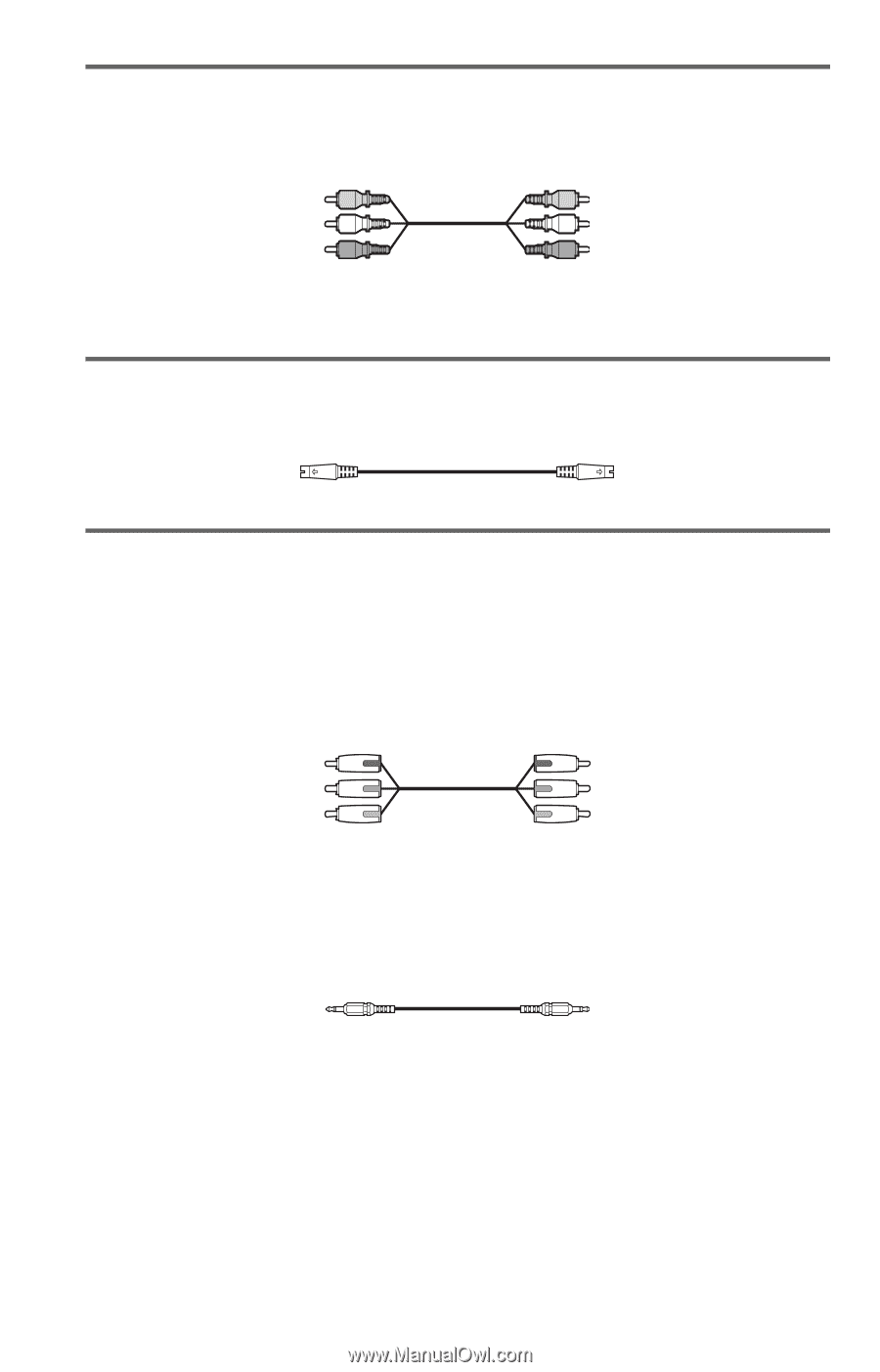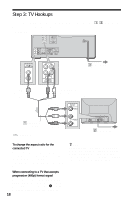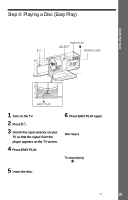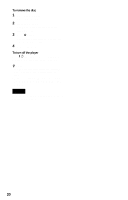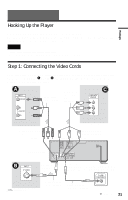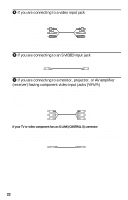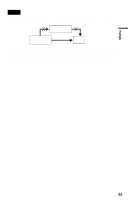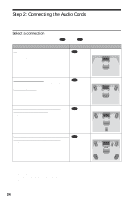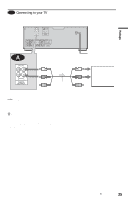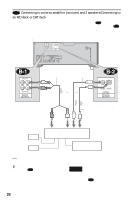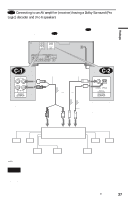Sony DVP-CX875P Operating Instructions - Page 22
receiver having component video input jacks Y/P, If you are connecting to a monitor, projector
 |
View all Sony DVP-CX875P manuals
Add to My Manuals
Save this manual to your list of manuals |
Page 22 highlights
A If you are connecting to a video input jack Connect the yellow plug of the audio/video cord (supplied) to the yellow (video) jacks. You will enjoy standard quality images. Yellow (Video) White (L) Red (R) Yellow (Video) White (L) Red (R) Use the red and white plugs to connect to the audio input jacks (page 25). (Do this if you are connecting to a TV only.) B If you are connecting to an S VIDEO input jack Connect an S VIDEO cord (not supplied). You will enjoy high quality images. C If you are connecting to a monitor, projector, or AV amplifier (receiver) having component video input jacks (Y/PB/PR) Connect the component via the COMPONENT VIDEO OUTPUT jacks using a component video cord (not supplied) or three video cords (not supplied) of the same kind and length. You will enjoy accurate color reproduction and high quality images. If your TV accepts progressive (480p) format signals, you must use this connection and set "COMPONENT OUT" to "PROGRESSIVE" in "SCREEN SETUP" (page 91). Green Blue Red Green Blue Red If your TV or video component has an S-LINK (CONTROL S) connector You can control the player by pointing the remote at the remote sensor on the TV or video component. This feature is convenient when you placed the player and the TV or video component away from each other. Connect the TV or video component via the S-LINK/CONTROL S jack using the S-link (control S) cord (not supplied). Refer to the instructions supplied with the component to be connected. 22