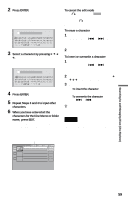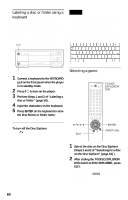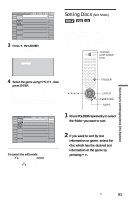Sony DVP-CX875P Operating Instructions - Page 56
Filing Discs in the Folder (File Mode), Press FILE.
 |
View all Sony DVP-CX875P manuals
Add to My Manuals
Save this manual to your list of manuals |
Page 56 highlights
Filing Discs in the Folder (File Mode) You can file your discs as you like in four individual folders, "A" to "D." Even if you file discs from folders "ALL," "DVD," or "CD" to folders "A" to "D," those discs are not deleted from the "ALL," "DVD," or "CD" folders. You can file up to 301 discs in one folder, and the same disc in different folders. If you file your favorite discs in a folder ( "A" to "D"), you can play only those discs, or set Program Play, Shuffle Play and Repeat Play for the discs within the folder. 4 Press ENTER. The disc to be filed (in this case, the disc in slot no.1) is selected. To file more than one disc, repeat Steps 3 and 4. Selected disc ALL DVD CD A B 1 Super Car Chase 2 3 Skiing the World 4 Music Madness C D Action DVD Classical CD Action DVD CD 5 VIDEO CD Cursor moves to the next disc. 5 Press FOLDER repeatedly to select the "A" folder. 6 Press FILE. FILE disappears from the Disc Explorer. Then the Disc Explorer for the "A" folder containing the selected discs appears. Filed disc For example, to file DVDs in the no.1 and no.3 slots to the "A" folder: 1 Press FOLDER. The Disc Explorer appears. 2 After sliding the TV/DISC EXPLORER/ DVD switch to DISC EXPLORER, press FILE. FILE appears at the bottom right corner. 3 Press X/x to select the disc (in this case, the disc in slot no.1). ALL DVD CD A B 1 Super Car Chase 3 Skiing the World C D Action DVD Action DVD To cancel the file mode Press ORETURN. To turn off the Disc Explorer, press ORETURN again. 56