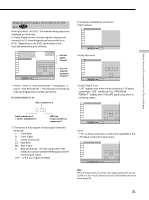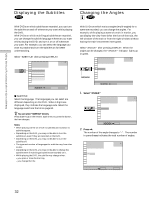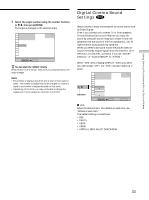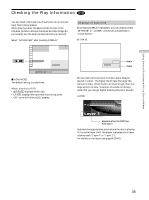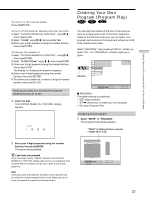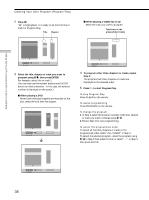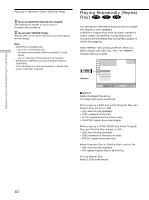Sony DVP-S360 Operating Instructions (CD/DVD Component) - Page 36
Locking Discs (Custom Parental Control), Select CUSTOM PARENTAL CONTROL using
 |
View all Sony DVP-S360 manuals
Add to My Manuals
Save this manual to your list of manuals |
Page 36 highlights
Using Various Functions with the Control Menu Locking Discs (Custom Parental Control) Z Using a registered password, you can set playback restrictions for the desired disc. You can set Custom Parental Control for up to 50 discs. When you set the fifty-first disc, the first disc setting is canceled. The same password is used for both Parental Control (page 48) and Custom Parental Control. Select "CUSTOM PARENTAL CONTROL" after pressing DISPLAY. 1 2 ( 2 7 ) 1 8 ( 3 4 ) C 01:32:55 PLAY DVD 3 Select "ON," using M/m, then press ENTER. x If you have not entered a password The display for entering a password appears. CUSTOM PARENTAL CONTROL Enter a new 4-digit password, then press . ENTER To return, press RETURN . OFF CUSTOM PARENTAL CONTROL Select: ENTER x When you have already registered a password The display for confirming the password appears. Skip Step 4. Setting the Custom Parental Control for a disc 1 Insert the disc you want to lock. If a disc is playing, press x to stop playback. 2 Select "CUSTOM PARENTAL CONTROL" using M/m, then press ENTER. 1 2 ( 2 7 ) 1 8 ( 3 4 ) C 01:32:55 STOP DVD OFF ON PASSWORD CUSTOM PARENTAL CONTROL Select: ENTER Cancel: RETURN CUSTOM PARENTAL CONTROL Enter password, then press . ENTER To return, press RETURN . 4 Enter a 4-digit password using the number buttons, then press ENTER. The digits change to asterisks ( ), and the display for confirming the password appears. CUSTOM PARENTAL CONTROL To confirm, enter password again, then press ENTER . To return, press RETURN . 5 Enter the same 4-digit password using the number buttons, then press ENTER. "Custom parental control is set." appears and then the screen returns to the Control Menu display. 36