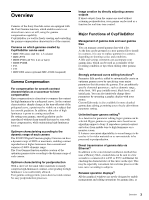Sony F35 Product Manual (CvpFileEditor V4.0)
Sony F35 Manual
 |
View all Sony F35 manuals
Add to My Manuals
Save this manual to your list of manuals |
Sony F35 manual content summary:
- Sony F35 | Product Manual (CvpFileEditor V4.0) - Page 1
4-128-549-01 (1) TENTATIVE CvpFileEditor V4.0 User's Guide Version 1.00 © 2008 Sony Corporation - Sony F35 | Product Manual (CvpFileEditor V4.0) - Page 2
the white level and dynamic range 19 To adjust the black 20 To adjust the middle tone 20 To adjust the minus data 20 To perform 3-point adjustment 20 To move the curve holistically in vertical directions 21 Zoom Manager Window 21 Camera Control Window 22 To connect a camera 22 To transmit - Sony F35 | Product Manual (CvpFileEditor V4.0) - Page 3
the dynamic range of each camera The F23/F35 Digital Cinematography Cameras can have a dynamic range of 800% at maximum, enabling contrast reproduction at higher luminance than conventional cameras of 460% dynamic range. The User Gamma function enables creation of the optimum gamma curve according - Sony F35 | Product Manual (CvpFileEditor V4.0) - Page 4
scaling, are also included. Mutual data conversion with other color grading tools 1D LUT data, often used in postproduction, can be imported and converted to a user gamma for your camera. Conversely, user gamma you create can be exported as 1D LUT data for other systems. System Configuration You can - Sony F35 | Product Manual (CvpFileEditor V4.0) - Page 5
Corporation. If you have not registered at eCSite, access the following URL and register. https://www.ecspert.sony.biz/ecsite/center/ registUserInfo?action=regulationsDirect After you download the program, proceed to "Install Key Request" to obtain the serial number and install key that - Sony F35 | Product Manual (CvpFileEditor V4.0) - Page 6
2 Click on the Next button in the Welcome window. The Customer Information window opens. 4 Confirm the folder in which to install the program and click on the Next button. A confirmation message is displayed. 3 Enter your name and organization then click on the Next button. The window to specify - Sony F35 | Product Manual (CvpFileEditor V4.0) - Page 7
6 Enter the Serial Number and Key Code (Install key) you obtained by "Install Key Request" then click on the Next button. Installation begins. When installation is completed, a completion window opens. 2 Click on the Yes button. The following splash opens. When uninstallation begins, the splash is - Sony F35 | Product Manual (CvpFileEditor V4.0) - Page 8
created with another grading tool, use the import function. Select " user gamma file. The user gamma data in the camera are overwritten. To write data to a Memory Stick, select "Export Memory Stick" from the User Gamma menu. For details, see "To install user gamma via a Memory Stick into a camera - Sony F35 | Product Manual (CvpFileEditor V4.0) - Page 9
buttons Menu bar (page 25) Gamma Data window (page 10) Used for gamma data management User Gamma window (page 11) Used for user gamma file management for grouping gamma data to install them in a camera Graph View window (page 13) Displays gamma curves and various gamma data. You can edit the - Sony F35 | Product Manual (CvpFileEditor V4.0) - Page 10
Name Designation of the gamma data, which is displayed on the camera menu screen when being installed in a camera. Type Type of gamma data. Note that the type of gamma depends on the camera model. 3.0: F23, F35, HDC1000-series cameras 2.0: Other CineAlta cameras The gamma data type can be - Sony F35 | Product Manual (CvpFileEditor V4.0) - Page 11
User Gamma Window The User Gamma window is used to group created gamma data as a user gamma to install the data in a camera. Five sets of gamma data at maximum can be grouped as a user gamma. The user gamma that groups gamma data can be installed via a Memory Stick or Ethernet. Gamma Data window ( - Sony F35 | Product Manual (CvpFileEditor V4.0) - Page 12
to Memory Stick icon 2 Enter a filename for the user gamma file. 4 Using the camera's menu, load the user gamma from the Memory Stick into the camera. For details on menu operations on the camera, refer to the operation manual of the camera. For operations to export the data via Ethernet, see - Sony F35 | Product Manual (CvpFileEditor V4.0) - Page 13
window displays the characteristics of the gamma data with a graph. Information on the user gamma file to which the gamma data belongs is also displayed. gamma data and the edit modes for editing the selected gamma data. Icon Function To use edit modes for editing the curve and information of gamma - Sony F35 | Product Manual (CvpFileEditor V4.0) - Page 14
you to easily create a gamma curve by specifying some values (parameters) that determine the gamma. Parameter editing can be started with either of the following two methods: 1. Newly creating gamma data Select "New Gamma Data" from the Data menu to open the New User Gamma dialog box. Specify Name - Sony F35 | Product Manual (CvpFileEditor V4.0) - Page 15
types cannot be included in the same user gamma file. e Draw zone c Parameter input area You can specify a value for each parameter as follows: Icon _ Designation Base Curve Function Select the basic characteristics of the curve. Hyper Gamma: To use hyper gamma as the base, which provides the - Sony F35 | Product Manual (CvpFileEditor V4.0) - Page 16
and step gain functions of cameras. Sony cameras are equipped with these functions for fine adjustments of gamma, mainly ITU-R709-based gammas. As these functions may not operate as precisely as you intend when using hyper gamma or Log-based gamma having a wide dynamic range, it is recommended to - Sony F35 | Product Manual (CvpFileEditor V4.0) - Page 17
if you set the master black on the camera. Note The black value is set to 0 on the F23/F35 cameras, and the black offset value is included in the built-in gamma curve. It is recommended to turn this option ON when using the gamma on an F23/F35. e Draw zone You can change the setting by - Sony F35 | Product Manual (CvpFileEditor V4.0) - Page 18
owing to the limits of the camera settings, an exclamation symbol, as shown below, appears on the graph. Base column The following adjustments can be made in Custom Edit mode: • White level/dynamic range adjustment See "To adjust the white level and dynamic range" (page 19). • Black adjustment See - Sony F35 | Product Manual (CvpFileEditor V4.0) - Page 19
Custom Edit mode indication The parameter input area becomes invalid. Option check boxes are active. To adjust the white level and dynamic range The maximum point of the curve can be adjusted by dragging it with the mouse, without moving the zero point. You can also move it by directly entering - Sony F35 | Product Manual (CvpFileEditor V4.0) - Page 20
adjustment Perform three-point adjustment when you wish to restrict the change area. Specify three points on the graph, using the mouse. You can change the curve by moving the center point. The curve will not change in the areas outside the side two points. The side points can be moved along the - Sony F35 | Product Manual (CvpFileEditor V4.0) - Page 21
Clicking on the Vertical Move icon on the tool bar activates Vertical move mode. You can move the curve by dragging it with the mouse in this mode. You can also move the curve by entering a value (in %) in the box to the right of the icon then pressing the Enter key - Sony F35 | Product Manual (CvpFileEditor V4.0) - Page 22
operations may become slower, as data are transmitted each time you change the graph. d Select Camera Table area The names of the user gammas installed in the connected camera are displayed. You can switch the user gamma on the camera by using the radio buttons. 4 Click on the Connect button in the - Sony F35 | Product Manual (CvpFileEditor V4.0) - Page 23
are supported. Files of gdd Input and output data in pairs are displayed in %. Character DATE BEGIN DATA Numerical values END DATA Meaning Date of NAME COMMENT1 COMMENT2 XMAP YMAP Meaning Comment description Gamma name to be displayed in the Gamma Data list. Comment 1 information Comment 2 - Sony F35 | Product Manual (CvpFileEditor V4.0) - Page 24
. Exporting the Inverse Characteristics The Inverse ability of the program enables conversion of camera output to a linear curve to which no gamma is applied. You can output the characteristics of the inverse function of gamma data as an inverse file. Select Export Inverse File from the Data menu - Sony F35 | Product Manual (CvpFileEditor V4.0) - Page 25
Alt + V + L Function To turn the Gamma Data and User Gamma windows on or off To turn the Camera Control window on or off To turn the Graph curve adjustment operation Redo Alt + E + R or Ctrl + Y To execute the undone curve adjustment operation again Restore Alt + E + S To restore the curve - Sony F35 | Product Manual (CvpFileEditor V4.0) - Page 26
a new user gamma file To export the selected user gamma to a Memory Stick To set the IP address of the camera Help menu Command About Shortcut Alt + H + A Function To display the software version NOTICE TO USERS Documentation © 2008 Sony Corporation All rights reserved. This manual or the

4-128-549-
01
(1)
CvpFileEditor V4.0
User’s Guide
Version 1.00
© 2008 Sony Corporation
TENTATIVE