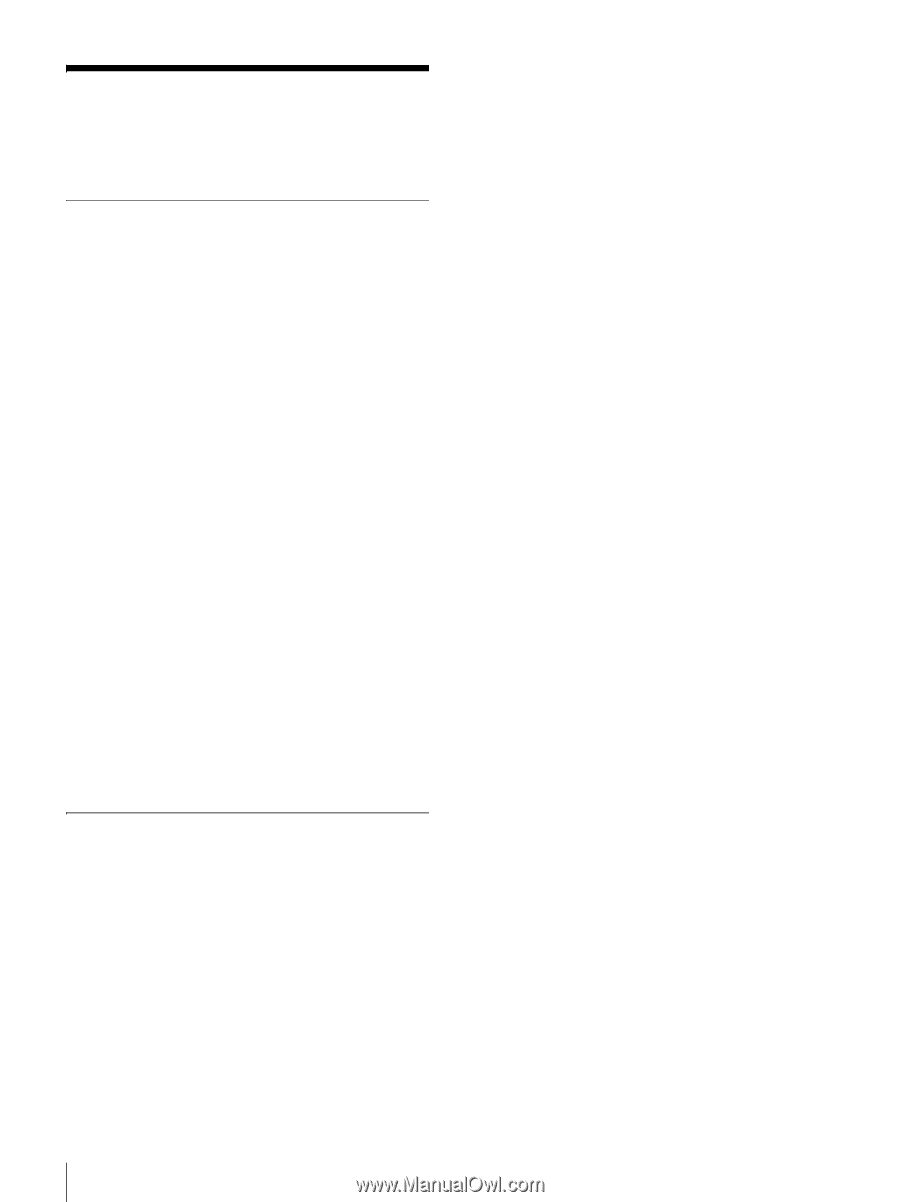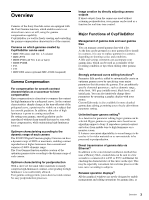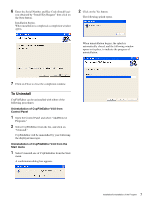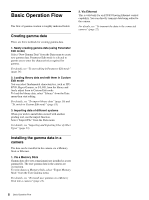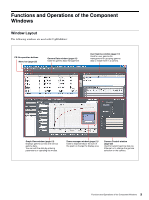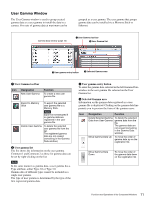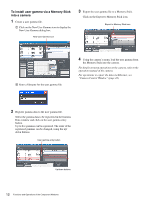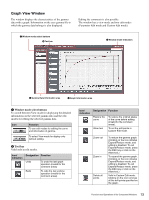Sony F35 Product Manual (CvpFileEditor V4.0) - Page 8
Basic Operation Flow, Creating gamma data, Installing the gamma data in a camera, camera
 |
View all Sony F35 manuals
Add to My Manuals
Save this manual to your list of manuals |
Page 8 highlights
Basic Operation Flow The flow of gamma creation is roughly indicated below. Creating gamma data There are three methods for creating gamma data. 1. Newly creating gamma data (using Parameter Edit mode) Select "New Gamma Data" from the Data menu to create new gamma data. Parameter Edit mode is selected to permit you to enter the characteristics required for gamma. For details, see "To start editing in Parameter Edit mode" (page 14). 2. Loading library data and edit them in Custom Edit mode You can select fundamental characteristics, such as ITUR709, Hyper Gamma, or S-LOG, from the library and finely adjust them in Custom Edit mode. To load the library data, select "Library" from the Data menu then start editing. For details, see "To import library data" (page 10) and "To switch to Custom Edit mode" (page 18). 3. Importing data of different systems When you wish to install data created with another grading tool, use the import function. Select "Import File" from the Data menu. For details, see "Importing and Exporting Files of Other Types" (page 23). 2. Via Ethernet This is valid only for an F23/F35 having Ethernet control capability. You can directly transmit data being edited to the camera. For details, see "To transmit the data to the connected camera" (page 22). Installing the gamma data in a camera The data can be installed in the camera via a Memory Stick or Ethernet. 1. Via a Memory Stick Gamma data (five sets at maximum) are installed as a user gamma file. The user gamma data in the camera are overwritten. To write data to a Memory Stick, select "Export Memory Stick" from the User Gamma menu. For details, see "To install user gamma via a Memory Stick into a camera" (page 12). 8 Basic Operation Flow