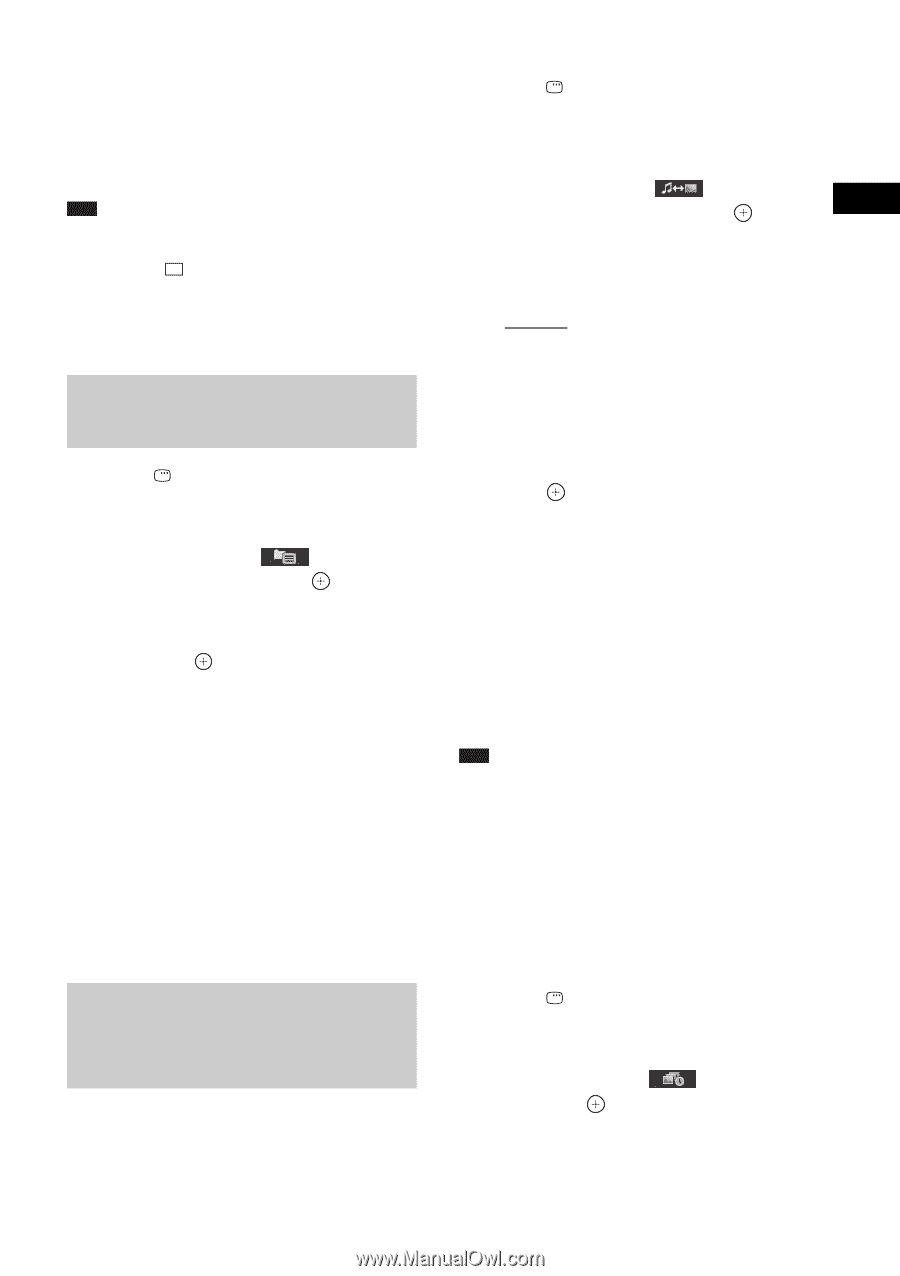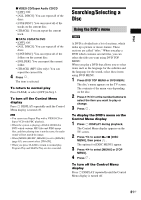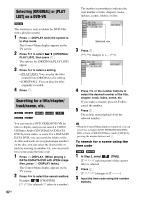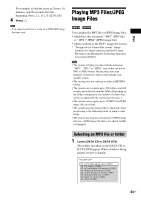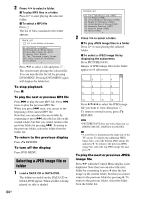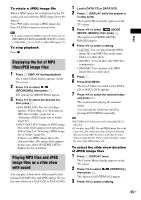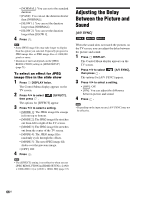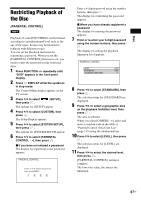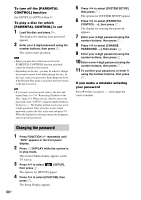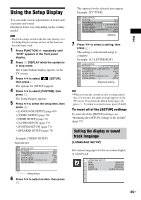Sony HCD-HDX678WF Operating Instructions - Page 65
Displaying the list of MP3 files/JPEG image files, Playing MP3 files and JPEG image files as a slide
 |
View all Sony HCD-HDX678WF manuals
Add to My Manuals
Save this manual to your list of manuals |
Page 65 highlights
Disc To rotate a JPEG image file When a JPEG image file is displayed on the TV screen, you can rotate the JPEG image file by 90 degrees. Press X/x while viewing a JPEG image file. Press CLEAR to return to normal view. Note • You cannot rotate the JPEG image file when you set [JPEG RESOLUTION] in [HDMI SETUP] to [(1920 × 1080i) HD ] or [(1920 × 1080i) HD] (page 72). To stop playback Press x. Displaying the list of MP3 files/JPEG image files 1 Press DISPLAY during playback. The Control Menu display appears on the TV screen. 2 Press X/x to select [BROWSING], then press . The options for [BROWSING] appear. 3 Press X/x to select the desired list, then press . • [FOLDER LIST]: The list of folders appears. Follow Step 2 of "Selecting an MP3 file or folder" (page 63) or "Selecting a JPEG image file or folder" (page 64). • [PICTURE LIST]: Images of JPEG image files in the folder appear in 16 subscreens. Follow Step 2 of "Selecting a JPEG image file or folder" (page 64). If there is no JPEG image file in the selected folder, [No image data] appears. In this case, select [FOLDER LIST] to display the list of folders. Playing MP3 files and JPEG image files as a slide show with sound You can play a slide show with sound by first placing both MP3 files and JPEG image files in the same folder on a DATA CD or DATA DVD. 1 Load a DATA CD or DATA DVD. 2 Press DISPLAY while the system is in stop mode. The Control Menu display appears on the TV screen. 3 Press X/x to select [MODE (MUSIC, IMAGE)], then press . The options for [MODE (MUSIC, IMAGE)] appear. 4 Press X/x to select a setting. • [AUTO]: You can play both the JPEG image files and MP3 files in the same folder as a slide show. • [MUSIC]: You can play only MP3 files continuously. • [IMAGE]: You can play only JPEG image files as a slide show. 5 Press . 6 Press DVD MENU. The list of folders recorded on the DATA CD or DATA DVD appears. 7 Press X/x to select the desired folder and press H. The system starts playing the selected folder. You can turn the folder list on/off by pressing DVD MENU repeatedly. Note • PICTURE NAVI does not work when [MUSIC] is selected. • If you play large MP3 file and JPEG image file at the same time, the sound may skip. Sony recommends that you set the MP3 bit rate to 128 kbps or lower when creating the file. If the sound still skips, reduce the size of the JPEG image file. To select the slide show duration of JPEG image files 1 Press DISPLAY twice. The Control Menu display appears on the TV screen. 2 Press X/x to select [INTERVAL], then press . The options for [INTERVAL] appear. 3 Press X/x to select a setting. 65US