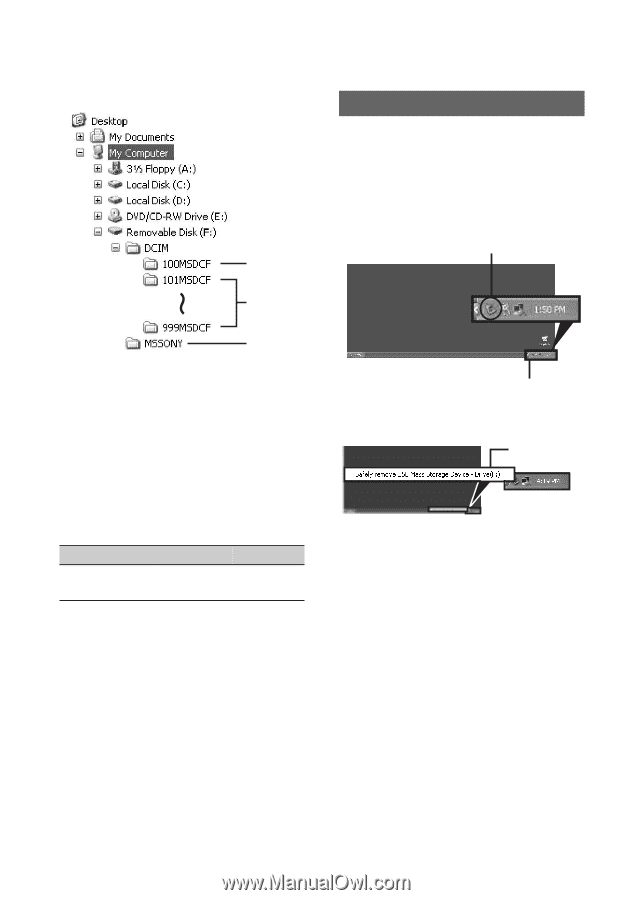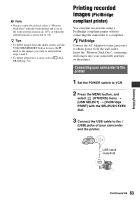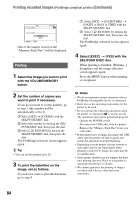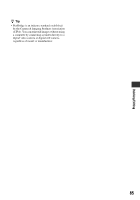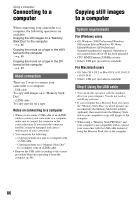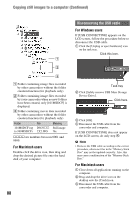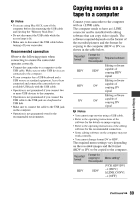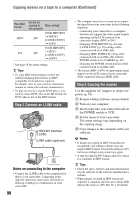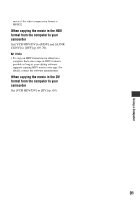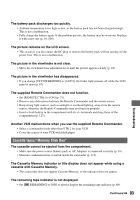Sony HDR FX7 Operating Instructions - Page 88
For Macintosh users, For Windows users, Disconnecting the USB cable
 |
UPC - 027242701946
View all Sony HDR FX7 manuals
Add to My Manuals
Save this manual to your list of manuals |
Page 88 highlights
Copying still images to a computer (Continued) 1 2 3 A Folder containing image files recorded by other camcorders without the folder creation function (for playback only). B Folder containing image files recorded by your camcorder when no new folders have been created, only [101MSDCF] is displayed. C Folder containing movie data recorded by other camcorders without the folder creation function (for playback only) Folder 101MSDCF (up to 999MSDCF) File DSC0ss ss.JPG Meaning Still image file ssss are numbers between 0001 and 9999. For Macintosh users Double-click the drive icon, then drag and drop the desired picture file onto the hard disk of your computer. 88 Disconnecting the USB cable For Windows users If [USB CONNECTING] appears on the LCD screen, follow the procedure below to disconnect the USB cable. 1 Click the [Unplug or eject hardware] icon on the task tray. Click this icon. Task tray 2 Click [Safely remove USB Mass Storage Device-Drive]. Click here. 3 Click [OK]. 4 Disconnect the USB cable from the camcorder and computer. If [USB CONNECTING] does not appear on the LCD screen, do only step 4. b Note • Remove the USB cable according to the correct procedure, otherwise files in the "Memory Stick Duo" may not be updated correctly. Also, this may cause a malfunction of the "Memory Stick Duo." For Macintosh users 1 Close down all applications running on the computer. 2 Drag and drop the drive icon on the desktop onto the [Trash] icon. 3 Disconnect the USB cable from the camcorder and computer.