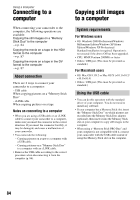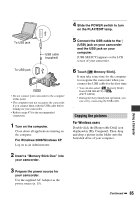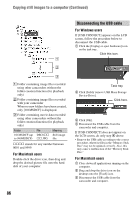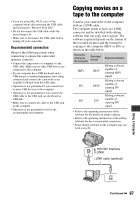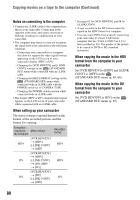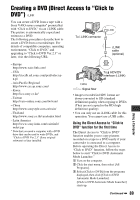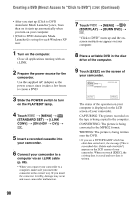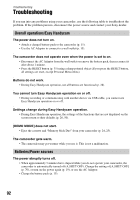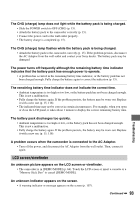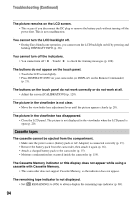Sony HDR HC3 Operating Guide - Page 89
Creating a DVD (Direct Access to “Click to DVD”), Using the Direct Access to Click - hd camcorder high definition
 |
UPC - 086753091267
View all Sony HDR HC3 manuals
Add to My Manuals
Save this manual to your list of manuals |
Page 89 highlights
Creating a DVD (Direct Access to "Click to DVD") You can create a DVD from a tape with a Sony VAIO series computer* preinstalled with "Click to DVD," via an i.LINK cable. The picture is automatically copied and written to a DVD. The following procedures describe how to create a DVD from a recorded tape. For details of compatible computers, operating environment, "Click to DVD," and upgrading to "Click to DVD Ver.2.3" or later, visit the following URL: To i.LINK connector i.LINK cable (optional) Using a Computer - Europe http://www.vaio-link.com/ - USA http://ciscdb.sel.sony.com/perl/select-pn.pl - Asia Pacific Regional http://www.css.ap.sony.com/ - Korea http://scs.sony.co.kr/ - Taiwan http://vaio-online.sony.com/tw/vaio/ - China http://www.sonystyle.com.cn/vaio/ - Thailand http://www.sony.co.th/vaio/index.html - Latin America http://www.sony-latin.com/vaio/info/ index.jsp * Note that you need a computer with a DVD drive that can be used to write DVDs, and "Click to DVD Ver.2.3" (Sony original software) or later installed. HDV/DV To HDV/DV Interface (i.LINK) : Signal flow • Images recorded in HDV format are down-converted to SD (standard definition) quality when copying to DVDs (They are not copied in the HD (high definition) quality). • You can only use an i.LINK cable for this operation. You cannot use a USB cable. Using the Direct Access to "Click to DVD" function for the first time The Direct Access to "Click to DVD" function enables you to copy pictures recorded on a tape to a DVD easily if your camcorder is connected to a computer. Before operating the Direct Access to "Click to DVD" function, follow the steps below to start "Click to DVD Automatic Mode Launcher." 1 Turn on the computer. 2 Click the start menu, then select [All Programs]. 3 Select [Click to DVD] from the programs displayed, then click [Click to DVD Automatic Mode Launcher]. [Click to DVD Automatic Mode Launcher] starts up. Continued , 89