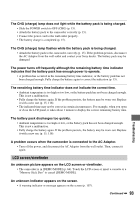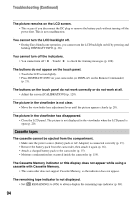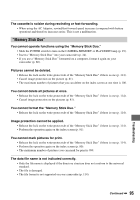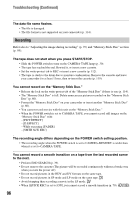Sony HDR HC3 Operating Guide - Page 98
Black bands appear when you record a TV screen or computer screen., DIGITAL ZOOM] does not function.
 |
UPC - 086753091267
View all Sony HDR HC3 manuals
Add to My Manuals
Save this manual to your list of manuals |
Page 98 highlights
Troubleshooting (Continued) [DIGITAL ZOOM] does not function. • [DIGITAL ZOOM] does not function when you set [TELE MACRO] to [ON]. Tiny spots in white, red, blue, or green appear on the screen. • The spots appear when you are recording in [SLOW SHUTTR], [SUPER NS], or [COLOR SLOW S]. This is not a malfunction. The subjects passing by the frame might appear crooked. • This is called the focal plane phenomenon. This is not a malfunction. Because of the way the image device (CMOS sensor) reads out image signals, the subjects passing by the frame rapidly might appear crooked depending on the recording conditions. The color of the picture is not correctly displayed. • Deactivate the NightShot function (p. 33). The screen picture is bright, and the subject does not appear on the screen. • Cancel the BACK LIGHT function (p. 33). • Set the NIGHTSHOT switch (p. 33) to OFF. The screen picture is dark, and the subject does not appear on the screen. • Press and hold DISP/BATT INFO for a few seconds to turn on the backlight (p. 20). The picture appears too bright, or flickering or changes in color occurs. • This occurs when recording pictures under a fluorescent lamp, sodium lamp, or mercury lamp. Cancel [PROGRAM AE] to minimize this phenomena (p. 52). Black bands appear when you record a TV screen or computer screen. • Set [STEADYSHOT] to [OFF] (p. 57). Playback If you are playing back pictures stored on a "Memory Stick Duo," refer also to the "Memory Stick Duo" section (p. 95). You cannot play back tape. • Slide the POWER switch to turn on the PLAY/EDIT lamp. • Rewind the tape (p. 31). You cannot play back in reverse direction. • Reverse playback is not possible with the tape recorded in the HDV format. 98