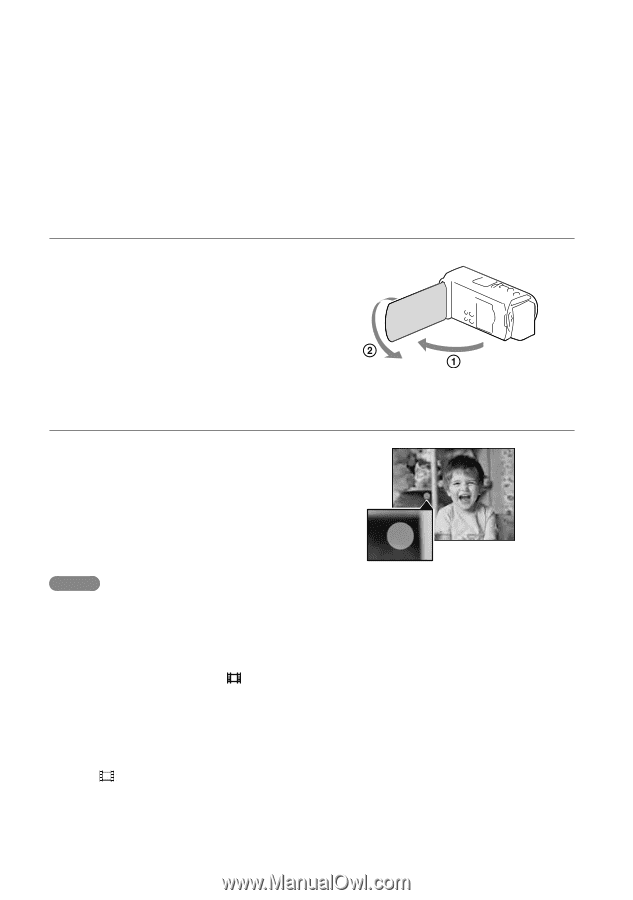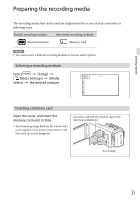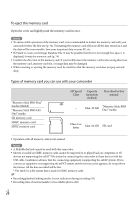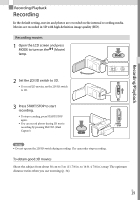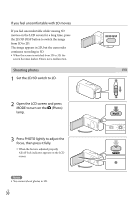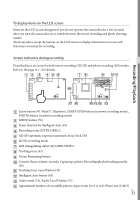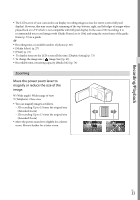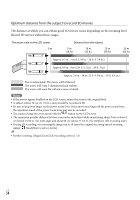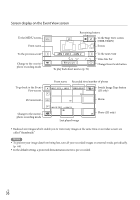Sony HDR-TD20V Operating Guide - Page 32
To record in mirror mode, If white circular spots appear on photos, View Images button 35 - full hd 3d
 |
View all Sony HDR-TD20V manuals
Add to My Manuals
Save this manual to your list of manuals |
Page 32 highlights
Estimated recording remaining time, Recording image quality (HD/STD), Frame rate (60p/60i/24p) and recording mode (PS/FX/FH/HQ/LP) (44) View Images button (35) My Button (you can assign your favorite functions to icons displayed in this area) (73) To record in mirror mode Open the LCD panel 90 degrees to the camcorder (), then rotate it 180 degrees to the lens side (). A mirror-image of the subject appears on the LCD screen, but the image will be normal when recorded. If white circular spots appear on photos This is caused by particles (dust, pollen, etc.) floating close to the lens. When they are accentuated by the camcorder's flash, they appear as white circular spots. To reduce the white circular spots, light the room and shoot the subject without a flash. Notes If you close the LCD screen while recording movies, the camcorder stops recording. The maximum continuous recordable times of movies are as follows: 3D recording: about 6 hours 30 minutes 2D recording: about 13 hours When a movie file exceeds 2 GB, the next movie file is created automatically. The flash does not work while the (Movie) lamp is lit. The following states will be indicated if data is still being written onto the recording media after recording has finished. During this time, do not apply shock or vibration to the camcorder, or remove the battery or AC Adaptor. Access lamp (p. 27) is lit or flashing The media icon in the upper right of the LCD screen is flashing When [ Frame Rate] is set to [24p], you cannot record photos while the camcorder is in movie recording mode. US 32